Hello everyone
I share with the community the installation and configure of Quantum's DXi V5000 Community Edition excellent deduplication appliance.
Reduce Backup Costs with Efficient and immutability Data Reduction DXi inline, variable-length deduplication and compression minimizes overall storage footprint and reduces WAN traffic when replicating and tiering to other locations. Achieve data reduction rates up to 70:1.*
General Info DXi
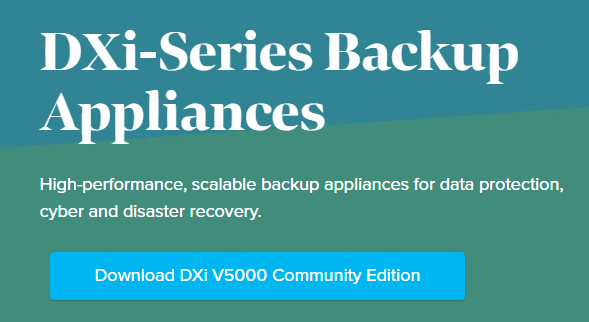
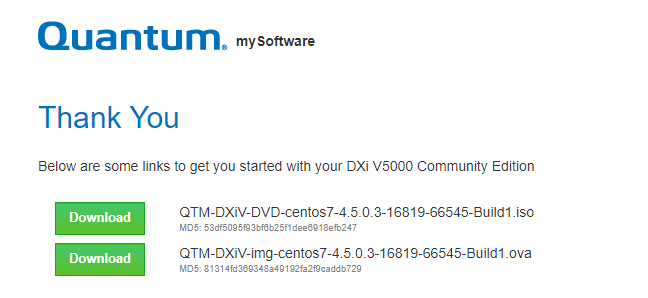
- Quantum DXi V5000 integration with Veeam - Veeam Data Mover service is not enabled | Veeam Community Resource Hub
- Free Quantum DXi V5000 Community Edition | Veeam Community Resource Hub
- Quantum DXi - User Guide for VMware vSphere (veeam.com)
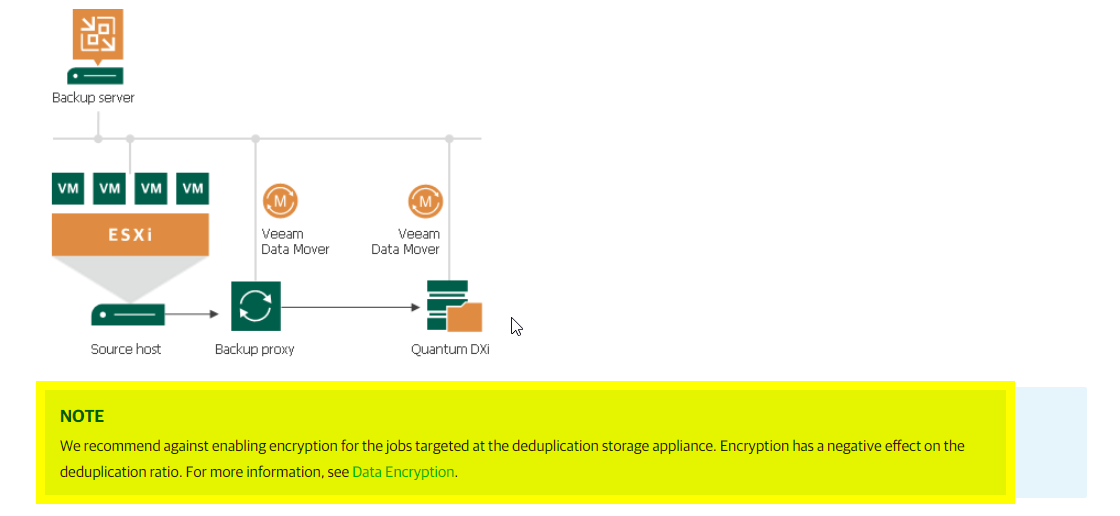
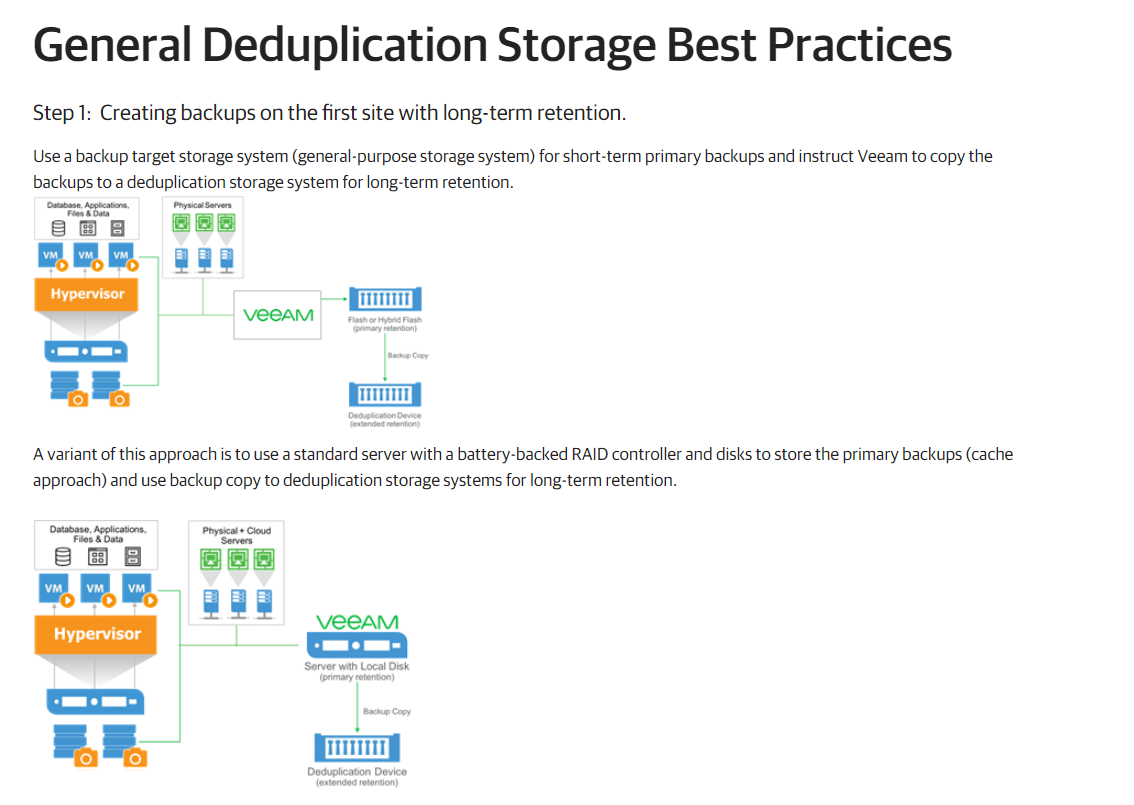
Infrastructure background
vcsa.vpsphere.local VMware vCenter Server 7.0.3.00100 - Build number: 18778458
Phischal Esxi x 4 - Vmware Cluster: VMware ESXi 6.5.0 - Build number 18678235
vbr12 100.66.13.207 ESXi 6.5 and later (VM version 13) - Microsoft Windows Server 2016 or later (64-bit)
DXi-V5000-01 100.66.13.208 ESXi 6.5 and later (VM version 13) - CentOS 7 (64-bit)
DXi Installation Type
- What We’re Doing here
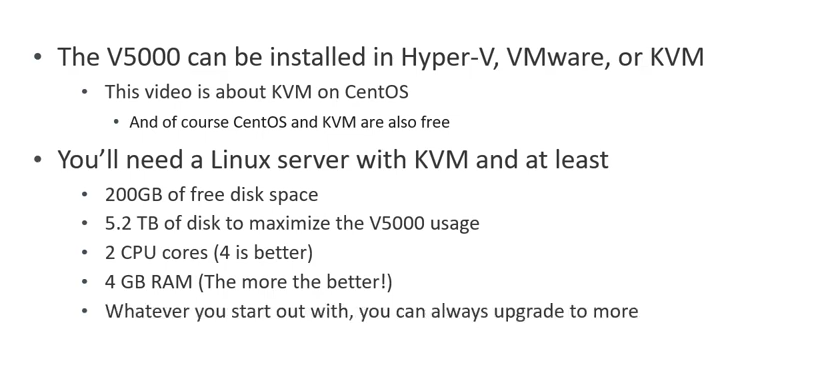
DXi Installation
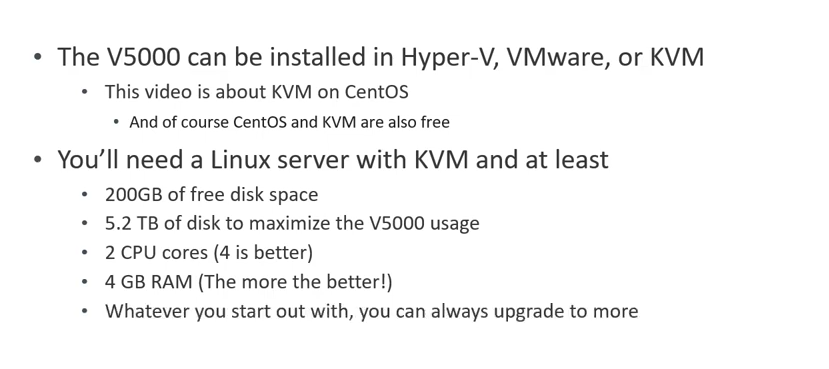
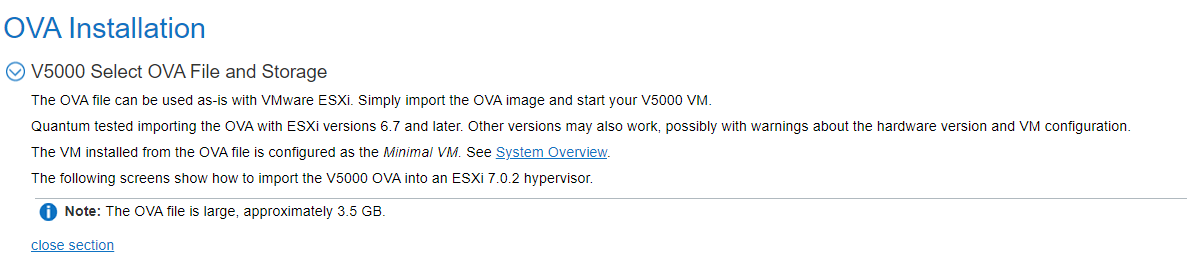
Planning Your Storage Strategy
- Planning Your Storage Strategy (quantum.com)
- Quantum DXi V5000 Community Version Install Planning - Quantum Forum V
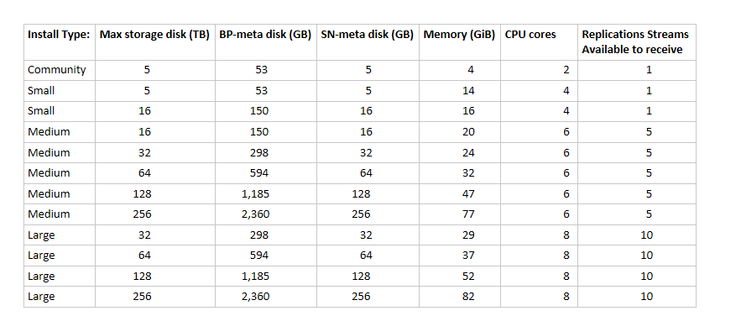
- Prepare ISO Installation & Vmware VM
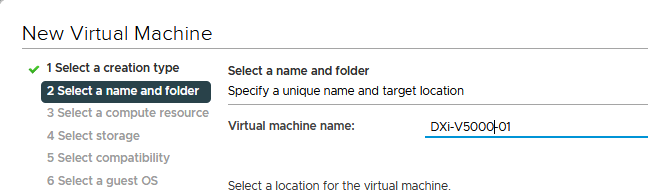
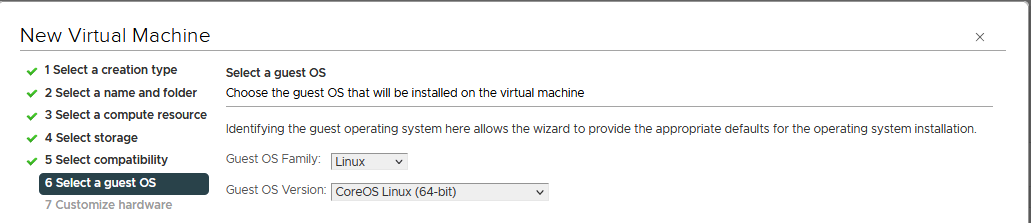
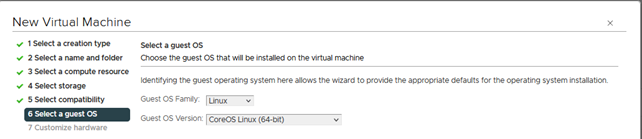
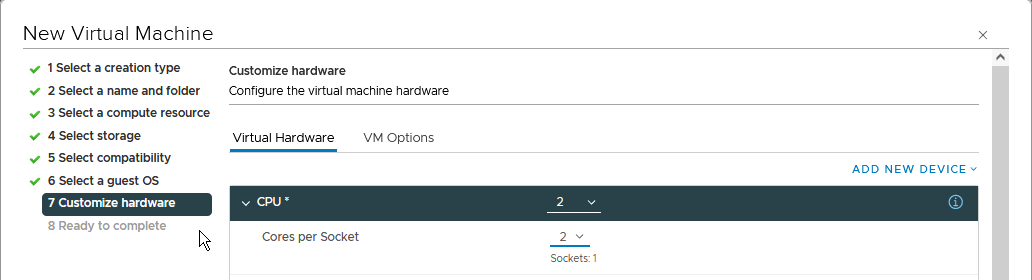
- vDisk Thin Provisioning mode for Lab scope.
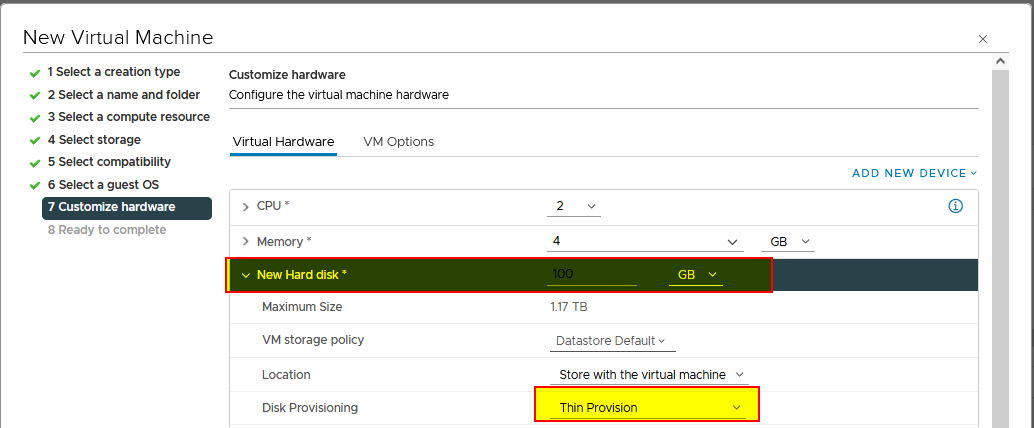
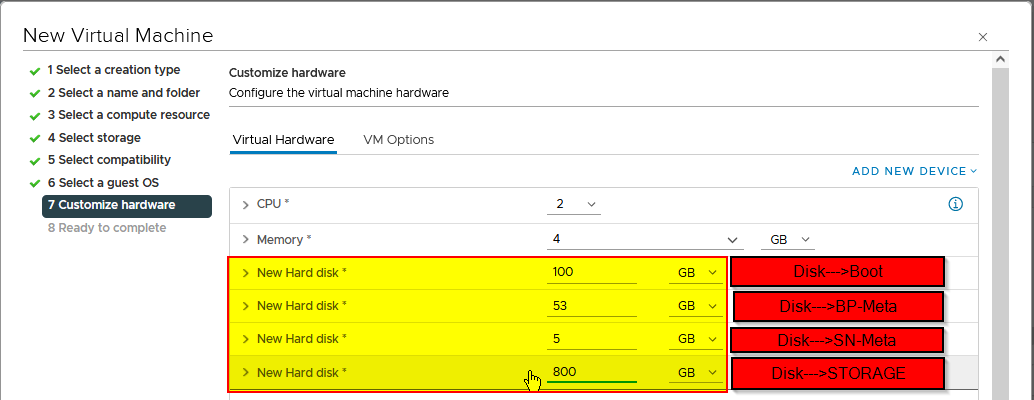
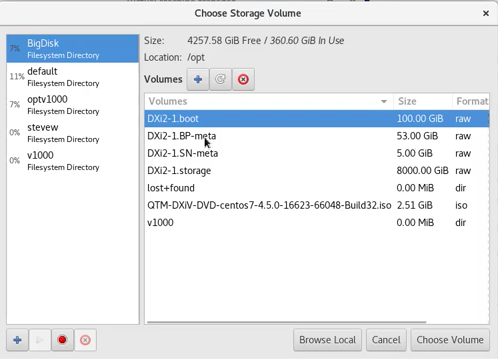
- Iso boot:
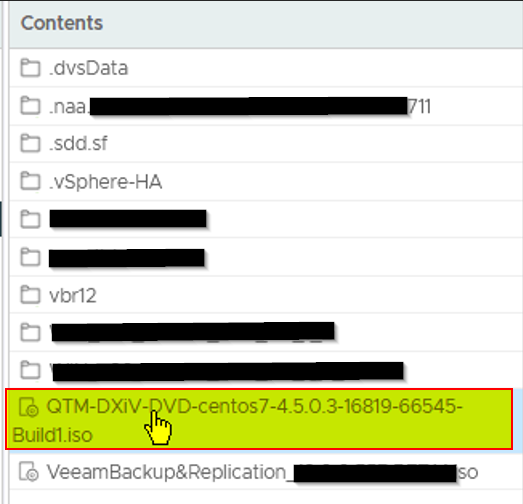
- PowerOn VM and boot from ISO
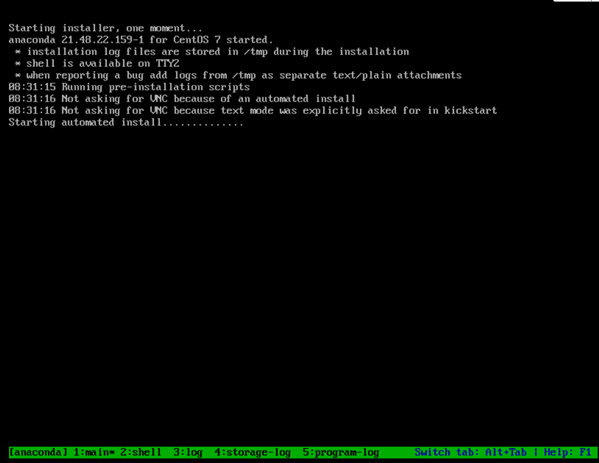
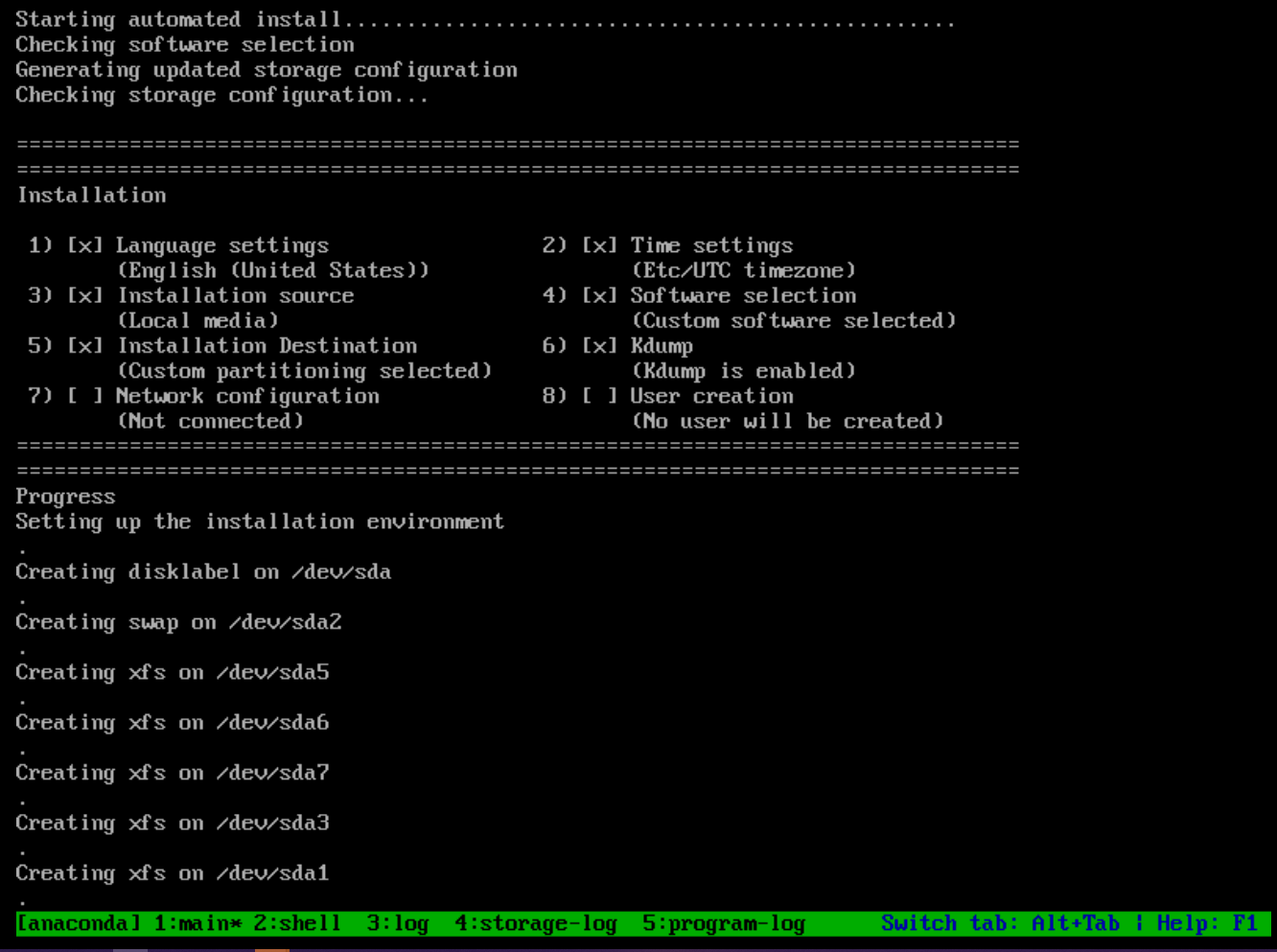
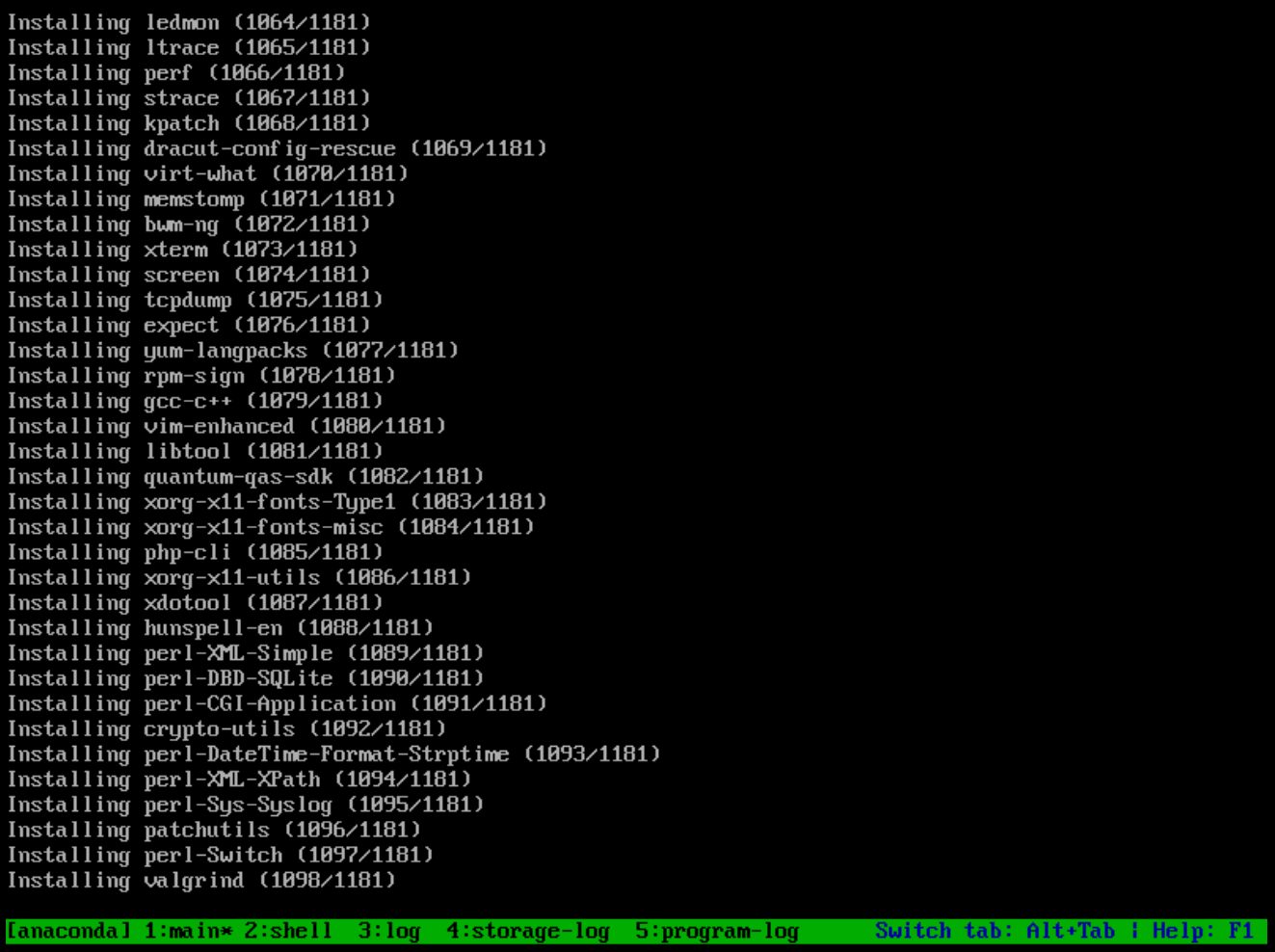
After installation VM Auto powerOFF
- PowerOn VM , enter in console:
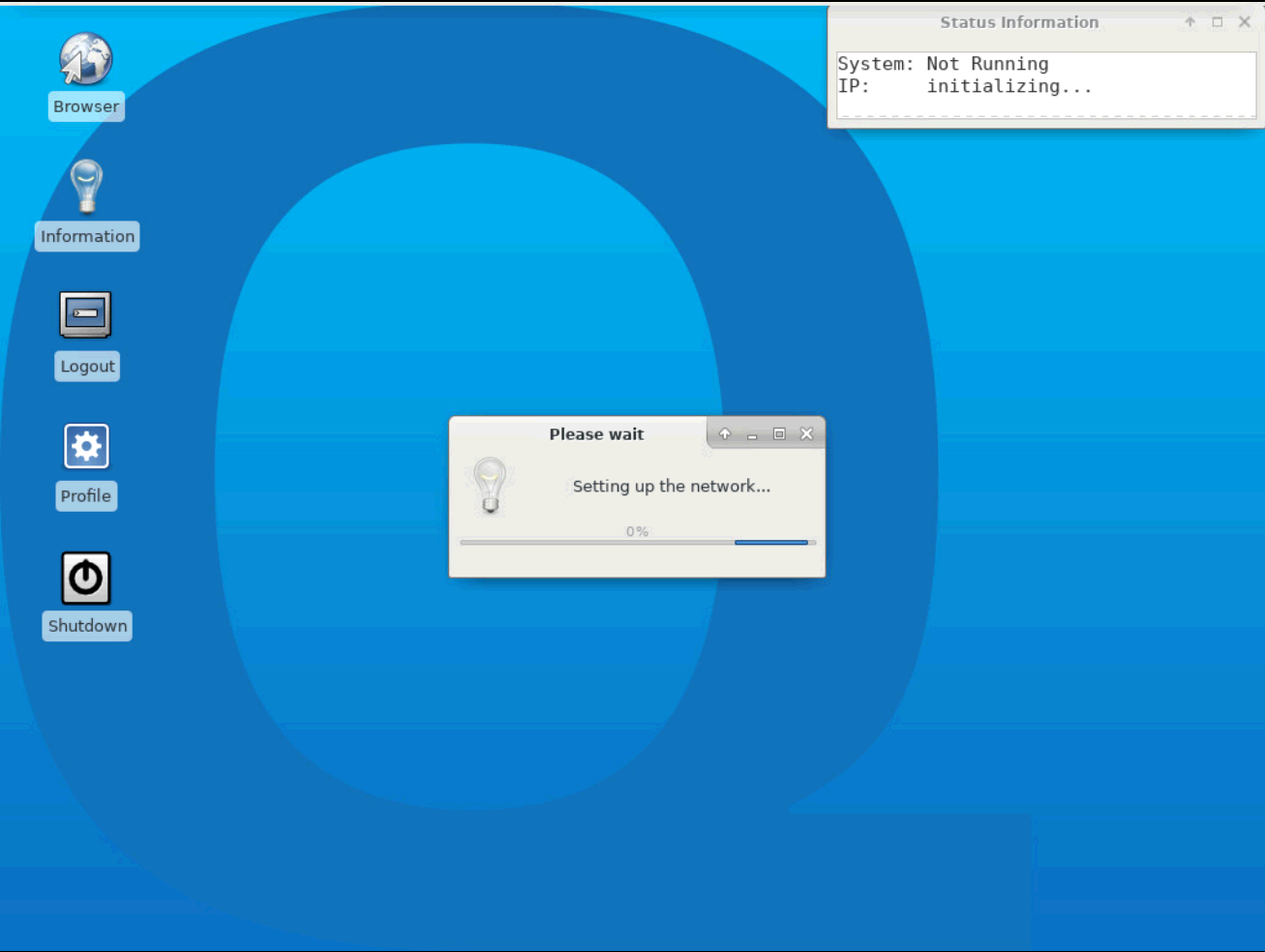
- Default User & password:
Admin
password
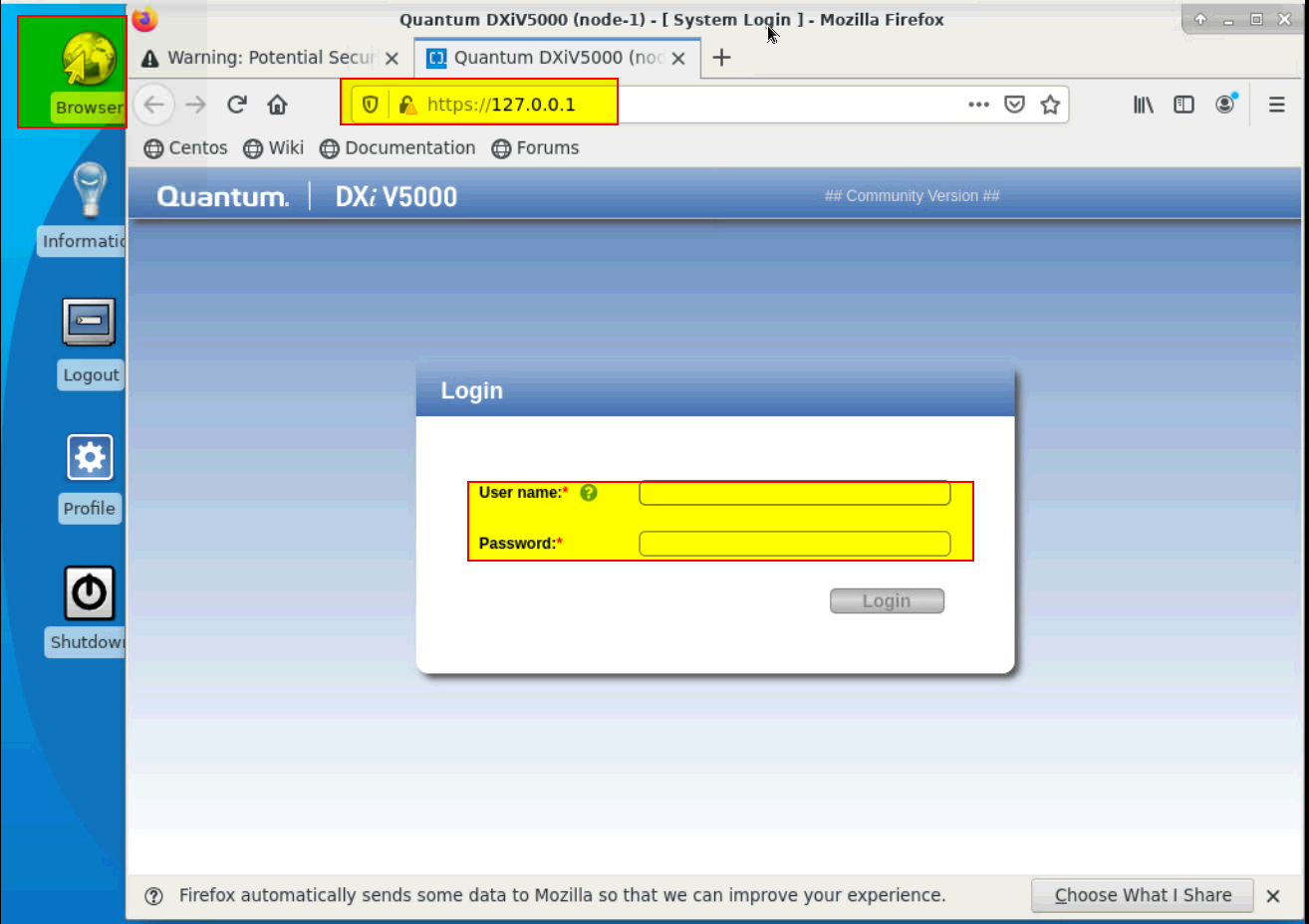
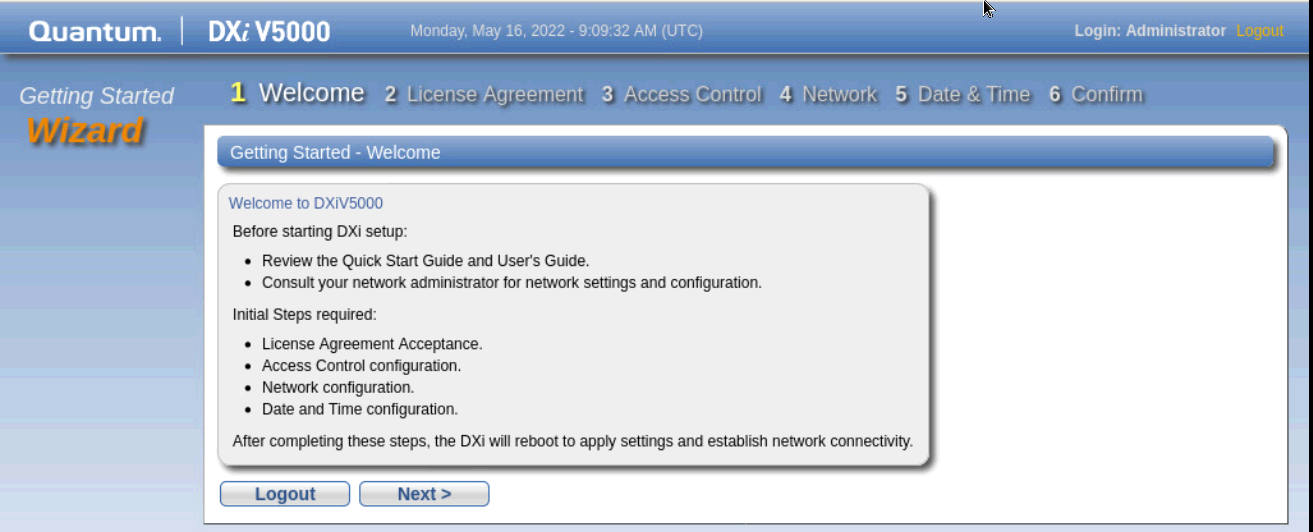
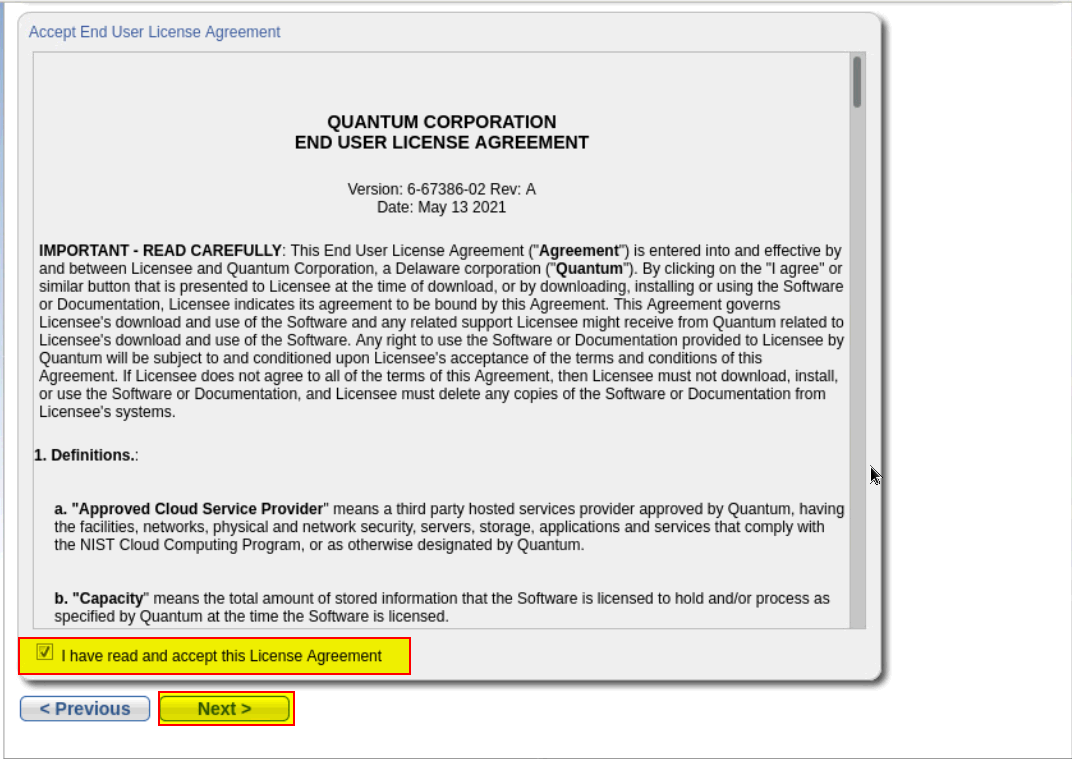
- Set up new password:
Strong Random Password Generator (passwordsgenerator.net)
Admin
ydZ3B.;r86H9*gp#a>UPn7
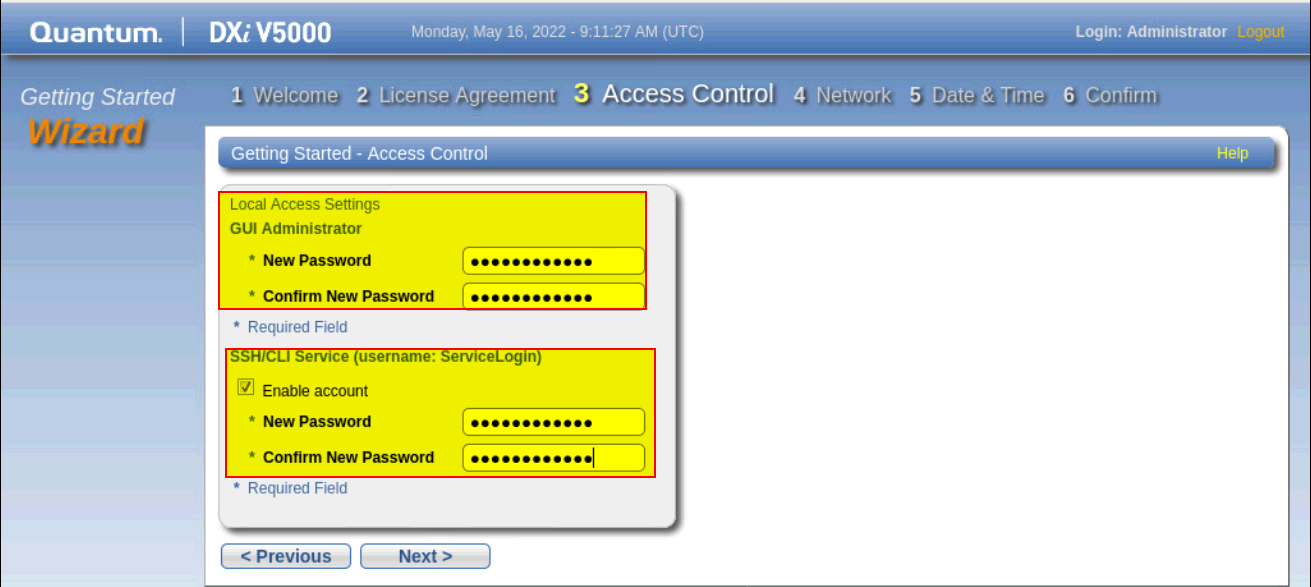
- Configure Static IP Address
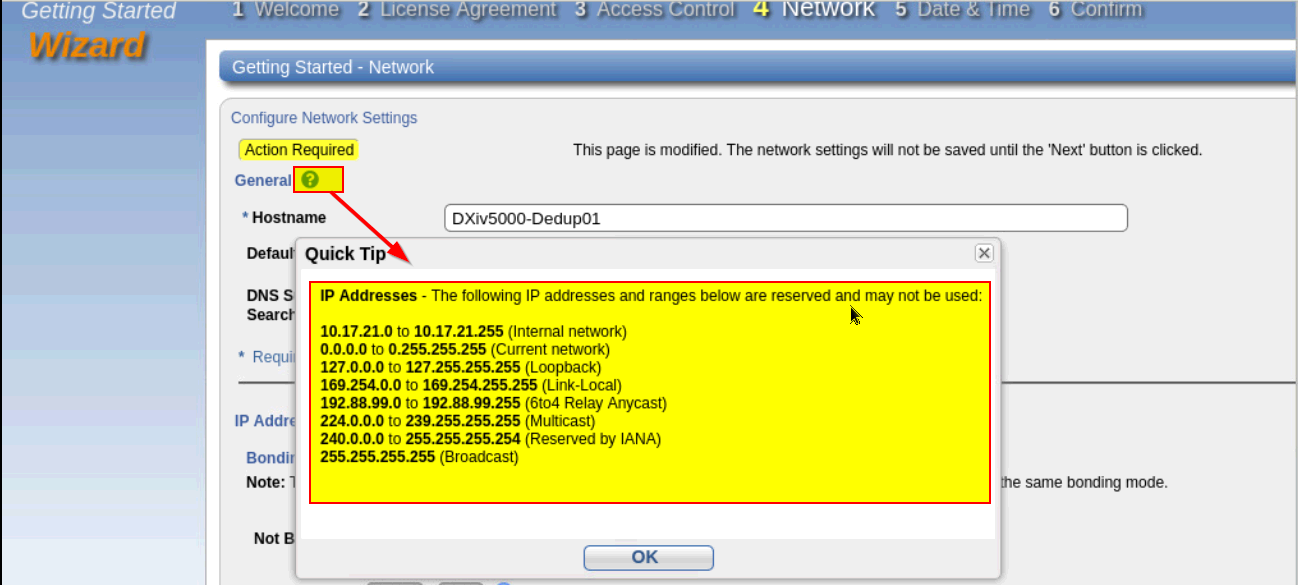
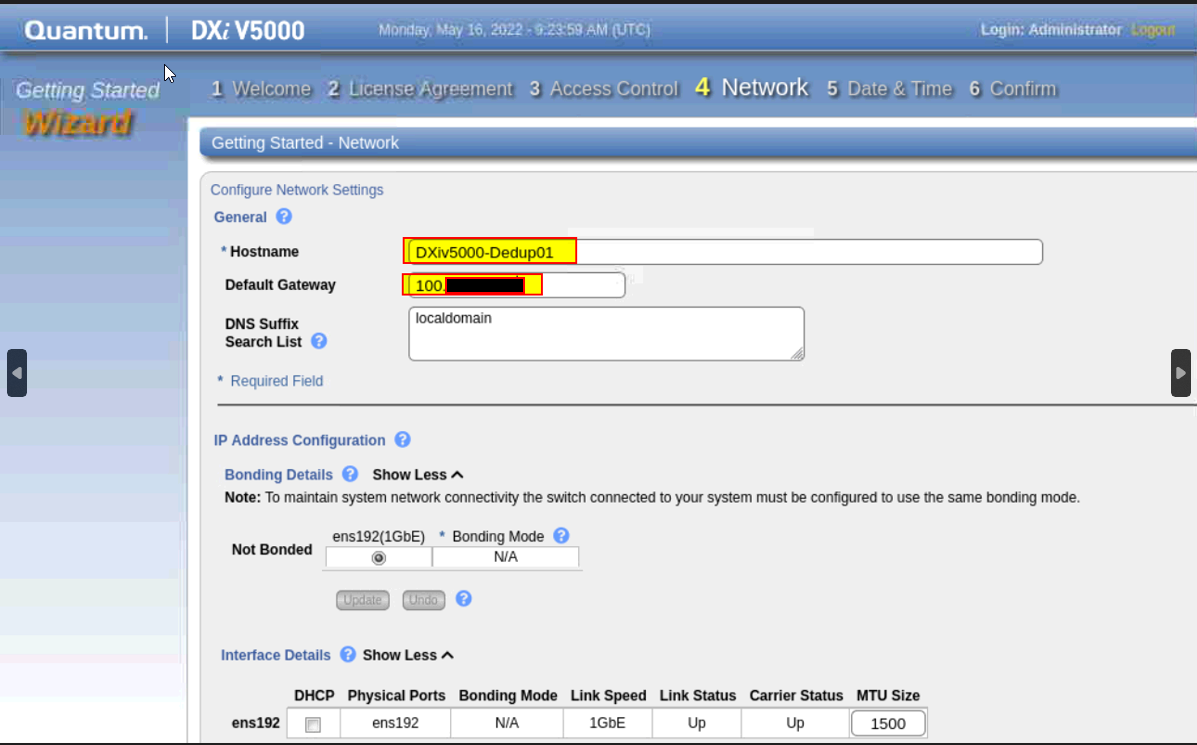

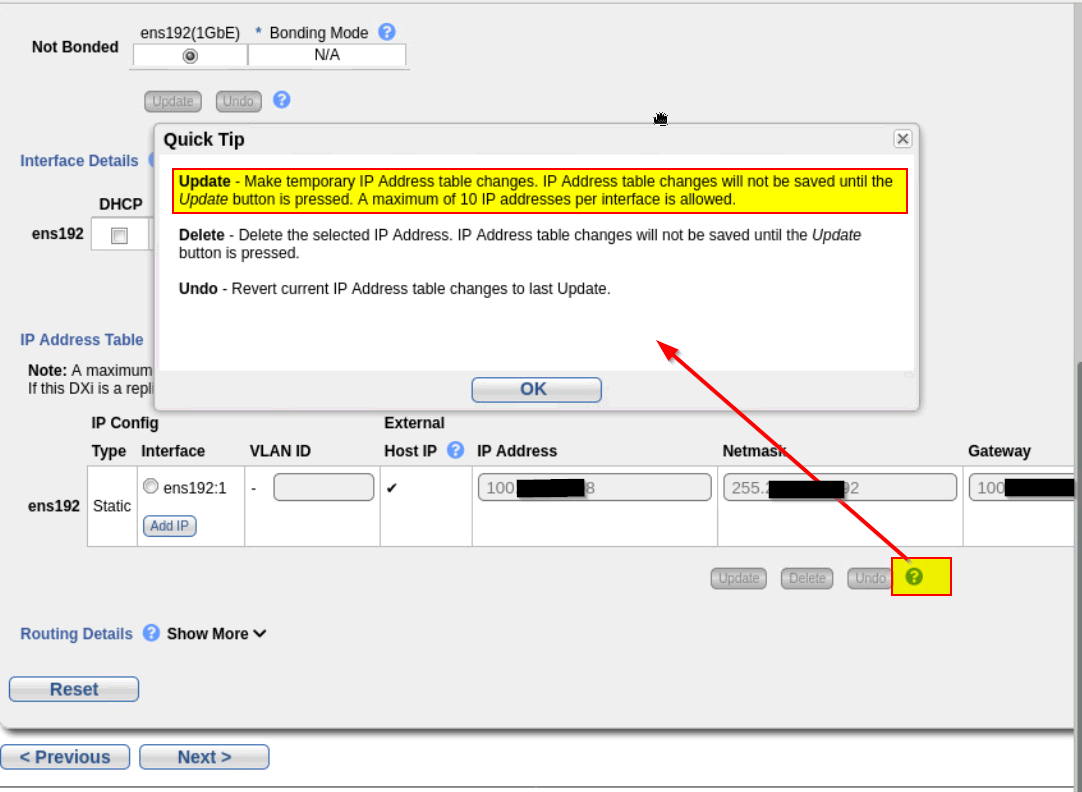
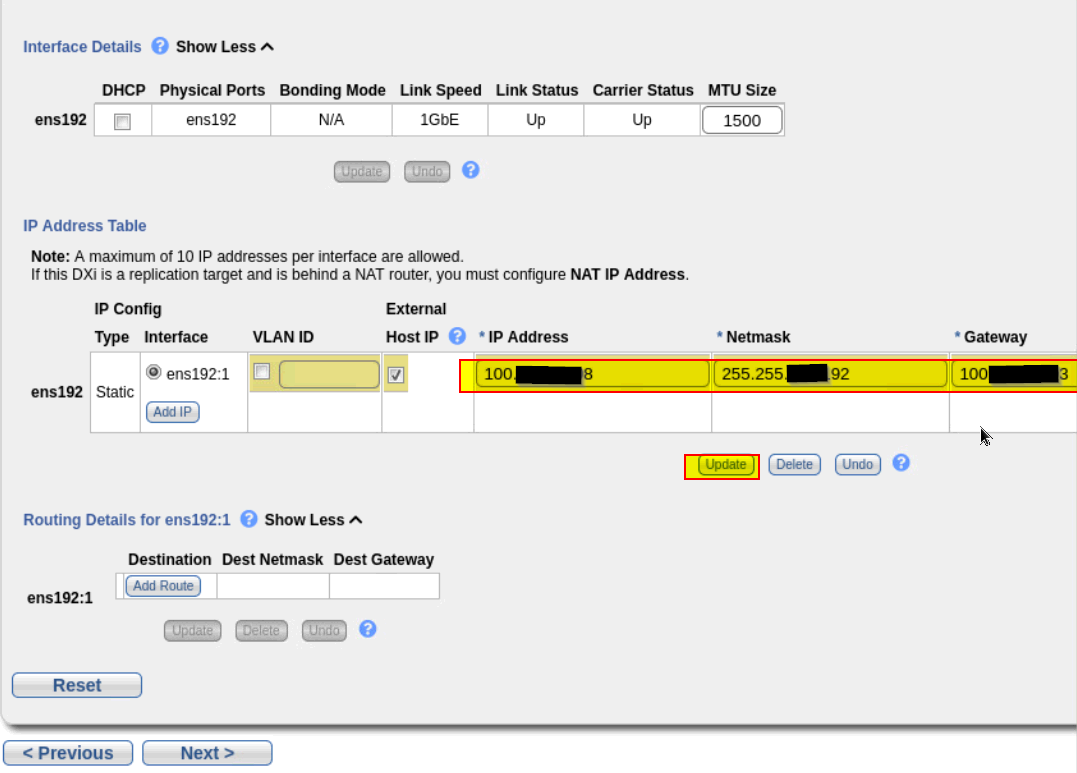
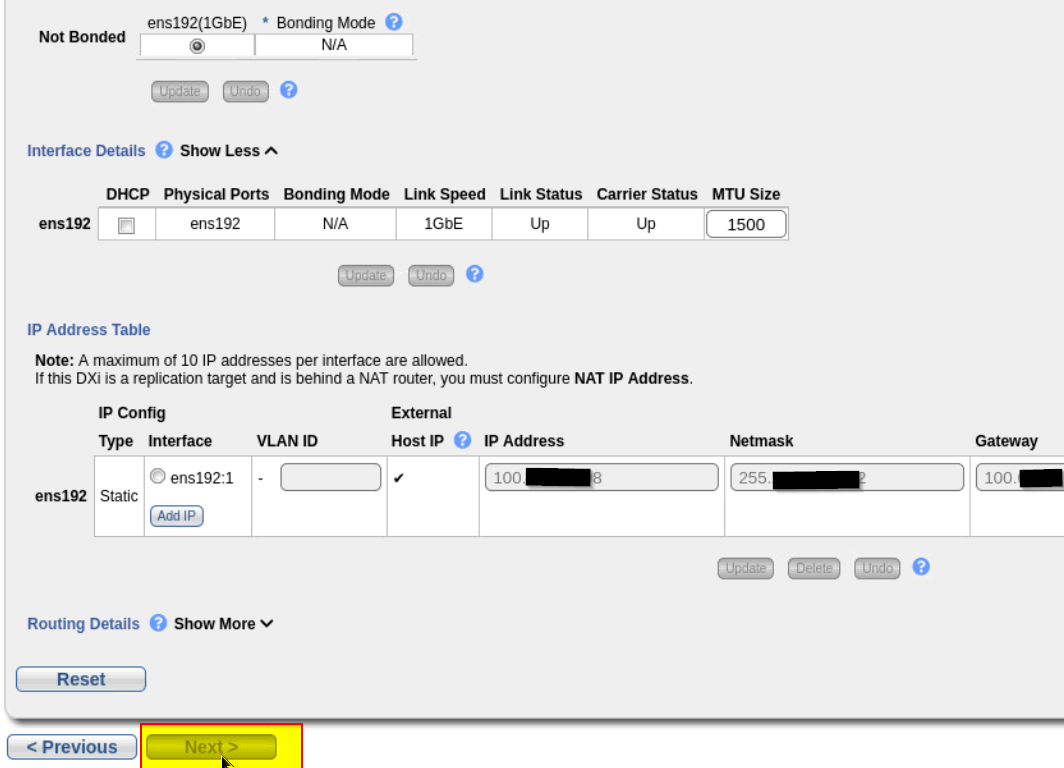
- Time Setting
Recommended setup externa NTP server.
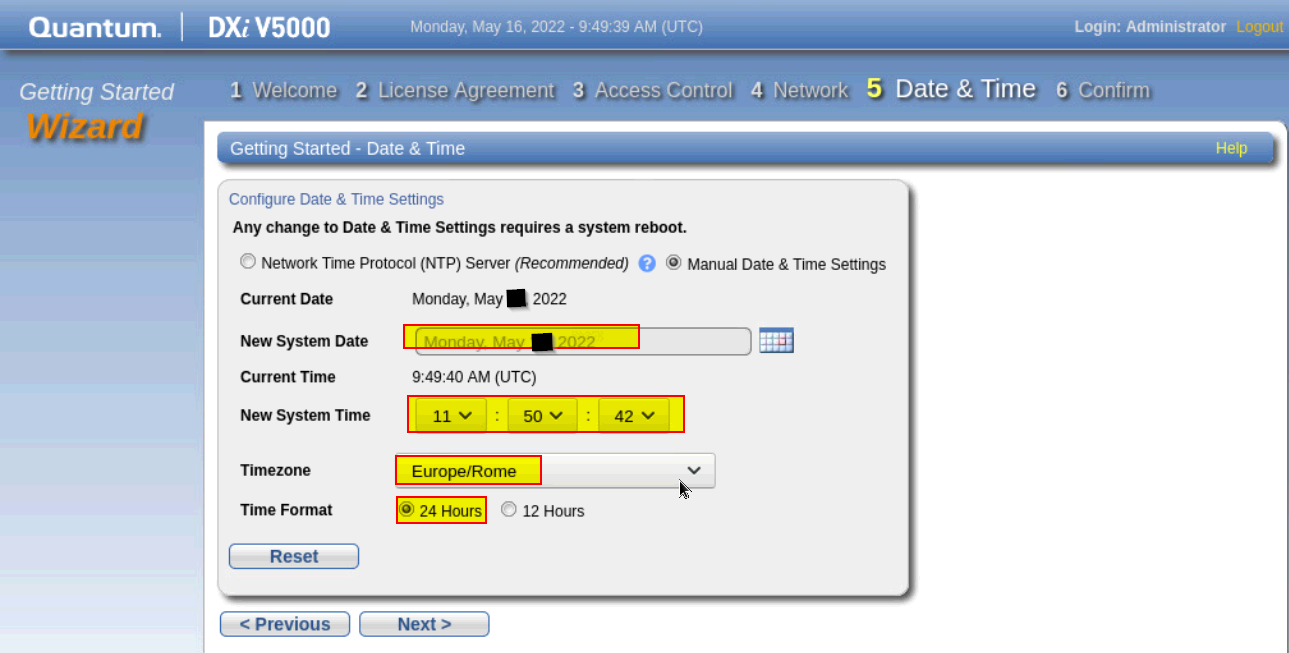
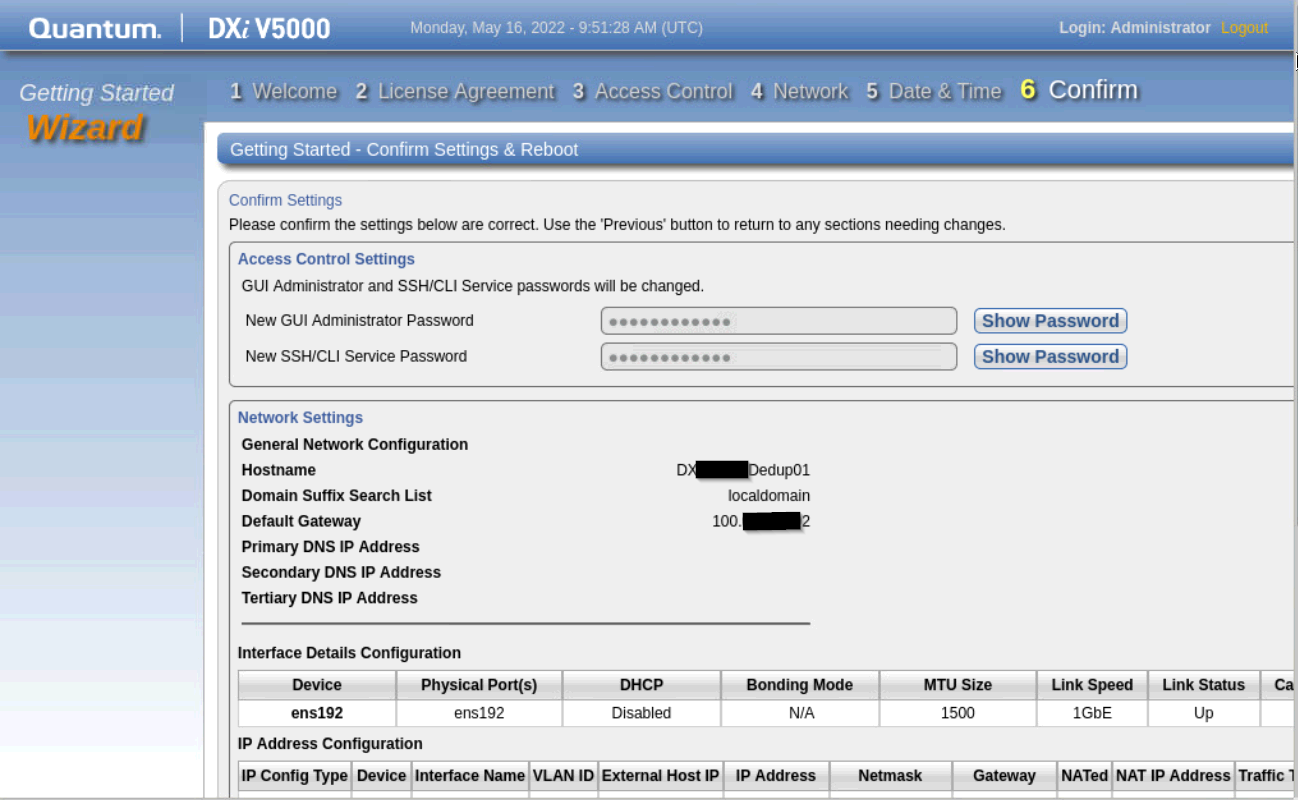
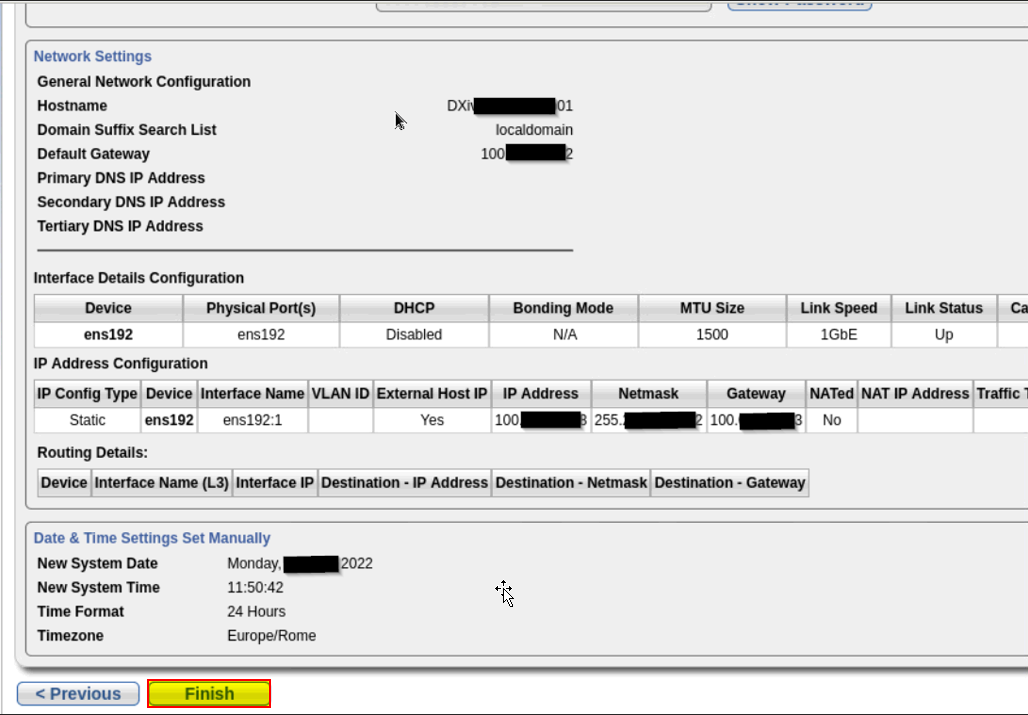
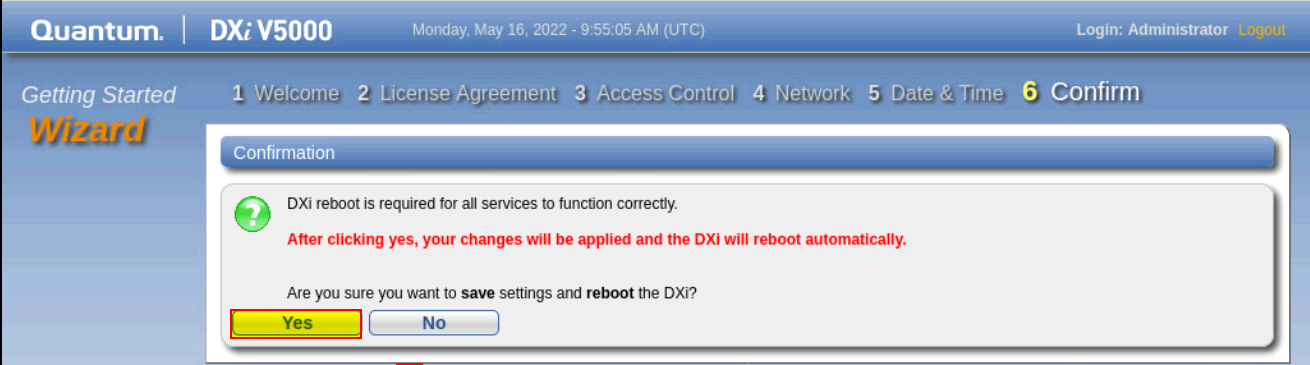
- Logon in the appliance console after configuration rebbot
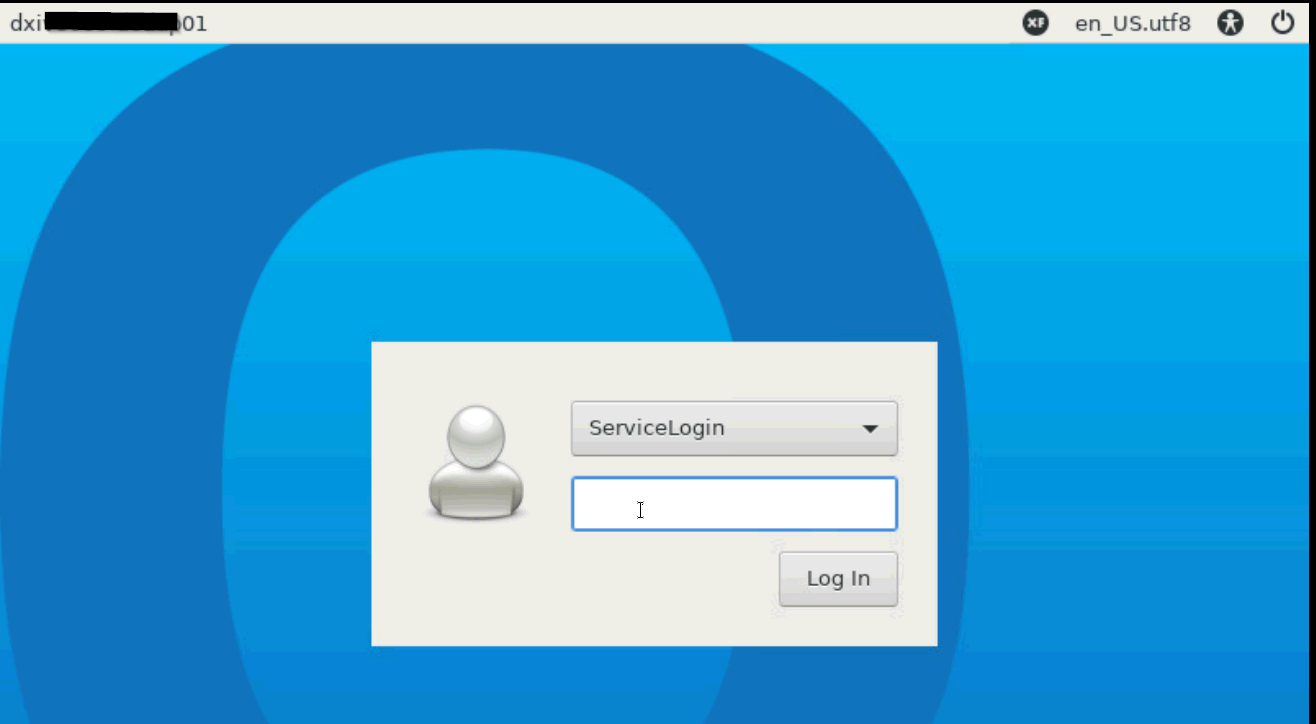
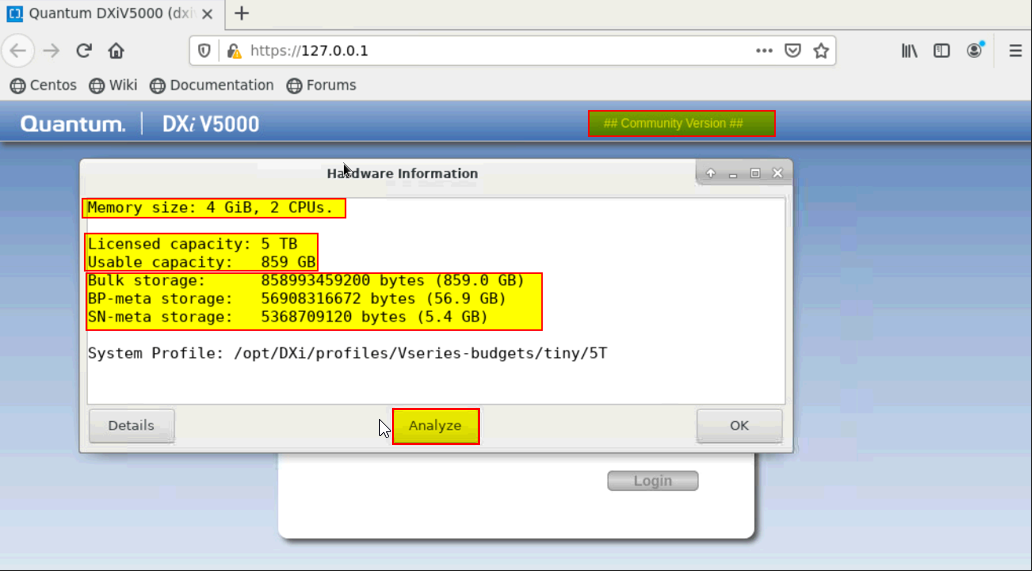
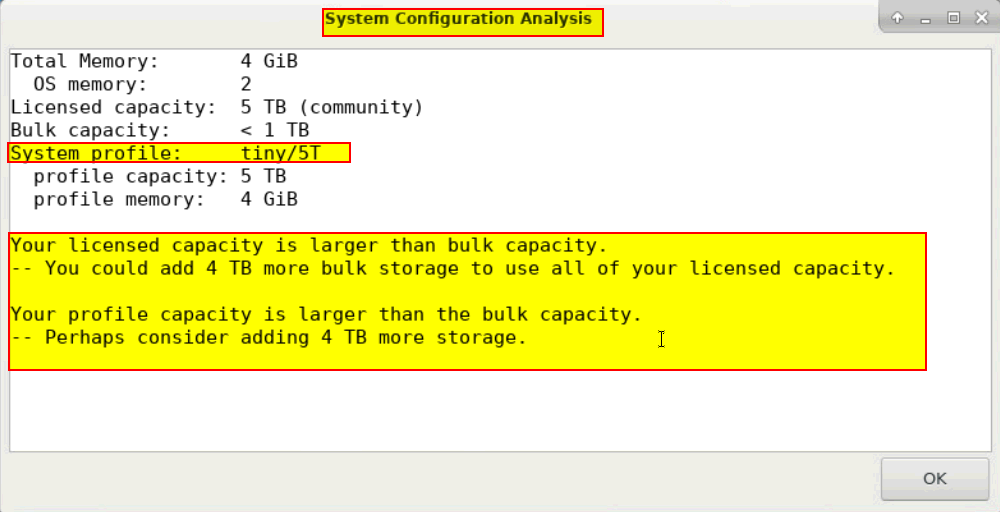
- Check DXi Web console from network
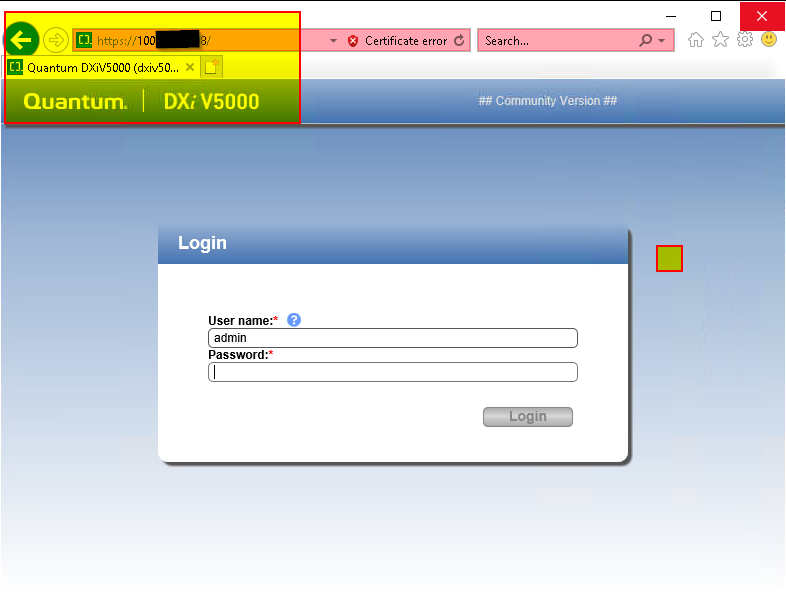
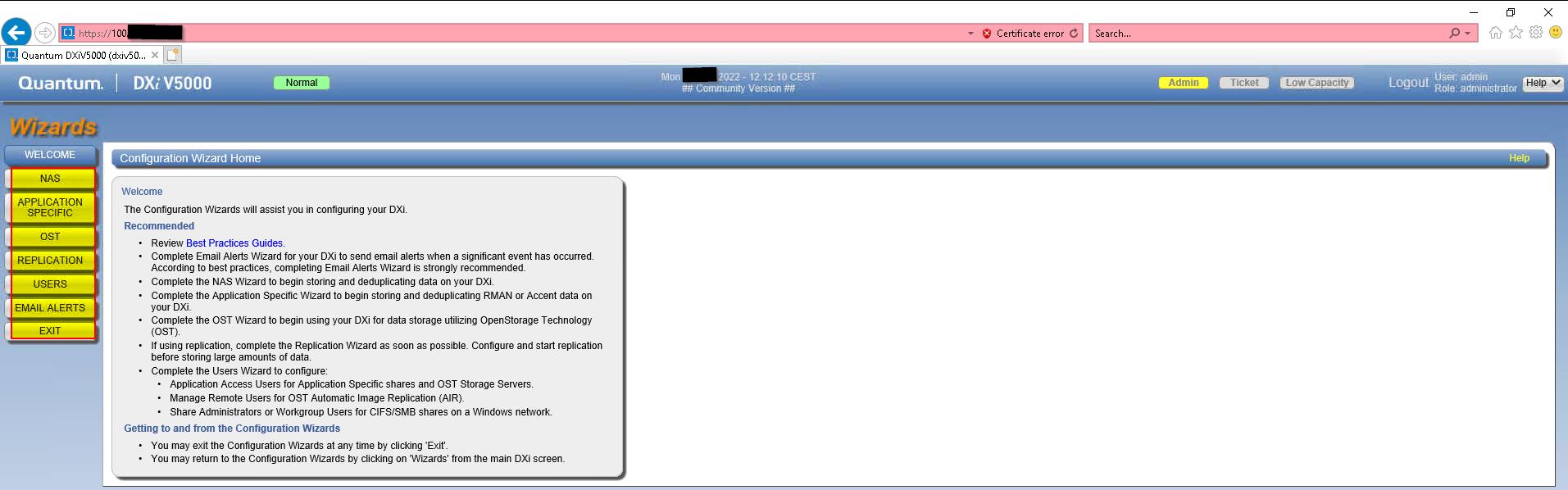
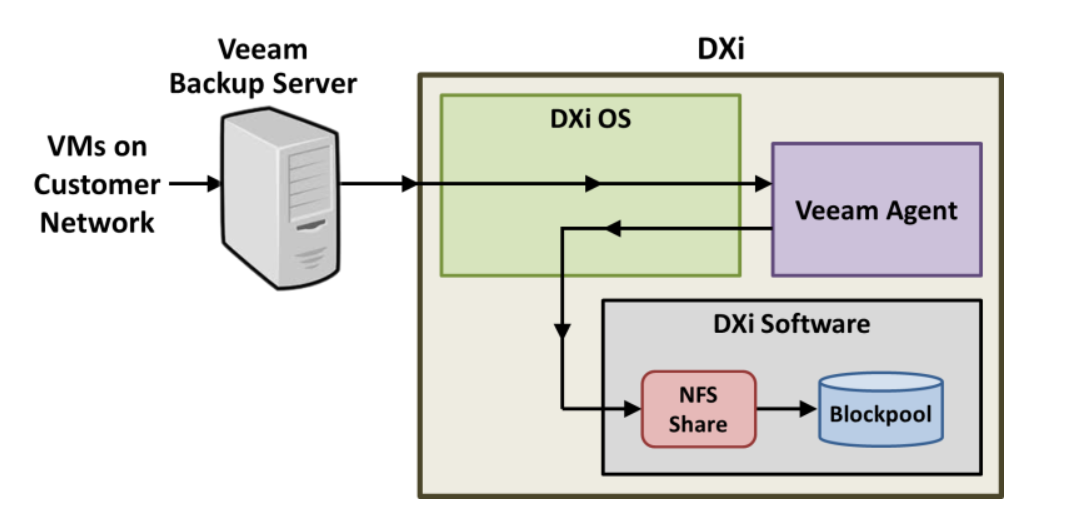
- Setup NFS share for Veeam
Wizard setup: For lab scope & security use Workgroup
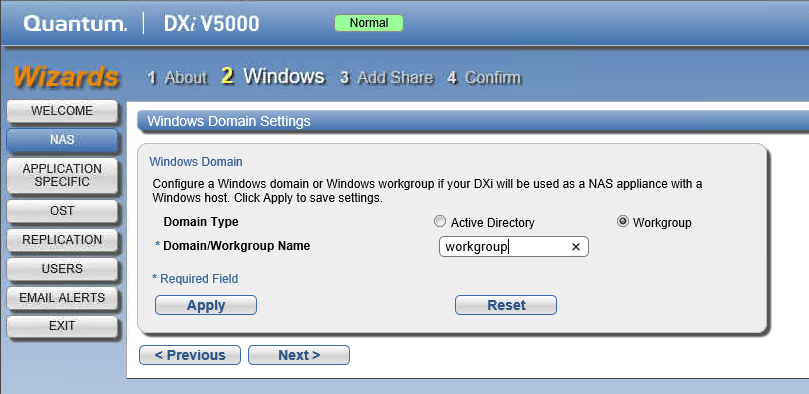

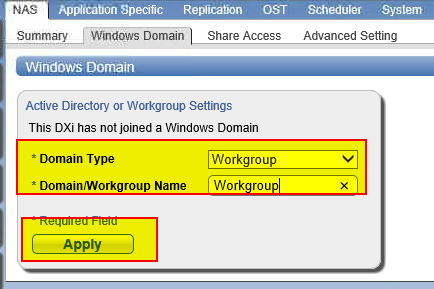
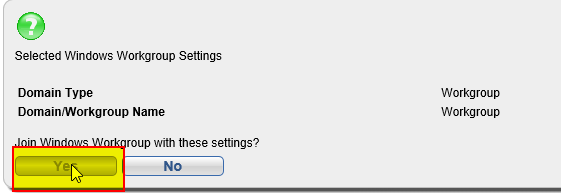
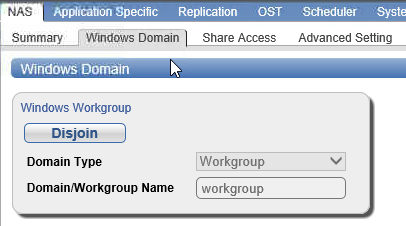
- Exemple Setup Domain Join
-
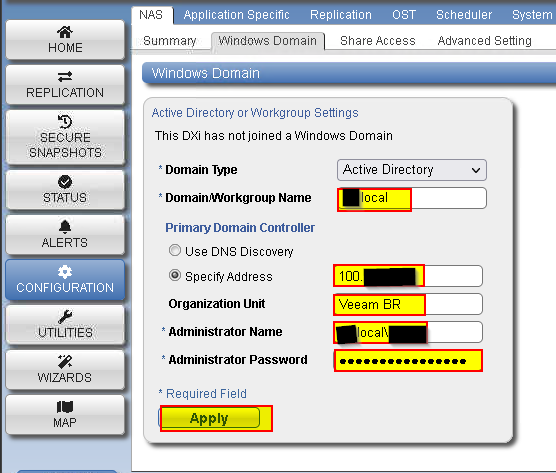
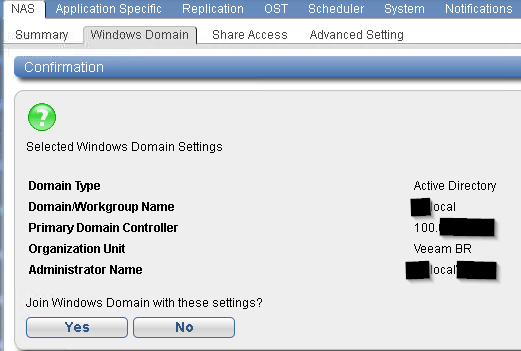
- Created a user custom to access at the share NFS:
vbr-nfs
Y),&@!RdF5m_9+N<fSX6ZE
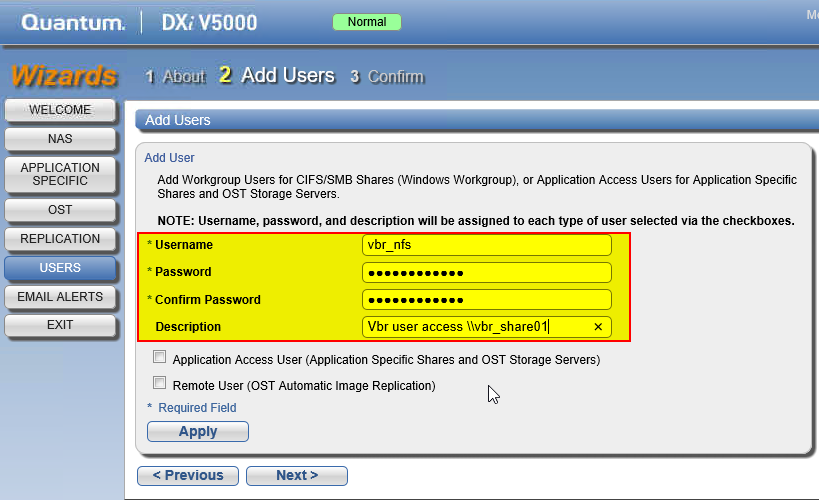
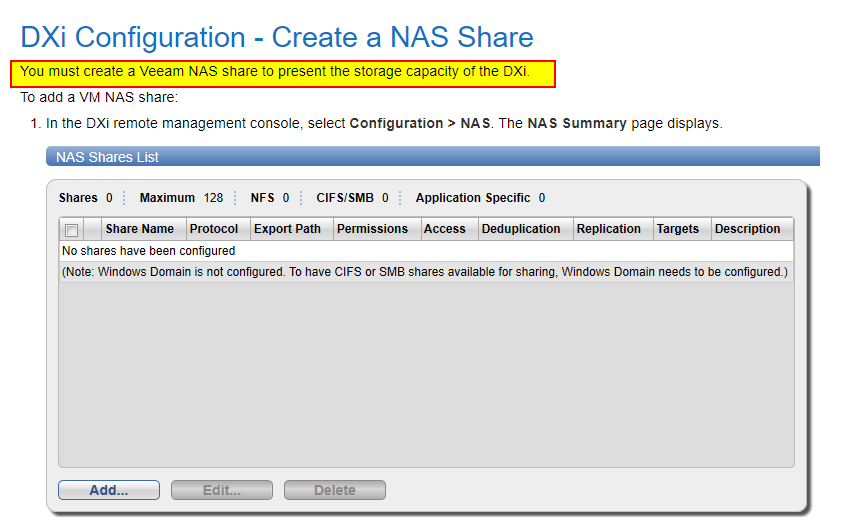
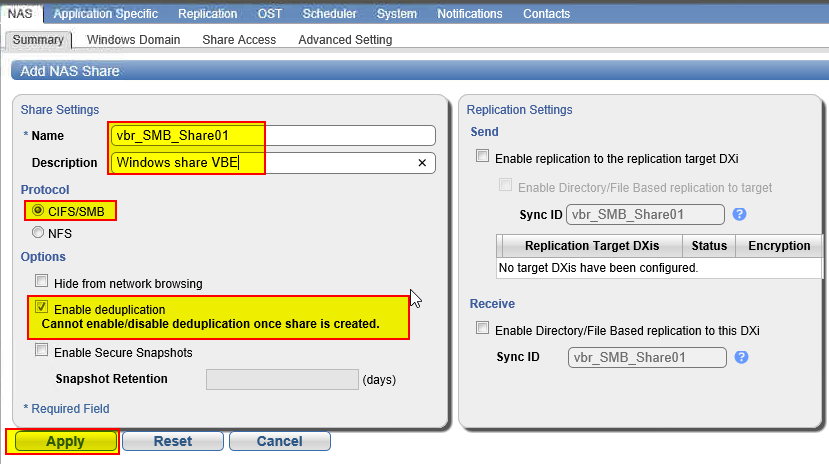
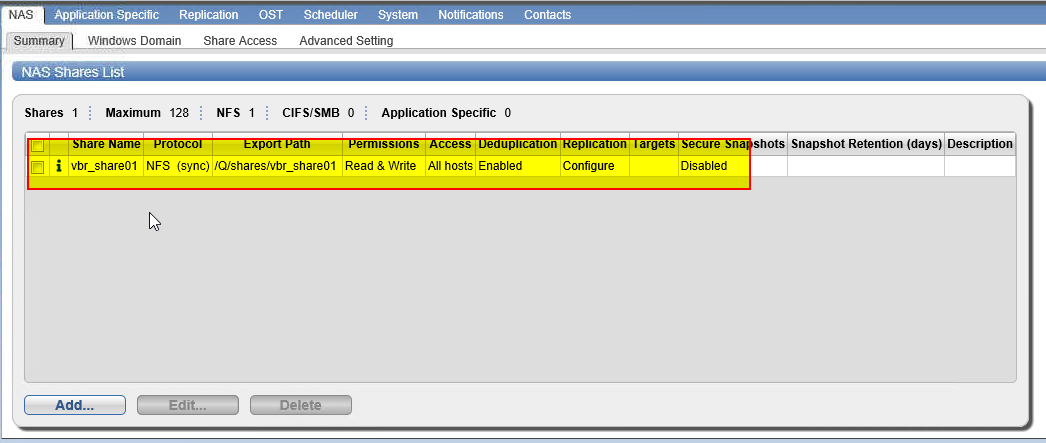
- Enable VDMS need more 16/24 GB RAM
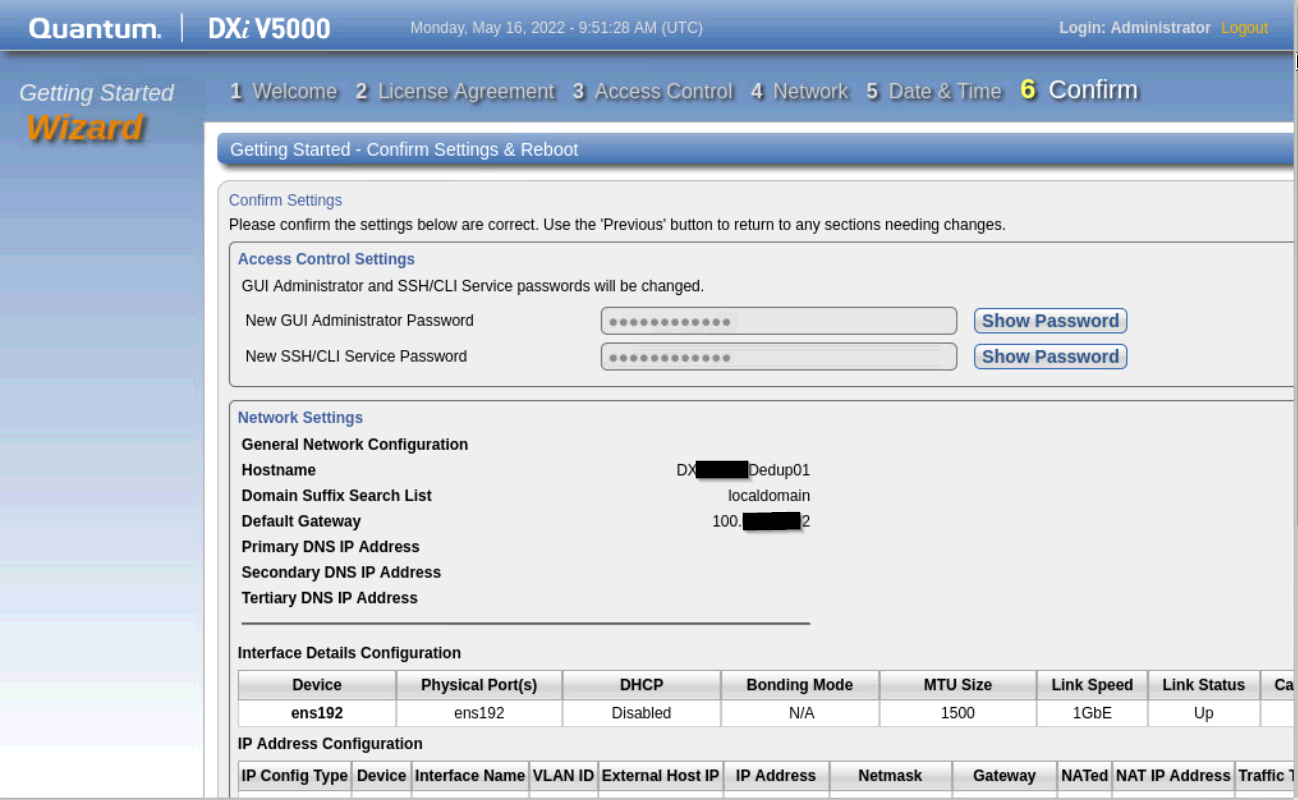
- User to Backup Repository VBR side:
User: Veeam
Passeod: D7SBN)=RMCG$[3*dy#PV"'
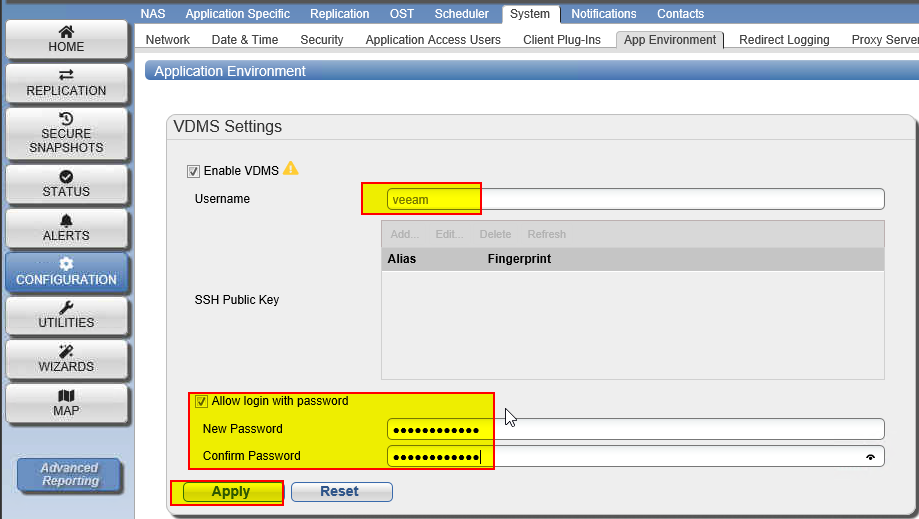
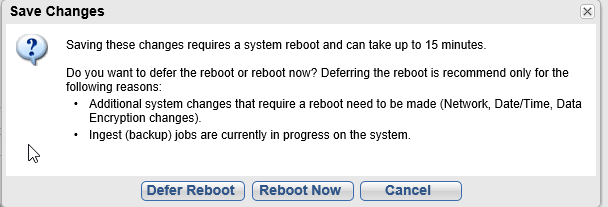
- Note: The reboot takes up to 20 minutes to complete.
- Check VDSM Is running
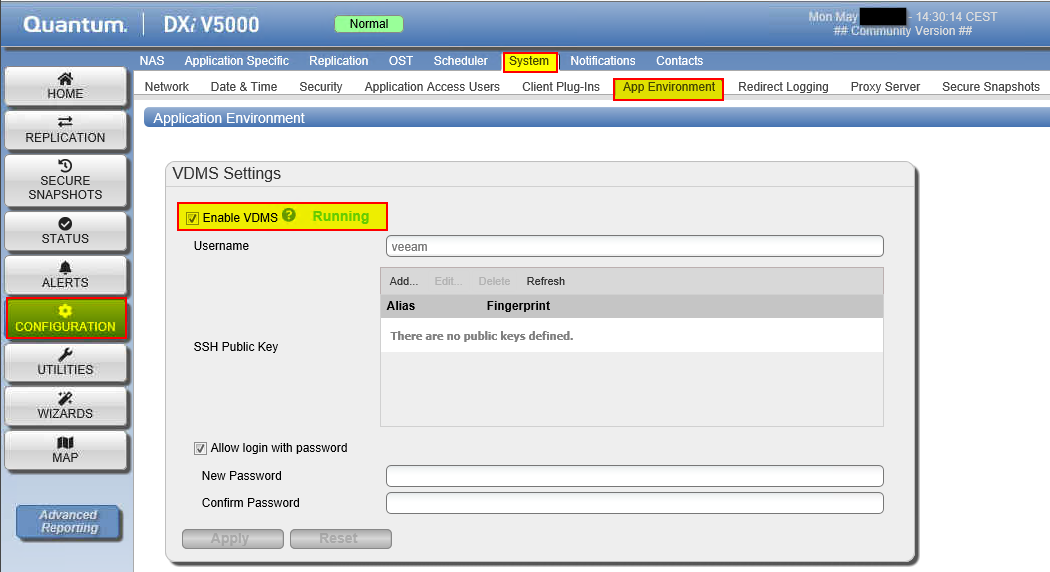
- Configure Security access SSH
User: cliadmin
Pwd: gmPS7XeaH%u#6q's!F+2DZ
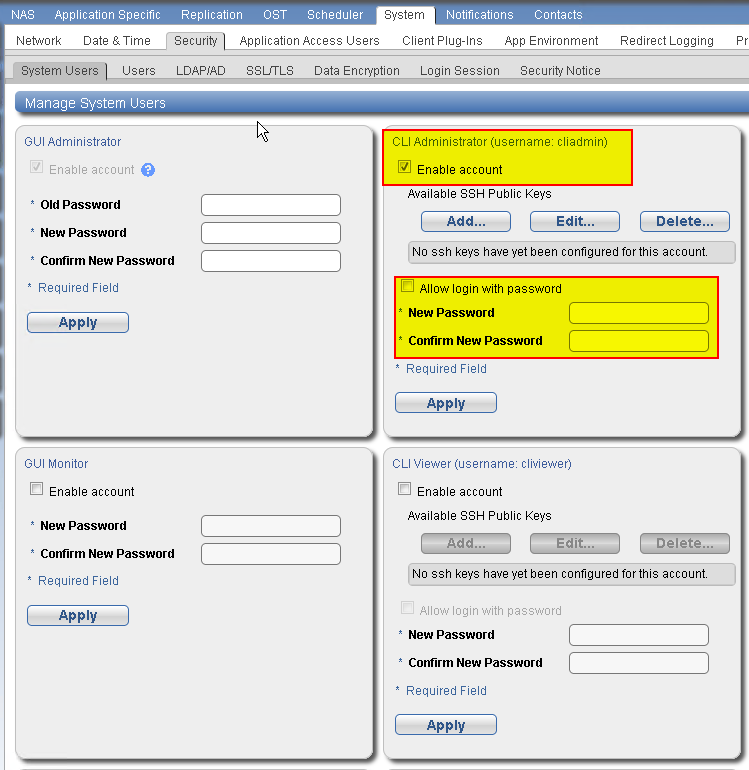
- Veeam Configuration

- “Go to managed Servers”











- Go to Veeam Infrastructure














Create the corresponding copy job on the new target backup deduplication repository.





