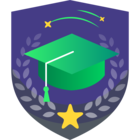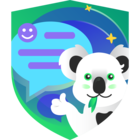Below is this week’s VTT VMCE practice question. Please remember to hide your comments.
~~~~~~~~~~~~~~~~~~~
After a reboot, a physical Windows server shows volume E as inaccessible. It looks like the volume has been corrupted. The server has several volumes: C (OS-60GB), D (data-60GB), and E (data-600GB). Employees urgently need to access the files on this volume. Which of the following would provide the fastest RTO on the same hardware?
- Use Restore Guest OS Files to restore all data to drive E
- Perform Instant Disk Recovery of drive E
- Insert the Veeam Recovery Media and restore using “System Volumes Only”
- Insert the Veeam Recovery Media and use Volume Restore for drive E