Direct Restore to AWS using Veeam Backup & Replication allow us to take any Veeam backup of supported machine (like Vmware, Hyper-V or even physical backup) and restore it as an ECs instance in AWS. There are a set of datacenter list that is available for us to select from the wizard. To do so, you can select backup data, right click and select “Restore to Amazon EC2”
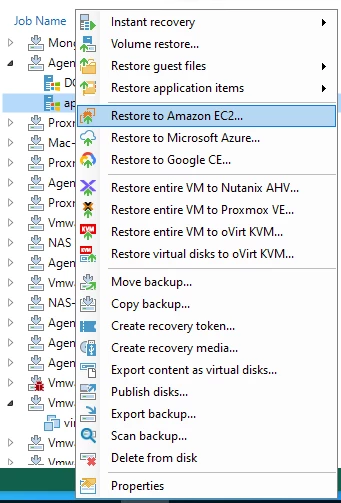
When selecting a Datacenter from the pull-down menu, we can choose the desired Datacenter. In my scenario, the most commonly used Datacenters are Asia Pacific (Malaysia) and Asia Pacific (Singapore). However, recently, AWS announced the launch of a new AWS Asia Pacific (Thailand) region, which is not currently listed in Veeam Backup & Replication v12.3.1.
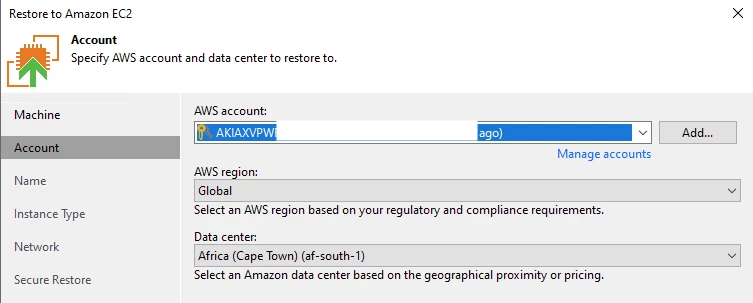
List of current available datacenter:
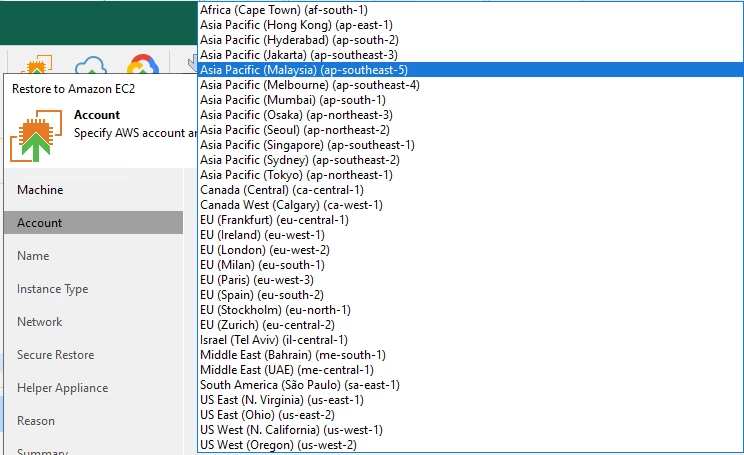
We thoroughly verify the existence of a new data center from https://docs.aws.amazon.com/global-infrastructure/latest/regions/aws-availability-zones.html#zones-asia-pacific.
Thailand is listed under the ap-southeast-7 region and has three availability zones (apse7-az1, apse7-az2, and apse7-se3). There are two options for us:
a) Wait for a new update from Veeam.
b) Manually modify the configuration to include the Thailand data center or
We will opt for option (b). To implement this, we will perform below step
Step 1
Modify the AmazonS3Regions.xml from "C:\Program Files\Veeam\Backup and Replication\Backup\”.
Note: Make a copy AmazonS3Regions.xml in case you want to revert the setting.
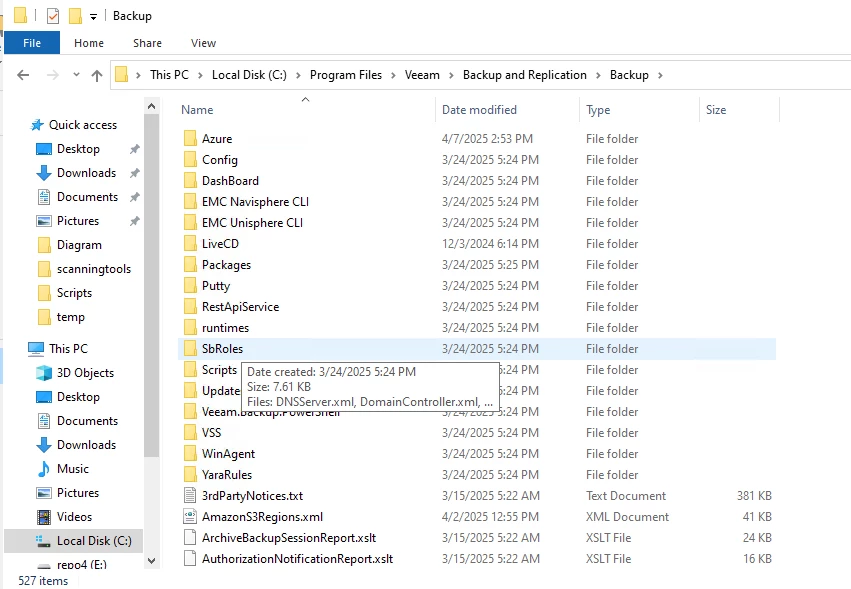
Step 2
Scroll to last line of Asia Pacific Region. My scenario is “Asia Pacific (Malaysia)
Copy the syntax from
<Region …….till /Region>
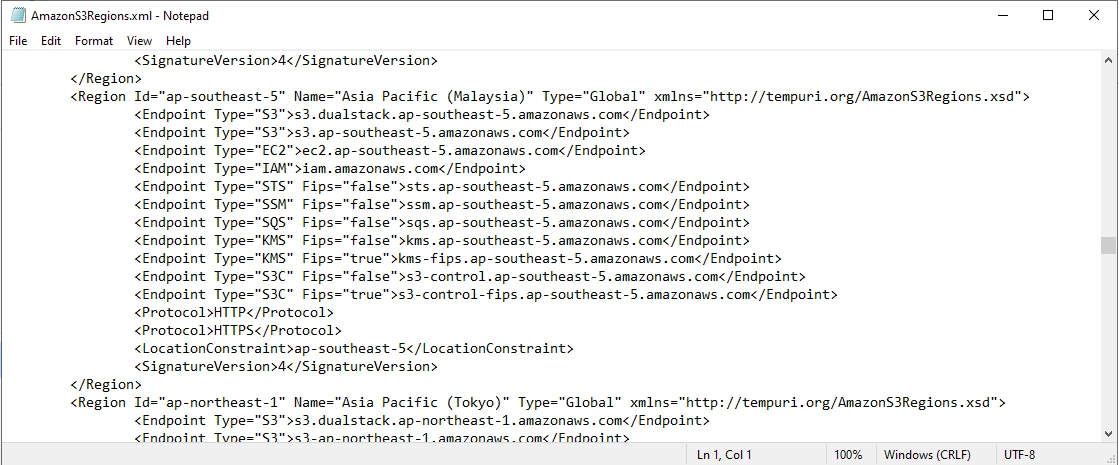
And paste after “Asia-Pacific (Malaysia). Replace “ap-southeast-5” to “ap-southeast-7” and put name =”Asia Pacific (Thailand)”
Sample outcome below:
<Region Id="ap-southeast-7" Name="Asia Pacific (Thailand)" Type="Global" xmlns="http://tempuri.org/AmazonS3Regions.xsd">
<Endpoint Type="S3">s3.dualstack.ap-southeast-7.amazonaws.com</Endpoint>
<Endpoint Type="S3">s3.ap-southeast-7.amazonaws.com</Endpoint>
<Endpoint Type="EC2">ec2.ap-southeast-7.amazonaws.com</Endpoint>
<Endpoint Type="IAM">iam.amazonaws.com</Endpoint>
<Endpoint Type="STS" Fips="false">sts.ap-southeast-7.amazonaws.com</Endpoint>
<Endpoint Type="SSM" Fips="false">ssm.ap-southeast-7.amazonaws.com</Endpoint>
<Endpoint Type="SQS" Fips="false">sqs.ap-southeast-7.amazonaws.com</Endpoint>
<Endpoint Type="KMS" Fips="false">kms.ap-southeast-7.amazonaws.com</Endpoint>
<Endpoint Type="KMS" Fips="true">kms-fips.ap-southeast-7.amazonaws.com</Endpoint>
<Endpoint Type="S3C" Fips="false">s3-control.ap-southeast-7.amazonaws.com</Endpoint>
<Endpoint Type="S3C" Fips="true">s3-control-fips.ap-southeast-7.amazonaws.com</Endpoint>
<Protocol>HTTP</Protocol>
<Protocol>HTTPS</Protocol>
<LocationConstraint>ap-southeast-7</LocationConstraint>
<SignatureVersion>4</SignatureVersion>
</Region>
Remember to save the changes.
Step 3
Stop veeam services using powershell
Command: Get-Service Veeam* | Stop-Service -Force
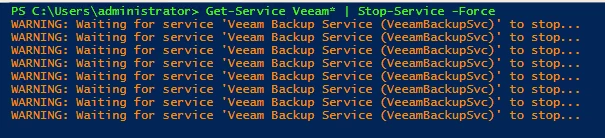
Step 4
Start Veeam services using powershell
Command: Get-Service Veeam* | Start-Service

Step 5
Perform Direct Restore to AWS to new datacenter: Asia Pacific -Thailand
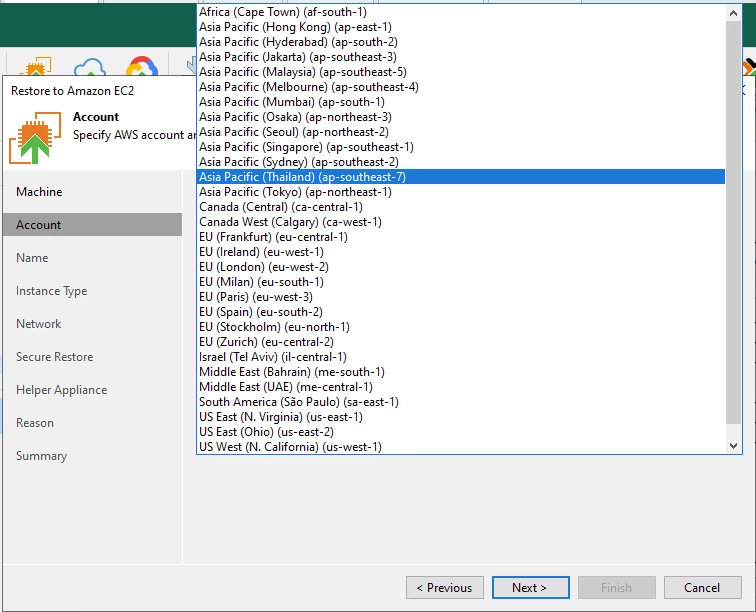
The new datacenter has been successfully added, enabling direct restoration to AWS on the newly established Asia Pacific-Thailand datacenter.
