How Veeam Backup Works with Virtual Machines
Veeam Backup & Replication produces image-level backups of VMs. It treats VMs as objects, not as a set of files. When you back up VMs, Veeam Backup & Replication copies a VM image at a block level. Image-level backups can be used for different types of restore, including Instant Recovery, entire VM restore, VM file recovery, file-level recovery, and so on.
In this example we are going to look at a typical VMware based Veeam Backup. Other hypervisors will work slightly differently but the concepts are more or less the same.
To backup a vSphere VM, Veeam integrates via the vSphere API leveraging VMware's changed block tracking (CBT) to efficiently identify and back up only the blocks that have changed since the last backup. Whereas Hyper-V relies on Windows VSS (Volume Shadow Copy Service) for backing up Hyper-V virtual machines, relying on integration services within Hyper-V to ensure proper snapshots and handling of applications during the backup process. Similarly, Nutanix AHV, Proxmox VE, RHV and OLVM have their own underlying technologies to support a similar outcome.
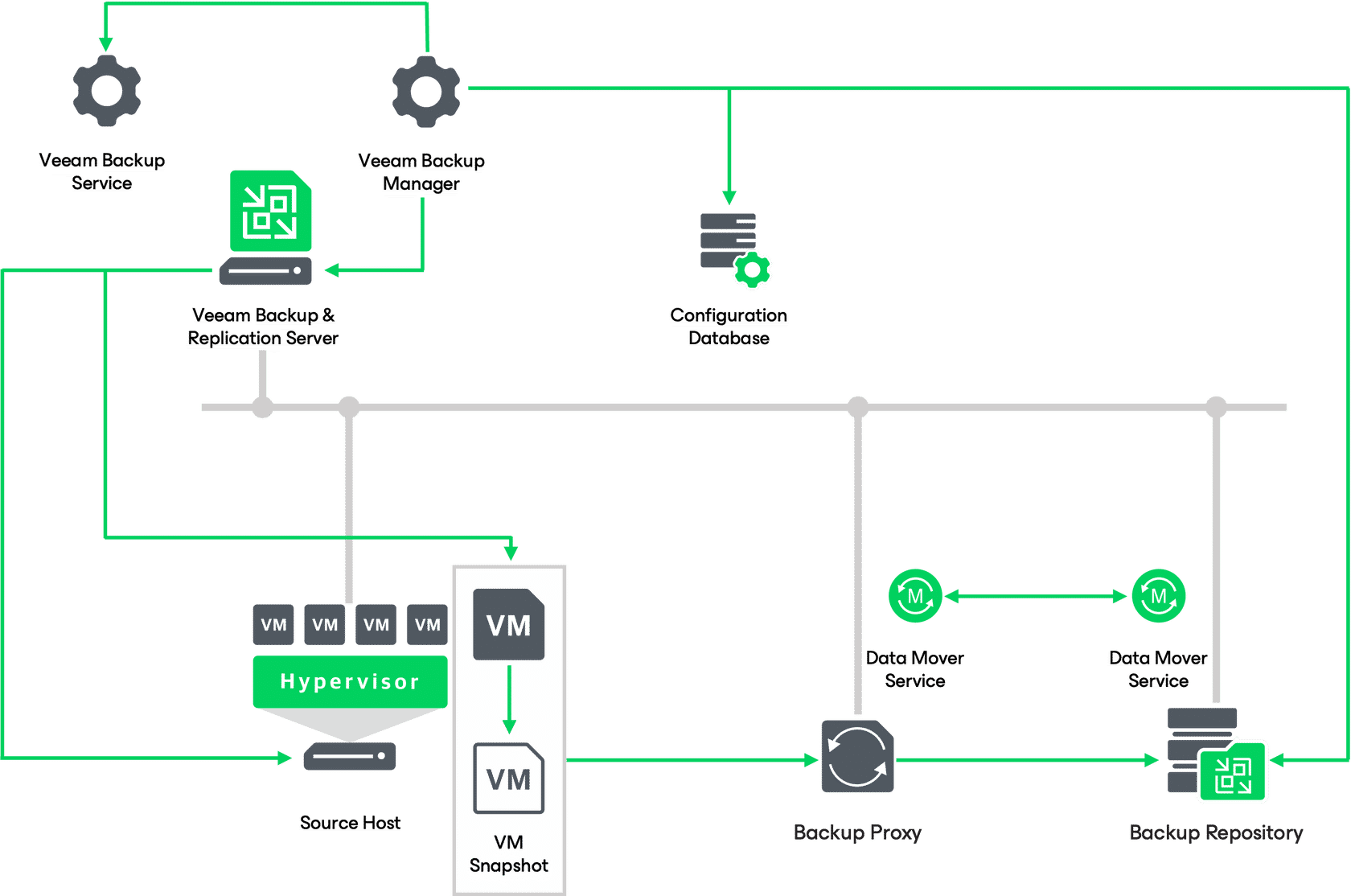
- When a new backup job session starts, Veeam Backup & Replication starts the Veeam Backup Manager process on the backup server. Veeam Backup Manager reads job settings from the configuration database and creates a list of VM tasks to process. For every disk of VMs added to the job, Veeam Backup & Replication creates a new task.
- Veeam Backup Manager connects to the Veeam Backup Service. The Veeam Backup Service includes a resource scheduling component that manages all tasks and resources in the backup infrastructure. The resource scheduler checks what backup infrastructure resources are available, and assigns backup proxies and backup repositories to process job tasks.
- Veeam Backup Manager establishes a connection with Veeam Data Movers on the target backup repository and backup proxy, and sets a number of rules for data transfer, such as network traffic throttling rules and so on.
- Veeam Data Movers on the backup proxy and backup repository establish a connection with each other for data transfer.
- Veeam Backup Manager queries information about VMs and virtualization hosts from the Veeam Broker Service.
- If application-aware image processing is enabled for the job, Veeam Backup & Replication connects to VM guest OSes, deploys non-persistent runtime components or, if necessary, persistent agent components on VM guest OSes and performs in-guest processing tasks.
- Veeam Backup & Replication requests vCenter Server or ESXi host to create a VM snapshot. VM disks are put to the read-only state, and every virtual disk receives a delta file. All changes that the user makes to the VM during backup are written to delta files.
- The source Veeam Data Mover reads the VM data from the read-only VM disk and transfers the data to the backup repository. During incremental job sessions, the source Veeam Data Mover uses CBT to retrieve only those data blocks that have changed since the previous job session. If CBT is not available, the source Veeam Data Mover interacts with the target Veeam Data Mover on the backup repository to obtain backup metadata, and uses this metadata to detect blocks that have changed since the previous job session.
- Once the backup proxy finishes reading VM data, Veeam Backup & Replication requests the vCenter Server or ESXi host to commit the VM snapshot.
Creating Backup Jobs
In Veeam Backup & Replication, backup is a job-driven process. To perform backup, you need to configure backup jobs. A backup job is a configuration unit of the backup activity. The backup job defines when, what, how, and where to back up. One backup job can be used to process one or several VMs. You can instruct Veeam Backup & Replication to run jobs automatically by schedule or start them manually.
Upon building the initial backup job within Veeam Backup & Replication, you can then go on to customize a default backup job in several ways to meet your specific requirements. Some of which would include:
- Adjusting the backup schedule to define the frequency and timing of backups and set retention policies to determine how long backup files are retained.
-
Configure advanced settings such as compression and deduplication to optimize storage usage, and enable encryption for added data security.
-
Flexibility to include or exclude specific virtual machines or VM disks, choose different storage destinations, and leverage various backup modes such as incremental, reverse incremental, or synthetic full backups.
For more information on how to further customize a backup job, see Creating Backup Jobs.
Backup Copy Jobs
Utilizing backup copy jobs, you can generate multiple duplicates of a single backup file and transfer them to secondary (target) backup repositories, ensuring prolonged data retention. These target backup repositories can be either within the source backup repository's site or off-site. Notably, the backup copy file retains the same format as the primary backup, enabling you to perform direct data recovery should a disaster scenario arise.
During the backup copy process, Veeam Backup & Replication accesses source backup repository files, retrieving specific data blocks for a machine and transferring them to the target backup repository, where they are assembled into a backup file. This process does not impact production infrastructure resources, doesn't require additional snapshots, and doesn't strain the machines being backed up.
Backup copying is job-based, defined by parameters specifying when, what, how, and where to copy data. For details on configuring backup copy jobs, consult the documentation section "Creating Backup Copy Jobs for VMs and Physical Machines." Note that you should use a file backup job for file share backups, not a backup copy job; find more information in "Creating File Backup Jobs."
