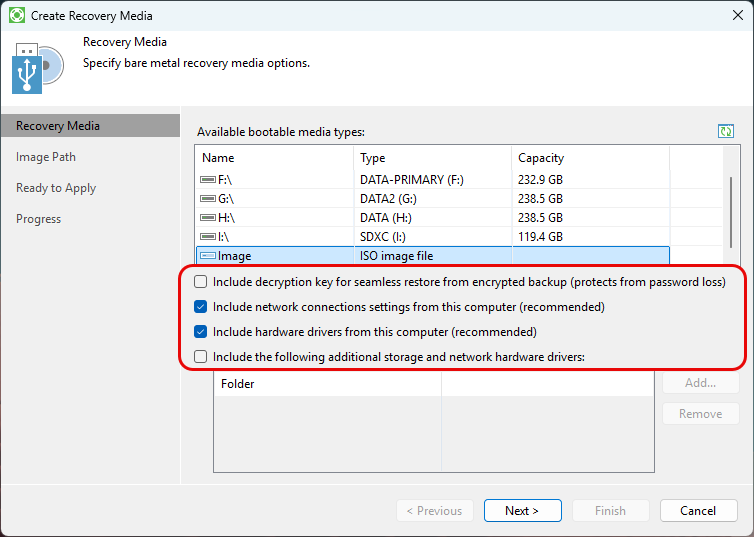Hello,
I am trying to do a bare metal recovery of a physical windows server 2019.
First, I have created a recovery media from the agent backup, then mounted that .iso on the Dell Idrac9 and tried to boot form virtual CD/DVD/ISO, but it’s getting stuck at the windows logo screen.
I have also tried to boot from the same iso on a VM just to test. This time, it worked, the veeam console came up and I got all the options for restoration. But on the physical server, it’s not working.
Please let me know where I am going wrong. I have attached the screenshot of the stuck screen.
Thank you.