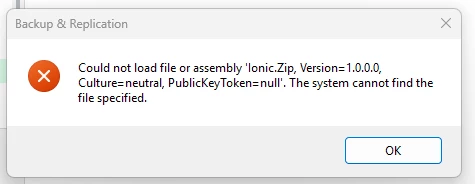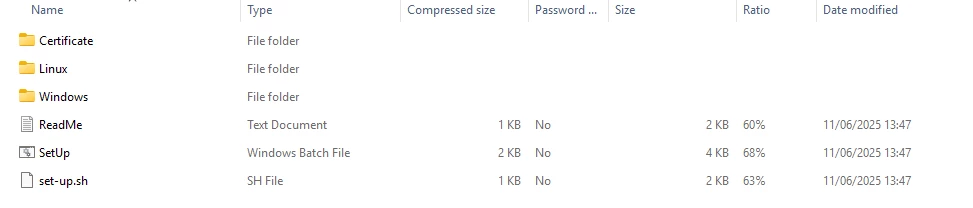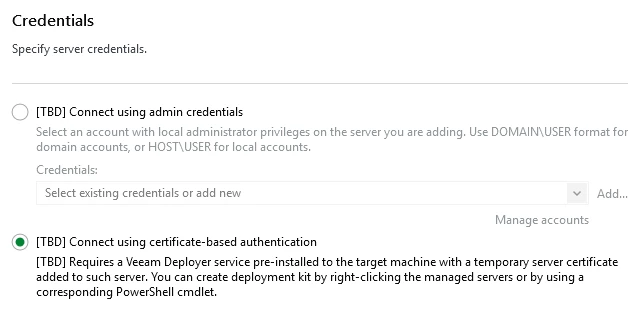When trying to add a Hyper-V host to VBR 13 from either the web console or GUI, we receive the error ‘Samba failed with error: NT_STATUS_ACCESS_DENIED - Can’t load /etc/samba/smb.conf. The same error occurs when trying to add MS Server 2022 and 2025. The MS server has it’s firewall disabled.
Anyone else experienced this issue?
Dave