I downloaded the Veeams Agent for Windows and went through the setup process for a full volume backup. I followed the online manual to set the options. However, there are some questions that remain, and I was wondering if anyone could help?
The first question I have is that the backup file size is almost 1TB (or about 30%) smaller than the size of the volume to be backed up. And this is not just empty space, the volume had 3.6TB used space, of which only 2.7TB was backed up. What is the reason for this? Looking at the compression ratio, it doesn’t seem sufficient to explain the discrepancy.
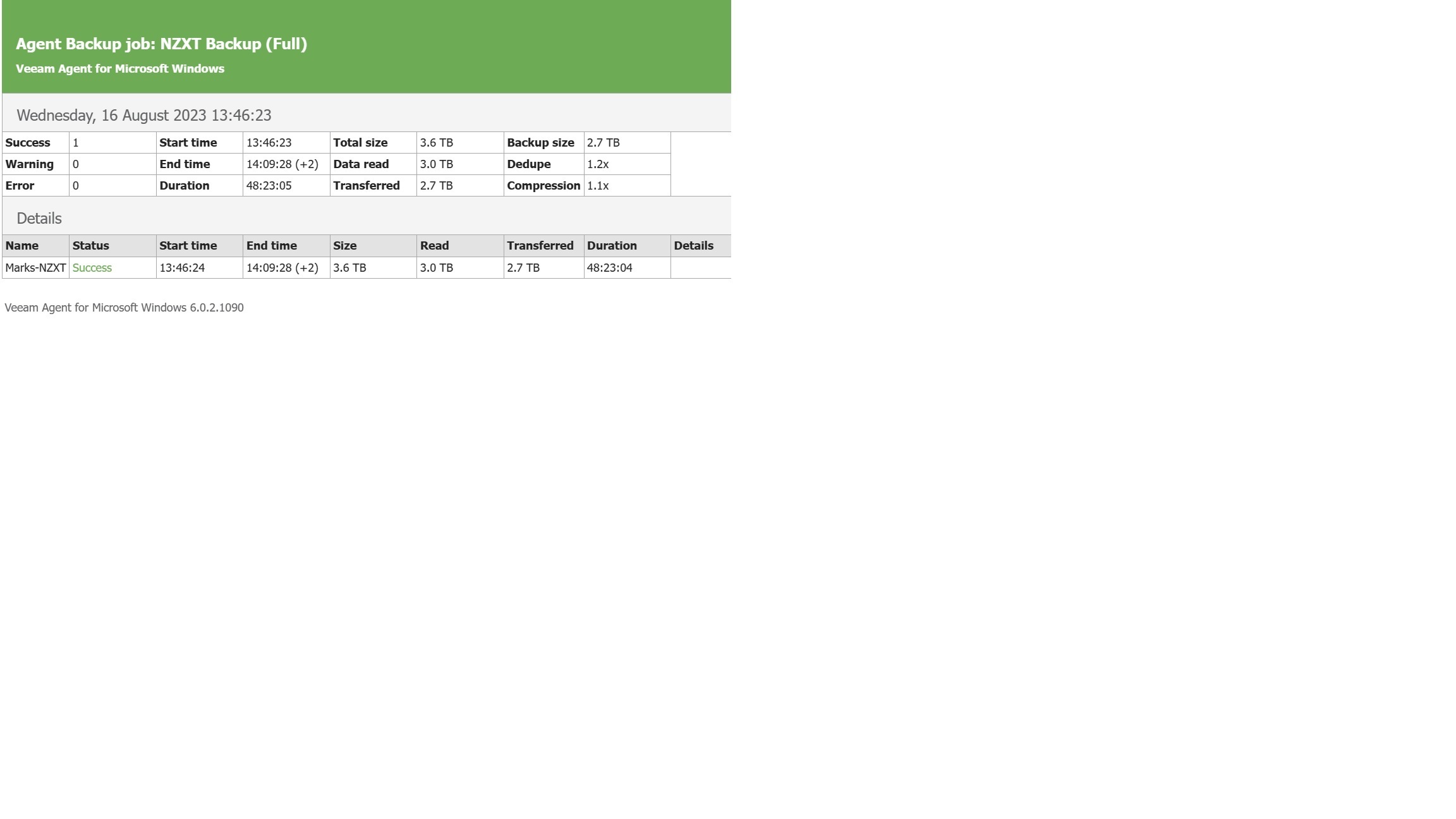
The second question is actually related. The backup I made was of my C: drive, and I want to know if I were to use the full volume backup for restoring to a completely new drive, would it restore the drive exactly including the boot sectors (i.e. I would simply be able to swap in the new drive and the computer would boot and run as before)? Below I show a screenshot of the configuration I used.
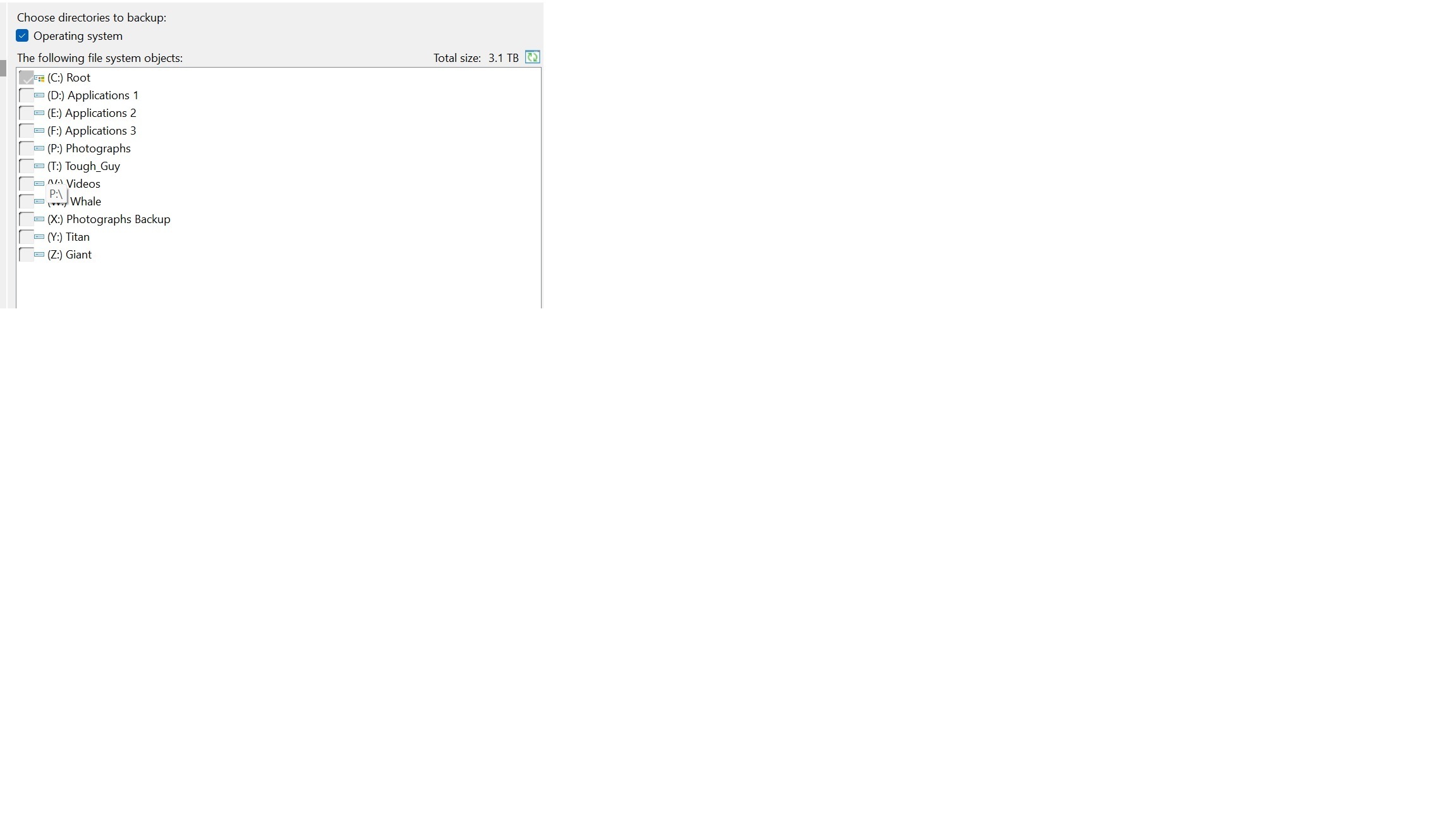
One reason I am asking is related to the first question, because I know some cloud backup service providers specifically omit certain types of files they consider non-essential such as exectubale files, system files, etc… I actually want everything to be backed up completely so that I don’t have to trouble with installing anything after doing a restore in case of a hard drive failure. Does Veeams Agent specifically exclude certain types of files (other than the backup file itself)? Would it affect my stated goal?
Finally, I also noticed that the Veeams restore media on the USB is **much** smaller than Windows 11 restore media. Is this correct or should I redo the restore media creation process? I am concerned of course that if my restore media USB is not working then there would still be no way to recover the backup image in case of a hard drive failure making the whole thing pointless.
Thank you!

