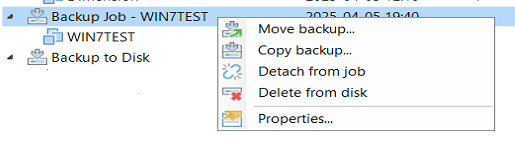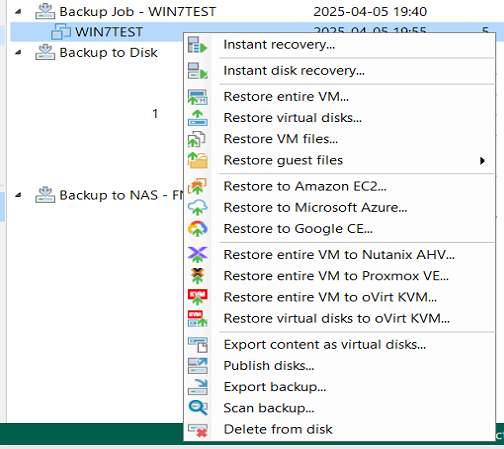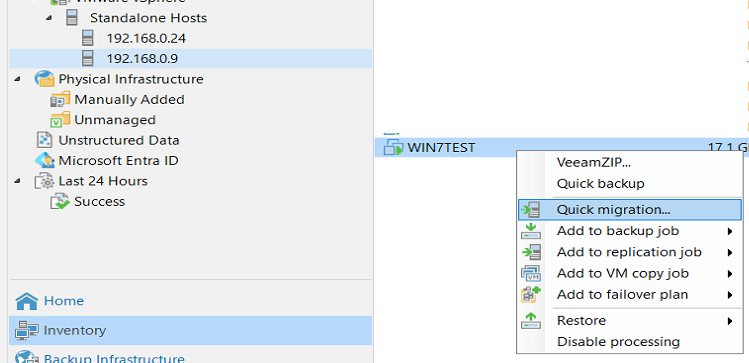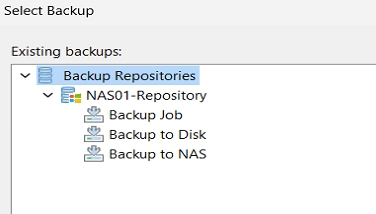Hi!
We have an ESXi 7 host with some VM on and want to replace it with a new host with ESXi 8.
We have Veeam backup & Repliaction Enterprise 12.3 on a standalone server.
The backup is going to a NAS, and then out to a cloud backup.
I want to migrate all my VM to the new ESXi host but without losing the backupchain.
Not sure what method that I should use.
Can anyone here please give me som input what path is the best way to go?
We rather not start from the beginning with all our backups.