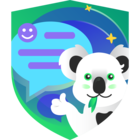Actually, the IBM tape library is physically connected to Veeam backup server in our environment, but when i configure tape library through Veeam server console, what i enter the server details means IP or hostname.
because Veeam backup server and tape library IP is different, so what should be enter for tape library configuration.
i did the backup server IP then drive is not reflected in Veeam console, but i checked computer management the tape drive is available on device manager.
what is the issue, please suggest.