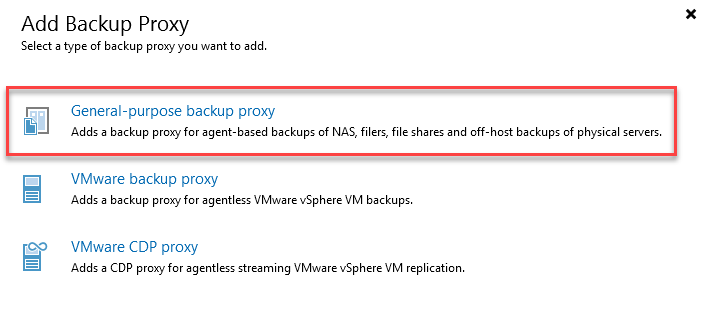By now i’m using “Veeam Backup & Rep” in the free community edition - for testing some things an maybe buying a commercial license in future.
The problem is, that “File Copy Jobs” (not Backup Copy) are very very slow.
- For Example i have to Copy an ammount of single (168.000) files with about 180 GB together
- to a local target disk.
- If i use the integrated windows copy feature these Files are copied within about 4 or 5 hours.
- The FILE COPY Job from Veeam runs for 25 HOURS (by now) and shows a state of 32% ready.
What could be the issue for this long duration? The source and target are the same.
thanks in advance
G.Huber