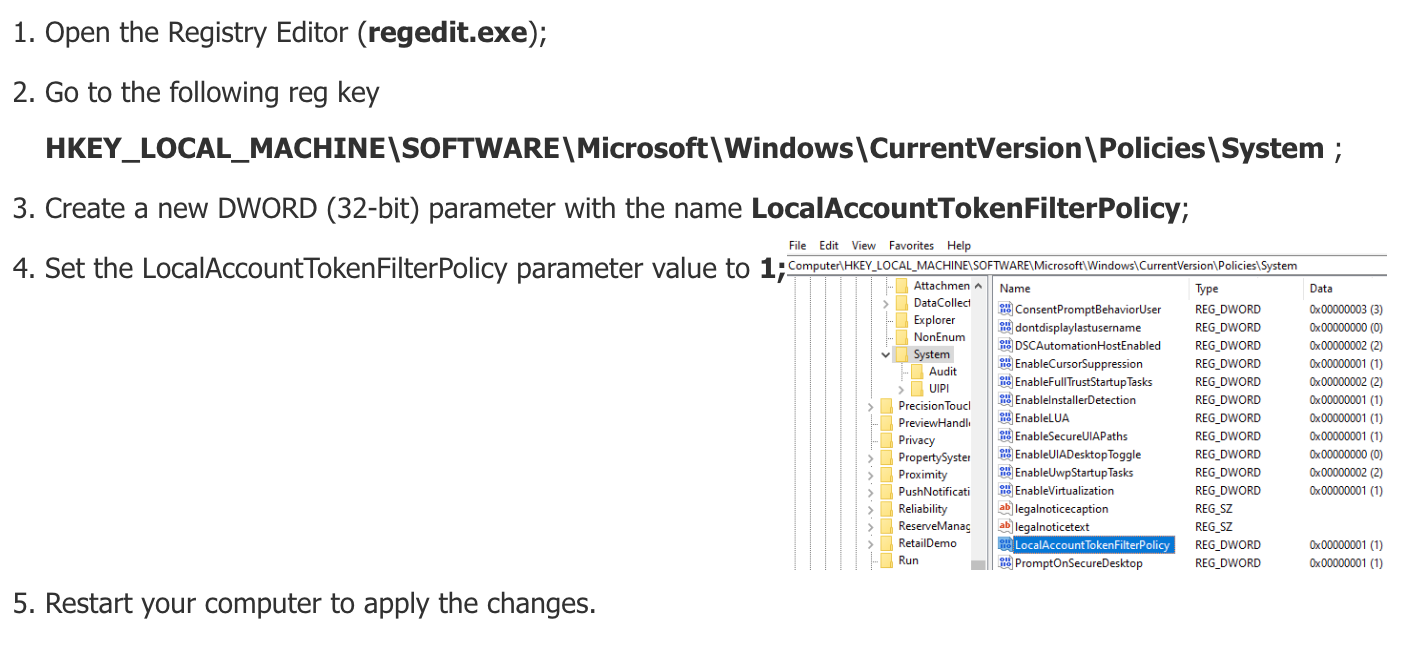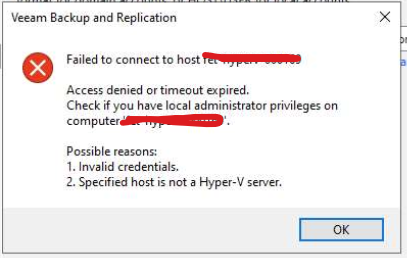I’m sure I’m overlooking something obvious --
Veeam is running on a Windows 2022 server on the domain.
When adding my non-domain Hyper-V host (Windows 2022) to the Veeam managed servers, the only credentials that work are hostname\administrator. Any other account on the Hyper-V host with full administrative rights is failing with --
“Failed to connect to host XX.XX.XX.XX
Access denied or timeout expired.
Check if you you have local administrator privileges on computer ‘XX.XX.XX.XX’.
Possible reasons.
1. Invalid credentials.
2. Specified host is not a Hyper-V server.”
I’d prefer to disable the .\administrator account on the Hyper-V host, so I’d love to know what I need to do to get my non .\administrator accounts working with Veeam.
Thanks,
Chris