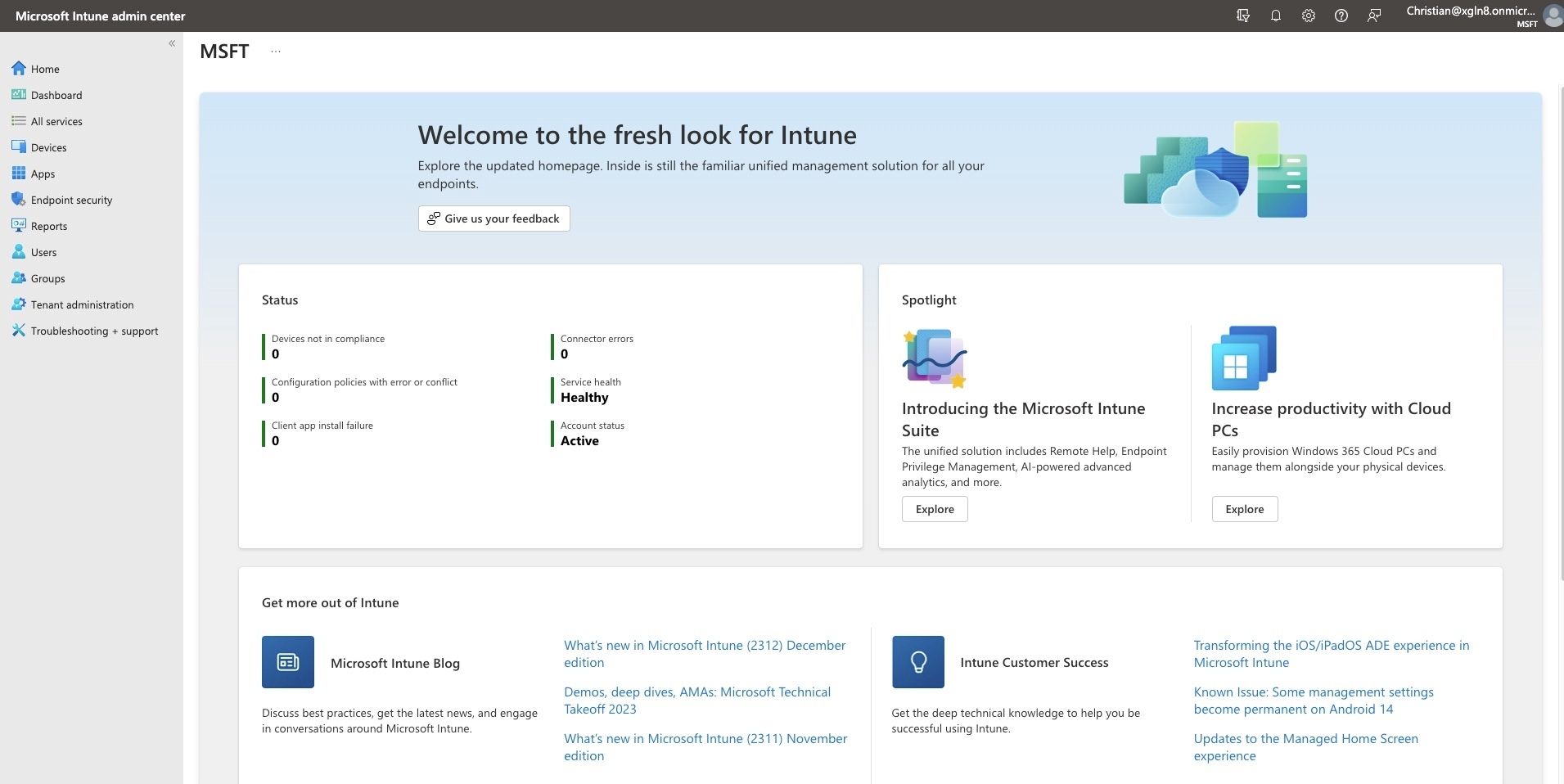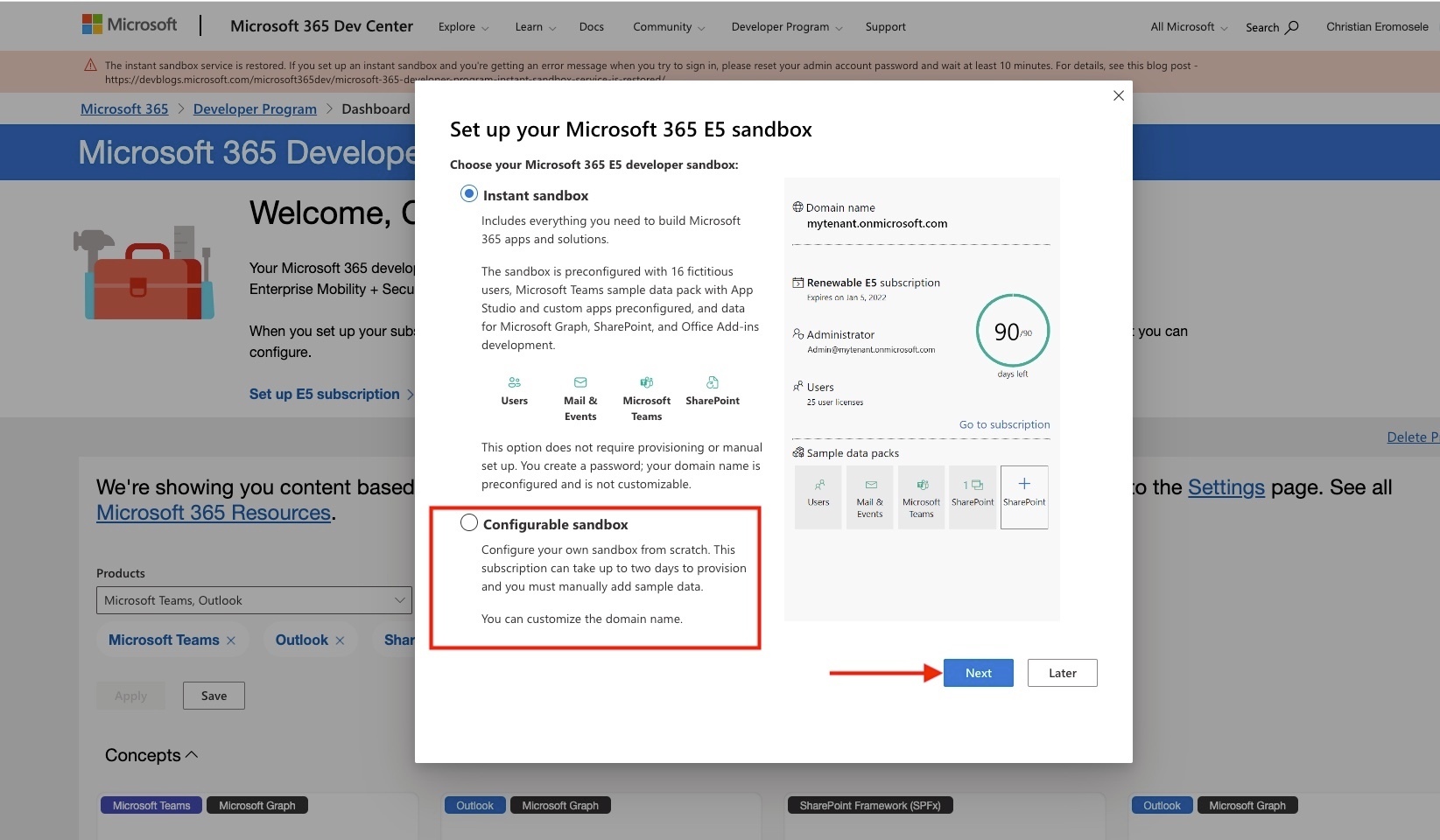If you have a keen interest in exploring Microsoft 365 management, you'll find the Microsoft 365 Developer Program beneficial in order to enhance your skills. This program is tailored to meet the needs of individuals like yourself who are eager to delve deeper into the intricacies of Microsoft 365.
By participating in the Microsoft 365 Developer Program, you gain access to a rich set of resources and tools designed to empower your learning journey. This program serves as an ideal solution for those seeking to expand their expertise in Microsoft 365. It provides a comprehensive platform where you can explore and develop proficiency in managing Microsoft 365 services and applications.
Within this program, you'll discover a wealth of learning opportunities, including documentation, tutorials, and hands-on experiences that cater to developers and enthusiasts alike. Whether you're interested in understanding the nuances of Microsoft 365 services, exploring application development within the ecosystem, or seeking to optimize management processes, the Microsoft 365 Developer Program offers a curated learning path.
Embrace this opportunity to immerse yourself in a dynamic environment that encourages experimentation and hands-on practice and stay abreast of the latest developments within the Microsoft 365 landscape. Here is a link to my blog post where this topic “Get your free Microsoft 365 E5 Sandbox today” was covered extensively.
Microsoft 365 E5 Subscription?
Having learnt a lot about the Microsoft 365 Developer Program, what then is the Microsoft 365 E5 Subscription?
It is the highest license category in the Microsoft 365 Subscription plan and comes with several benefits as can be found in the image below.
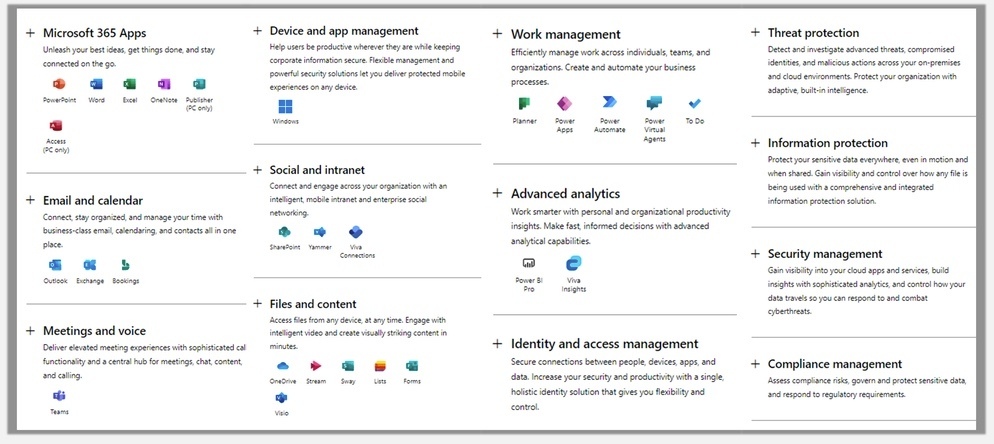
Join the Microsoft 365 Developer Program
Kindly use the associated hyperlink to join the Microsoft 365 Developer Program. Click on “Join now” as shown below.
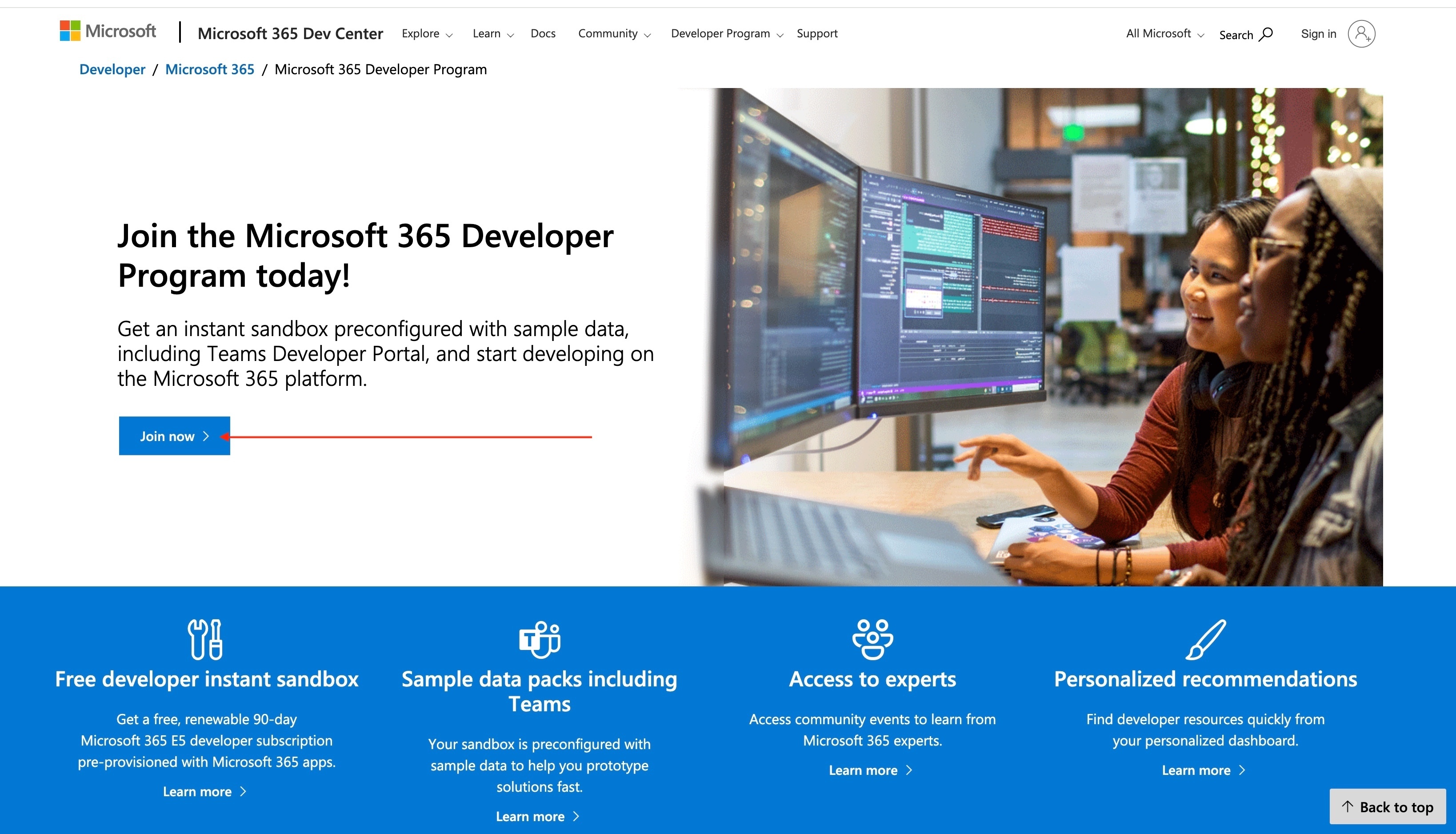
Please polulate the fields with the right information below to have a customised environment.
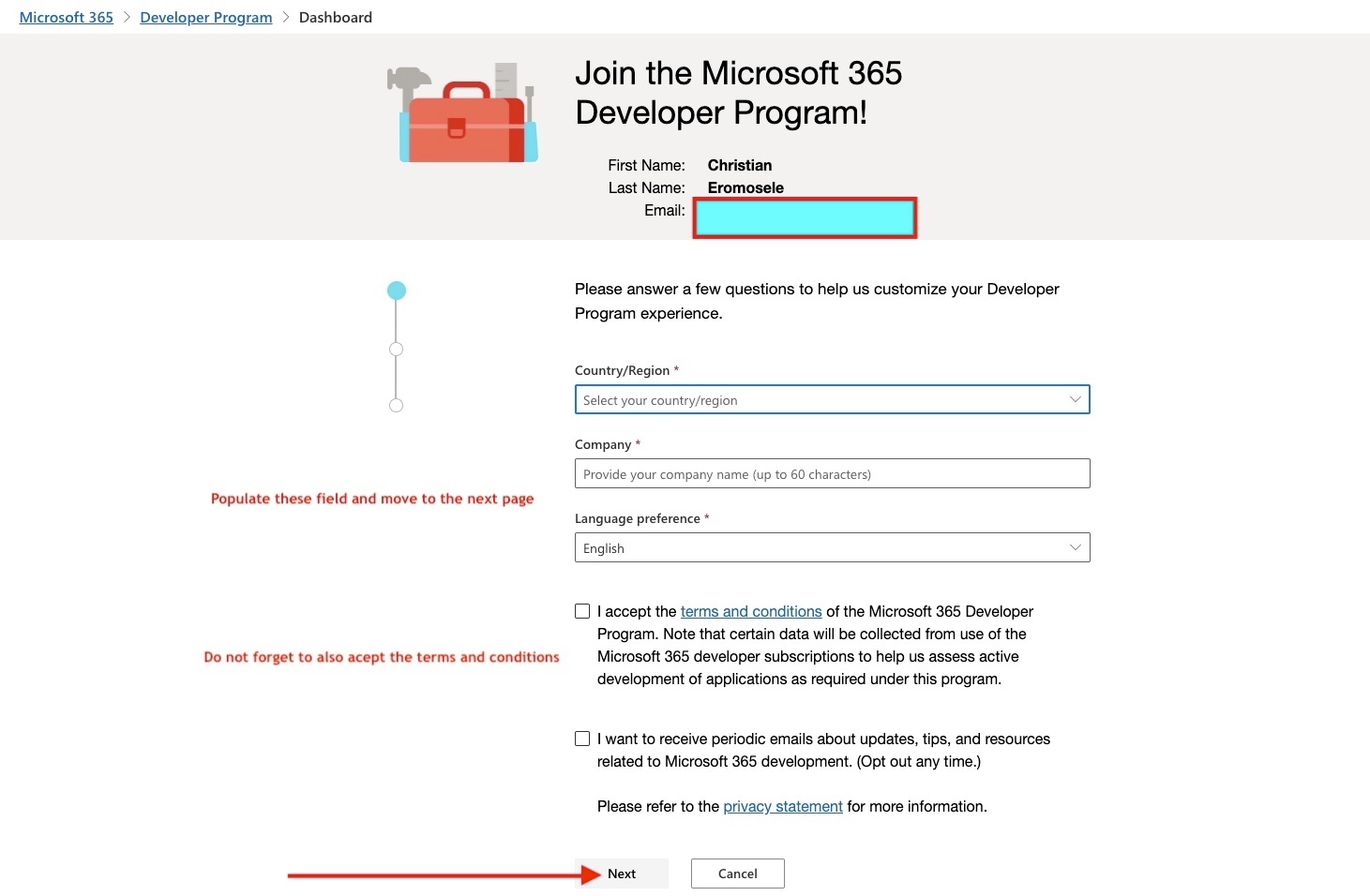
Select your primary focus and click on the next
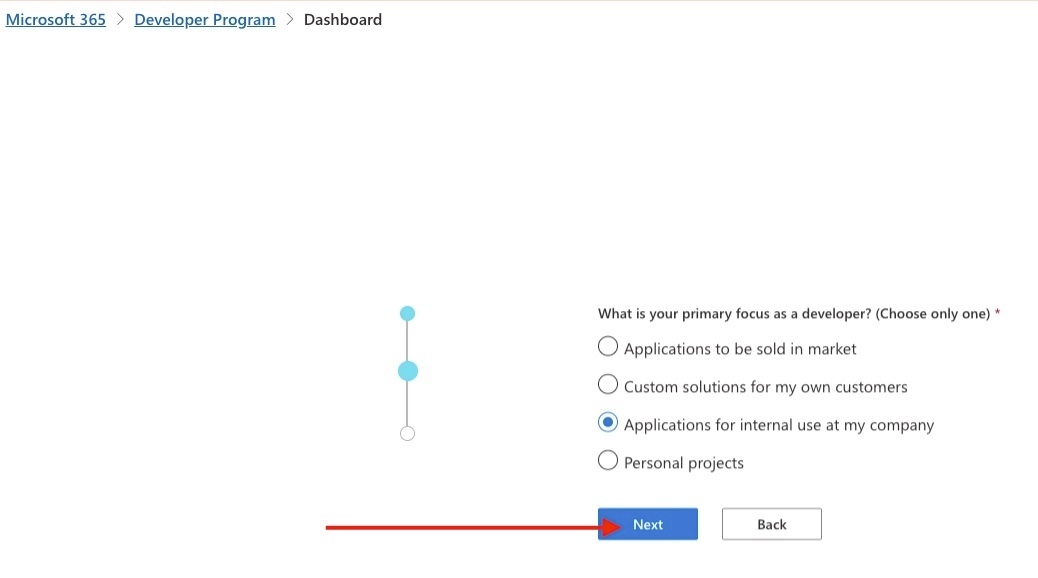
Select your area of interest
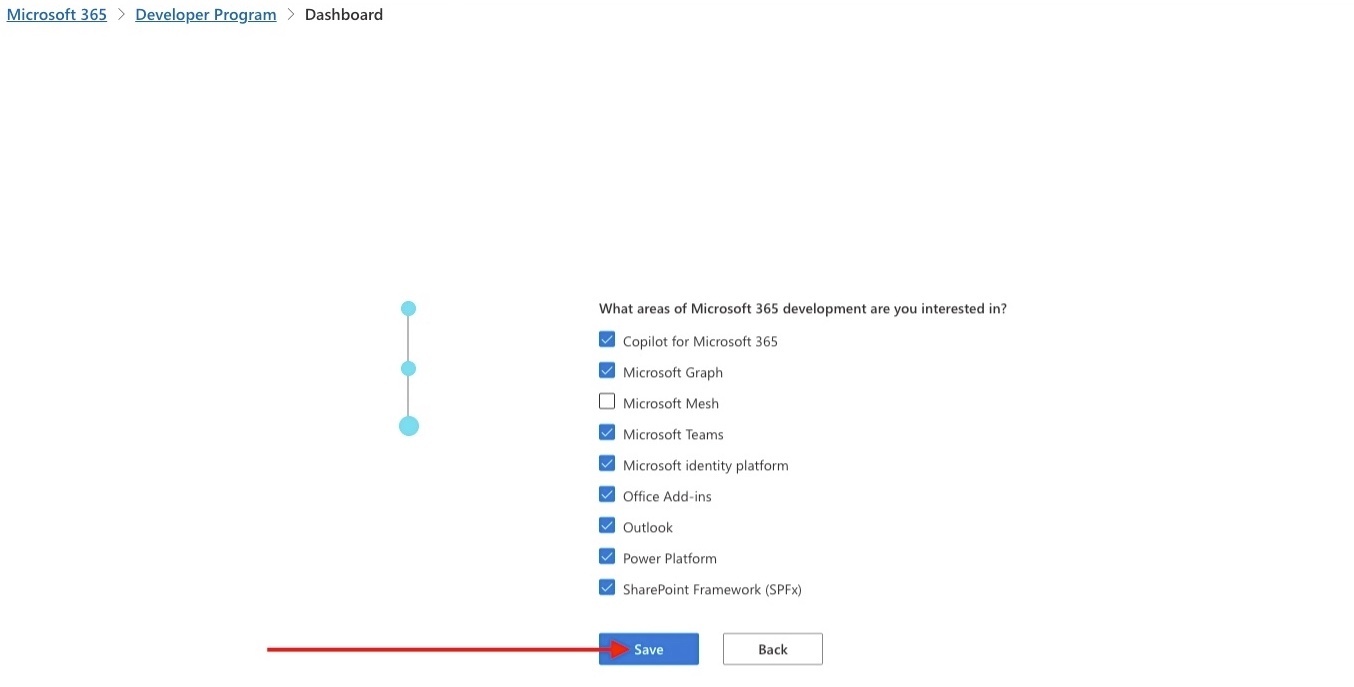
Setup your Microsoft 365 E5 Sandbox. In this step, you have the option to choose between the instant and configurable sandbox. The Instant version includes 16 fictional users, and with the 25 licenses, you can later set up nine more accounts.
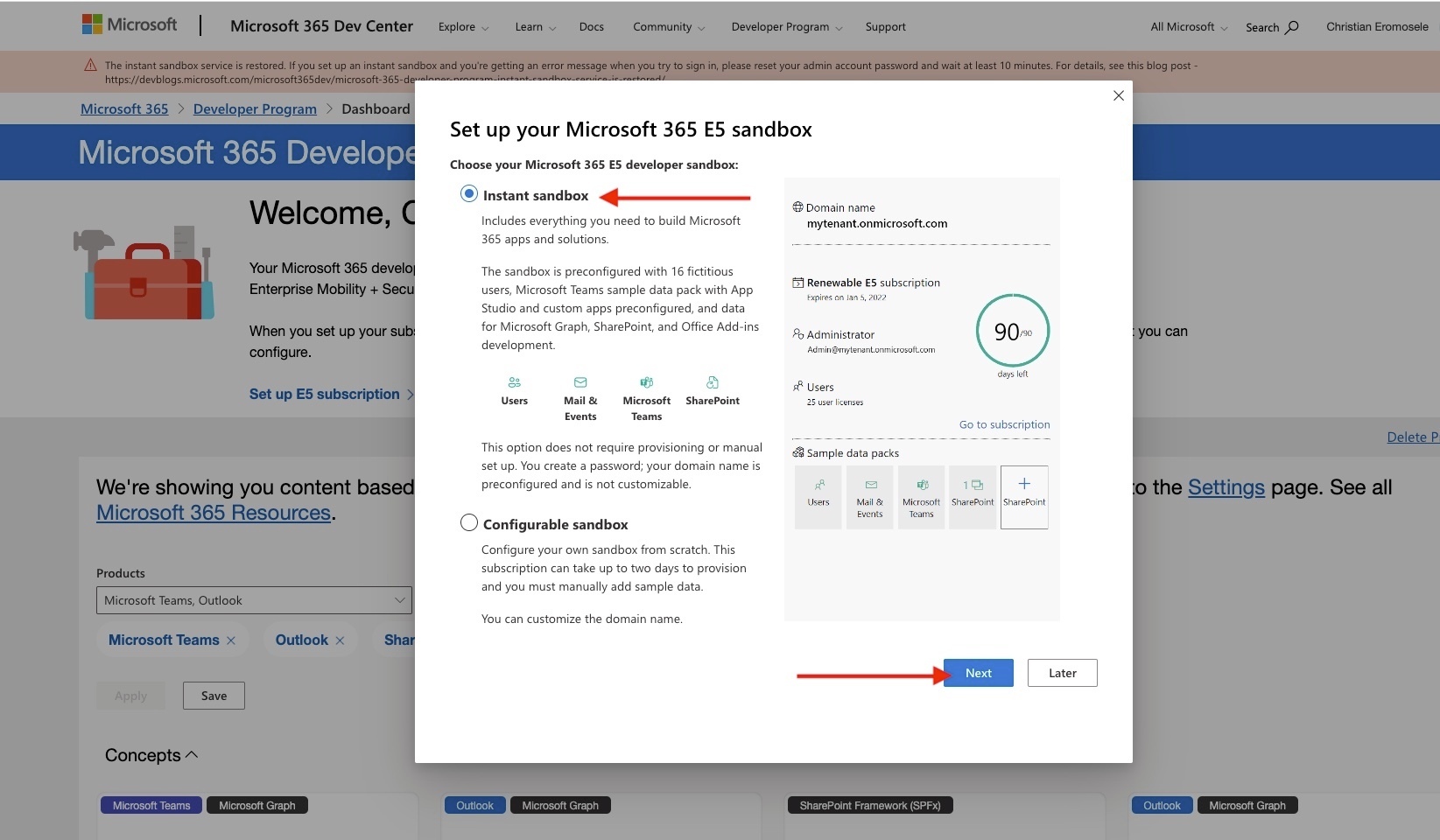
Enter your admin name and password in the field below
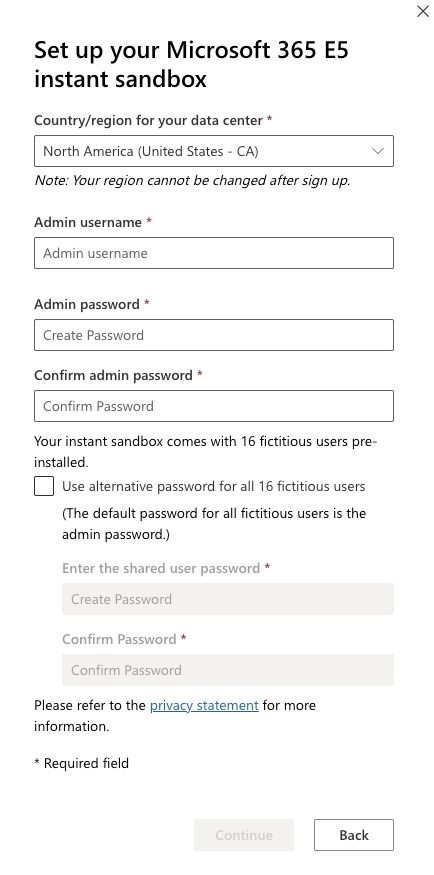
You will be required to verify your identity by entering your phone number.
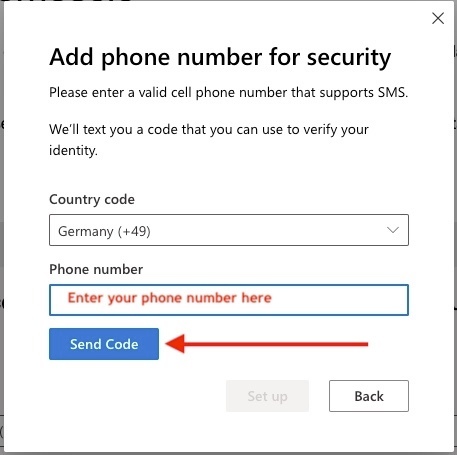
When the code arrives, enter it in the next window and click on setup. With this, the sandbox configuration is complete. As you can see below, your Microsoft 365 developer subscription is complete. The subscription overview page shows a duration of 90 days.
Do not worry about this as as regular usage automatically extends this period. Now, click on the Go to subscription link to sign in to your M365 account.
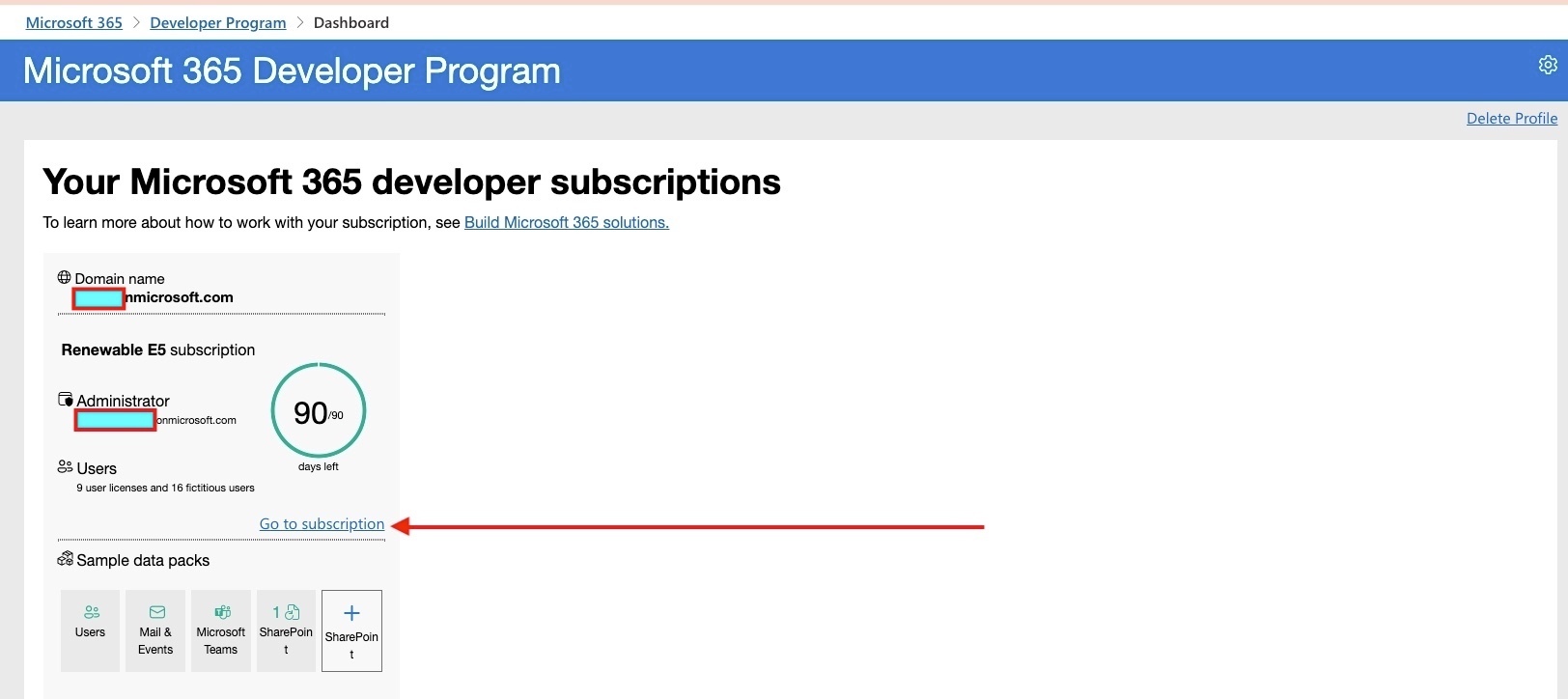
Note: You will be prompted to secure your account by implementing MFA. Kindly follow the steps outlined to have this configured. When this is done, you will be prompted with the wizard below, and please navigate though.
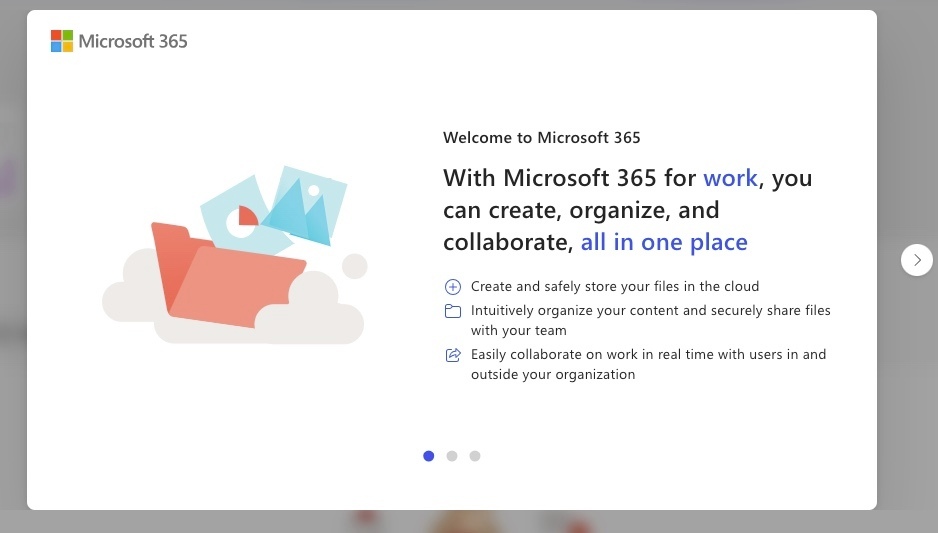
To access the Microsoft 365 admin center, please select Admin as shown below.
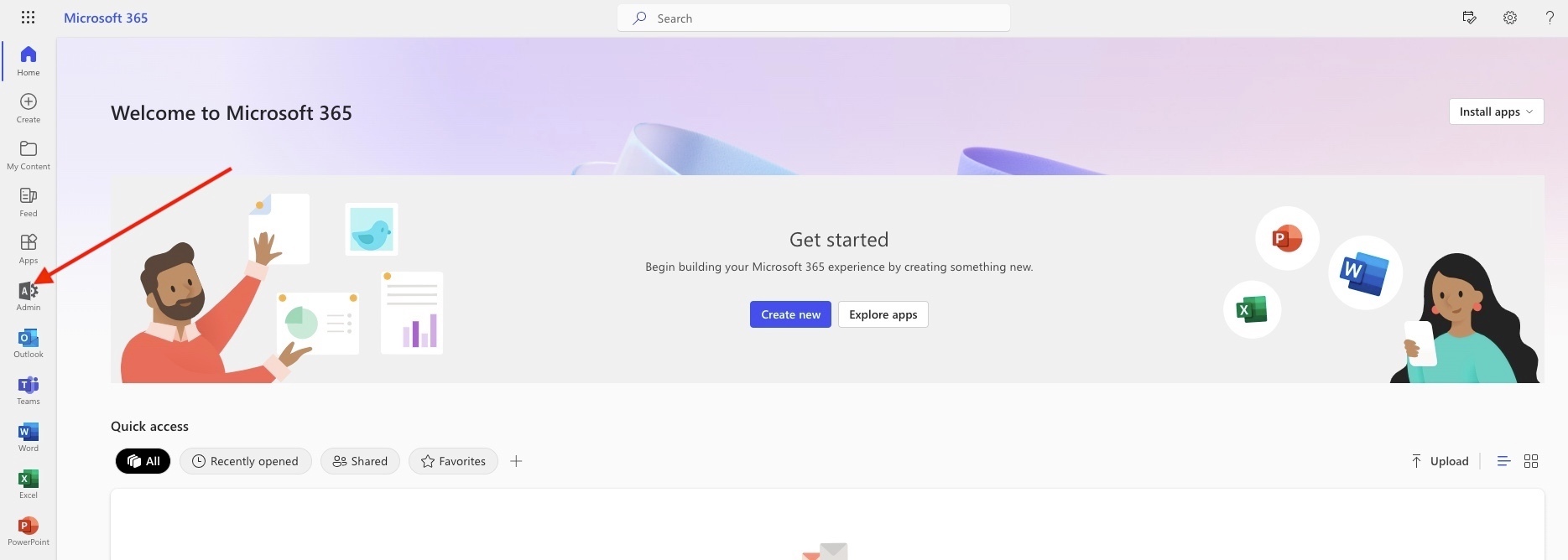
The navigation links provides access to various admin centres including the one for Exchange, Team and SharePoint. At this moment, I will not go through the guided setup yet. Stay tuned for more blog posts.
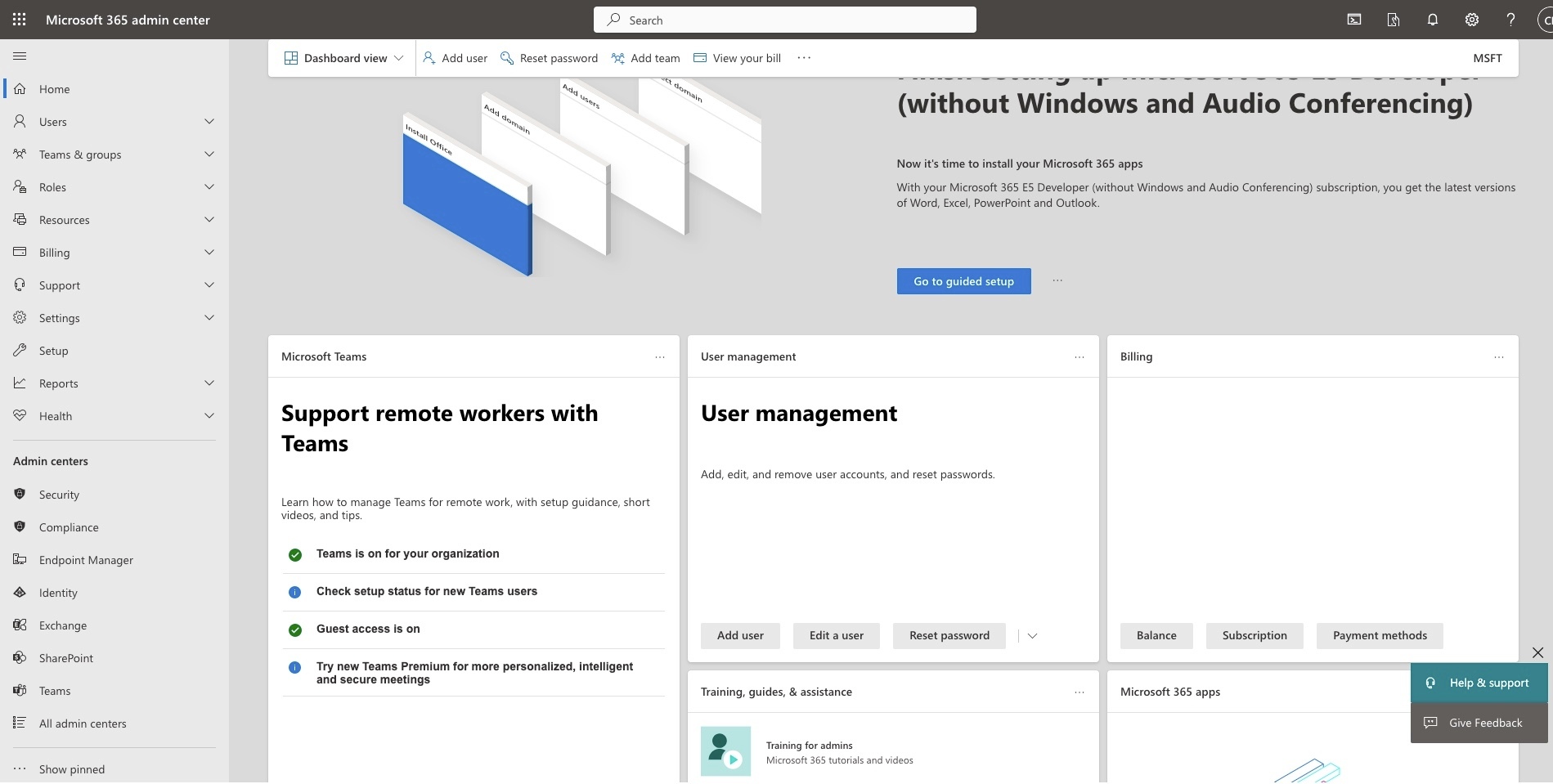
Note: At this point, I will not be completing the Microsoft 365 E5 Developer (without Windows and Audio Conferencing) setup. I will do this in a different blogpost. You can complete this step now as you wish or return to it later.
You may also want to see the overview of all consoles available via the All Admin Centers menu item.
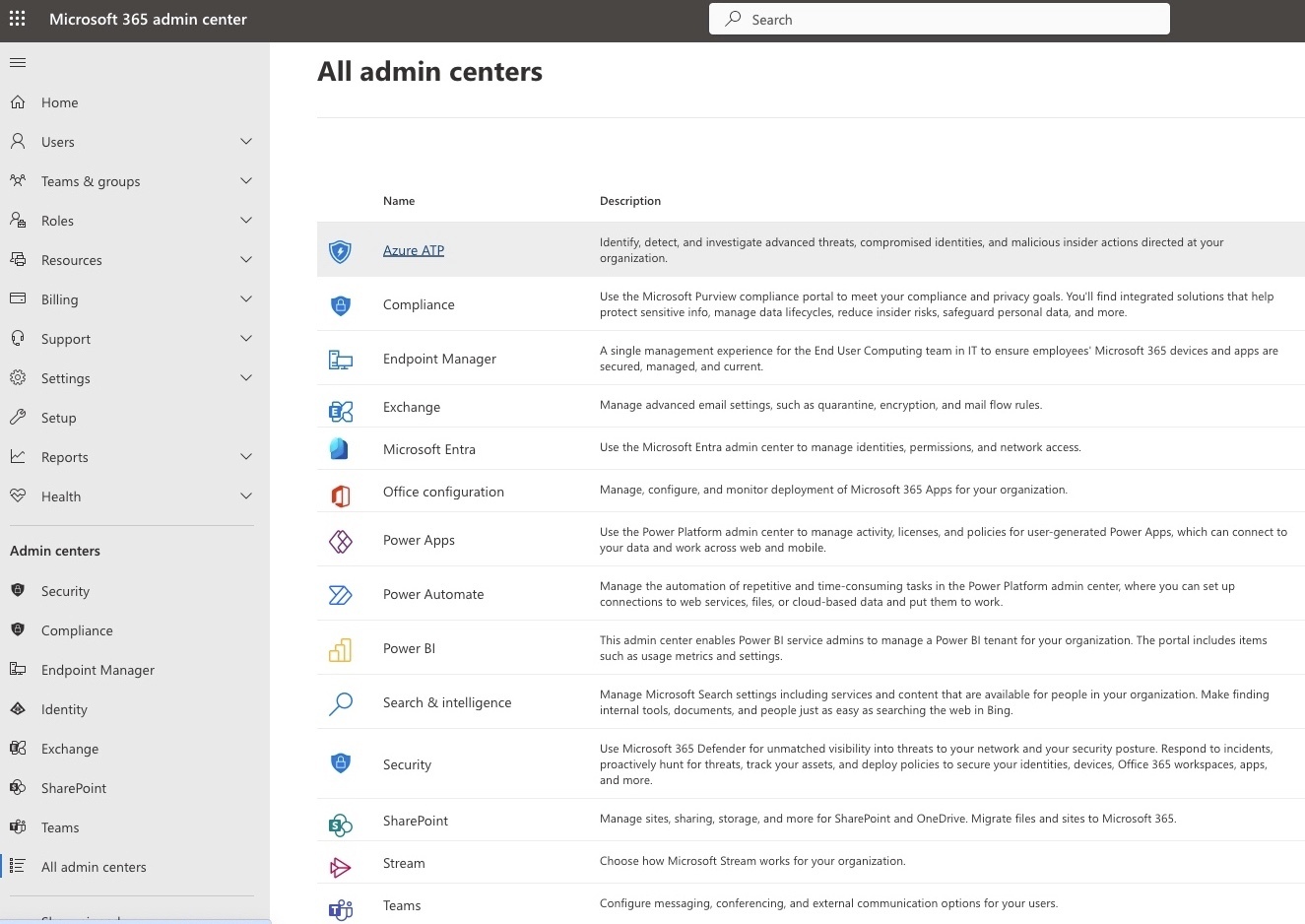
The Microsoft 365 admin center lets you manage Microsoft Entra roles and Microsoft Intune roles such as the Endpoint manager as shown below. However, these roles are a subset of the roles available in the Microsoft Entra admin center and the Intune admin center.