We just had the situation during an upgrade from 12.0 to 12.2 that the installer complained with the following message:
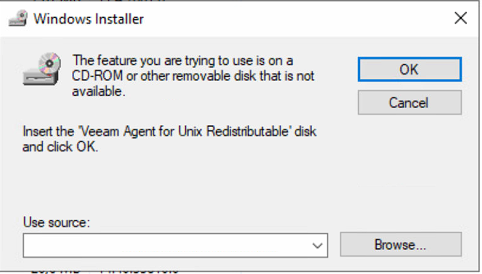
In our case it was related to the Veeam Agent for Unix (actually Solaris).
But in general, this can happen with any other module as well.
First, we tried to nudge the installer to the *.MSI for this package on the mounted 12.2 ISO manually (VAUredist.msi). But the installer would not want this package.
Reason is, that you have to provide the *.MSI of the older version, that you want to replace with the current upgrade.
Background: Windows holds an MSI cache for every installed program. Usually in the hidden path C:\windows\installer.
If, for whatever reason, you loose an MSI in the cache (inappropriate cleanup, unintended deletion, AV-scanner over-reacting, etc.) you will not be able to uninstall the program.
This is actually what happened during the VBR upgrade. The MSI for the older “Veeam Agent for Unix Redistributable” was not on the machine any more. But the installed module was still in the list of programs:
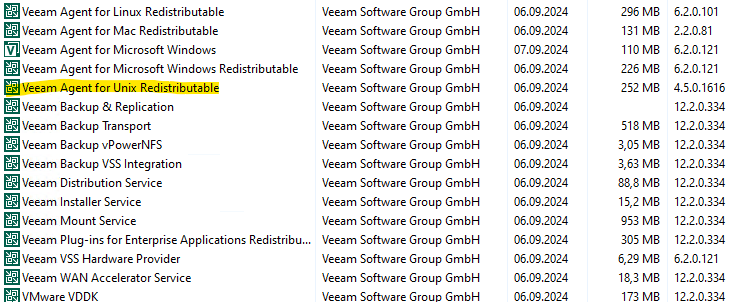
So, the installer failed to replace it with its new version during the upgrade because the installer was not able to uninstall the old version before installing the new version (in our case 4.0.0 → 4.5.0).
Therefore, you have to provide the dialog with the *.MSI of the old version of Veeam, that you are currently replacing. Just also mount the ISO of the older version being replaced (e.g. the 12.0 one) and point the installer to this MSI of the same name (VAUredist.msi in our case). Magically, the install continues. 😀
Alternatively, you could also manually remove the crippled installation of the module beforehand.
Either just run the *.MSI from the old ISO from an elevated CMD and “repair” or “uninstall” the module in question. “Repair” will fix the missing installer cache and uninstall would directly get rid of it. I’d recommend to repair, as you never know what the upgrade installer wants to find on the system afterwards.
Good explanation on how to manually fix problems with the installer cache could be found in this article: The Feature You Are Trying to Use in on a Network Resource That is Unavailable in Windows 10 / 11 Fix (thegeekpage.com)
There is an MS tool (method 1 in the article) or you could also manually remove it from the list of programs via deletion of the corresponding reg-key (method 2 in the article).
Hope this helps. Clicking “cancel” in the dialog in contrast would lead to an incomplete upgrade. Try to avoid this. 😉

