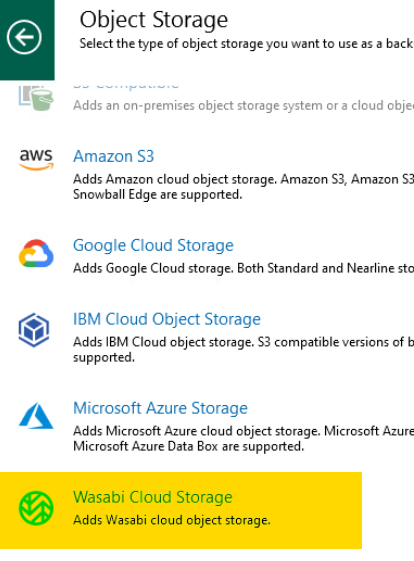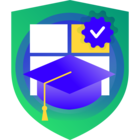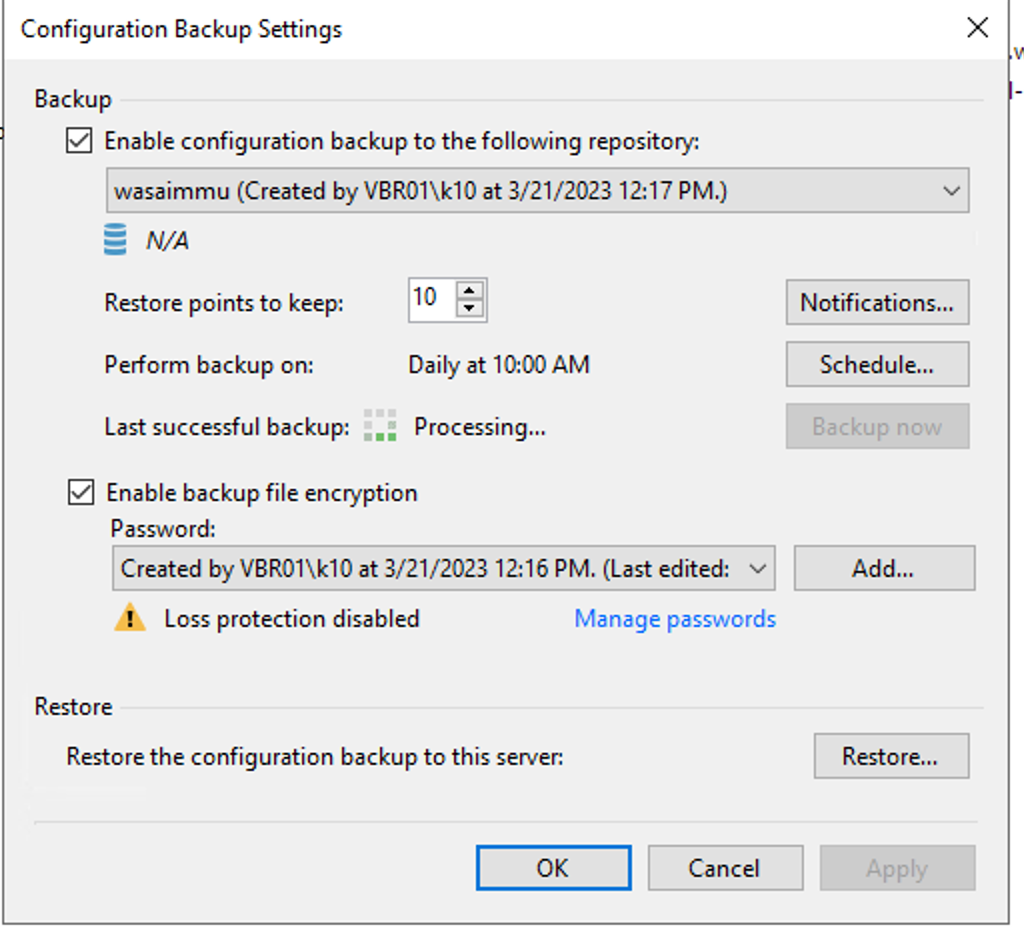Inspired by
What/who is Wasabi?
Probably Wasabi doesn’t need to be introduced. But if you can only think about the paste you get with Sushi, then you should check out their cloud object storage. Besides AWS and Microsoft, Wasabi is one of the Vendors, who often gets recommended for usage with Veeam Backup. The reason for that is their really competitive pricing, combined with great functionality/quality and low complexity.
How to create an immutable bucket
After registering an account with Wasabi, the creation of an immutable bucket isn’t complicated at all.
Just make sure that you select the right region for your location, and also enable bucket versioning and object locking.
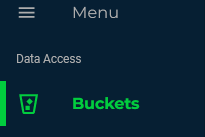

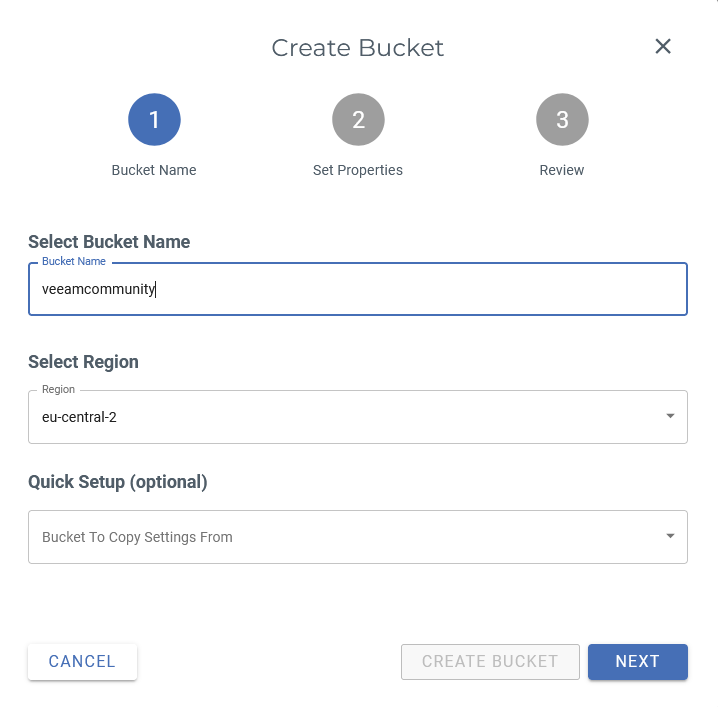
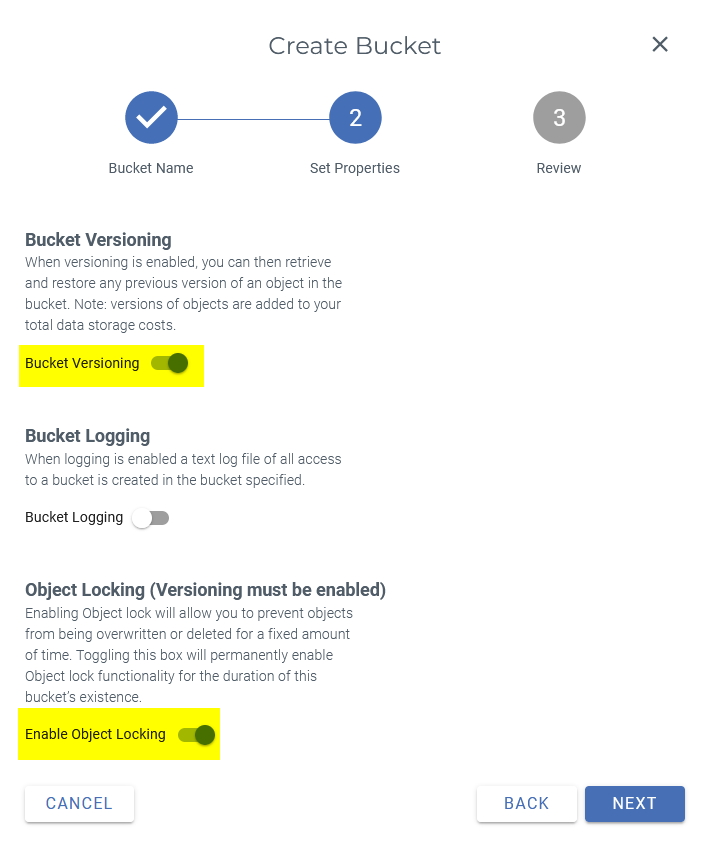
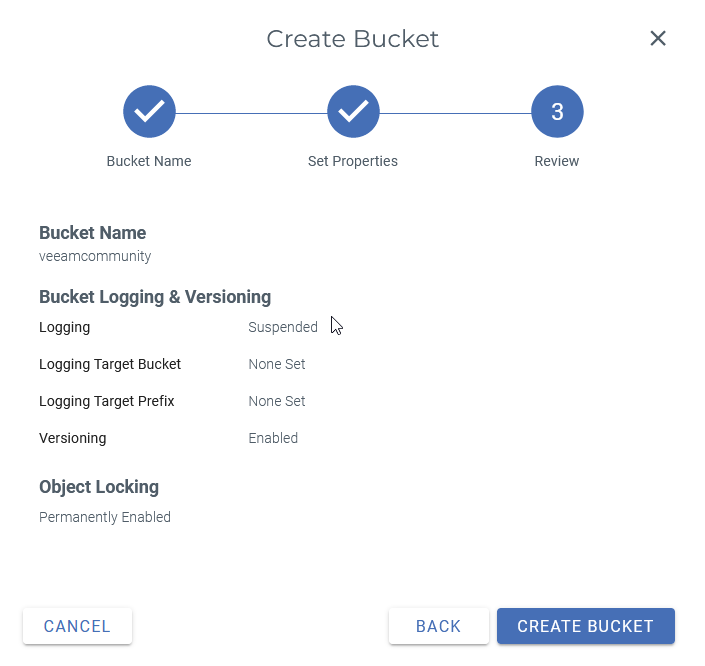
Afterwards you need to create an access key. For testing purposes you can use the root account key, but for production you should create a dedicated user with limited permissions. I’ll write a separate post about this in the next time.
Add Wasabi to Veeam
Next you need to add the newly created bucket as a S3 compatible object storage repository.
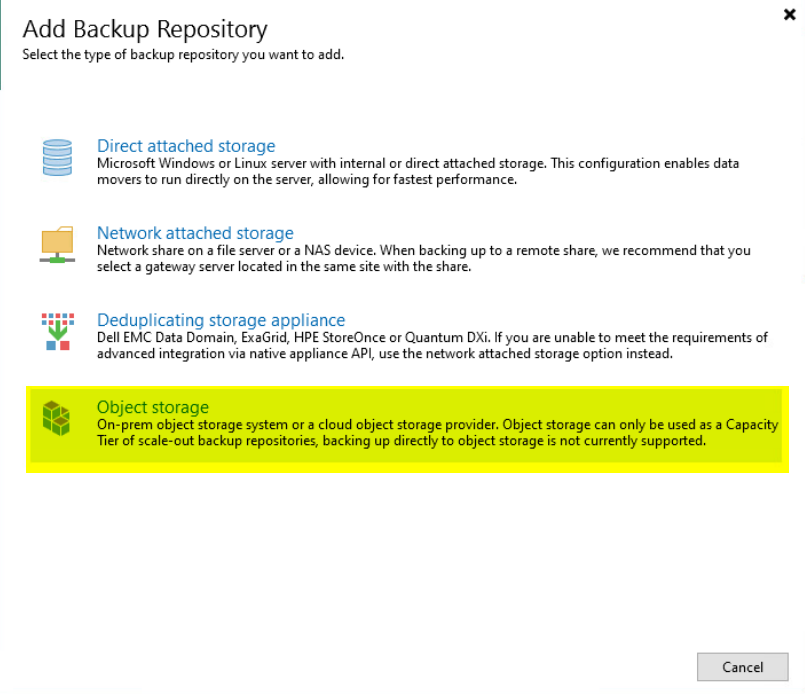
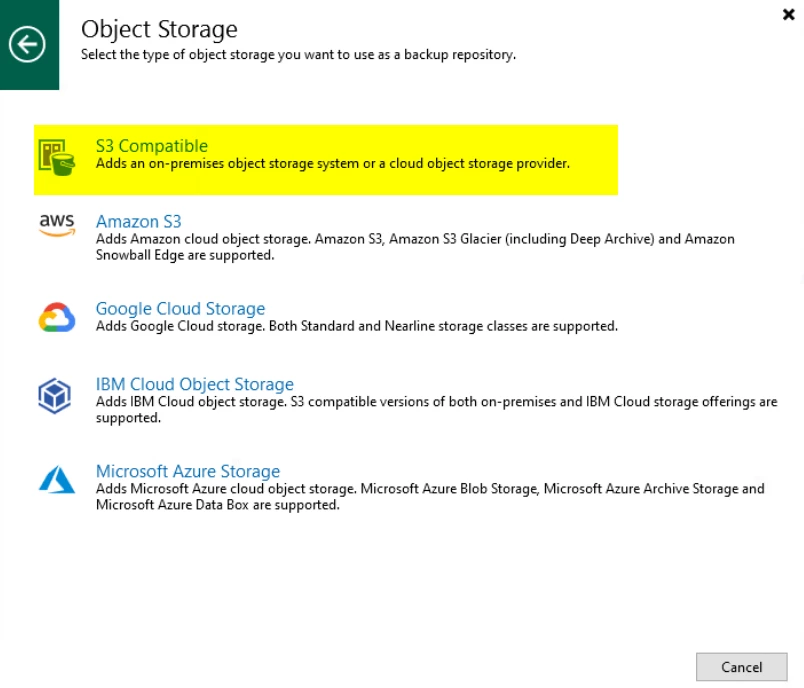
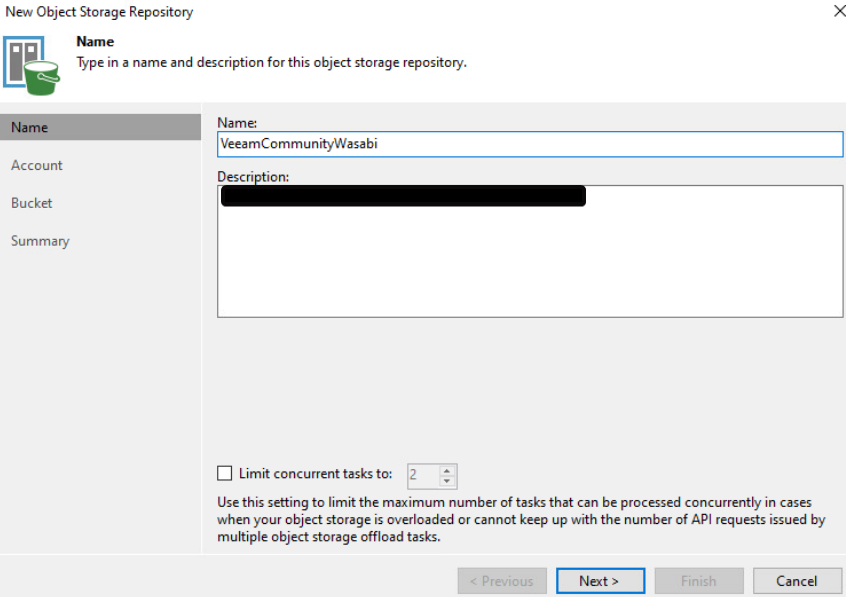
Depending on the region you have selected, you will have to use a specific service point/URL. Visit this site to find out the corresponding URL: https://wasabi-support.zendesk.com/hc/en-us/articles/360015106031-What-are-the-service-URLs-for-Wasabi-s-different-storage-regions-
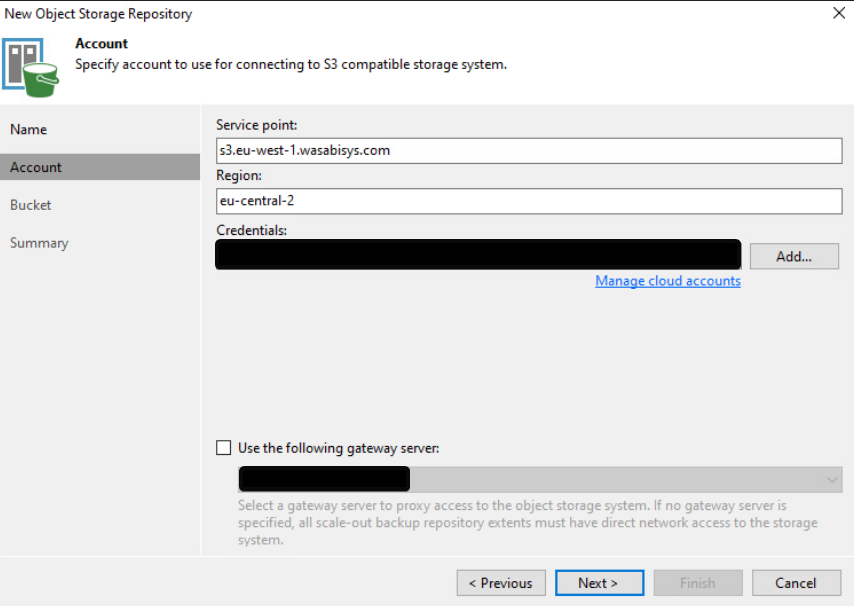
Select your bucket and create a new folder, specific to your Veeam repository. I would always suggest to limit the object storage consumption. This way a misconfiguration doesn’t create excessive costs.
And, most importantly, don’t forget to configure the immutable time interval in days.
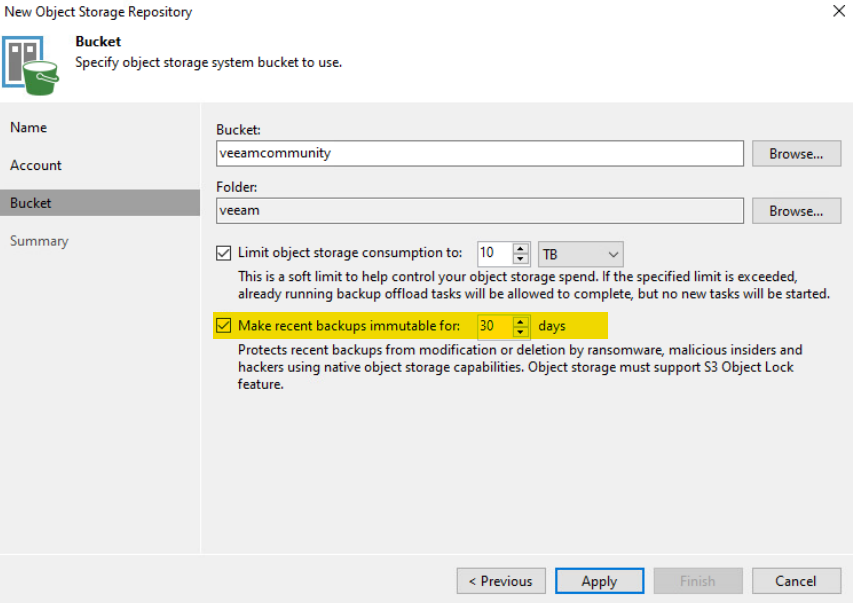
Next steps
For now, we can only copy existing backups to an object storage with scale-out repository and the capacity tier. So your finaly step will be, to create the scale-out repository and define how you want to upload/copy your backups to Wasabi.
In v12 this may change, as it’s planned to implement direct backup to object storage.
Hidden secret in v12
If you add an object-storage in v12, you might see a small change in the dialog. 😉