Veeam Backup and Replication offers protection of MongoDB database instances and collections. The Veeam protection group is used and is designed to protect MongoDB Replica sets. Creating a backup policy configuration is quick and simple.
Create a protection group
From VBR console, navigate to Inventory > Physical Infrastructure. And right click on the Physical Infrastructure group. The pop up menu “Add protection group” will appear, select this option.
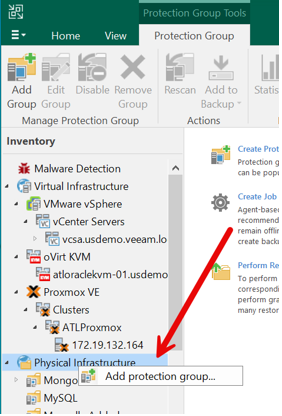
The next window, ‘Add Protection Group’ will open with an option for ‘Applications’ Select this option.
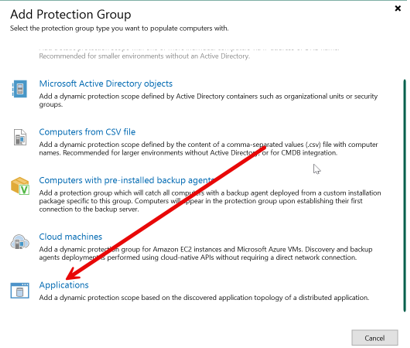
Selecting ‘Applications’ will open another window with an option for ‘MongoDB’, select this option.
The typical ‘New Protection Group’ window opens.
You can supply a name for the group, select next. Within the window, select ‘Add’ and enter the information for the replica set for the MongoDB database. Account information used here will be an the administrative account for the database cluster with appropriate access.
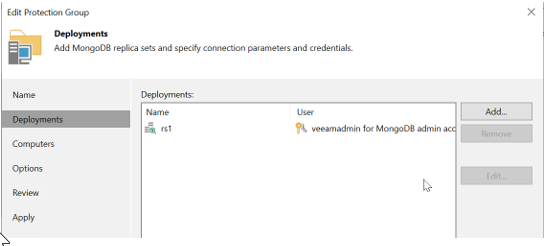
On the next screen, add one of the servers IP addresses and use the OS user with access to the server and password. It will discover the Replica Set cluster and you can supply computer OS user credentials later for Veeam Agent component installation.
Next, set a schedule for the server discovery time and the distribution server as applicable.
Apply and finish the configuration.
Create backup Policy
Next, select the Home section and ‘Jobs’ from the VBR console. Right click and select ‘Backup’ à ‘Application’ à ‘MongoDB’:

The policy window opens. Enter the desired name for the job and select next. The ‘Deployments’ option requires the addition of the replica set protection group created earlier in this process.
Next, select the desired options for repository and retention, then select next to see the “Backup Preferences” window.
In the backup preferences tab, select ‘Add’. This will open the selection window to select the replica set. Select the processing settings as desired for the MongoDB operation during backup. This will set the preferred node for backup processing.
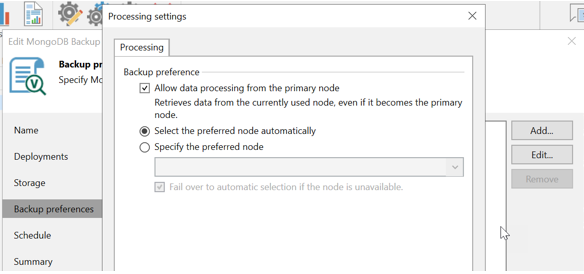
Complete the setup with schedule and save the changes.
The backup job will now follow the properties and preferences entered.



