Veeam Backup & Replication version 12.3.1.1139 was recently released on March 19, 2025. This introduces some critical security patches, new features, and performance enhancements. This update strengthens system security and improves reliability, making it essential for all users to upgrade promptly.
Please, see what others are saying about this and the release overview.
Here is a guide on how to upgrade to Veeam 12.3.0 in order to use the Part 1 solution of this guide
Note: When using the Veeam Backup & Replication 12.3 deployment embedded within Veeam Recovery Orchestrator 7.2 ISO, you might run into the following error "Setup has detected inconsistent configuration: some Veeam Backup & Replication components are missing. Remove the installed Veeam Backup & Replication components manually and start the setup wizard again".
Therefore, take a look at this guide to resolve this issue at Part B: Upgrade VBR to 12.3.1: Setup detected inconsistent configuration as I will discuss the steps to upgrade form 12.3.0 to 12.3.1 only using the updater ISO.
Download ISO
Upgrade Veeam Backup and Replication from 12.3.0.310 to 12.3.1. You can download the latest version of VBR from this link.
This updater ISO can only be used to update from 12.3.0.310, if that build is not installed the installer will display the message: This update is not compatible with installed product version.
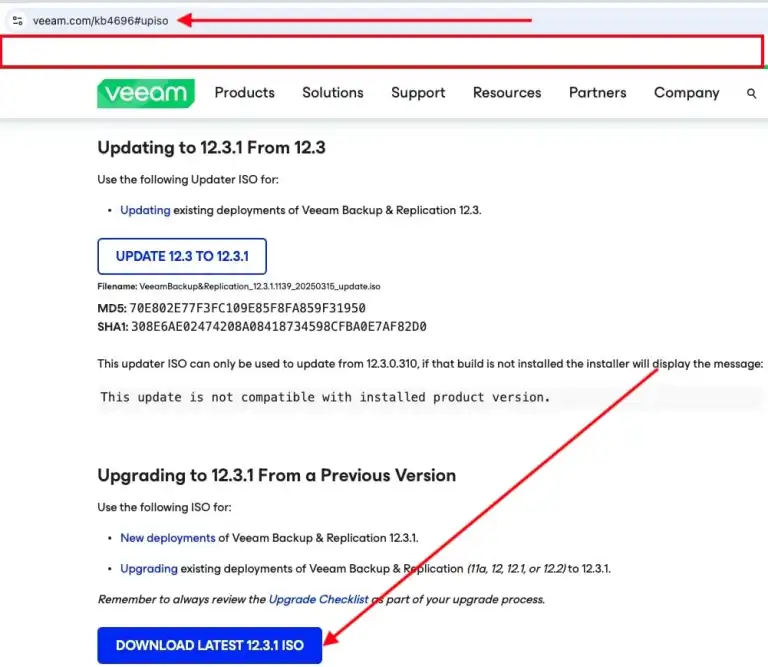
Upon download, please mount the Veeam Backup & Replication 12.3.1 updater ISO. Alternatively, navigate to the VM settings, select the SCSI controller, and attach the installation image.
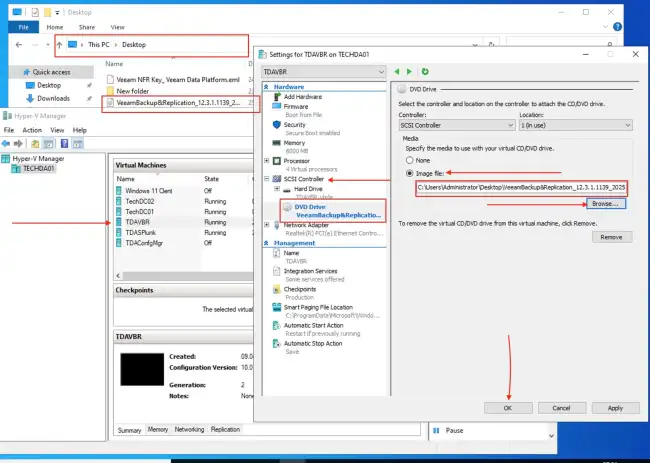
Double click on the drive as shown below
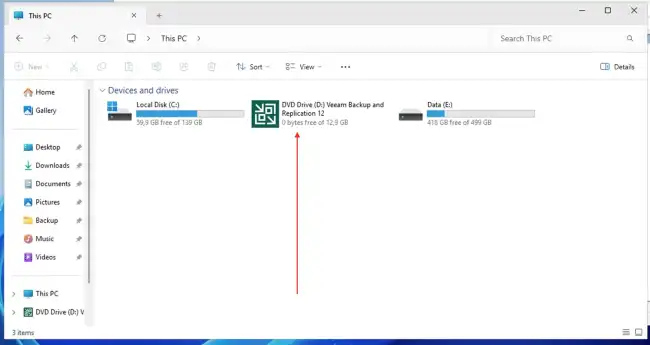
Alternatively, you could right-click on mount it as shown below.
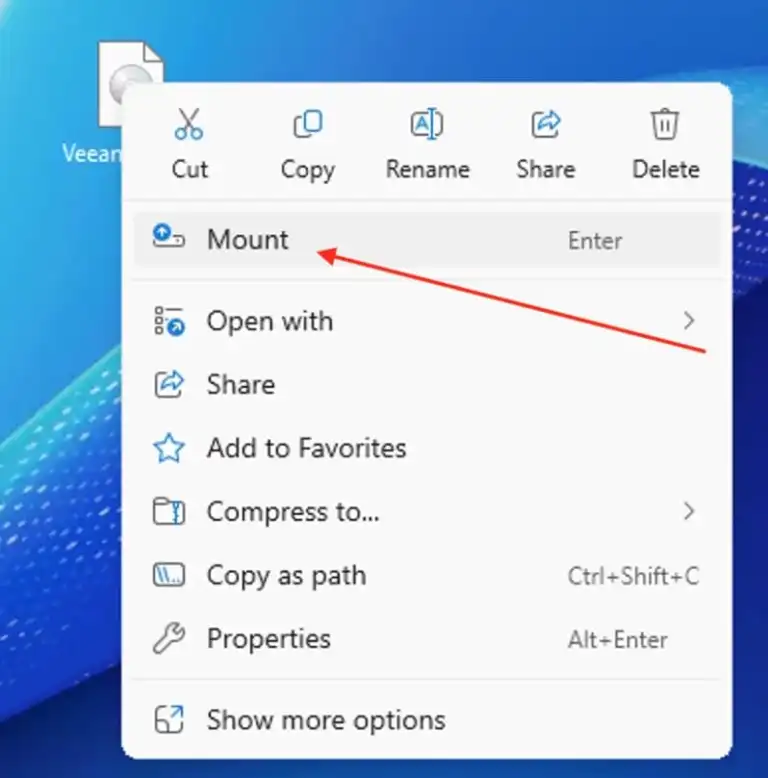
Ensure no jobs are running and proceed to stop the Veeam Backup Service as shown below. Now, double click on the mounted ISO and click on setup.
Next, you will be prompted with the window below, click on “Install”.
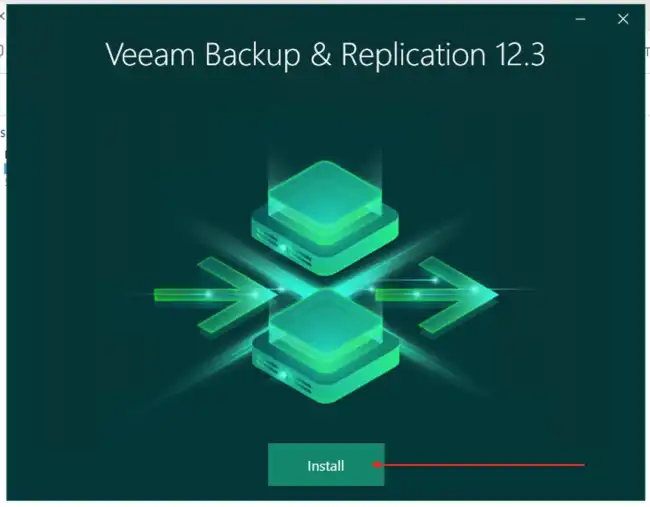
Click on Upgrade Veeam Backup and Replication.
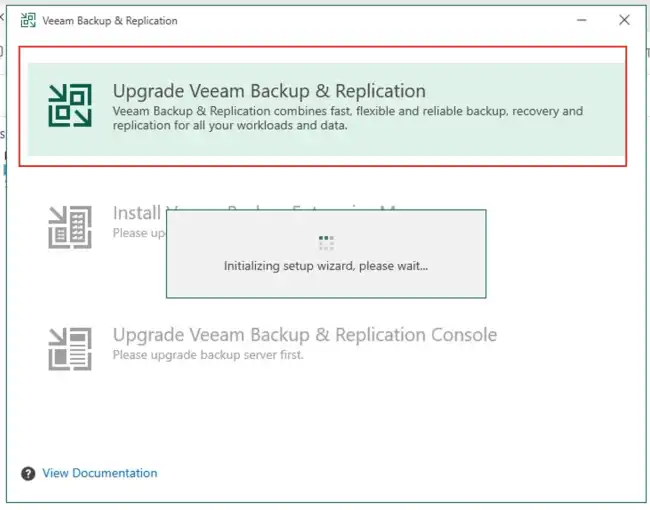
Please accept the license agreement
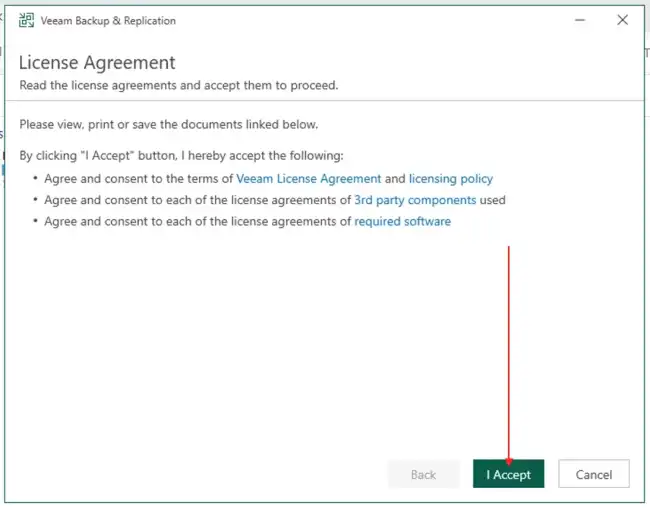
Select license
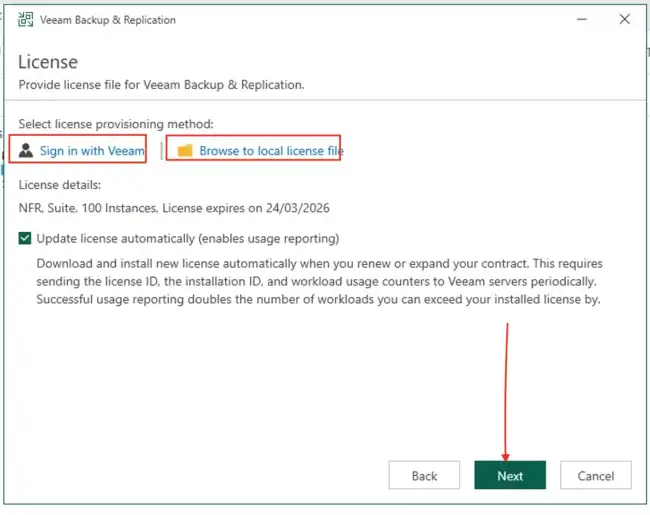
The wizard will perform system configuration check and prompt you afterwards to specify the service account password.
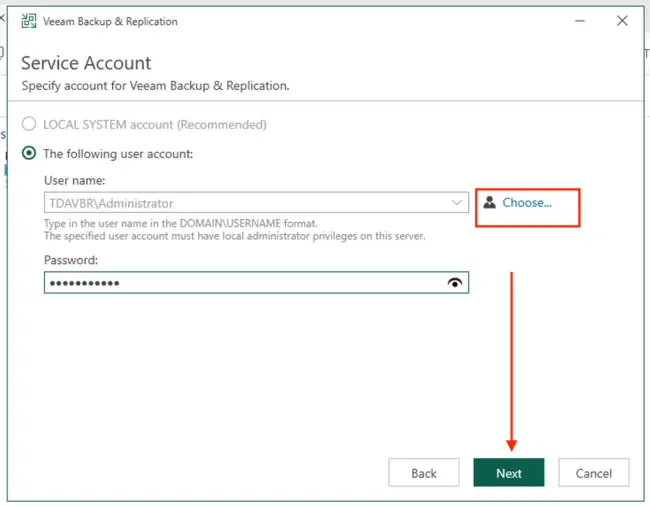
Next, the system configuration check will be performed.
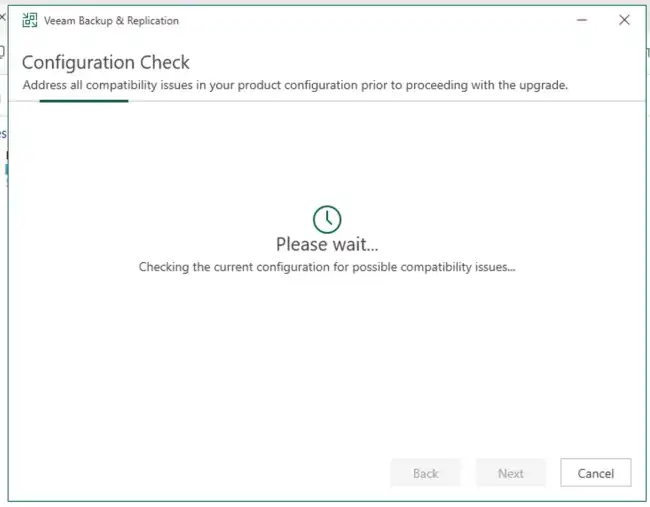
Do not forget to select “update remote components automatically”. Else, you will be prompted to do this after the upgrade.
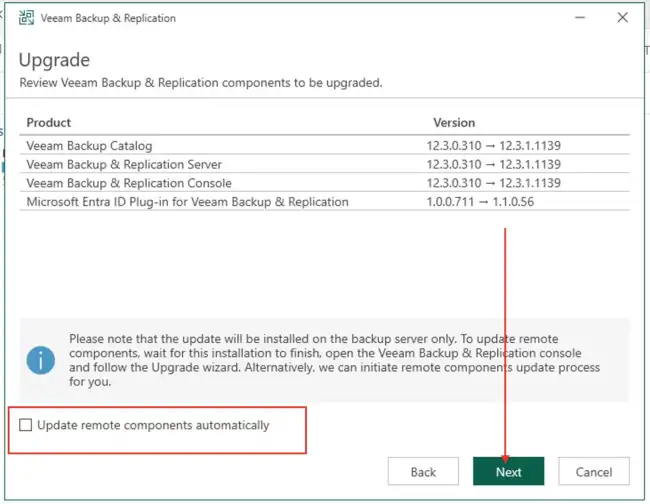
The upgrade process has started
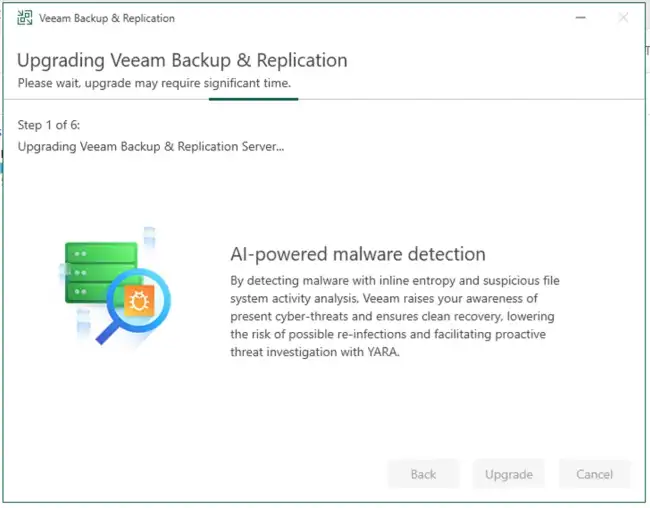
As you can see below, we have successfully upgraded our VBR to the latest version
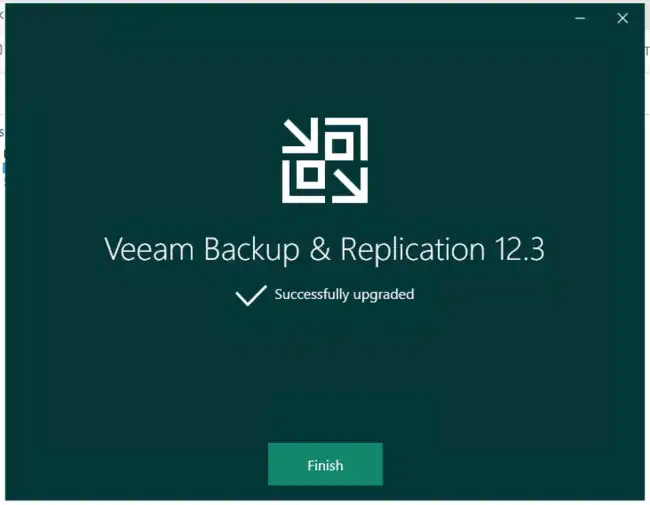
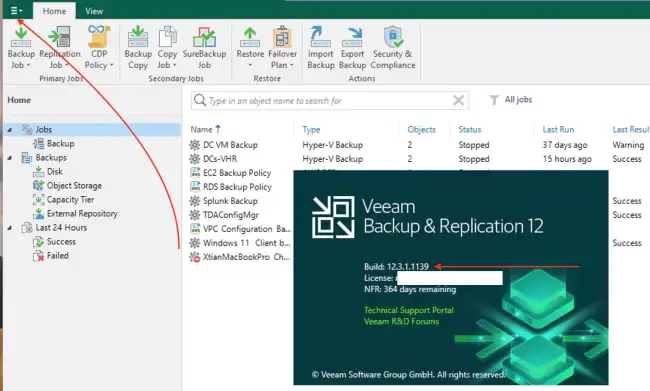
Using the Veeam Recovery Orchestrator 7.2 to Upgrade VBR
You can also upgrade Veeam Backup and Replication from 12.3.0.310 to 12.3.1 by downloading the latest version version of VBR from this link. The rest of this solution can be found on this website.

