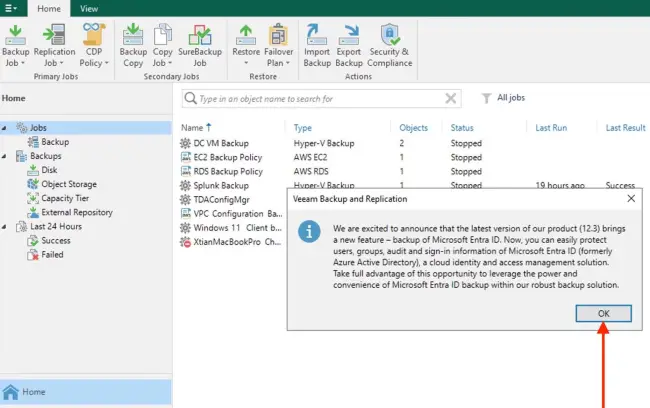I was installing the VBR Console on my PC, and when connecting to the backup server, there was a version mismatch that the Veeam User Guide (HelpCenter) spelt out correctly. Here is the guide on how to “Install Veeam Backup Console on a Jump Server for Secure Access”, discussing all the prerequisites, installation steps, limitations and workaround.
I searched through the community but could not find any post discussing the upgrade process for the latest version of VBR. Therefore, I will be discussing these steps below.
Two months ago, December 3, 2024 to be precise. Veeam launched Veeam Data Platform v12.3, introducing powerful enhancements that significantly strengthen data resilience.
This release introduces advanced capabilities that strengthen enterprise data resilience and security, as discussed in this blog post. Therefore, I will not be discussing these as there are tons of articles in the community discussing the features/capabilities as referenced below.
- https://community.veeam.com/blogs-and-podcasts-57/veeam-data-platform-v12-3-is-here-9263?tid=9263
- https://community.veeam.com/blogs-and-podcasts-57/veeam-v12-3-hidden-features-9326?tid=9326
VBR 12.3 Upgrade Prerequisite
Before proceeding with this upgrade, kindly take a look at the Veeam User Guide for more information regarding this upgrade checklist, such as the system requirements, hardware compatibility, software prerequisites, licensing and hypervisor support. This will ensure your infrastructure is ready for the Veeam Backup & Replication upgrade.
Also, ensure that all the latest runs for all existing jobs have been completed successfully and that all failed jobs are rerun, as shown in the image below. Please also ensure that there are no running jobs, restore sessions, Instant Recovery sessions, and SureBackup jobs. If there are, please make sure they are completed and do not stop any job prematurely.
Upgrade VBR 12.3
To download the Veeam Backup & Replication 12.3 ISO image, kindly navigate to the following “Veeam Product Downloads page” to get the latest Veeam Backup & Replication installation image.
Having downloaded the image as shown above. You have to mount the ISO to the PC where Veeam Backup & Replication is installed.
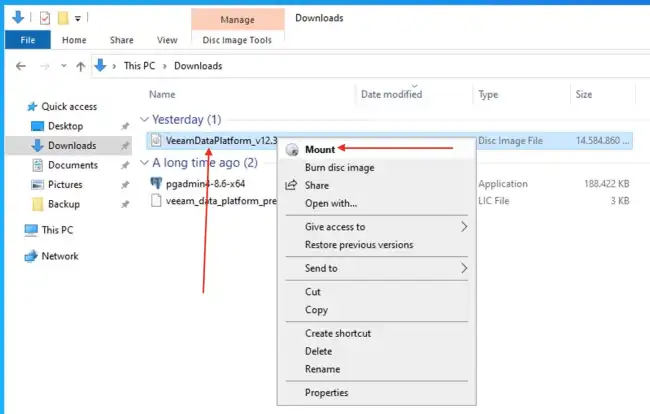
Run the setup file as shown below by double-clicking on it.
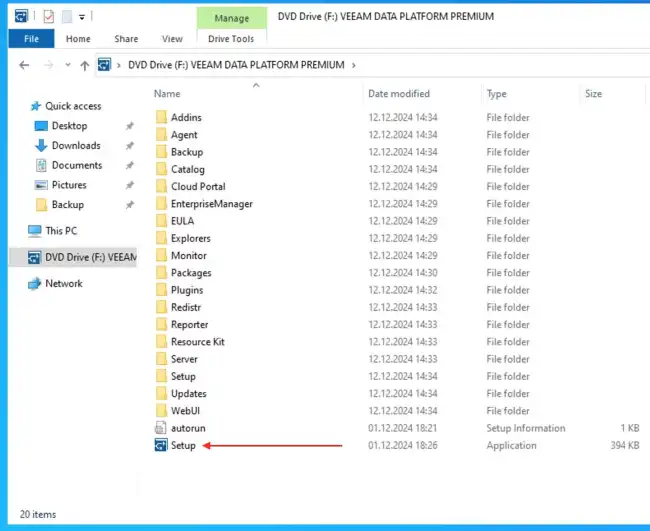
Click on “Upgrade” as shown below.
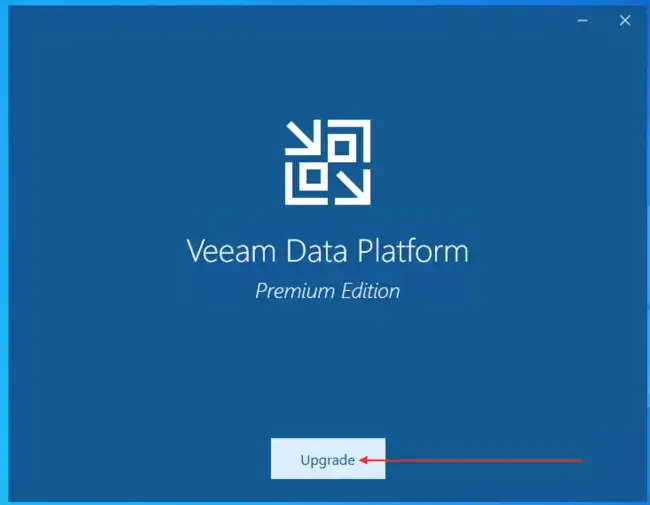
Select “Veeam Backup and Replication 12.3” to start the upgrade process.
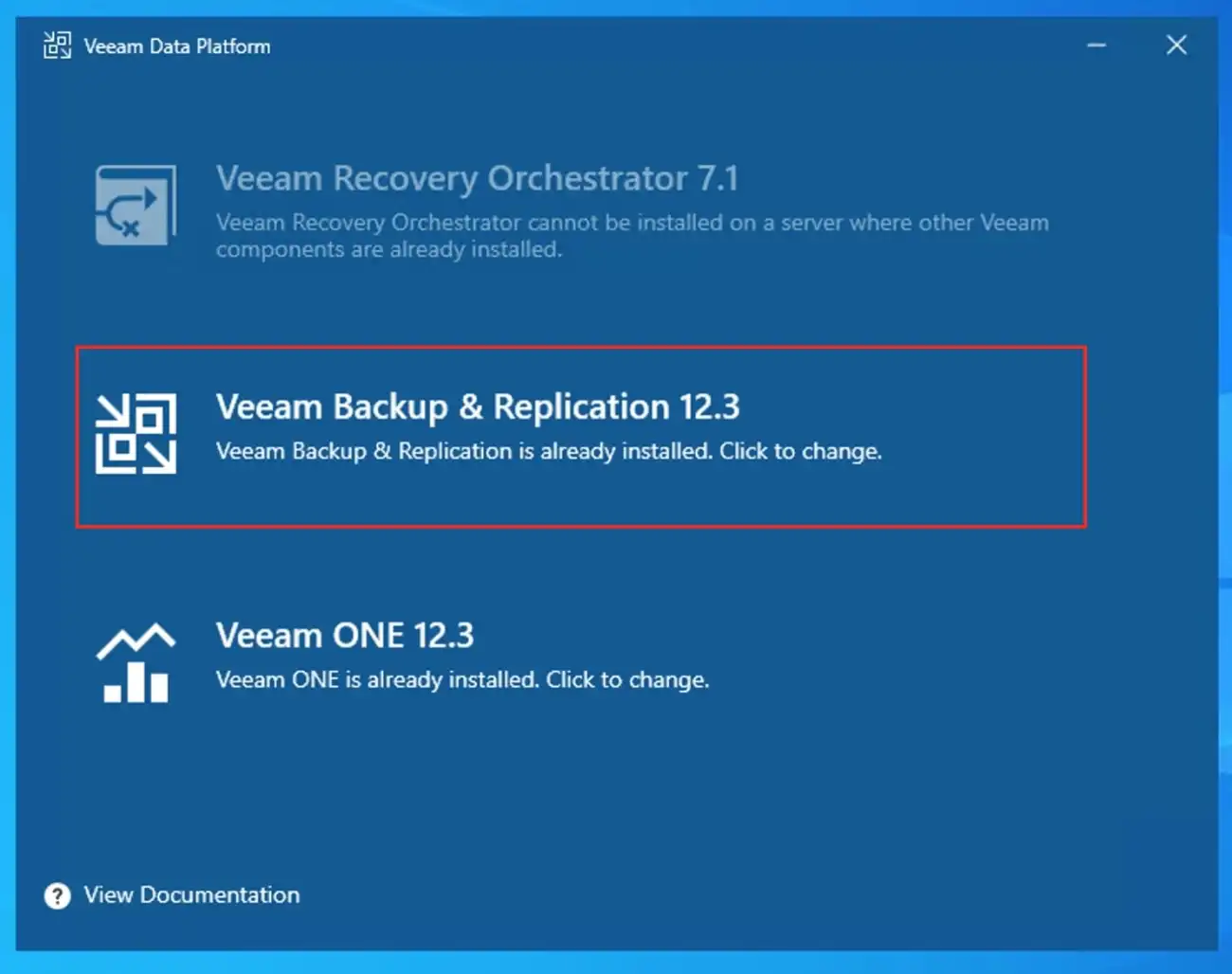
Click the upgrade Veeam Backup and Replication. This will initialise the wizard for the upgrade process.

Kindly accept the License Agreement as shown below.
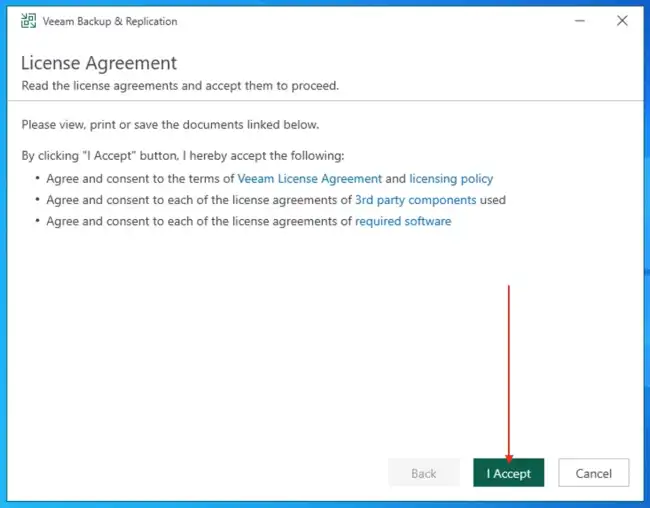
Review the backup components to upgrade. Additionally, select to upgrade the “remote components automatically” and click Next.
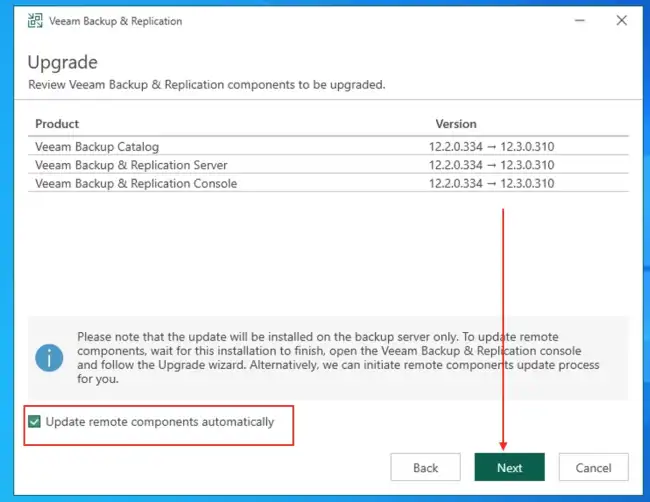
Please specify the license you want to install for Veeam Backup & Replication. You can leave the license file used in the previous version of Veeam Backup & Replication or install a new one by browsing to a local license file or by signing in with Veeam and selecting one of the available licenses.
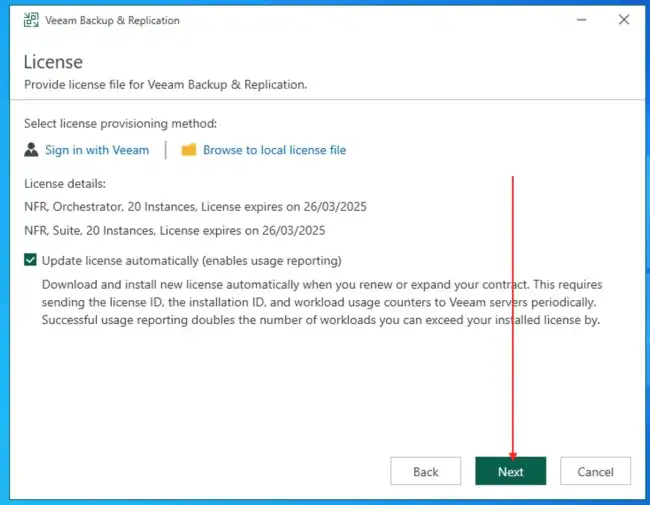
At the System Configuration Check step, the setup wizard will be verified for potential installation issues.
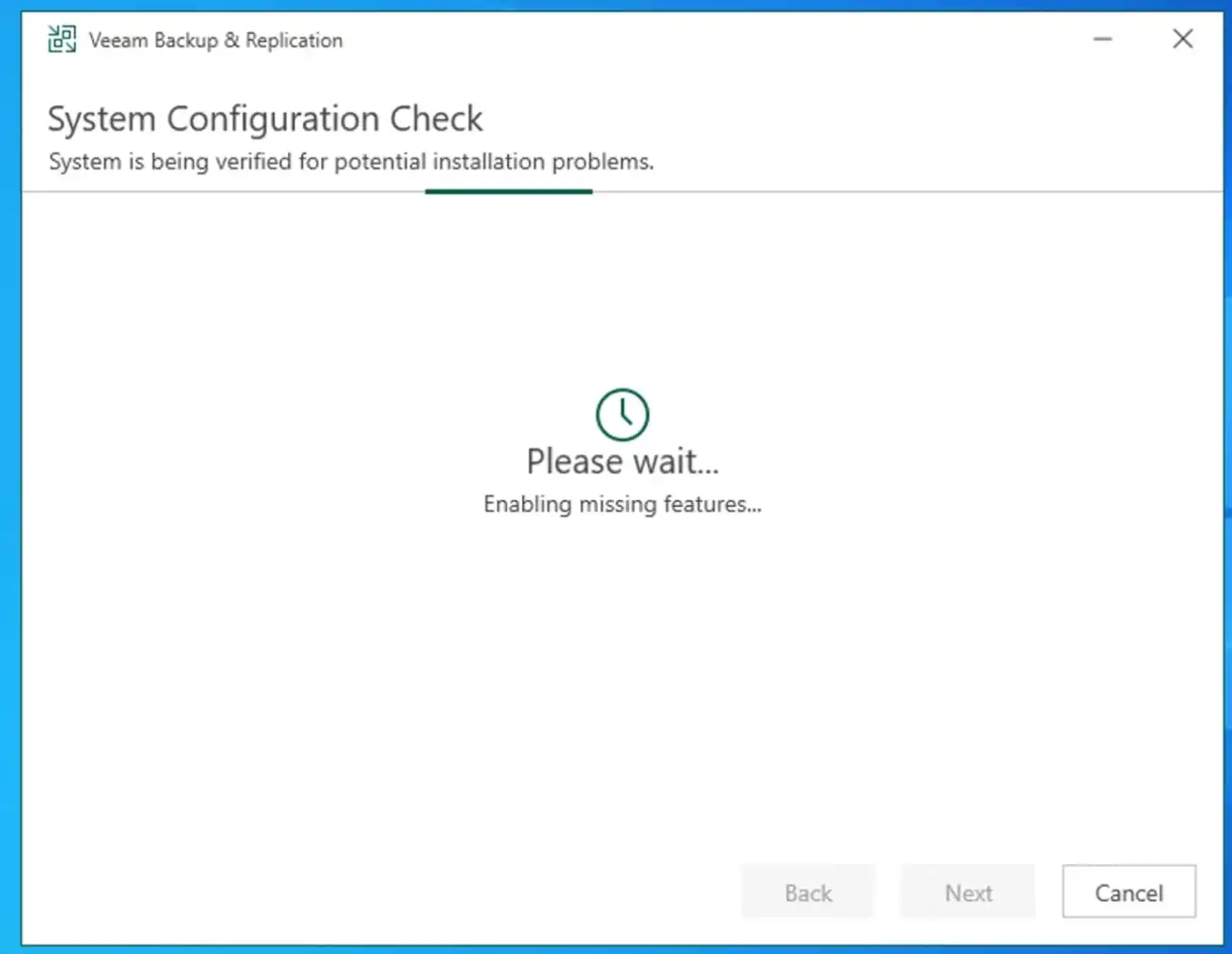
Specify the service account you wish to run the backup service.
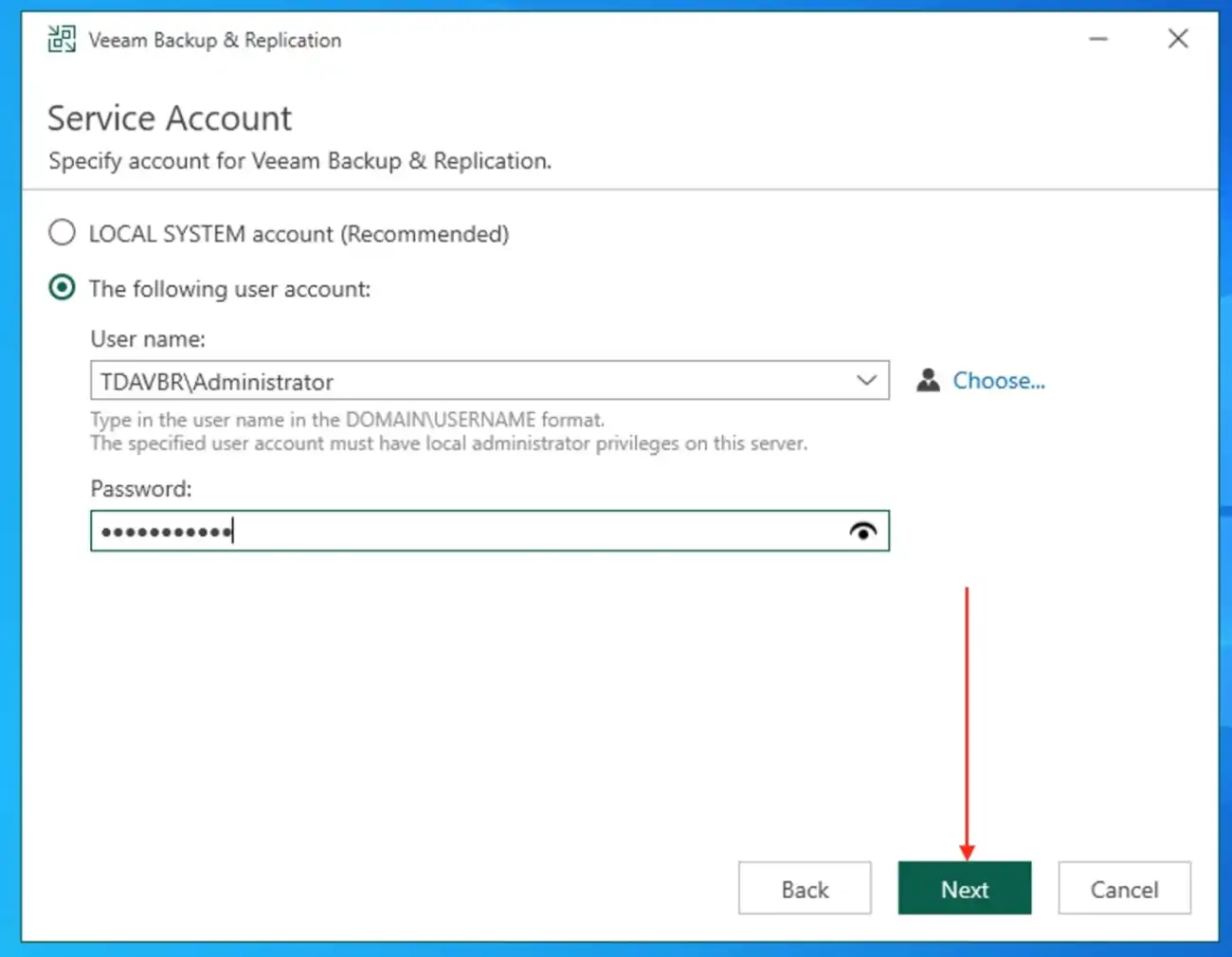
On the database wizard, I am okay with the default settings and parameters specified. Therefore, I will click on Next.
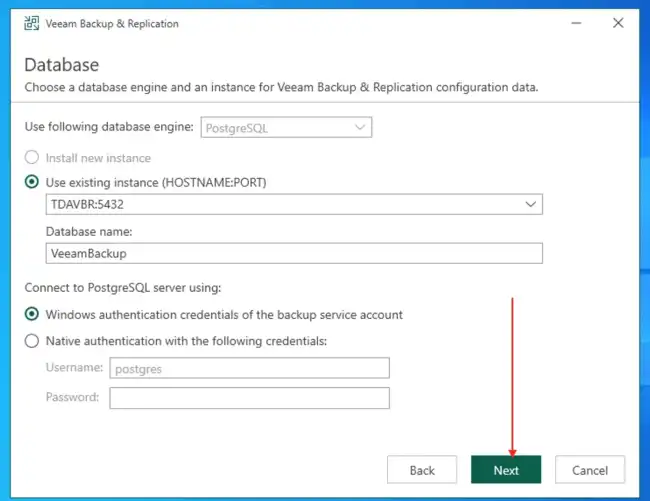
Click on Yes to connect to the installation database.
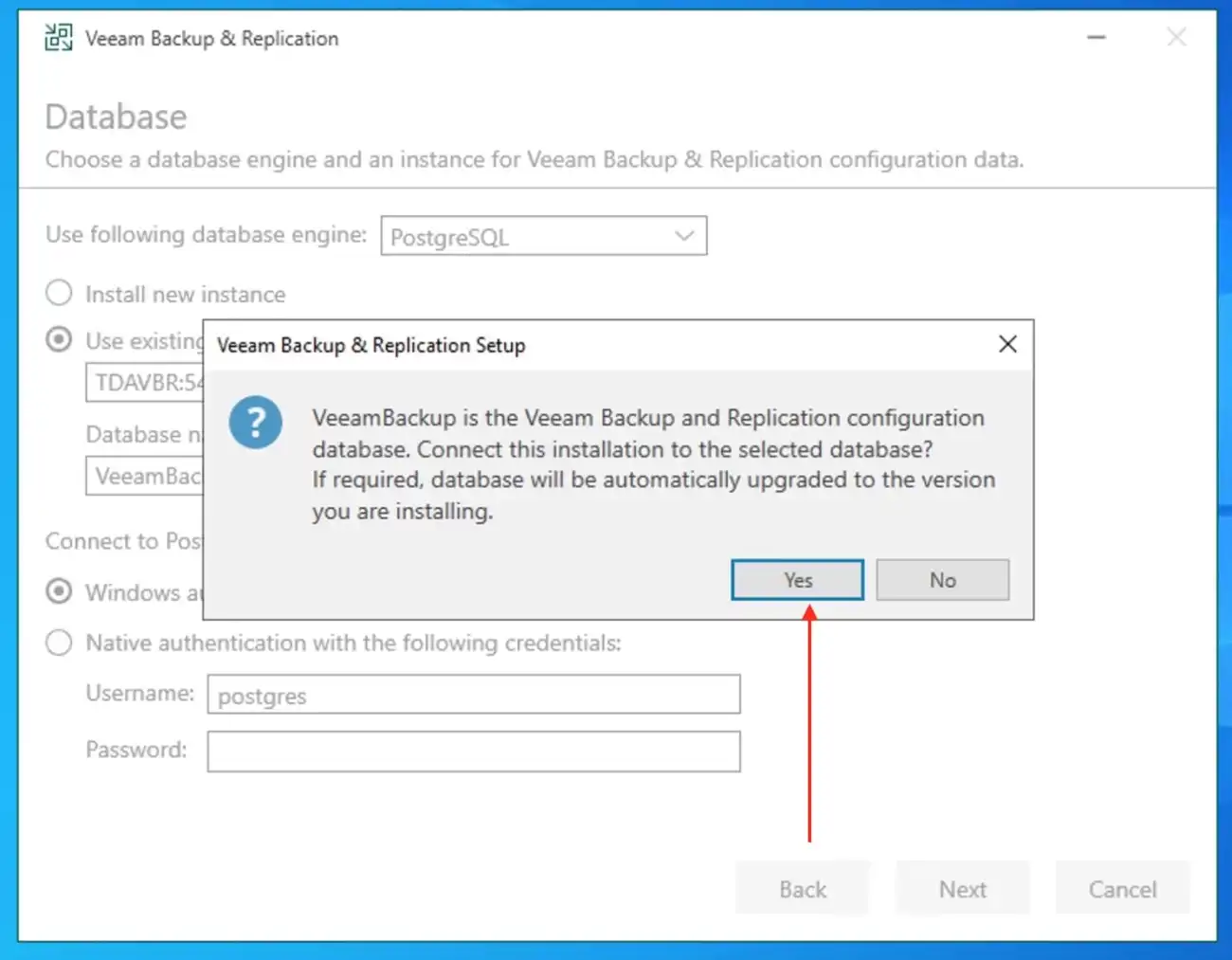
At this configuration check step, the setup checks the Veeam Backup & Replication configuration. If the check returns errors, solve their causes before continuing the upgrade. After you solve them, click Retry to check if there are any issues left.
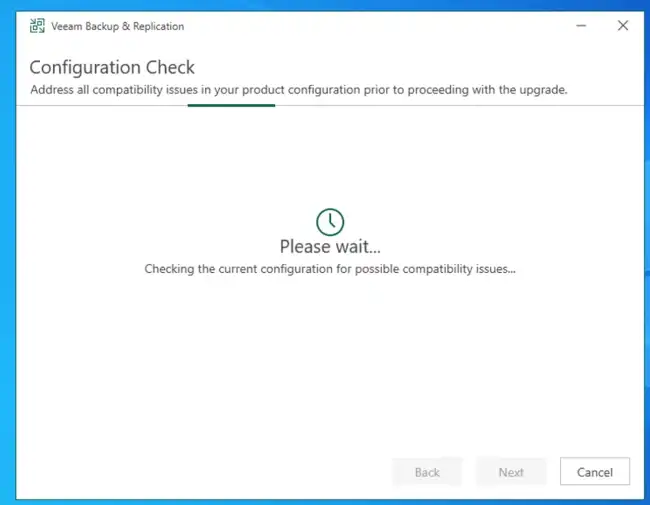
The below is just a warning message, and the folder does not exist yet. Please click Next to proceed. I will show you how to resolve it correctly as recommended by Veeam to prevent interference: “Mitigate Veeam Threat Hunter Service Scanning Interference“.
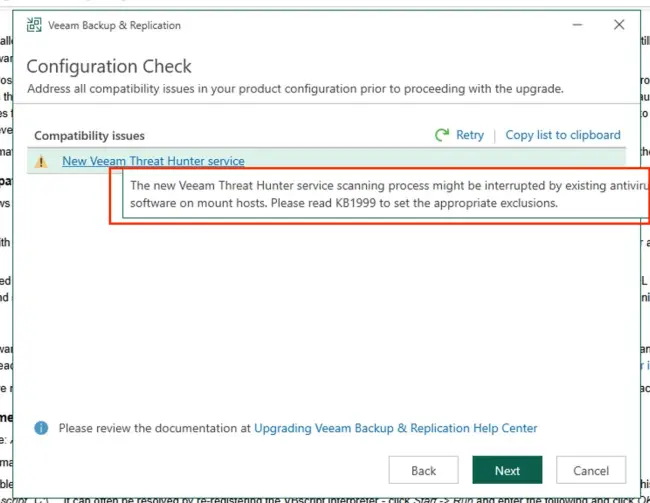
Note: According to Gostev response to this question “Will I be good to install? Or do I need to add the exclusions in CrowdStrike?” on Reddit, and I quote, “Hard to say before you try installing. Impossible to predict what any given 3rd party antivirus software will treat as suspicious. But if you never had to do this before so most likely you will not have issues also this time.“.
Therefore, I will click on “Upgrade” to proceed. When upgrading to Veeam Backup & Replication 12.3, the Veeam Threat Hunter Service will be automatically installed on a mount server after the upgrade.
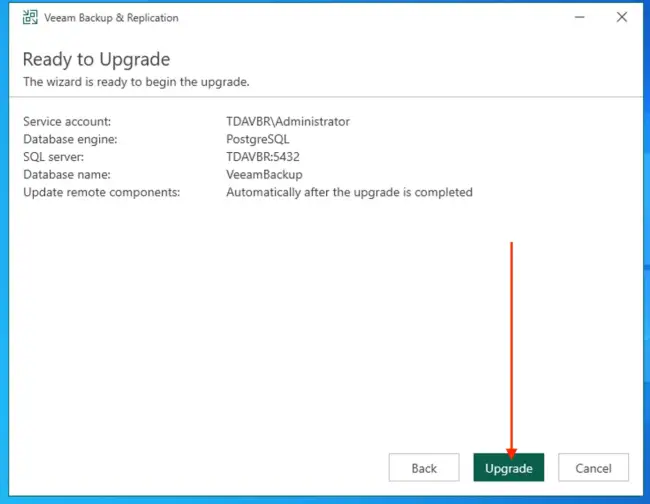
As you can see below, the installation has begun. At this step, the Veeam Backup and Replication Server is being upgraded
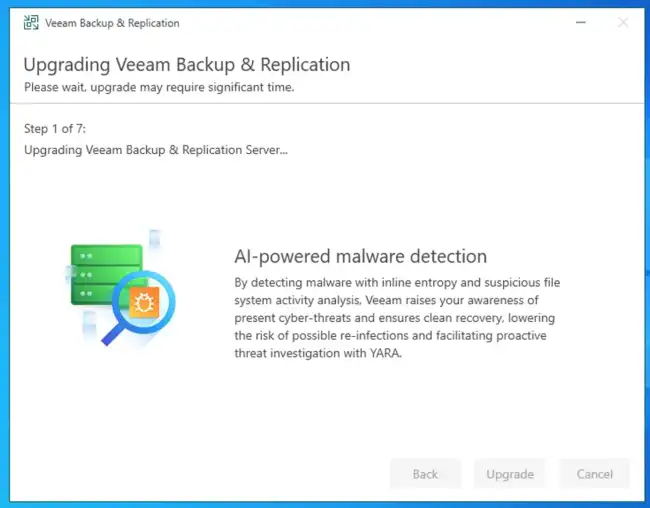
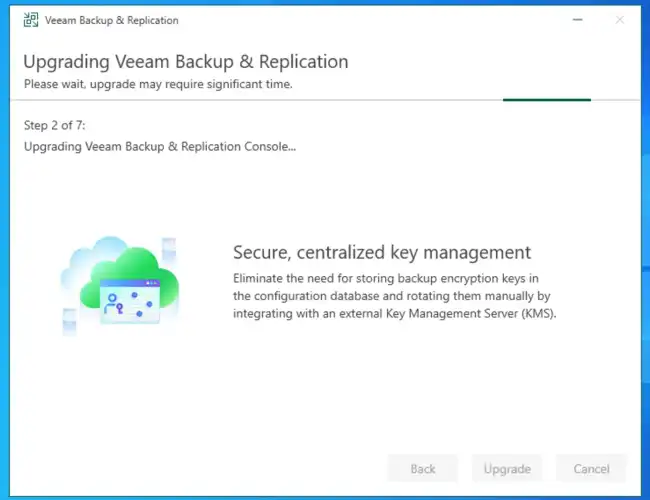
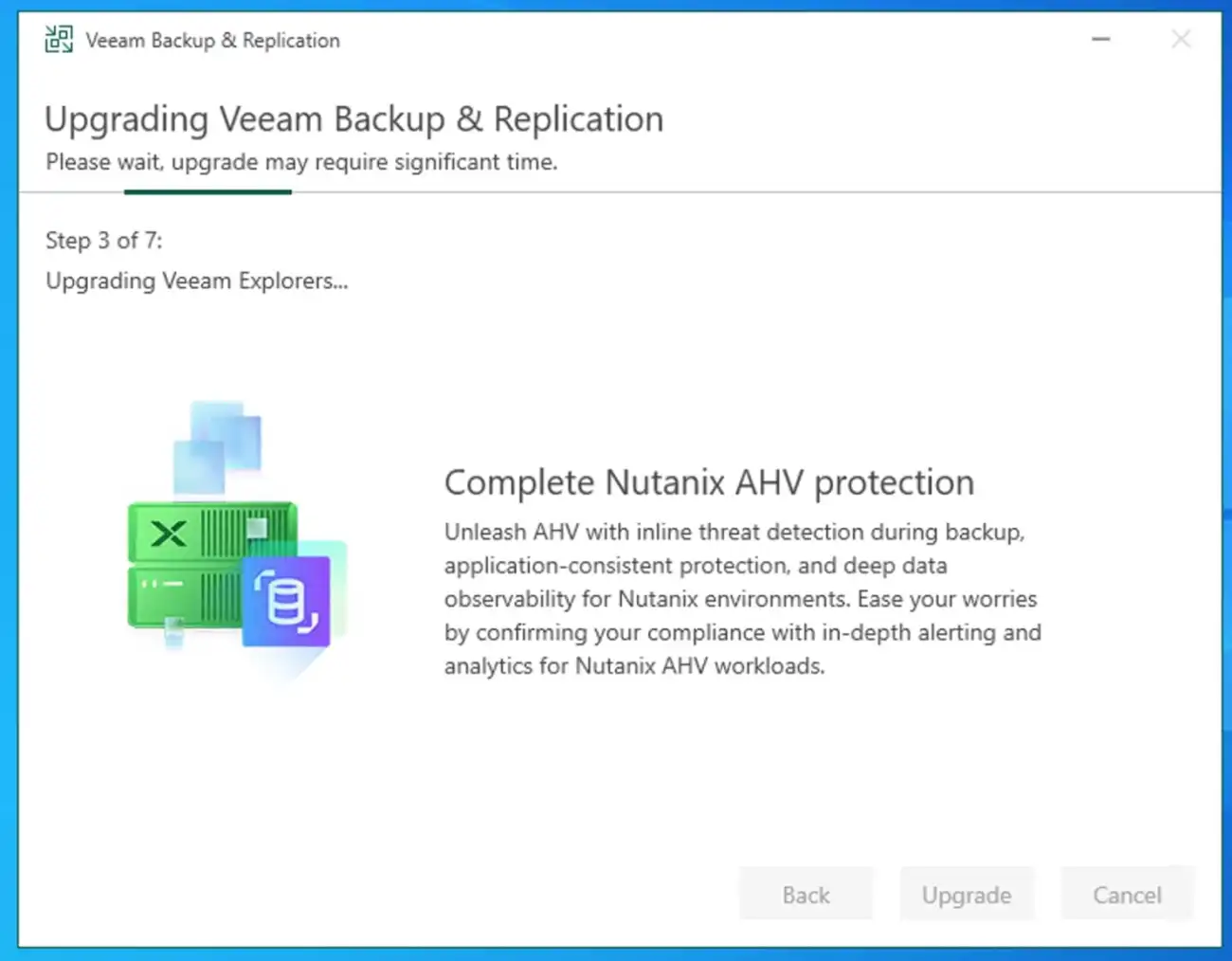
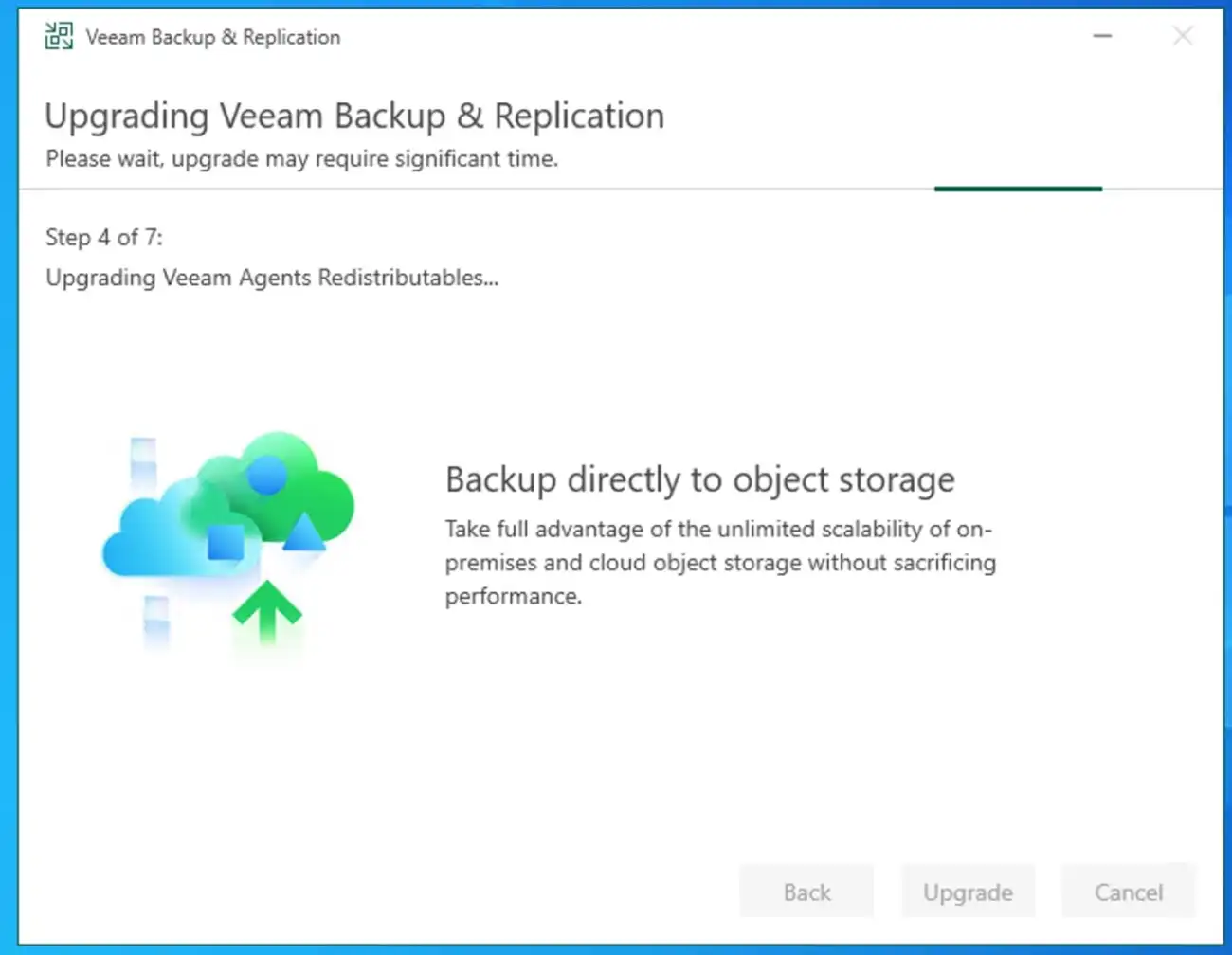
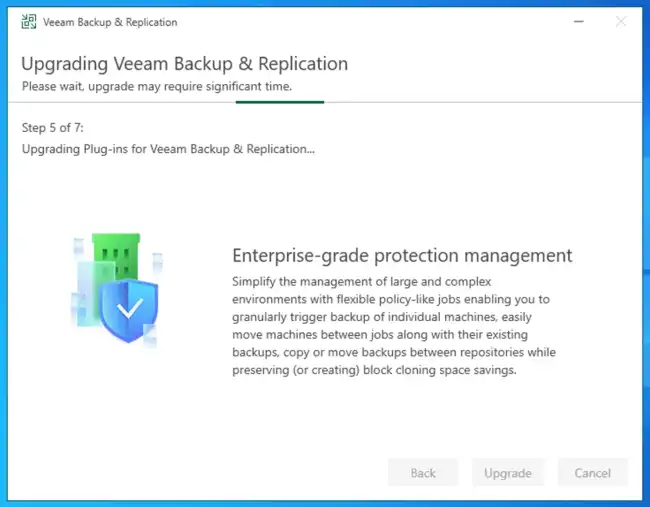
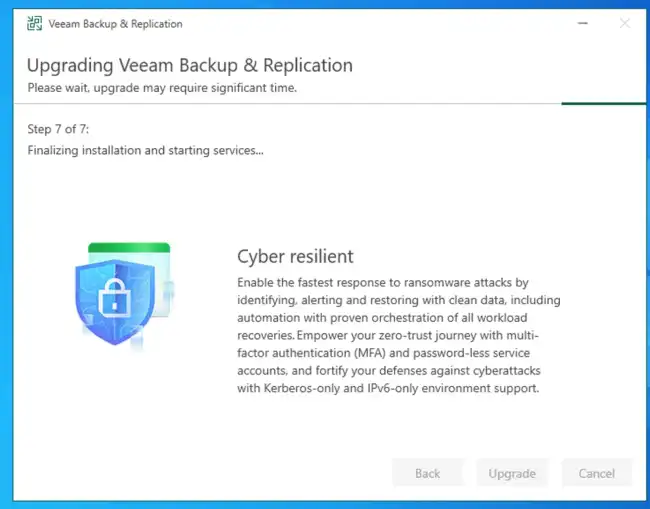
Now, the installation process is complete. Click Finish to exit the wizard.
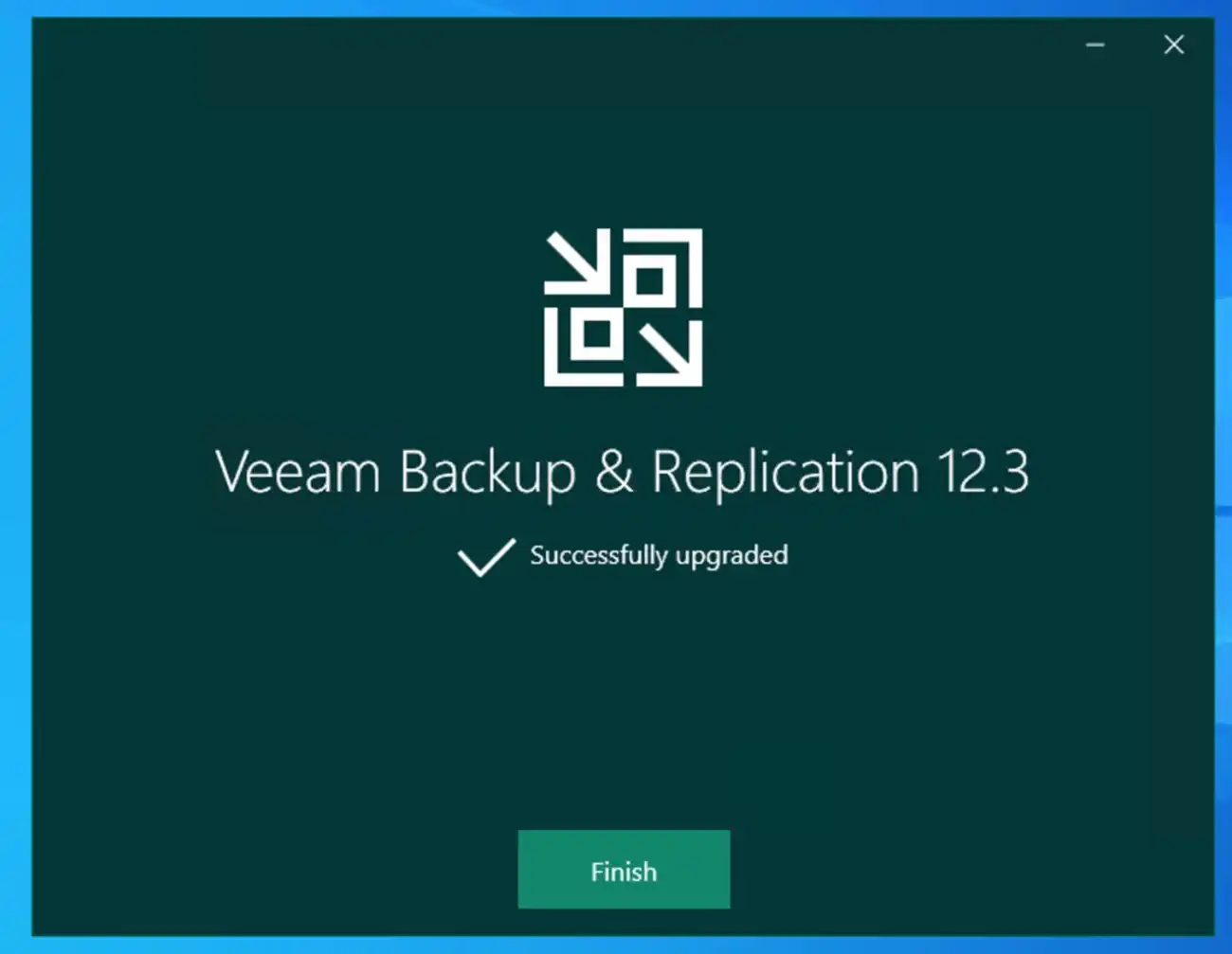
Launch Veeam Backup and Replication Console
As you can see below, we are greeted with a very important message announcing the capabilities that VBR 12.3 brings. Also, you can see the current build from the “About” window