What can I do, if the storage volume on which my Office 365 backups reside is corrupted, deleted or somehow lost ? That was the question I faced myself with. So I went into the lab to try out a few things ! In this blog post I’m going to show you how to recover a failed Veeam Backup for Office 356 repository. In addition to recover a failed repository, I’m also going to show you how to properly back up VBO repositories. Within this blog post, I will abbreviate Veeam Backup for Office 365 with VBO. Veeam Backup & Replication is abbreviated with VBR. However, lets jump into the lab and the scenario.
The lab setup
Due to the fact, that I still don’t have a “proper” homelab, I’m using VMware Workstation for this scenario.
My lab environment for testing this case, consists of 2 virtual machines. One virtual machine is hosting VBR and the other one is hosting VBO.
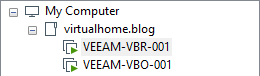
The VBO server itself, has an additional partition on which all backup repositories reside. All my backup jobs go into separate folders and are therefore building their JET databases.
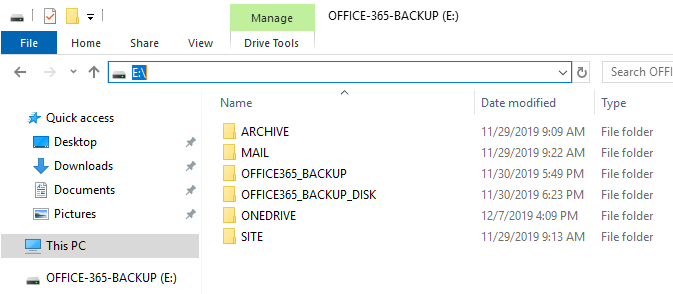
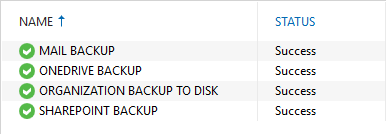
Protection group and backup job setup
As you may know, VBO offers a VSS writer called “Veeam Backup for Microsoft Office 365 Writer”. This VSS writer is used to consistenly back up VBO repositories with application-aware image processing. Furthermore, it allows you to back up your VBO repositories to achieve your 3-2-1 rule. I just wanted to mention this, in case you are wondering about a backup copy feature.
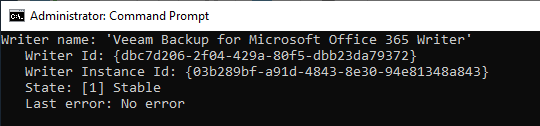
Consequently, this VSS writer allows you to backup the VBO server with a Veeam Agent, or with a simple VM backup if your VBO server is a VMware or Hyper-V VM. Just make sure, to turn on application-aware image processing. Due to the fact, that I’m using VMware Workstation for this purpose, I went for the Veeam Agent method. This means, I created a protection group within VBR to add my VBO server.
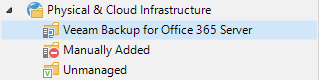
Within the protection group, I rolled out the Veeam agent for Windows onto the VBO machine.

Based on my protection group, I created a backup job within VBR to back up the VBO server. Remember, use application-aware processing to get a successful and consisten backup of your VBO repository!
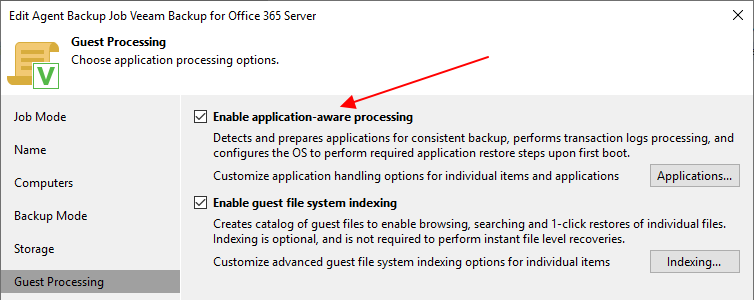
As a result, I’m getting a clean and successful application-aware backup of my VBO machine:
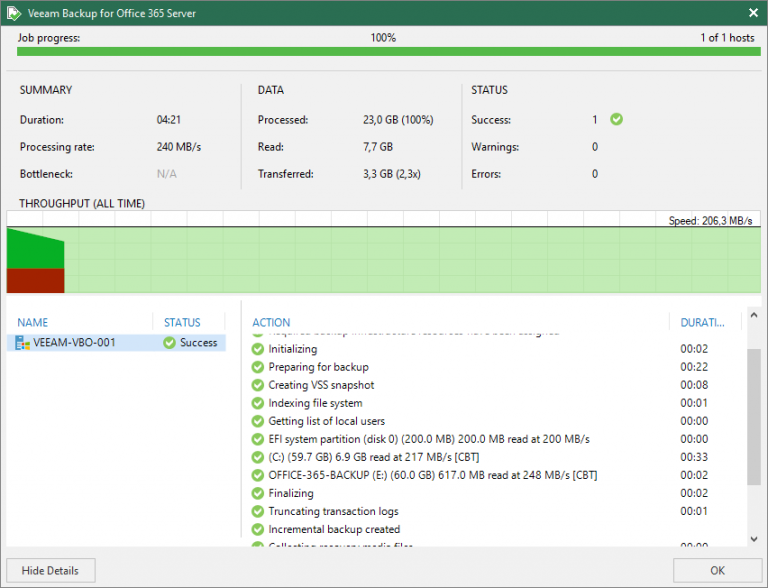
When I type “vssadmin list shadows” in the Windows “cmd” once during the backup job, I see how a successful VSS snapshot of my VBO repository partition was made.
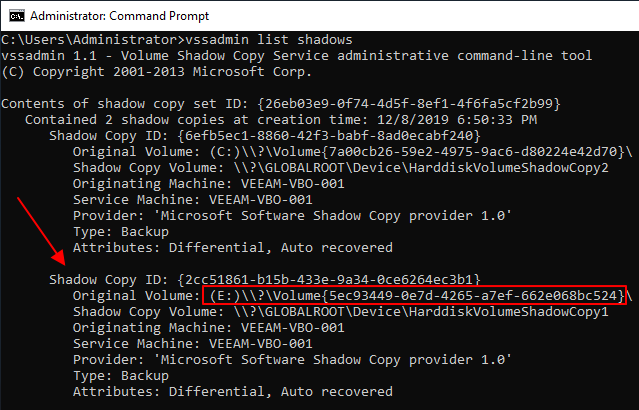
Destroying my Veeam for Office 365 repository
To destroy my VBO repository, I simply formatted it with Windows:
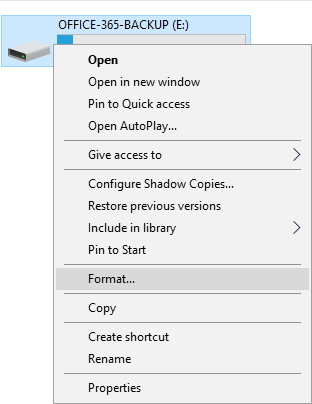
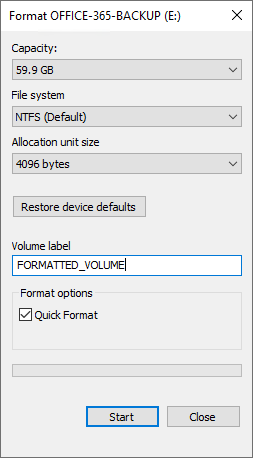
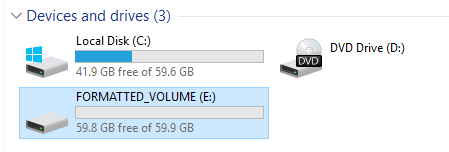
As a result, my partition which held my VBO repositories is empty now. When I tried to open up a Veeam explorer to browse for backed up files, the following error appeared:
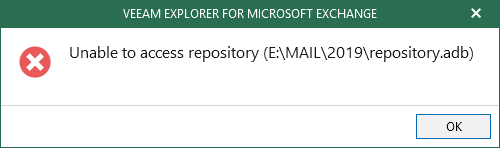
Recovering my Veeam for Office 365 repository and testing it
Finally, I’m going to restore the files of my formatted VBO repositories now. Therefore I’m going to to do a guest file restore of my protected VBO machine.
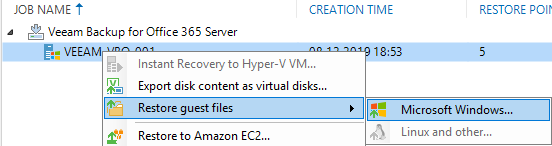
When the file level explorer opened, I selected all my repository folders and chose to overwrite them.

The restore went successful !
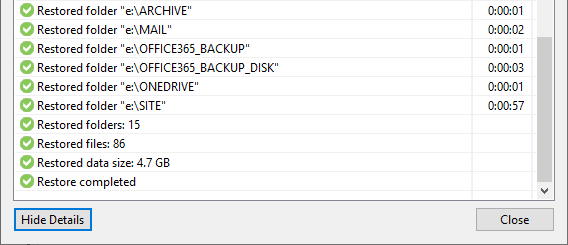
As a result, all my repository files are available again! Since there is no “rescan” option for VBO repositories, I simply restarted both Veeam Backup for Office 365 services. I just wanted to make sure, that everything is working as expected. Finally, I was able to try an restore of a mailbox item after I restored all the VBO repositories, which went just fine !
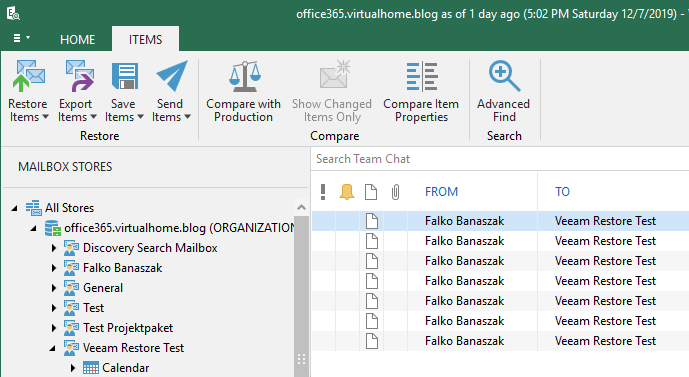
I checked every one of my backup jobs. None of them had a problem with opening the Veeam explorer. Everything ran smoothly !
After I restored the repositories, I also made some more VBO backups. These backups were all successful, so I can assume that the restored JET databases are working just fine.
Summary
All in All, the whole process of restoring VBO repositories went just fine. As long as you are backing up your VBO server with application-aware image processing enabled, you should be fine.
As soon as I have the opportunity, I’m going to test the same scenario on a VBO server which resides as a virtual machine on VMware or Hyper-V. To be honest, I don’t expect any other behaviour. But there are several other restore modes, which I’d like to try out. For example “Instant VM Recovery” or “Quick Rollbacks”.
You can read the full article on my blog:https://www.virtualhome.blog/2019/12/08/how-to-recover-a-failed-veeam-backup-for-office-365-repository/

