Hi,
In this topic I want to highlight the possibilities to archive a backup for a VM before you want to delete or decommision.
Every company that uses VMs has to deal with deleting existing VMs, replacing them with new VMs because of migrating the application running on the VM, migrating because of using a new OS on the VM, …
A lot of reasons why existing VMs will soon or later will be deleted or replaced by new ones.
What do you want to do as a proper engineer before deleting the old VM?
→ Of course, you first want to take a backup before deleting the VM.
I often had the situation where the customer needs something being restored/recovered of the deleted VM 😊
Personally the best way for a VM that will be deleted, is having an independent full backup.
Is that possible with Veeam 🤣?
Sure, in my opinion, there are 2 easy ways to do that.
- Using VeeamZIP
If the VM is still available on your hypervisor, the easiest way is to use VeeamZIP.
It creates an independent full backup (.VBK file), which you can store on the Veeam repository, local disk or network share.
Personally I prefer using an independent folder (named ARCHIVE) to put all of those backups on a central location.
To perform such a backup, just open the inventory view, select the VM and choose VeeamZIP
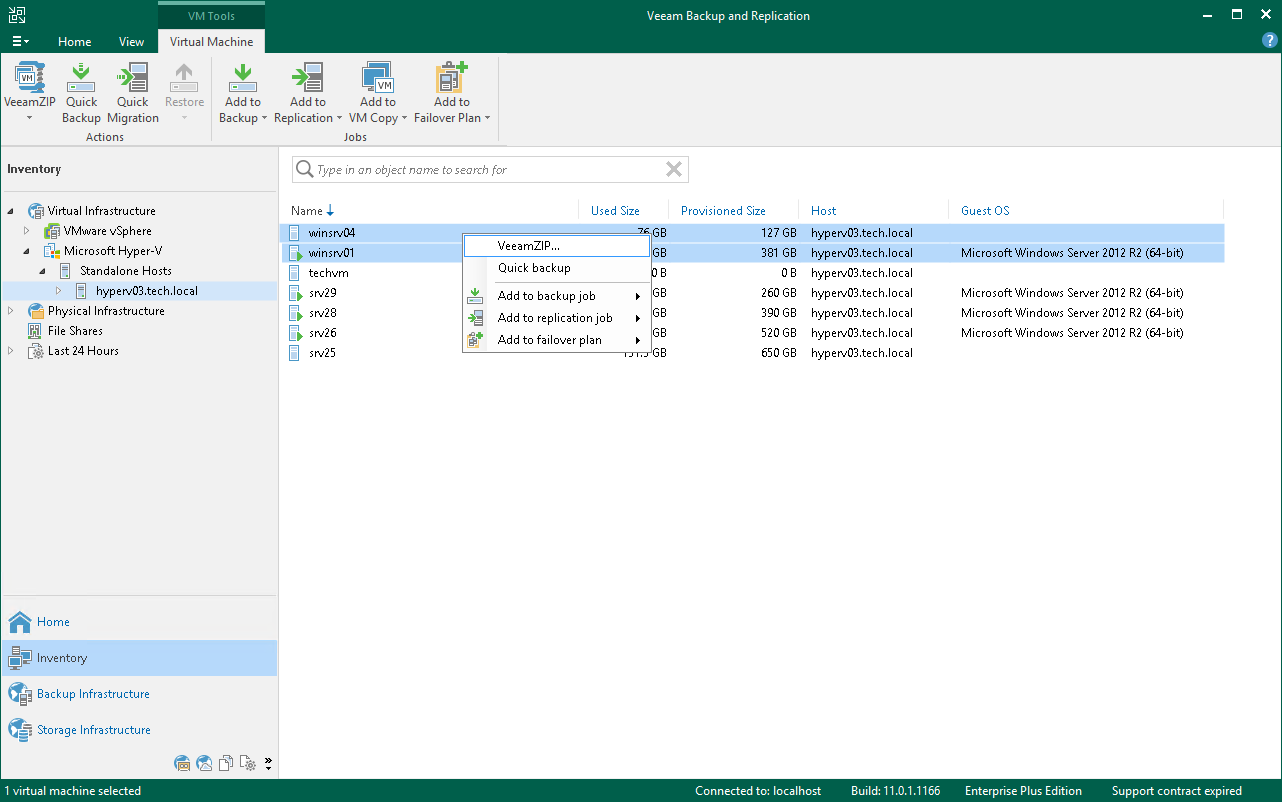
Afterwards choose the location as mentioned, personally I never activate the option to automatically delete this backup (but that’s personally), activate the encryption (depends on the location where you put the backups - secure or not) and let the rest of the options default
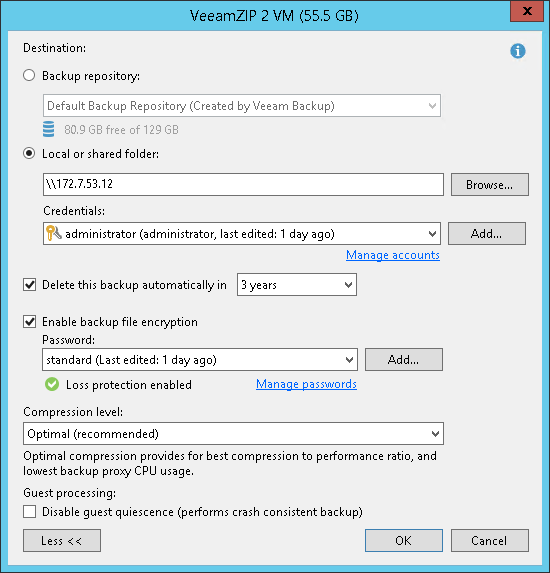
You can see those backups under Backups > Disks (VeeamZIP)
→ Easy, wright?
- Using exporting backup
If the VM is not yet available anymore on the hypervisor, but you still have 1 or more backups of this VM in an existing backup chain of an existing job, this is the way.
With exporting a backup you can create an independent full backup (.VBK file) for this particular VM of an existing backup chain (full backup file and incremental backup files).
This can be chain using the reverse incremental method or forward incremental method.
A prerequisite is that the chain must exist on the backup repository.
The exported backup file will be on the location where the originally backup chain is present (so the backup repository).
To perform such a backup, navigate to Home and choose Export Backup
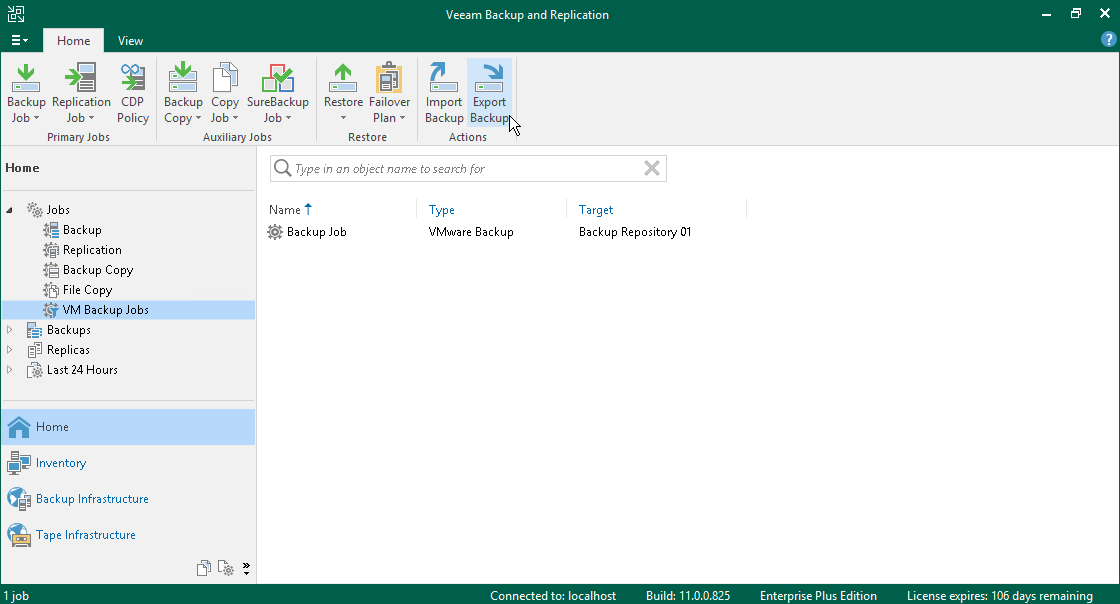
Afterwards choose the VM and restore point you want to export as a standalone full backup
If you want, you can activate the option to automatically delete this backup after a certain period of time, personally I don’t activate this option.
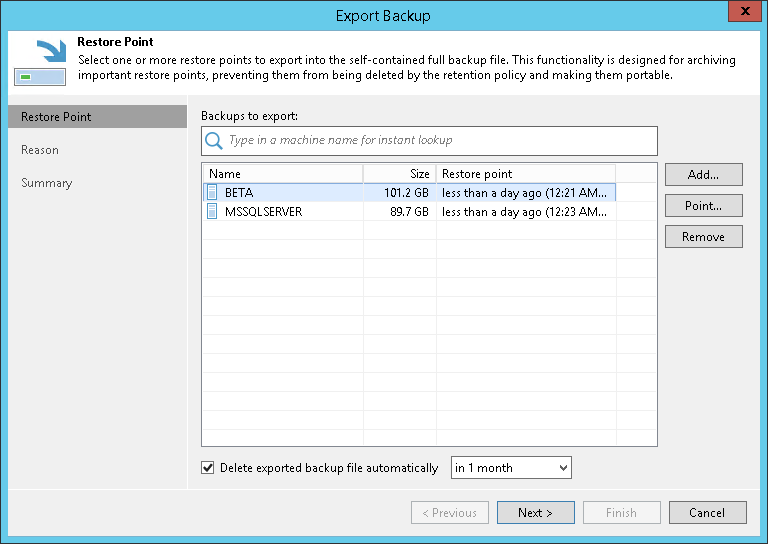
Click afterwards on Finish, that’s it, also easy 😉.
You also can see those backups under Backups > Disks (VeeamZIP).
I use this simple (somewhat hidden) functionality often.
I hope I taught you something.
regards
Nico





