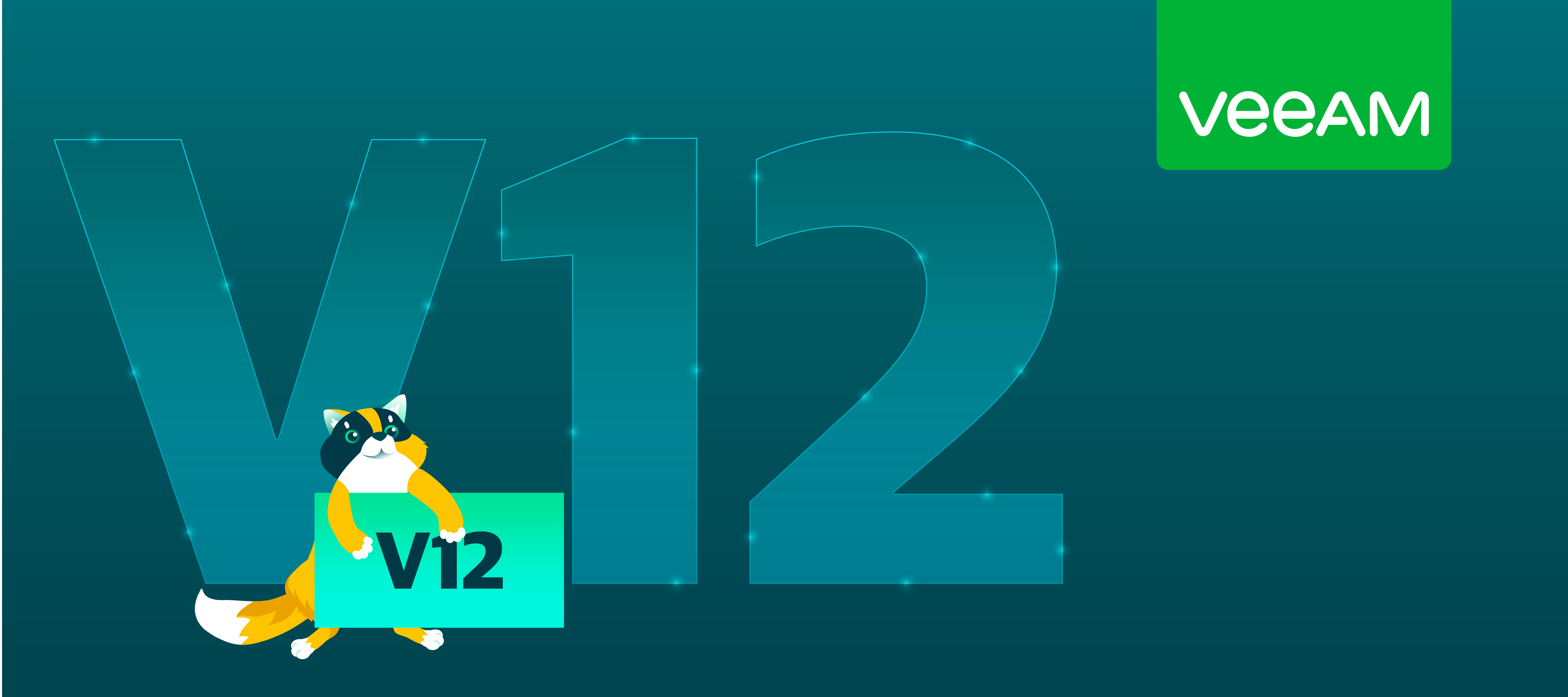One of the age-old IT dilemmas is how to handle changes after things have been implemented. Everything works on the day everything is implemented, and then the business gets underway changing everything. While I tell this story in a broad-stroke fashion, it’s the reality of the dynamic aspect of IT services today.
What happened? It was working when I set it up…
When it comes to the backup infrastructure configuration, there is an important requirement to make sure that as the business changes the data protection strategy adapts. Over the years here at Veeam I’ve advocated heavily for using organizational constructs such as VMware vSphere Tags, Hyper-V System Center Virtual Machine manager tags, Active Directory Organizational Units and more. These help to accommodate net new systems to be incorporated into backup jobs and policies that are already implemented with Veeam.
But what about changes in application criticality or tier of service? Take for example something that I think happens quite often in many environments — changes from going from a development state to a production state. Going from tier-2 production to tier-1 production, or the reverse from tier-1 to tier-2. The above-mentioned job and policy configuration will accommodate the changes, but sometimes a new full backup may need to be taken (until V12!). Let me introduce you to what product management has called Veeamover! This is definitely an under-the-hood hero for V12, and if you are just getting started with Veeam and V12, be sure to replay the V12 Launch event.
Veeamover to the rescue!
Veeamover will give some serious flexibility to backups on disk and jobs configured to allow you to keep incremental chains intact, so you don’t have to take an additional full backup. Additionally, take the scenario of an application moving from a tier-1 backup to a tier-2 backup configuration; higher performance and cost resources won’t needlessly hold on to those backups on that disk or cloud resource.
Let’s walk through an example, I have a backup job configured and two VMs need to be moved to both another backup job and therefore a different backup repository. I’ve selected two backups in the disk view and selected the Move option:
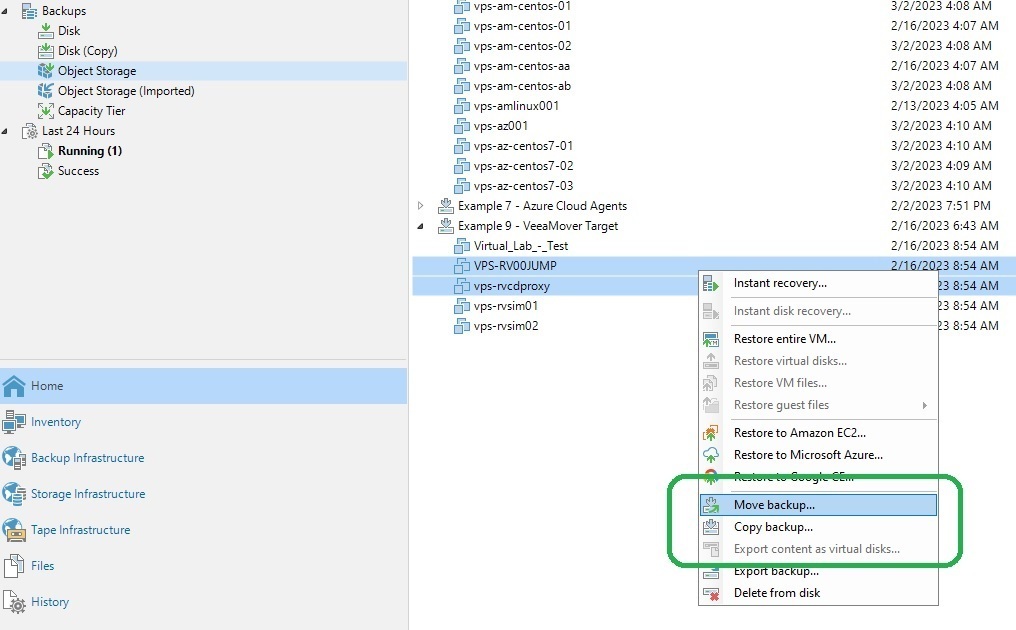
Once I select Move backup, I can then select which backup job (and its corresponding repository) to move the complete chain to:
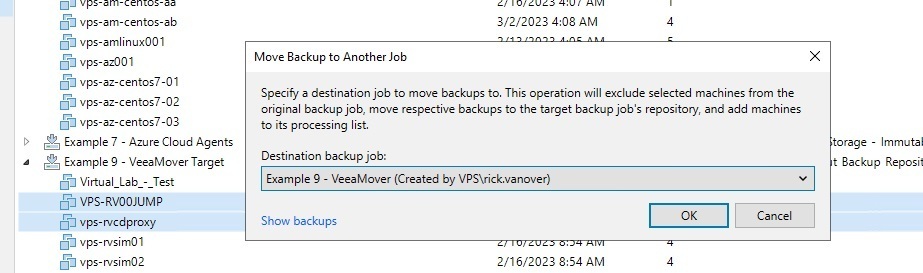
This is such an easy way to reconfigure the backup job without having to take a new backup or have to reconfigure a Scale-out Backup Repository extent. As I mentioned, we internally call this capability to move or copy backups “Veeamover” which is funny, true story — I’ve introduced myself as “Rick Veeamover” a few years ago as an accident. While I’d love to take credit for this one, it just came up naturally.
Changing an existing job: now easier than ever!
The Veeamover capabilities also make changes to existing backup configurations easier than ever from a storage perspective. For existing jobs, you can change the target in the job wizard (it can be done on the disk view as well) and easily make these backups go to a new repository. Doing it from the job wizard also lets you make changes to other job settings (such as frequency) if a job changes not just its storage but also other setting such as frequency. Here is a quick view of how this works:
Embrace change easily
Change is a common theme in any IT environment today, with Veeamover, it’s easier than ever to accommodate the changes in the backup infrastructure as well. I also see Veeamover as a key use case for organizations wanting to reconfigure jobs for the Direct to Object Storage backup capabilities as well, as this is likely the easiest way to implement it with minimal changes to the configuration of existing jobs once the object storage resource is in place. If you are just getting started with Veeamover and V12, be sure to check out my Upgrade Center where I aggregate a lot of information in one place for Veeam users: http://vee.am/v12upgradecenter
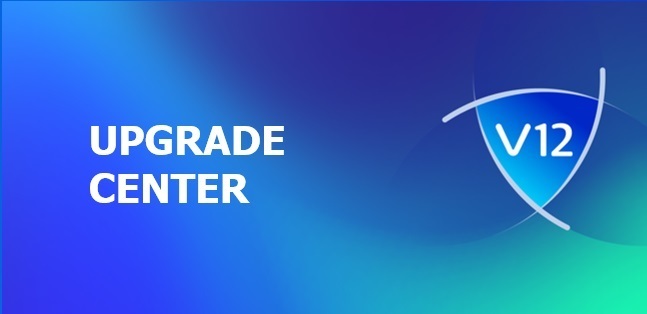
This is just one of the many enhancements with V12, make sure you check out the What’s New document to read through all of the incredible innovations with this release. Be sure to read the “Backup data management” section on page 6 for more on this capability. You can also replay the V12 Launch event and download a trial today to explore all of the great V12 capabilities.