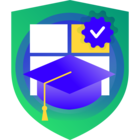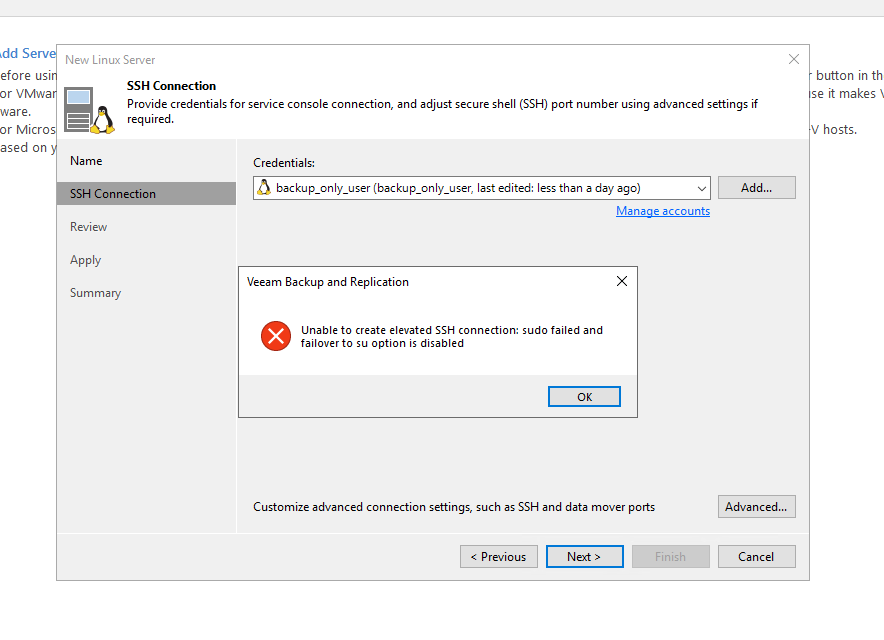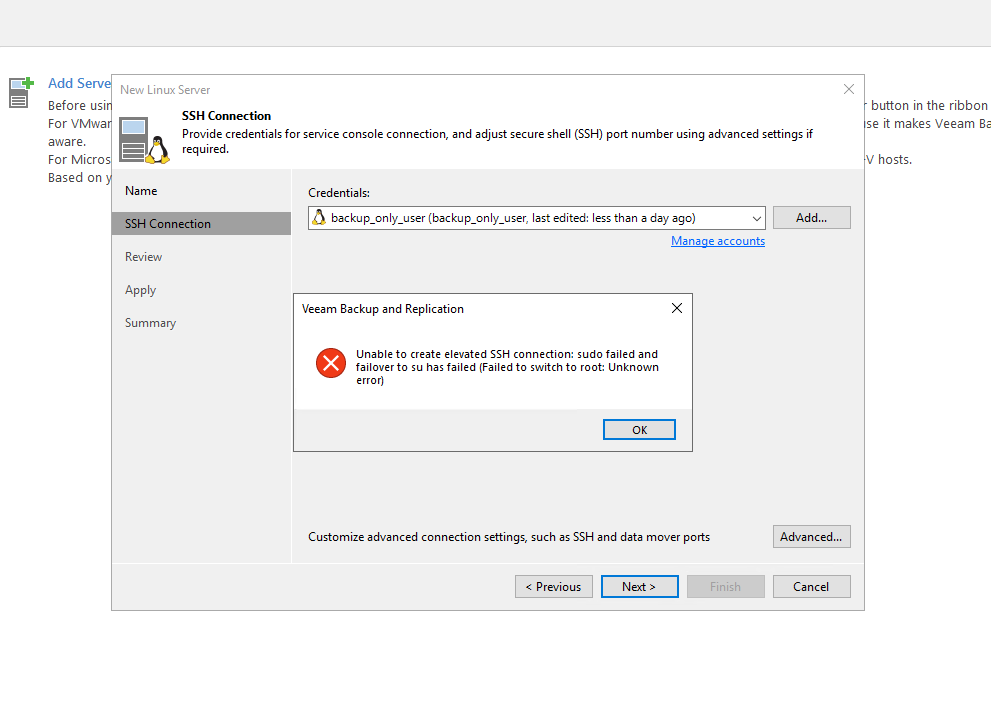Hello, everyone!
I have been studying and doing some labs to better understand how the immutability on a Linux Repository works.
This is my current Veeam Backup & Replication structure:
- 1 Backup Job for VMware VMs;
- 1 windows agent Backup Job for a physical machine;
- 1 Backup Copy job for each of the previous jobs, with the hardened repository as the target.
The hardened repository is a Ubuntu 20.04 LTS with a XFS disk. The SSH service is disabled and no gateway is set. The Veeam server was first configured to use a single-use credential.
Everything works great!
My question is:
In a scenario where all the VMs, physical servers and Veeam server are lost, where all I have are the immutable backups, how should I approach the repository?
What I did so far was:
- Start the SSH service of the hardened repository, open the port 22 in OS firewall;
- Get a separate windows machine running and install Veeam B&R in it;
When I tried to add the Linux repository to the new Veeam server, it could not connect using the "single-use credential for hardened repositories" option (I verified the credentials and they were correct). When I tried using the same credentials with the "Linux account" option, it worked.
How should I approach this type of scenario? Is it ok to use this other account option? Will I need to create another account with the same restrictions as before to set it to "single-use" as it was before? How do I normalize the backup infrastructure after this type of situation?