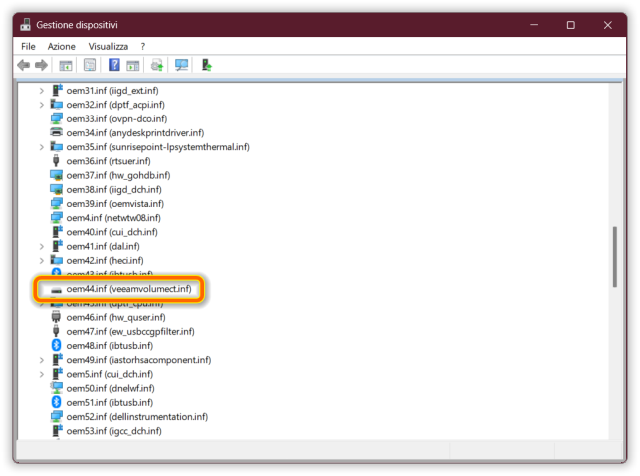Products:
- Veeam B&R Community Edition 12.3.1.1139 (Windows Server 2022)
- Windows Agent 6.3.1.1074 (Windows 11 Pro for Workstations, version 24H2)
Using B&R Console I accidentally uninstalled CBT Driver from the Windows 11 PC, and now I cannot reinstall it anymore.
The CBT driver is also missing from installed Windows apps and program list in the legacy Control panel.
I tried to uninstall completely all components on that client, I removed it from my B&R Protection group, restarted it many times, but no avail.
I also tried to install the standalone Agent, but the CBT driver install/uninstall option is missing from settings.
Even command line method fails:
Veeam.Agent.Configurator.exe -uninstallCBTDriver
ExitCode: 0
Veeam.Agent.Configurator.exe -installCBTDriver
ExitCode: 20
Errors:
Failed to perform the operation.
File exists
The only way I haven't tried yet is with command line by booting the PC from Veeam Recovery Media.
In attachment: log file.
Any ideas on how to solve?
BTW, I’m wondering: on my computer I don't have databases; can I safely ignore the problem, and use the default CBT mechanism?