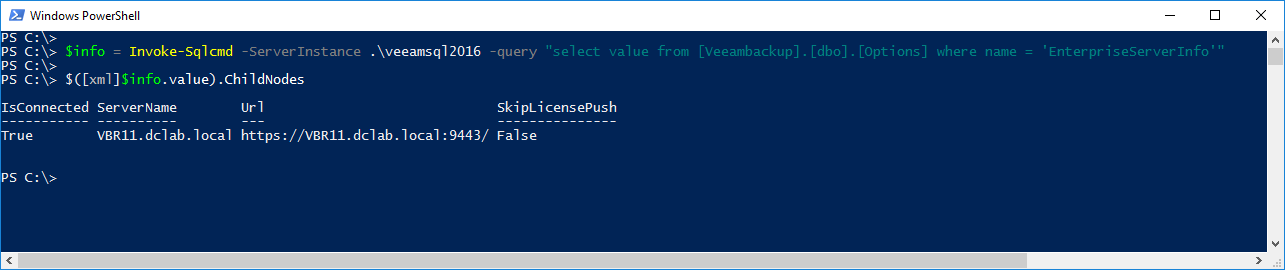Hello,
First of all Happy New Year!
I have been working on a veeam implementation report using the AsBuiltReport framework created by Tim Carman @tpcarman see report here:
Project Report:
https://github.com/rebelinux/AsBuiltReport.Veeam.VBR
Sample Report:
https://technomyth.zenprsolutions.net/wp-content/uploads/2021/12/Veeam-VBR-As-Built-Report.html
Now the important thing, I would like to add to the report if the backup server is configured with an Enterprise Manager.
Does anyone know if there is a way in powershell to identify which Enterprise Manager the Backup server is connected to?
Thanks in advance!