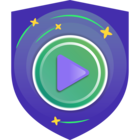I have 3 issues that I cannot resolve nor find answers to.
I’m running the Windows Community Edition V5.0.0.4708 on two Windows machines. One is Windows 10 22H2 and the other is Windows 11 21H2.
These two machines are being backed up to a file share on my TrueNAS server.
The first issue is that from time to time the backup fails with the following error message: “Error: The network path was not found. Failed to get free space on disk '\\xxx.yyy.zzz.nnn\Clients' --tr:Error code: 0x00000035 … The network path was not found”. I configured the back to use either host name or IP address as the backup target, but it seems to make no difference. This happens on both machines.
I thought that it might be a timing issue that when the computer wakes up to do the backup, the backup starts before the computer has established a network connection. On the Windows 10 machine, using the BIOS I able to create a wake up event approximately 2 minutes before the Veeam agent started. This lessened the issue, but did not completely resolve it. On the Window 11 box, this option was not available to me to even try.
So, is there a way to have the Veeam Windows Agent wake the computer, then wait a period of time before the backup actually kicks off?
Second question goes hand in hand with the first.
When the computer fails with it’s backup, sometimes it just goes back to sleep without retrying. When I see the failure in the morning, I sign on and re-run the failed backup. No problem there. But on the last two Saturdays when this happened, the backup was supposed to run an Active Full Backup, but instead, ran just another incremental. Did the backup not know it was a Saturday? I don’t know.
My backup schedule is set to run at 01:30 every day creating Incremental and then on Saturday an Active Full is created. On Sundays I do a health check. I do a Volume Level backup to a Shared Folder on my server (i.e.\\ServerName\Clients or \\192.168.1.101\Clients) with a retention time of 28 days. I have specified both a UserName and Password to the share which I know is valid.
The third question probably has no bearing on the first two, but I thought I would ask anyway.
When researching the reasons for the failures in the first two questions, I was looking at the Windows Event log to see if I could see any network issues. But what I noticed was that the backup on the Windows 11 machine, while scheduled to start at 01:30, did not start until 01:36 or 01:37. This is an Intel i7-12700 Z690 based machine using only nVME Gen4x4 solid state disks (no spinnners in this system) and it boots very quickly!
One last thing; I have both Windows 11 and Windows 10 on this machine; not a dual boot, but a completely separate nVME boot drive that I move in and out when needed. But both Windows versions show exactly the same timing issue. Both also show the same network issue as in the first question.
I really appreciate it if anybody could answer any of these questions. The backups mostly run OK and I feel reasonably confident that if needed, I could recover my systems from their backups.
Thank you.
Greg