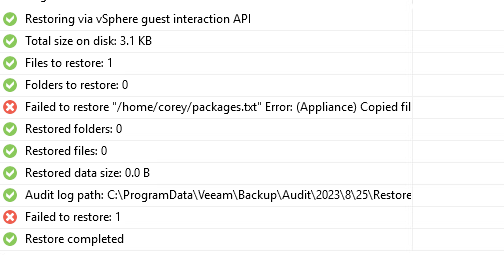Good morning,
I’m attempting to restore a single file to an Ubuntu workstation (Vmware VM (ESXi/vCenter)). I’m able to browse the file system, the FLR appliance sets up properly, everything looks good, then it fails, there is NO error in the logs.. There is 1 single warning:
Skipping mapping [/media/sda3 ↔ /], because custom mapping on mounted path [/media/sda3] already exists on [/]
Not sure if that warning is what’s causing my issue, however it is the only NON -INFO entry in the entire log…
Any insight would be greatly appreciated!
Thanks,
-Corey
P.S. having a real hard time finding a community support forum, so if this is the wrong place to post this I apologize...