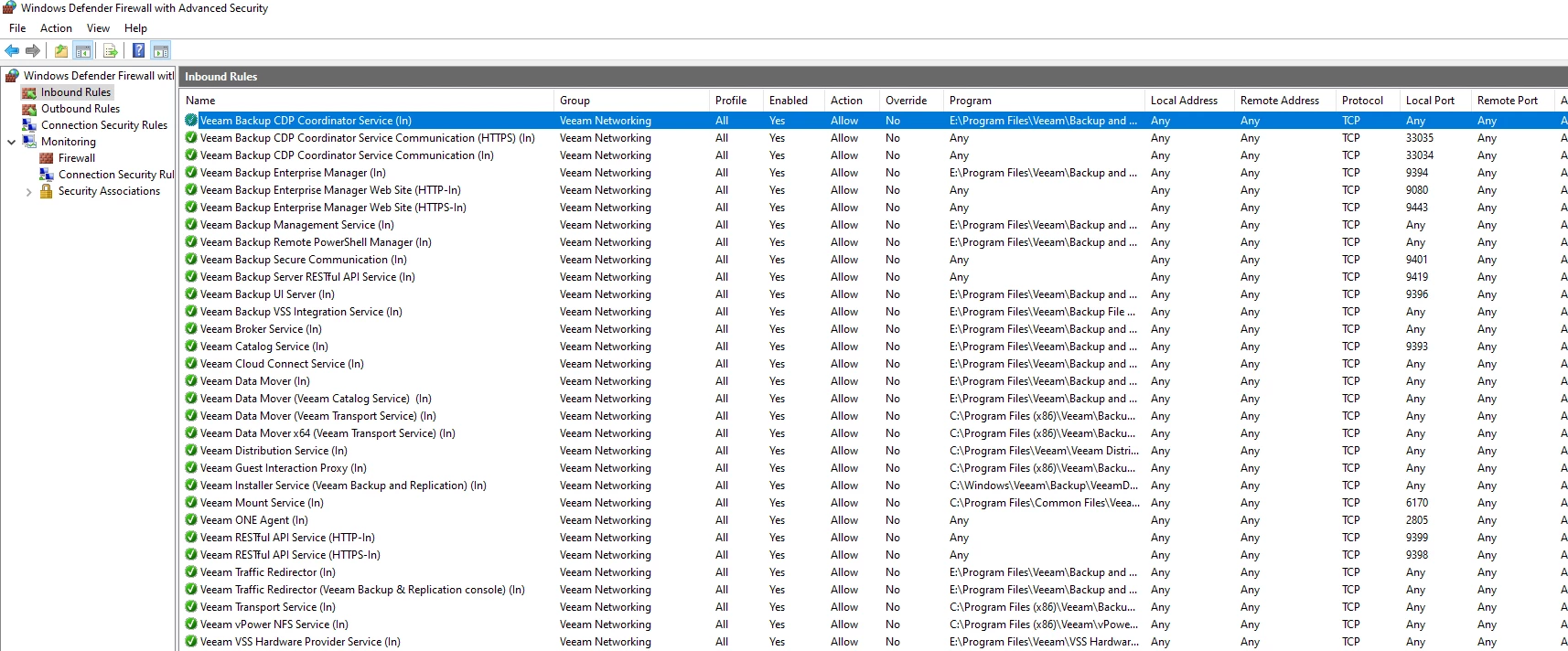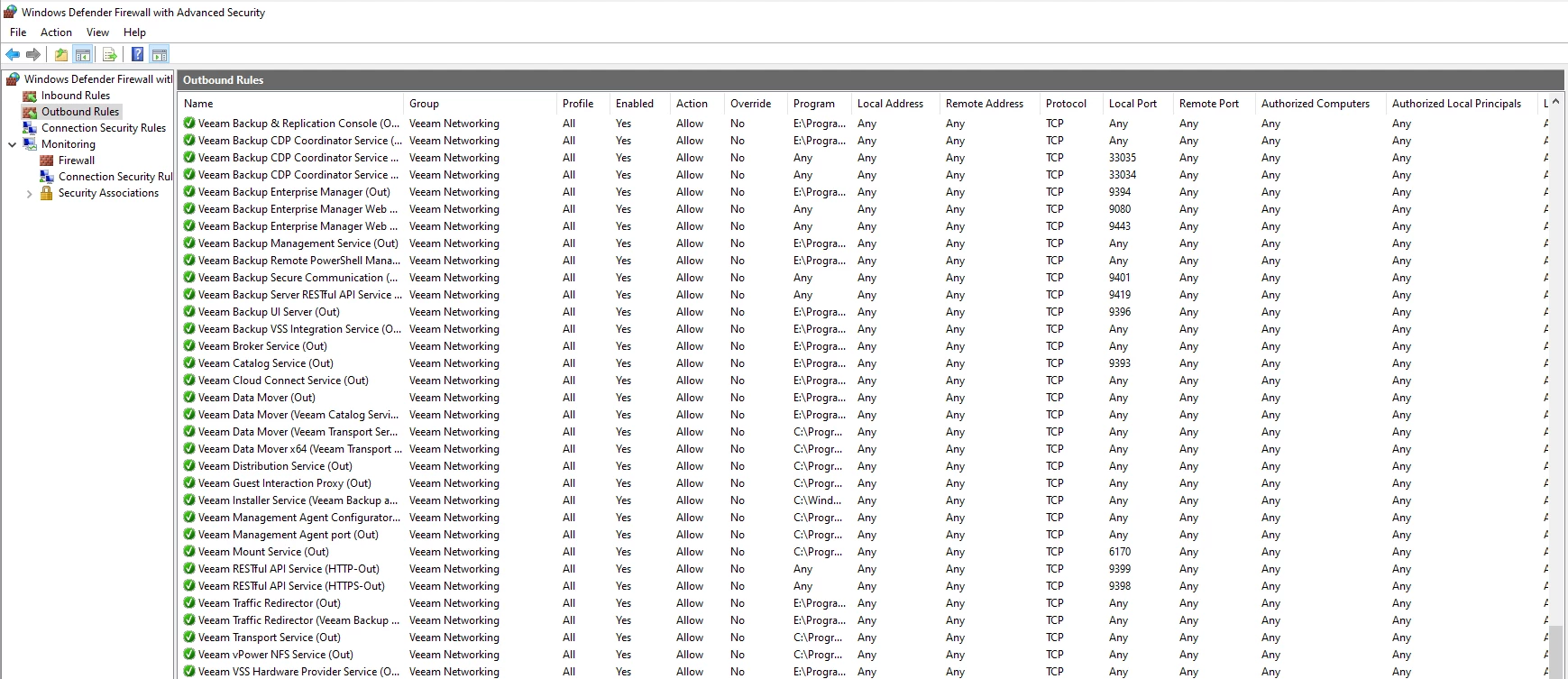Not new to the software but new to setting up a backup system. I will be “promoted” to Backup Administrator and as part of the training I need to set up my own system. Currently, I have VEEAM B&R 12 installed on a desktop and running two tests - one successful, the other is a failure.
Test One is creating a simple job - VEEAM to back up a directory on the same desktop which is my “server”. The job works fine, understand the setup and job tasks.
Test TWO is creating a simple job to an endpoint (my laptop). I managed to set up the job and laptop has windows agent installed.
VEEAM cannot:
2025-05-28 1:42:45 PM Failed Failed to send backup job configuration to <laptop> Error: Failed to update backup job Managed by agent job ID: 04100ad7-e66a-4b4d-8221-74baf1c52987. Managed by agent job name: Agent Backup Policy 6. Invalid job configuration. Connection problems. Exception has been thrown by the target of an invocation. Failed to establish connection: no valid IP addresses were found. A connection attempt failed because the connected party did not properly respond after a period of time, or established connection failed because connected host has failed to respond <IP address>:10005
desktop VEEAM server and target laptop in office and on same network. The software scan to laptop is successful however the job is not set up correctly?