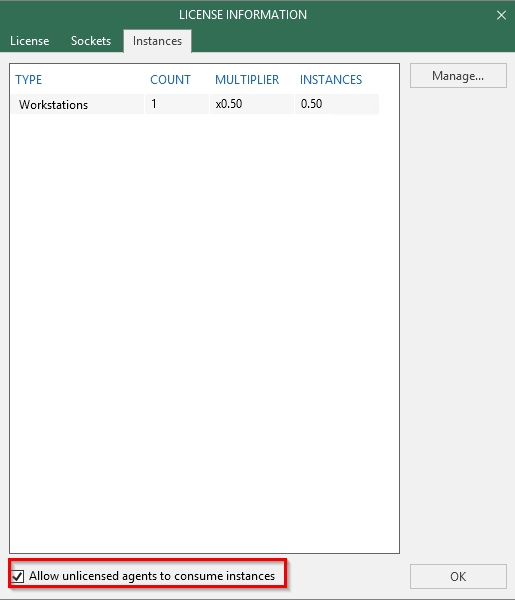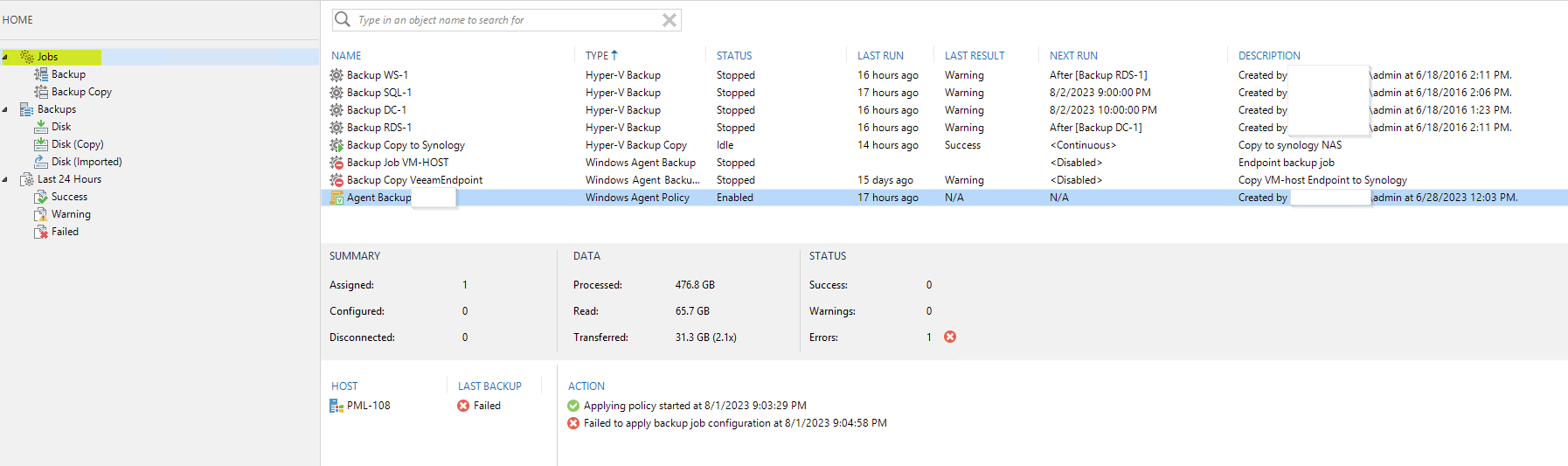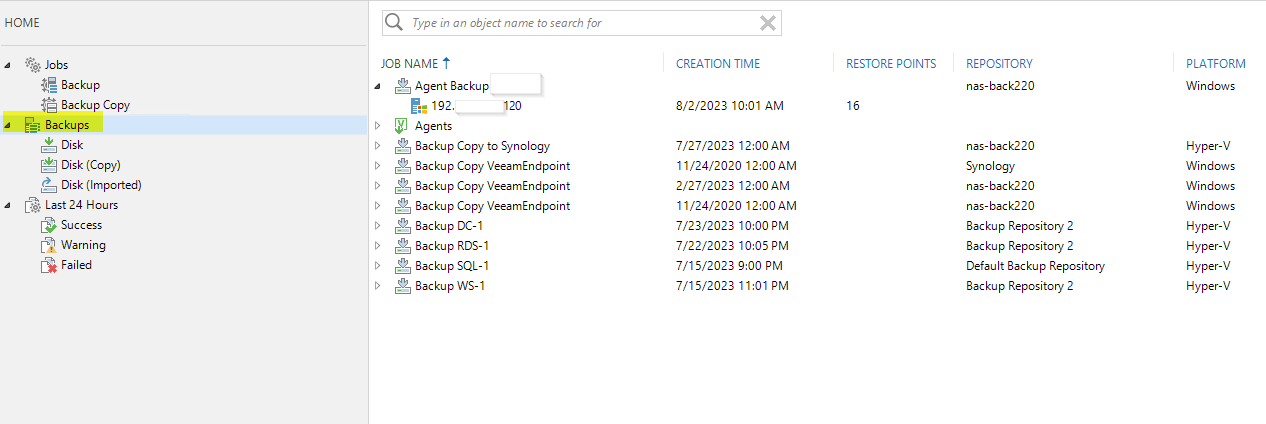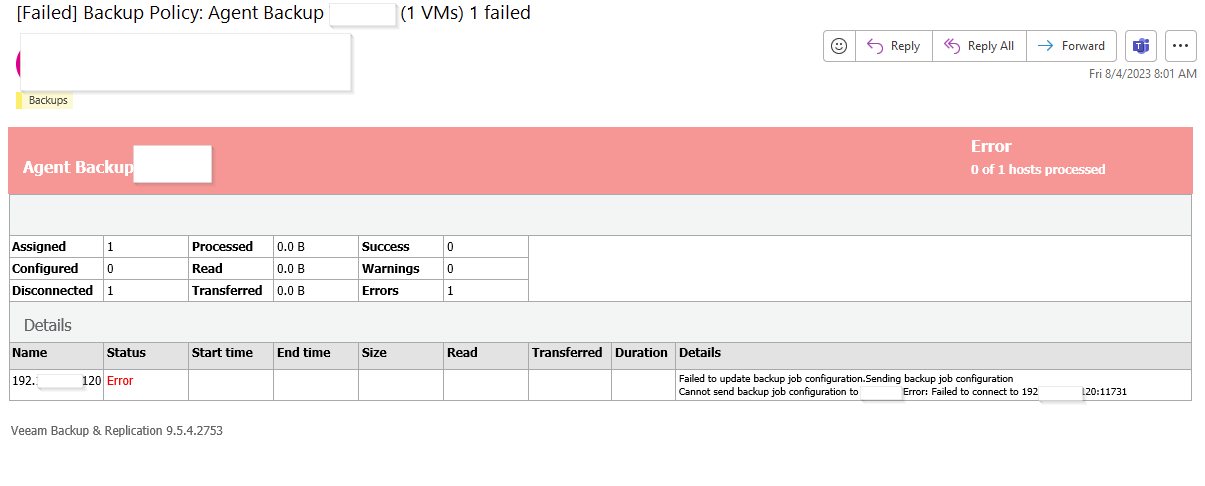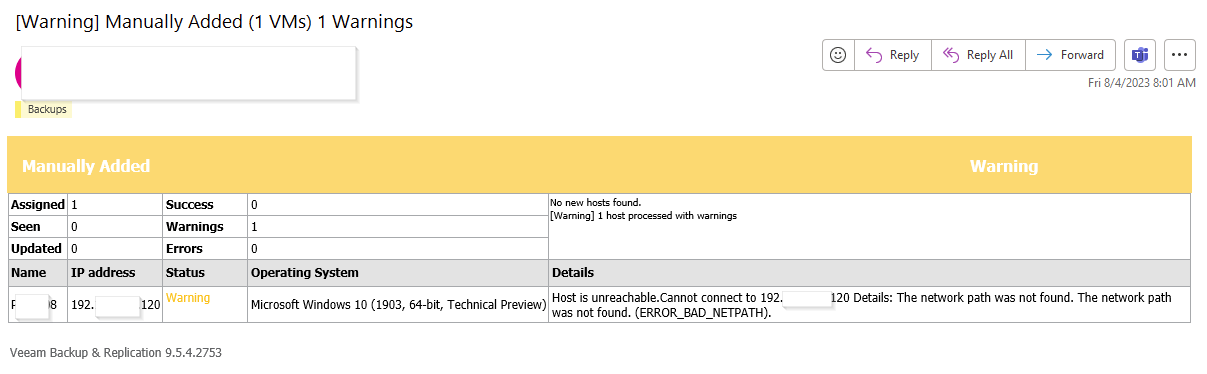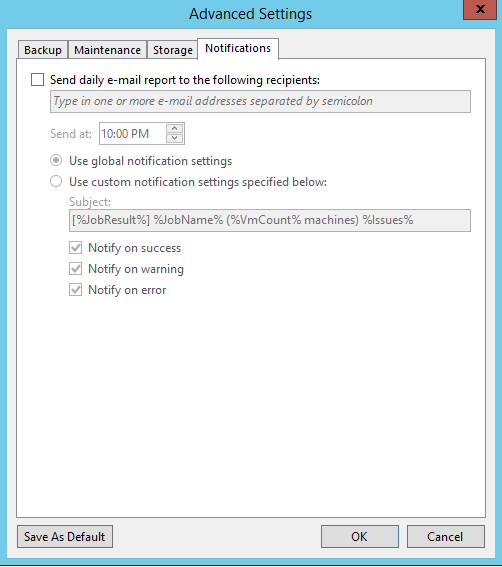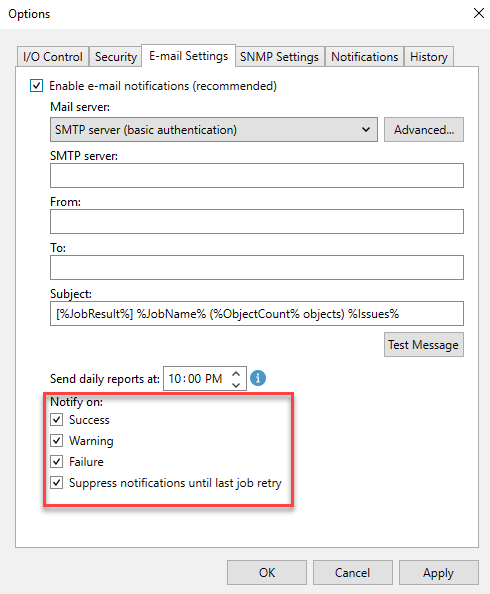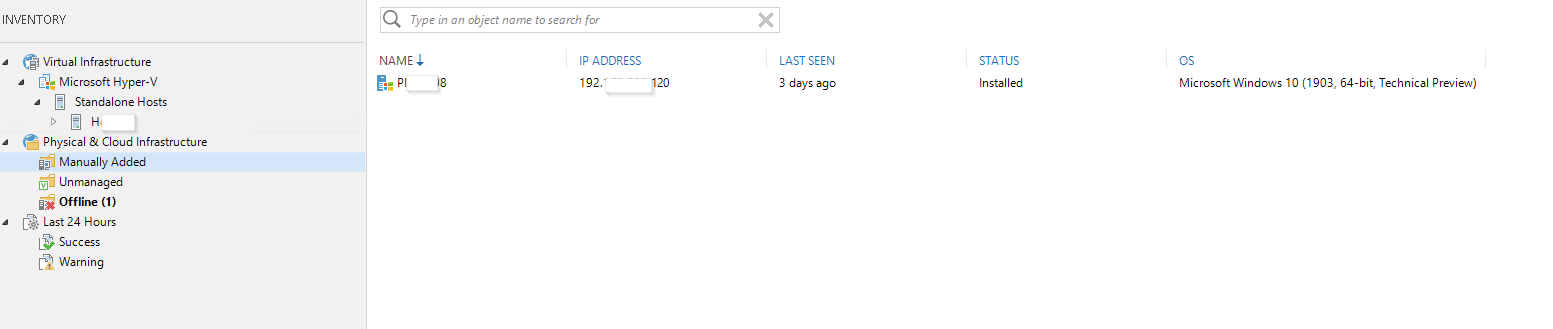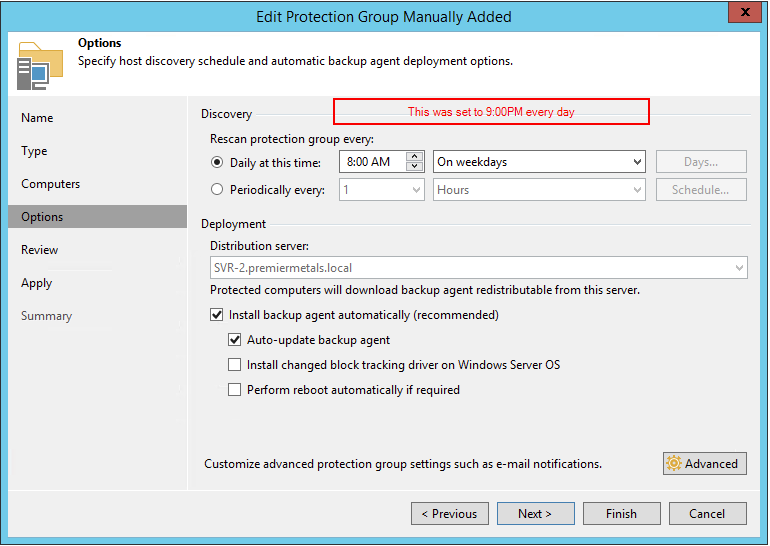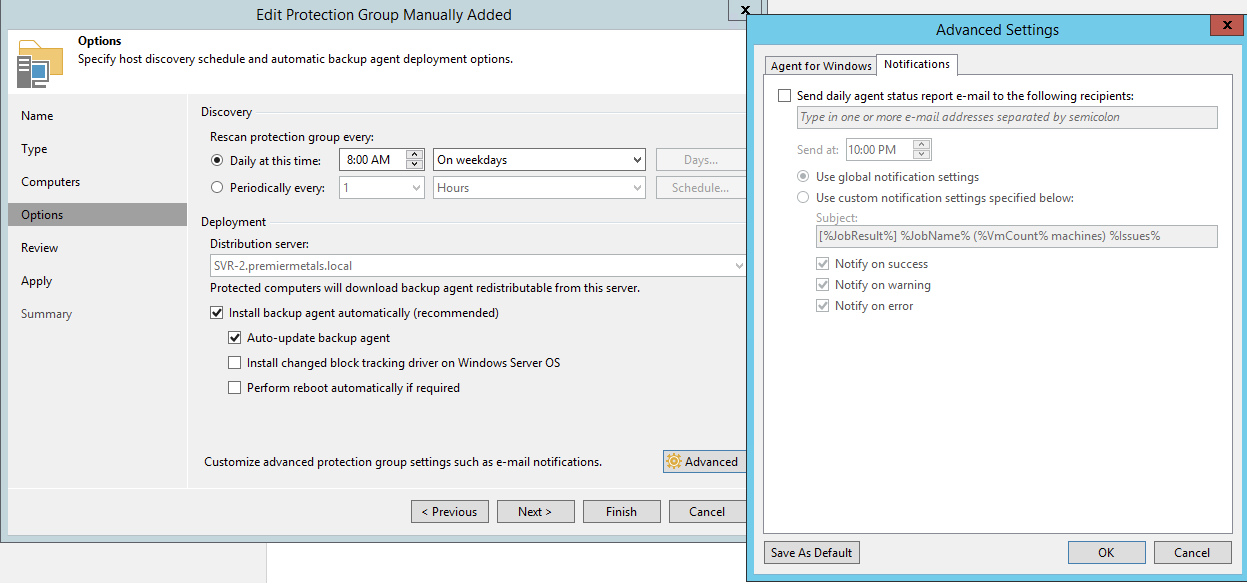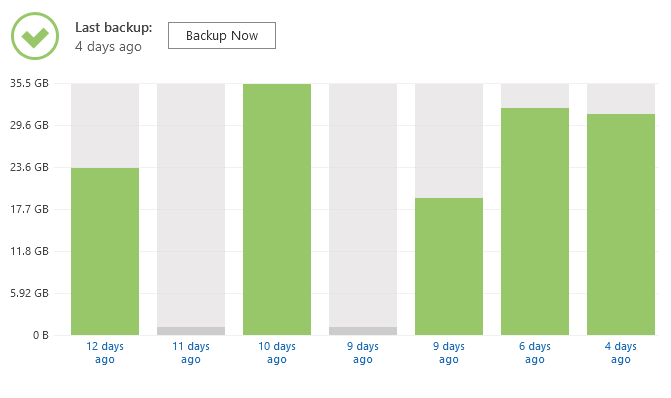Hi all. I am quite new to Veeam. I was trying to set my laptop up to be backed up daily and at one point I selected VM as an option. I did eventually get it set up as an Agent Backup, but now I get these emails below every day and I can’t find anywhere to delete or remove anything so I quit getting this message. Any help?
[Failed] Backup Policy: Agent Backup ….. (1 VMs) 1 failed