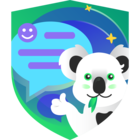It’s been just about 2 months since Veeam released its newest version – 12.1. I've taken a little bit of time to review their What's New document, as well as browse around the Console. A lot of us in the Community were really looking forward to this release, mostly for a couple of its anticipated security enhancements – Scan backups for malware, as well as scan using YARA rules, both of which can be done without the need of using a Surebackup job or Virtual Lab.
But, there are quite a few other features in this release you may not be aware of. So I thought I'd do a follow-up to my v12 Hidden Features post, and share some potential hidden features in Veeam's v12.1 version you might not be aware of as well. Let's get started!
Four Eyes Authorization
Ok, this may be cheating a bit…some of you may (probably) already know about this security feature Veeam implemented in v12.1. But, I don't think it was fully given its due as much as some of the other new security enhancements. If you're not aware of what this is, it's really just a 'checks-and-balances' feature. And, one which also mitigates against backup environment data destruction from malicious intent. Once enabled, it disallows a single user from performing drastic tasks, such as deleting backup files, removing backup repositories, etc. You can review more about what this is and what it disallows without additional approval from the User Guide here.
To enable this feature, go into the Veeam Console Menu > Users & Roles > Authorization tab.

Then, select the “Require additional approval….” option. One other cool thing about this feature is you can configure the amount of days to reject a given administrative task if no approval is given
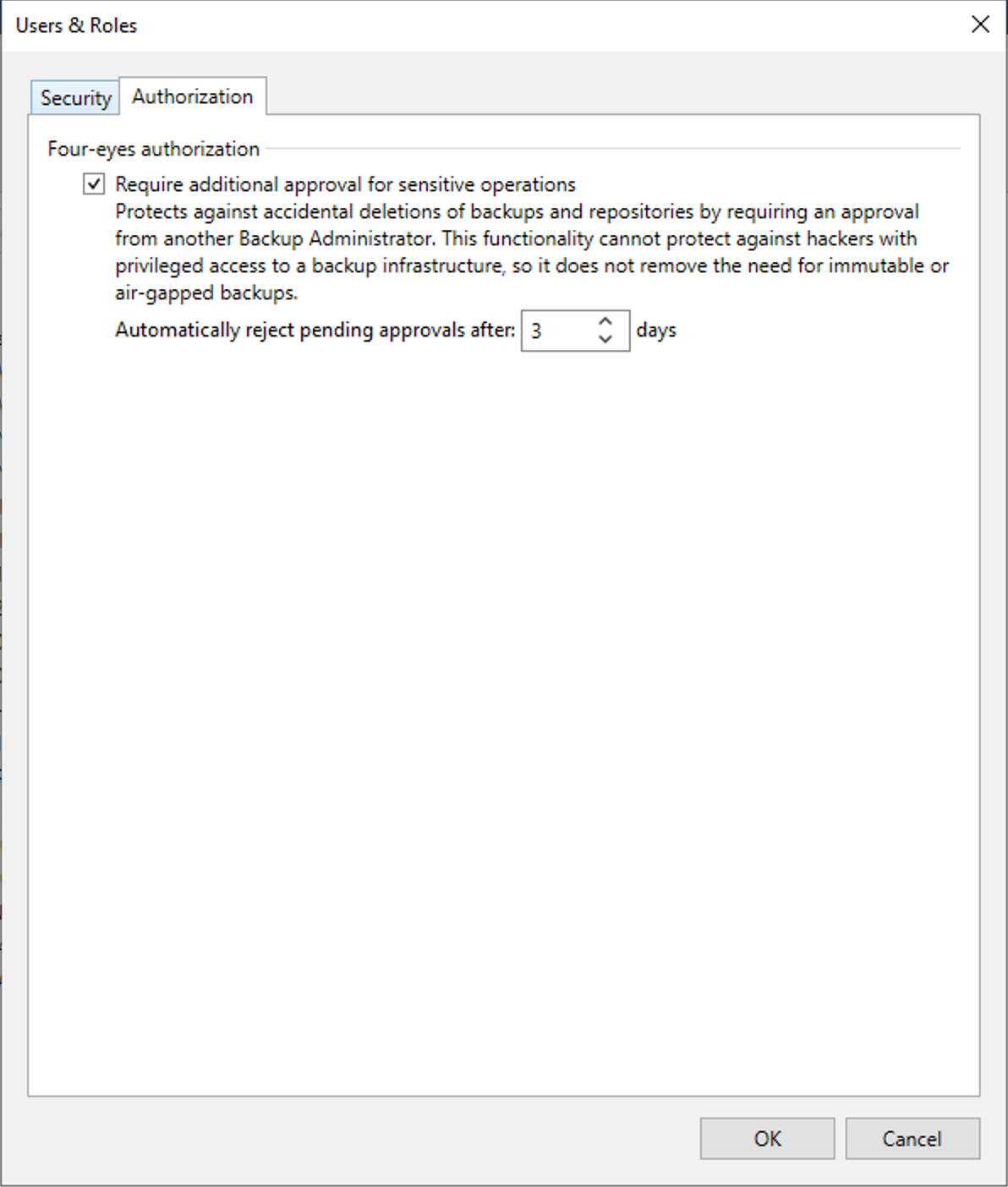
CDP Enhancements
Also with the release of v12.1, Veeam has implemented the ability for CDP to utilize Planned Failover, like what you're familiar with for regular Veeam Replicas
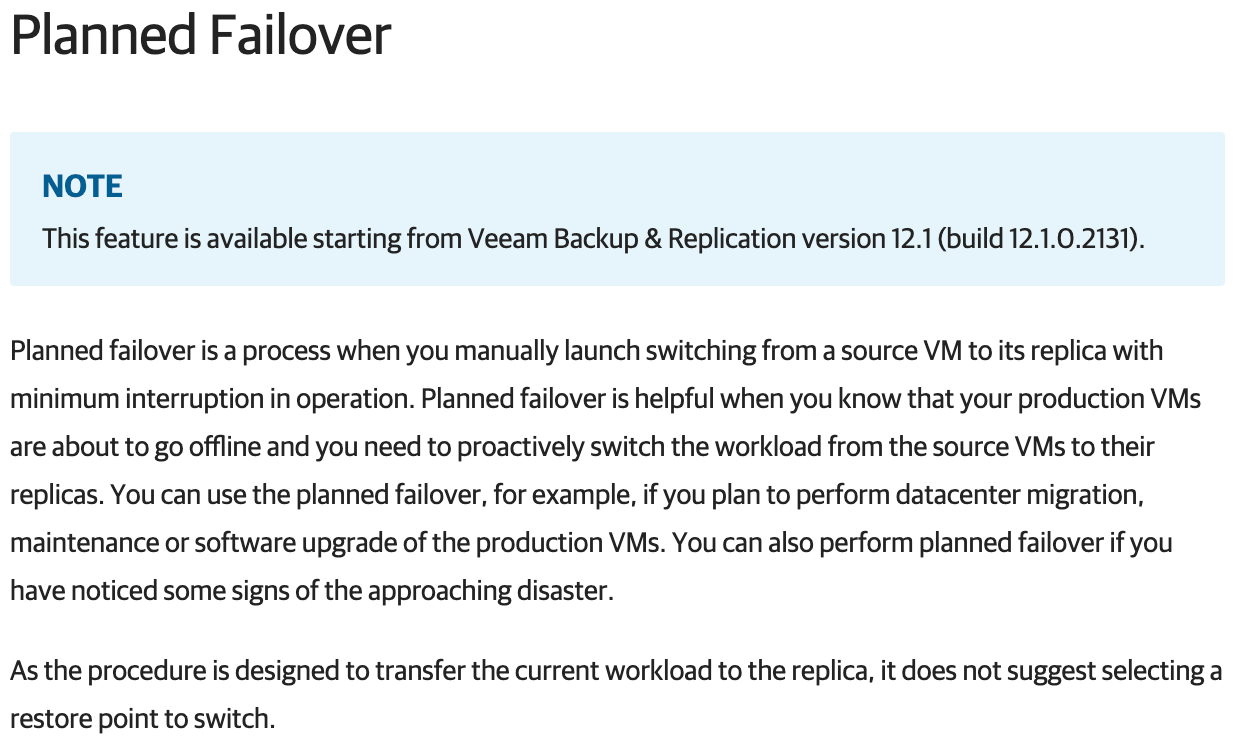
Additionally, you can now also perform application-item and file-level recovery tasks.
Veeam VI Assistant
What is this, you say? Veeam AI Online Assistant is a chatbot you can utilize to help with common issues, tasks, and questions related to Veeam products. It is trained on Veeam technical documentation to provide accurate answers. You can communicate with Veeam chatbot in any language you want and create both simple and complex inquiries. It's available at the top right of the Veeam Console:

All you need to do is type a query and it'll return all information its aware of to assist you with your question:
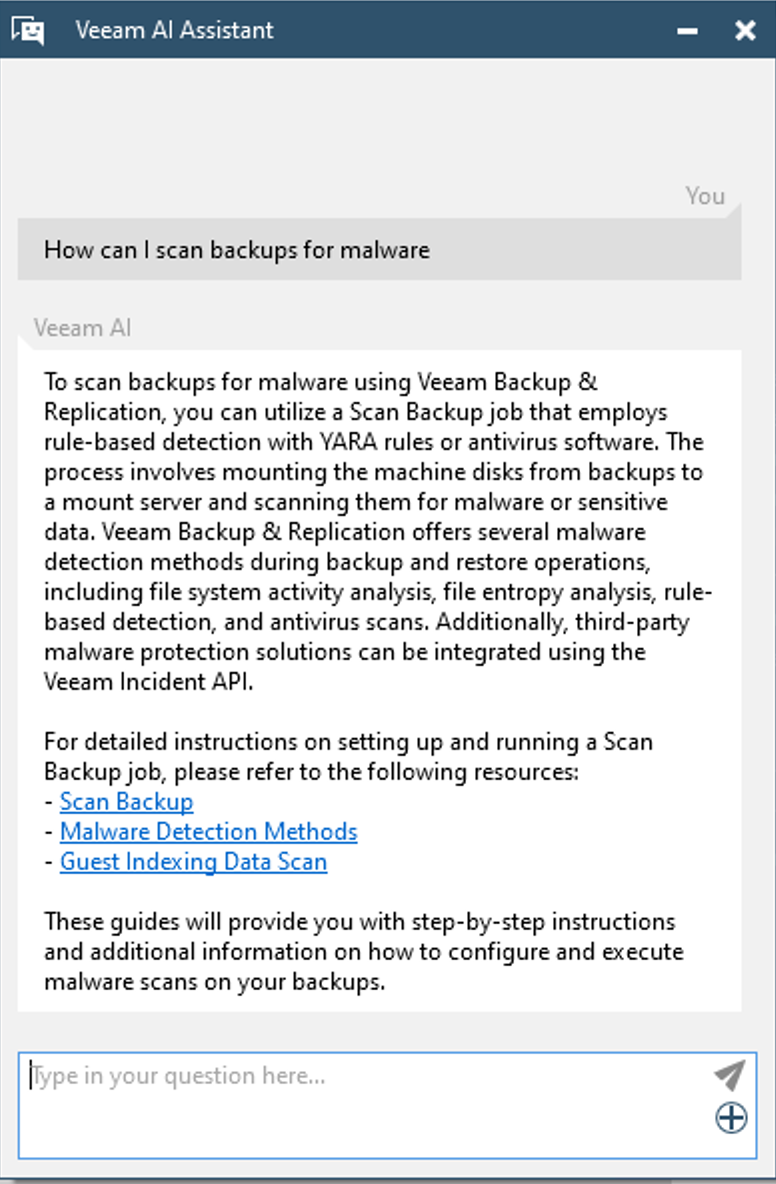
Keep in mind…there are some limitations to be able to use the Assistant, as follows:
- First, you need to have a paid license and support contract to use it. It's not available for Community Edition, nor is it available with a NFR license
- The Assistant is only available on Windows 2012 R2 and later
- As you might expect, an Internet connection is also required. So, the server on which you run the Veeam Console needs to be able to connect to the Internet
- Last, you can only ask up to 30 questions in a 24-hr timespan
NAS Backup Browser Features
Another great new feature → when restoring data from NAS Backups, the Backup Browser now has the ability to Compare to Production, Restore Changes Only, and Compare Attributes similar to what the File-Level Recovery Backup Browser does:
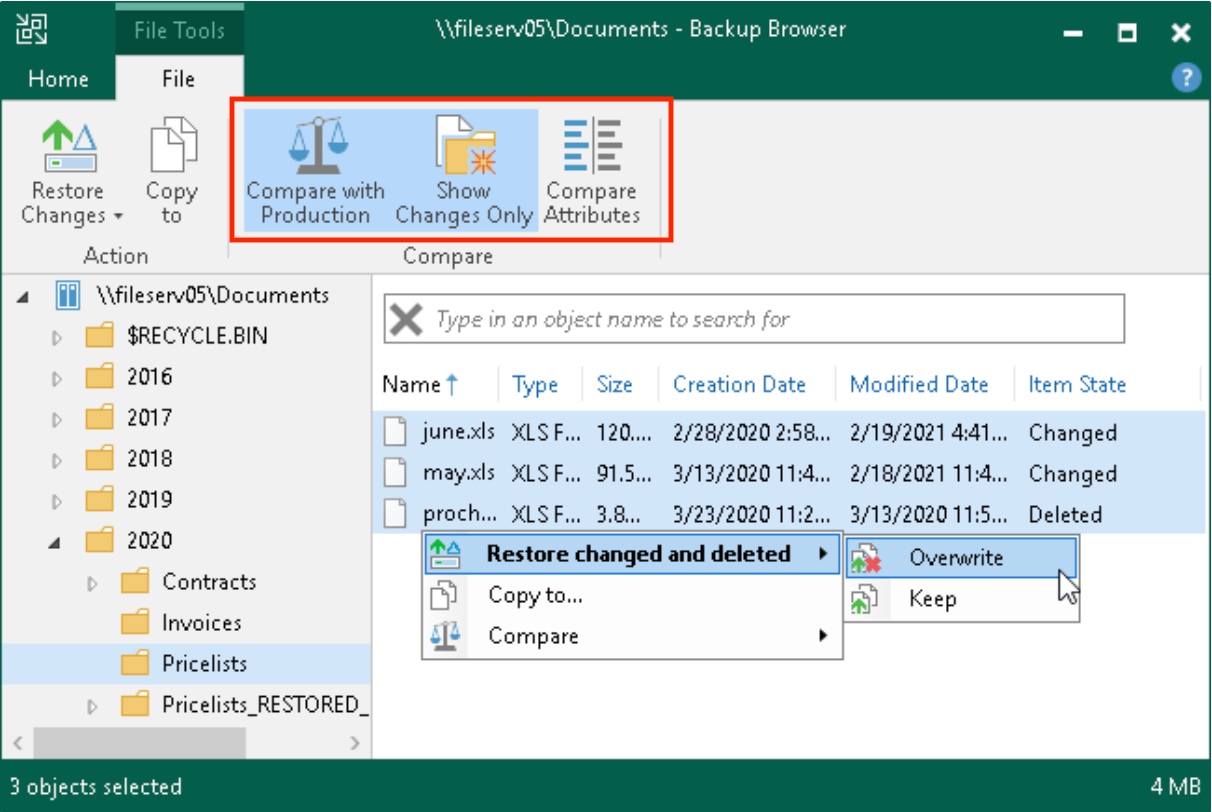
NOTE: the Compare to Production function does not work if you select All Time as the Restore Point file display option
Backup Retention
Customers have shared with Veeam there may be situations they want to completely freeze backup retention processing, for example immediately following a cyber attack, to ensure their last good backups are not deleted by retention policy. Veeam has now provided this ability by simply right-clicking the Backups node and selecting to Disable Retention (or click the Ribbon option). Yet another great, but little talked-about security enhancement:
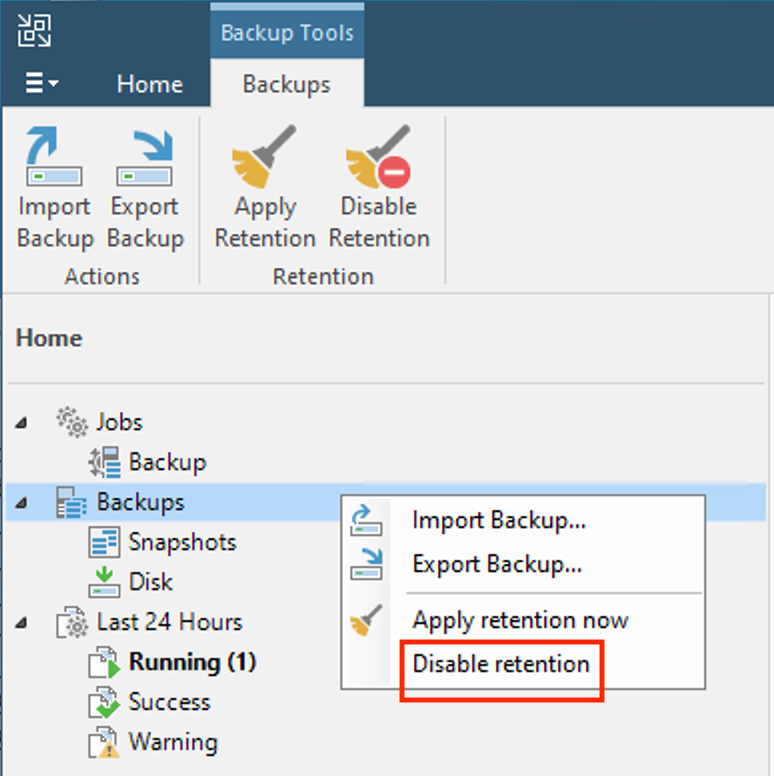
Compression Enhancement
Veeam has introduced a new deduplication-friendly compression technology. It has been optimized to reduce CPU usage and improve performance up to 30%. Veeam introduced a new High/Extreme compression algorithm in v12 which improves data reduction ratios up to 20% & lowers CPU by up to 3x, as well as increasing restore performance up to 2x over the previously one. One of the Veeam Community Hub's original members, and current Veeam Vanguard and Legend
Configuration Database
In v12.1 Veeam has made it possible to make your VBR Configuration Database backups immutable. But, there's a catch – currently, it can only be immutable when using Object Storage to place your config DB backup file on. Still, this is great security enhancement. I’m sure they’ll be allowing for other Repository types in the future, although that is just my opinion. I’ve not heard anything official.
Files Node View
Yet another welcomed security enhancement! Over the years Veeam had received suggestions from its customer-base about log viewing access, specifically the Files Node, by any Veeam Console role. With the release of v12.1, Veeam has removed this node from being visisble to any role which is not the Backup Administrator role. Nice!
Hardened Repository SSH Access
To finish up this post, I'm going to cheat again by sharing an enhancement which wasn't released with v12.1, but rather came a week ago with v12.1 Cumulative Patch 1 (12.1.1.56). With the latest patch, Veeam no longer requires enabling SSH Server and using single-use credentials on Linux Hardened Repositories (LHRs) to upgrade its Veeam components, which was a minor pain point when using LHR and upgrading your Veeam environment. This was a very welcomed fix. I know a few others who welcomed this change as well. 🙂
And there you have it – a brief post listing several features I'm elated Veeam made available in its latest release. What features are you most excited about? Feel free to share in a comment below.