When creating SureBackup jobs there are often VMs which need additional care before their first successful run/test; like tweaking startup times of OS/applications or changing firewall rules. Also if you’re adding custom test scripts & roles then it might require multiple tries before they work like expected.
On the other hand there could be a VM where the SureBackup job discovered an existing problem and you need to debug the system to find the root cause.
This is where SureBackup troubleshooting mode (KB1216) comes into play. Instead of restarting the whole SureBackup job with all included VMs, you can just select a single VM and start it via right-click.
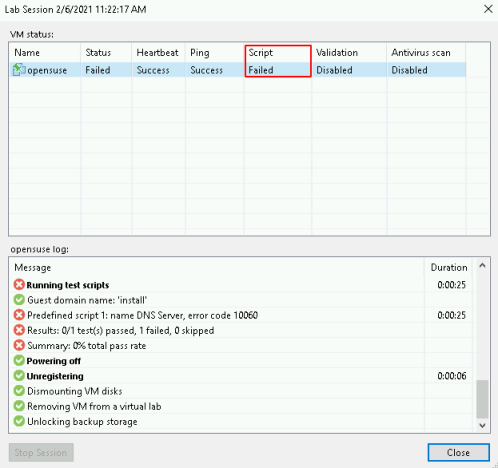
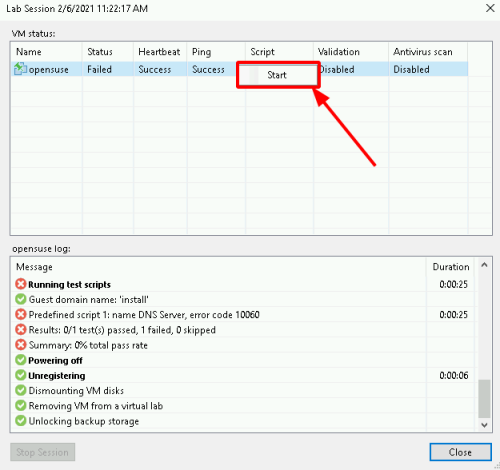
After clicking start the SureBackup job will only run the selected VM and keeps it running regardless of its state (as opposed to the normal mode where an error will stop/abort the job).

So with troubleshooting mode you can save some time when configuring or debugging SureBackup because you don’t need to wait for all VMs inside your application group to boot.
Why I’m I posting this here? I didn’t know about this until last week, where a customer stumbled over it...so after using SureBackup for years I never discovered this hidden feature ![]() I hope this will be useful for the community.
I hope this will be useful for the community.


