Veeam Backup for Microsoft 365’s self-service restore portal was introduced in version 6 of this product and opened up the ability to grant end users access to their backup data and elevated users to restore orchestration over delegated data scopes. With the release of Veeam Backup for Microsoft 365 v7, the self-service portal received some enhancements as well. These major advancements include a refined navigation interface, the addition of Microsoft Teams restore and point-in-time restore options. Along with the more major additions to this release, there were advancements to folder restoration in SharePoint and OneDrive and integrated access from the Veeam Service Provider Console as well. For more information about the complete release, please check out the "What's New" document linked at the bottom of this post.
Self-Service Microsoft Teams Restore
Microsoft Teams has become a critical communication and collaboration tool for businesses worldwide. However, data loss can still occur and the restore process can be complex and time-consuming, especially for end-users and IT staff. A self-service restore portal with delegated restore operators eliminates the need for end users to rely on just a small group of IT personnel to restore their Microsoft Teams data, which frees up time to focus on other critical tasks.
Version 7 of Veeam Backup for Microsoft 365 introduced Microsoft Teams restore into the self-service restore portal. This addition grants access to delegated restore operators so they can orchestrate restores for teams and export posts without having to grant unnecessary elevated access to the Microsoft 365 environment or the backup server. To access the Microsoft Teams self-service restores, the user assigned to the restore operator role must open a web browser to your company's configured restore portal (Example: https://restoreportal.company.co/4443). Sign into the page with your Microsoft login, as shown in Figure 1.
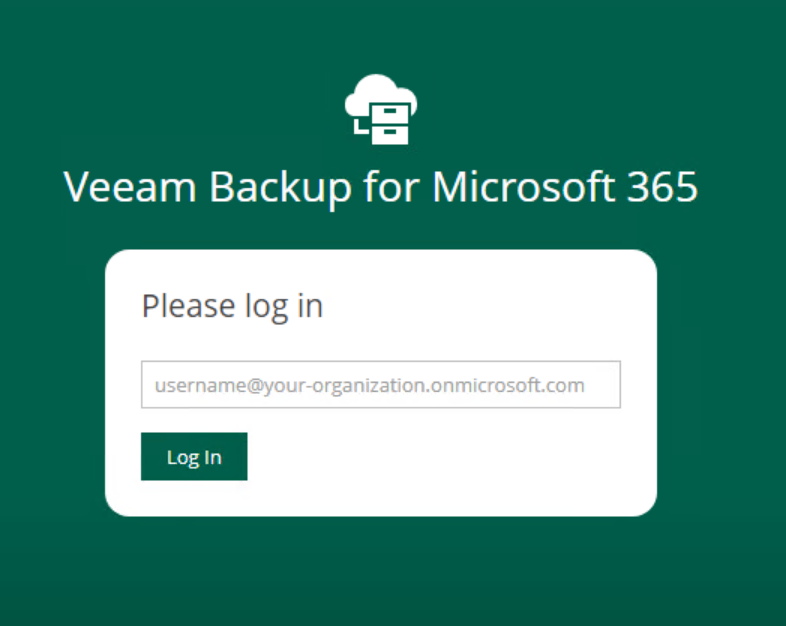
Next, navigate to change your restore scope in the upper left-hand side of the webpage. A window in the middle of the screen will display all the objects your user has within your restore scope. Finally, select the Microsoft team you wish to restore and select the restore point to restore from. Figure 2 displays our new interface and navigation to restore scope.
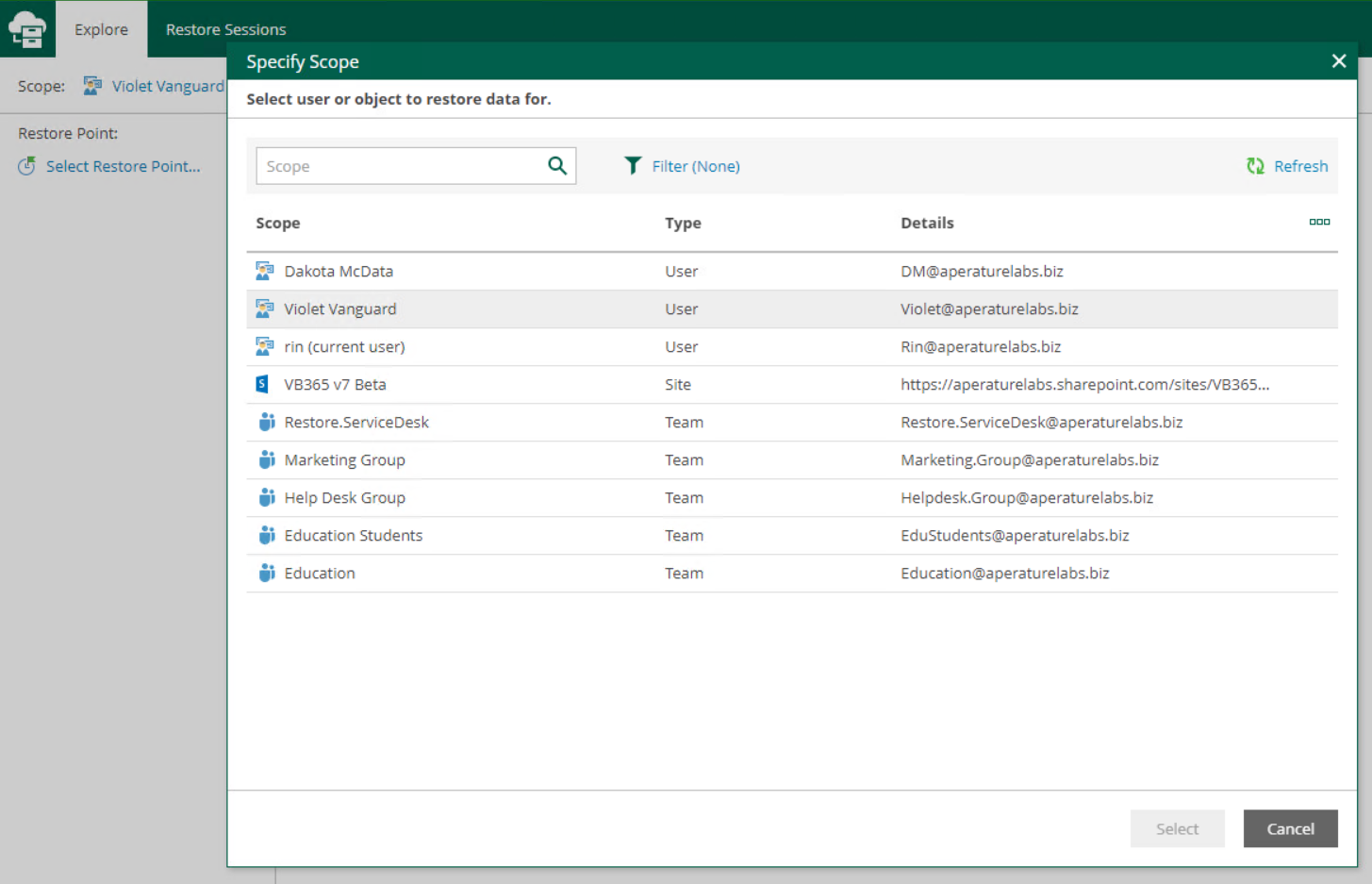
From the Veeam Backup for Microsoft 365 restore portal, you can restore entire team or individual posts, files and tabs with flexible options to choose different versions like just the changed items, settings, membership and much more. Leveraging the self-service restore portal for Microsoft Teams data can provide significant benefits to any organization since it improves business continuity and reduces the impact of data loss. For more information on how to configure the self-service restore portal and leverage all the restore processes, check out these two links:
- Configure store portal: https://helpcenter.veeam.com/docs/vbo365/guide/ssp_configuration.html?ver=70
- Data restore by using the restore portal: https://helpcenter.veeam.com/docs/vbo365/guide/ssp_restore.html?ver=70
New Restore Options
Version 7 of Veeam Backup for Microsoft 365 also brought two additional key features to enhance the self-service restore portal: Folder-level restore on SharePoint and OneDrive for Business and point-in-time restore. Additionally, sepecific file versions can now be selected for OneDrive for Business items.
Point-in-time restore gives users the flexibility to choose which restore point they would like to browse data from for restoration. This can be especially useful in cases where users need copies of files from specific dates and to quickly pull data that meets compliance requests. To select a particular point-in-time, the selection after “restore point” can be used to navigate between different restore points on the backup server for the selected scope.
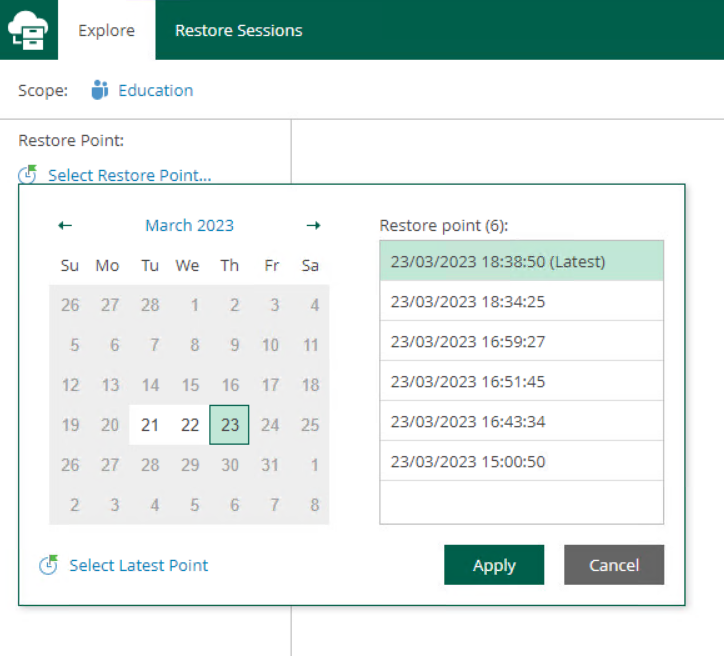
Folder-level restore allows full folders and hierarchies to be restored for SharePoint and OneDrive for Business. To restore a folder, select the scope you want to perform the restore for, check the box for an item with a folder type and select restore to follow the restore wizard.
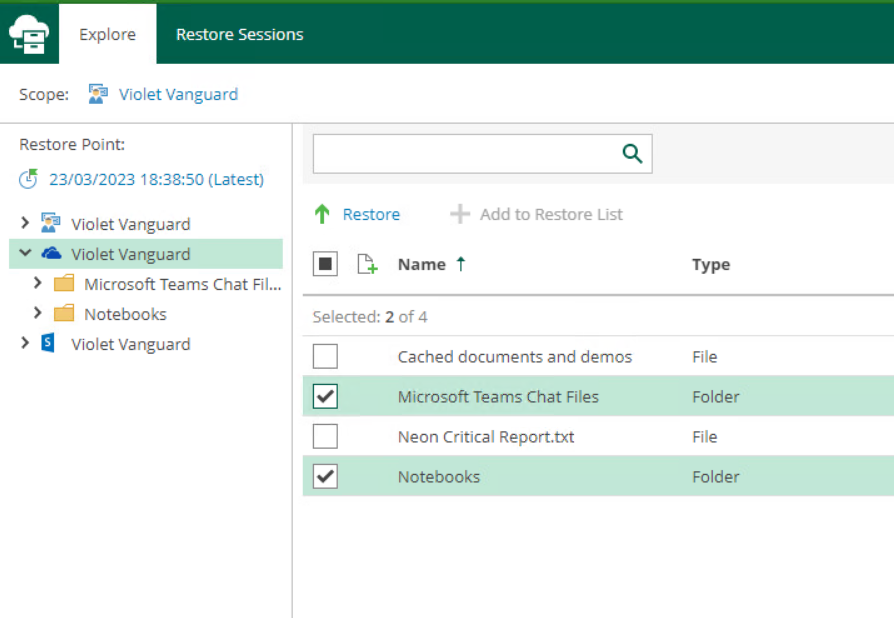
Conclude
In conclusion, the Veeam Backup for Microsoft 365 self-service restore portal has undergone significant improvements in version 7 with the addition of Microsoft Teams restore, point-in-time restore options and enhanced folder restoration in SharePoint and OneDrive. The self-service restore portal empowers end users to restore their data quickly and easily, which reduces the burden on IT staff and improves business continuity. With the ability to restore data from specific points in time and restore entire folders, the self-service restore portal provides a comprehensive and efficient solution for data restoration.
Configuring the self-service restore portal is easy and leveraging all of the restore processes can be accomplished by following the links provided below. By using the self-service restore portal, organizations can better protect their Microsoft 365 data and ensure that they are always prepared for any data loss scenario.
Check some additional posts on I found interesting and recommend from the Veeam community about using Veeam Backup for Microsoft 365 below!
Installing and updating Veeam Backup for Microsoft 365 using Chocolatey: https://community.veeam.com/automation-desk-103/installing-and-updating-veeam-backup-for-microsoft-365-using-chocolatey-3199
vb365-exo-recovery.ps1 - A delicious recipe for many occasions: https://community.veeam.com/script-library-67/vb365-exo-recovery-ps1-a-delicious-recipe-for-many-occasions-4102


