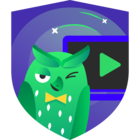In the second part of the series “Migrating VBR to PostgreSQL [Part 2]” we will have a look at the migration itself.
First of all:
Update Veeam via the recommended way:
https://helpcenter.veeam.com/docs/backup/vsphere/upgrade_vbr.html?ver=120
You will not be able to migrate the database with the upgrade itself.
After the upgrade, you can use the following guide to migrate the configuration database to PostgreSQL: https://helpcenter.veeam.com/docs/backup/vsphere/vbr_config_migrate_to_postgresql.html?ver=120
This howto describes the 5 easy steps to do the migration based on the guide above.
If you want to know how to install the PostgreSQL on a external Debian-based server check the howto in part 1 of this small series: https://community.veeam.com/blogs-and-podcasts-57/migrating-vbr-to-postgresql-part-1-4277
Step 1 Stop and disable all your jobs to make sure nothing change while you are doing the migrate.
Step 2 Create a configuration database backup
Go to Main Menu → Configuration Backup:
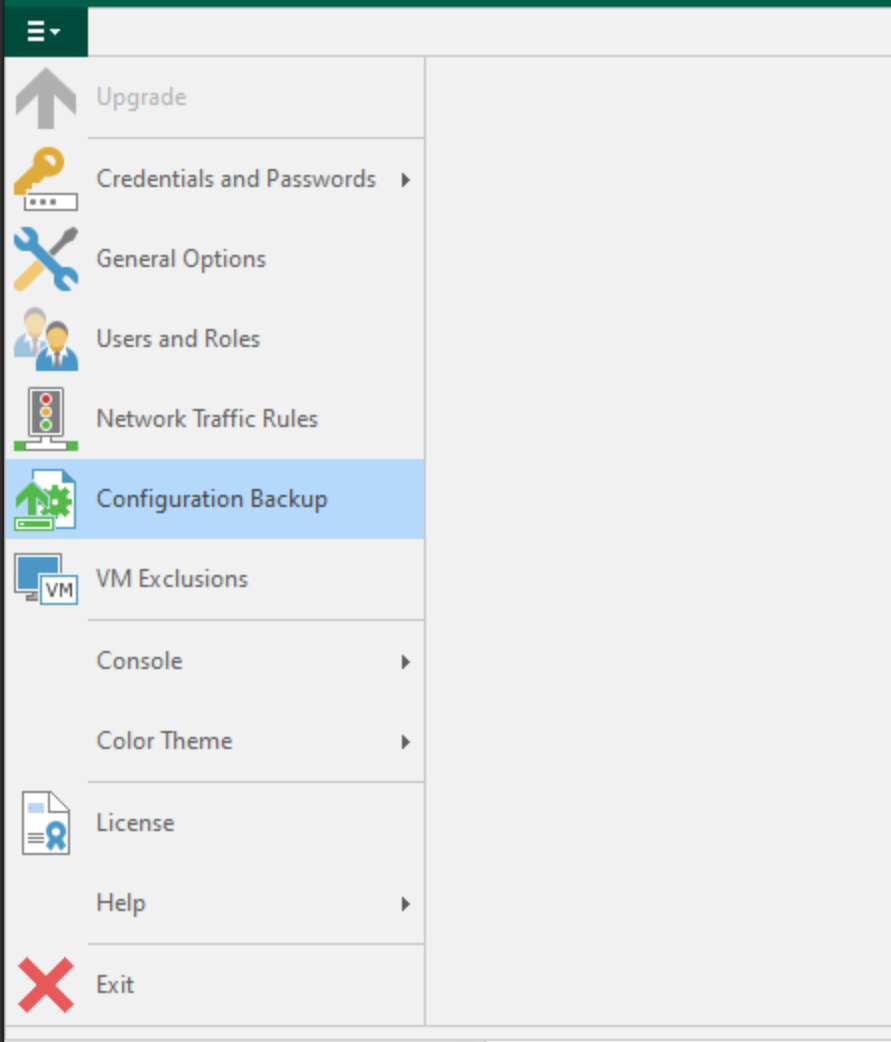
Enable configuration backup, encryption and click on Backup now:
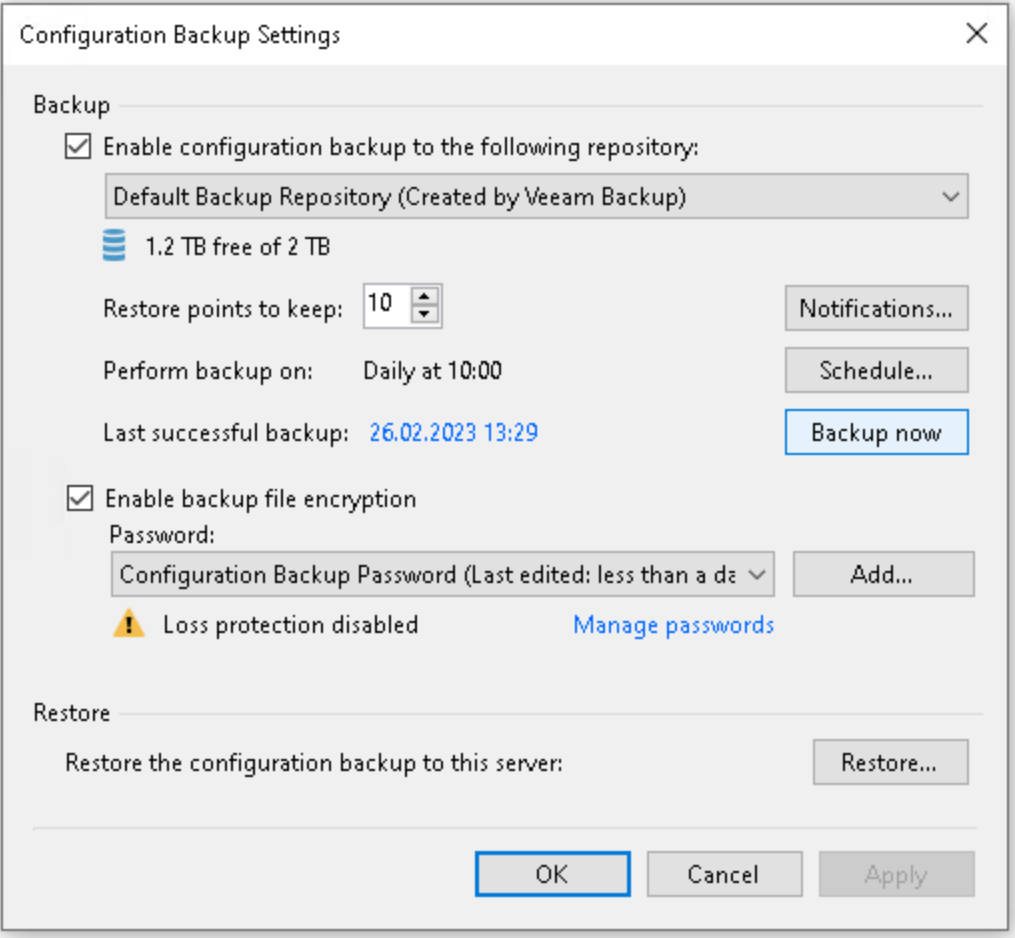
Step 3 Restore the configuration database
Click on Restore:
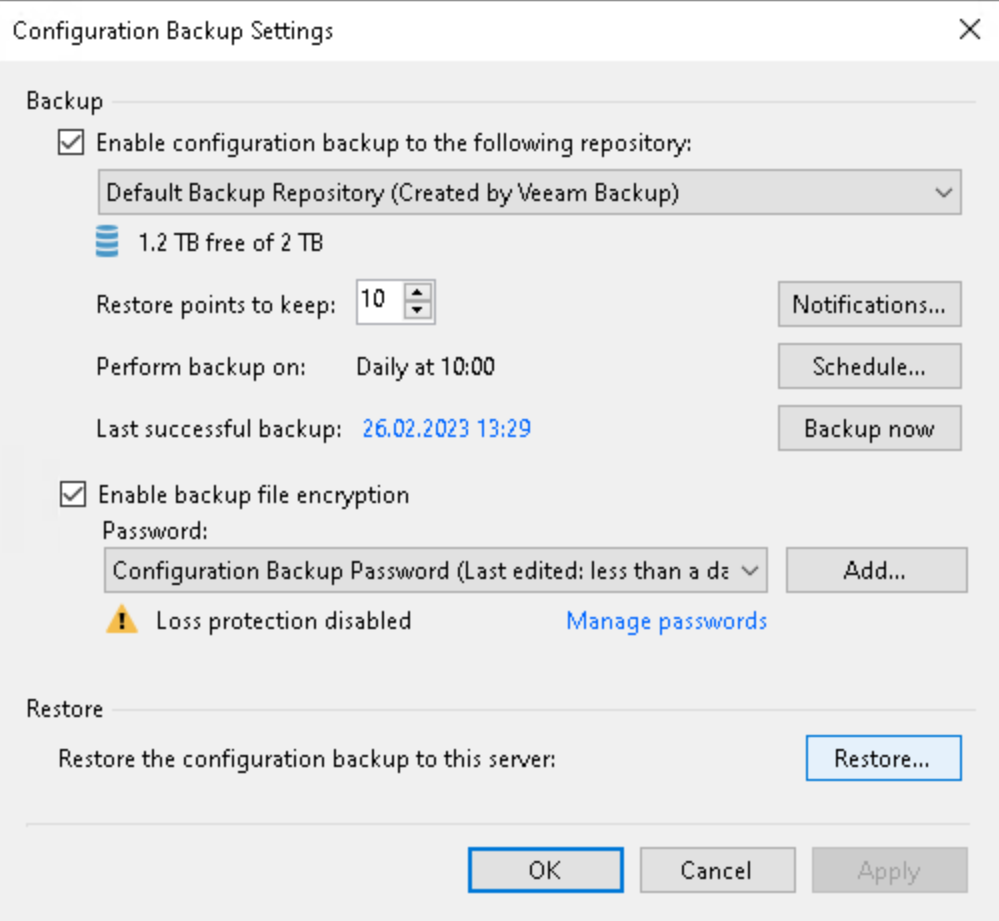
Select Migrate instead of Restore:
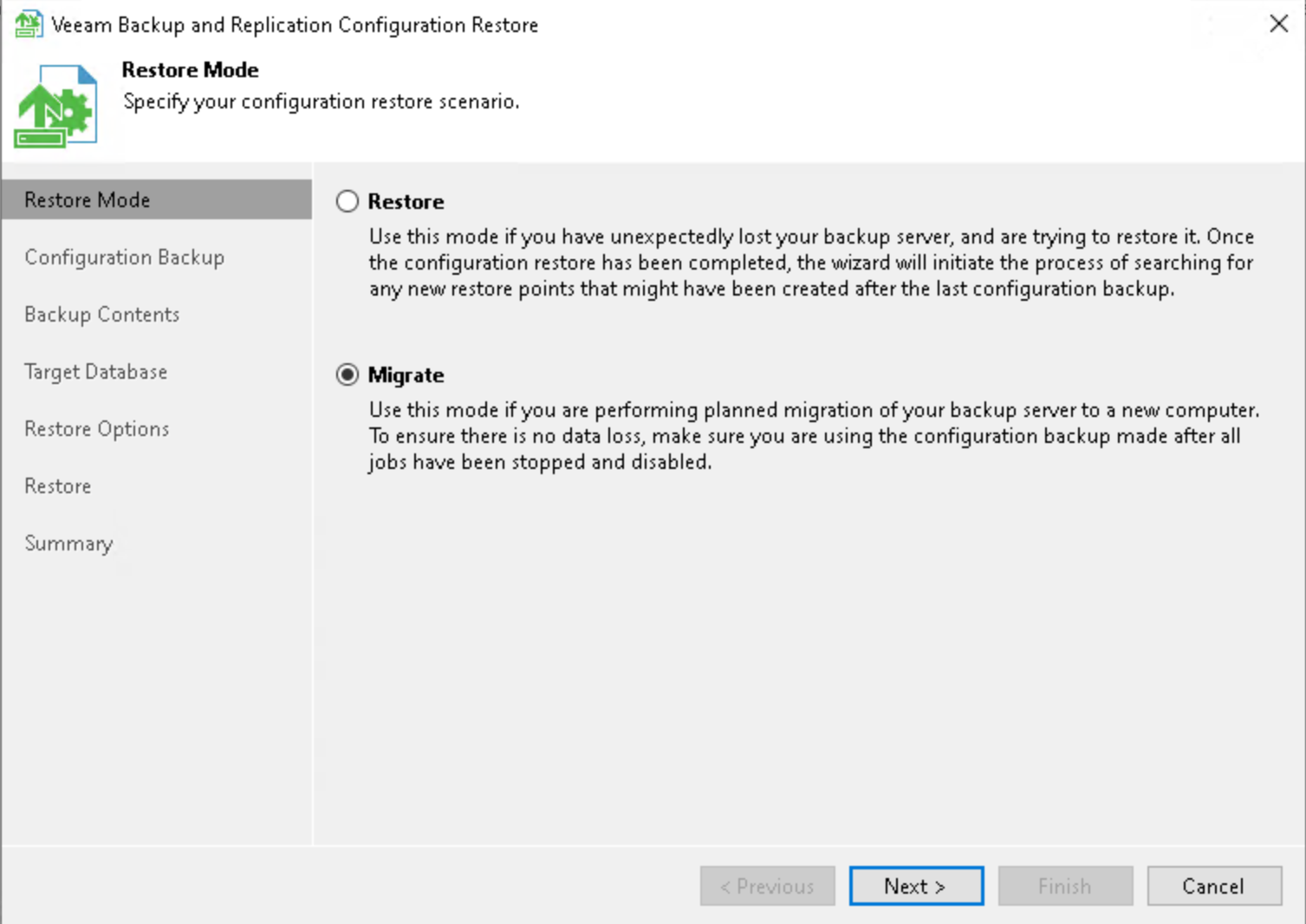
Choose your created configuration backup and click on Analyze:
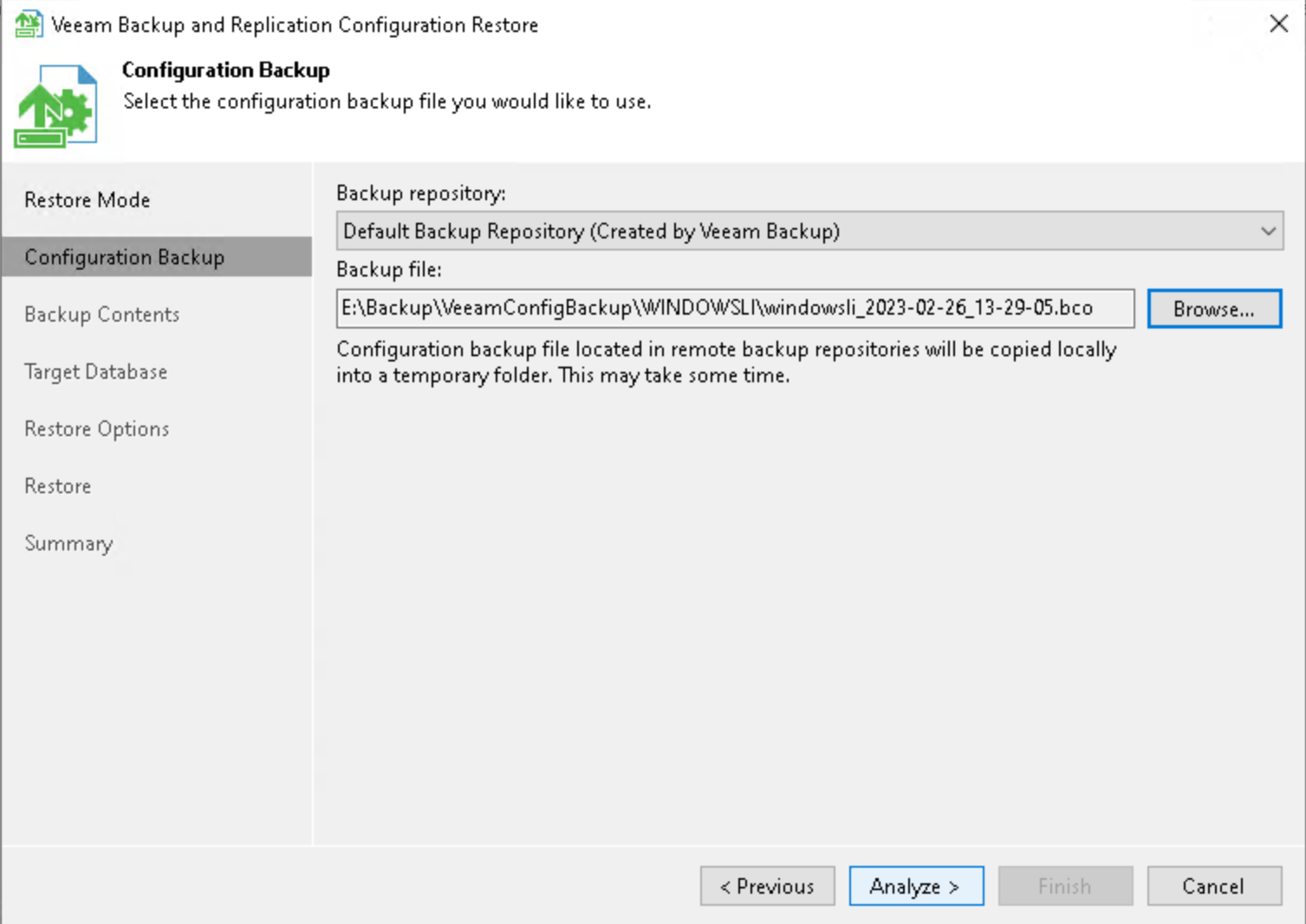
Next:
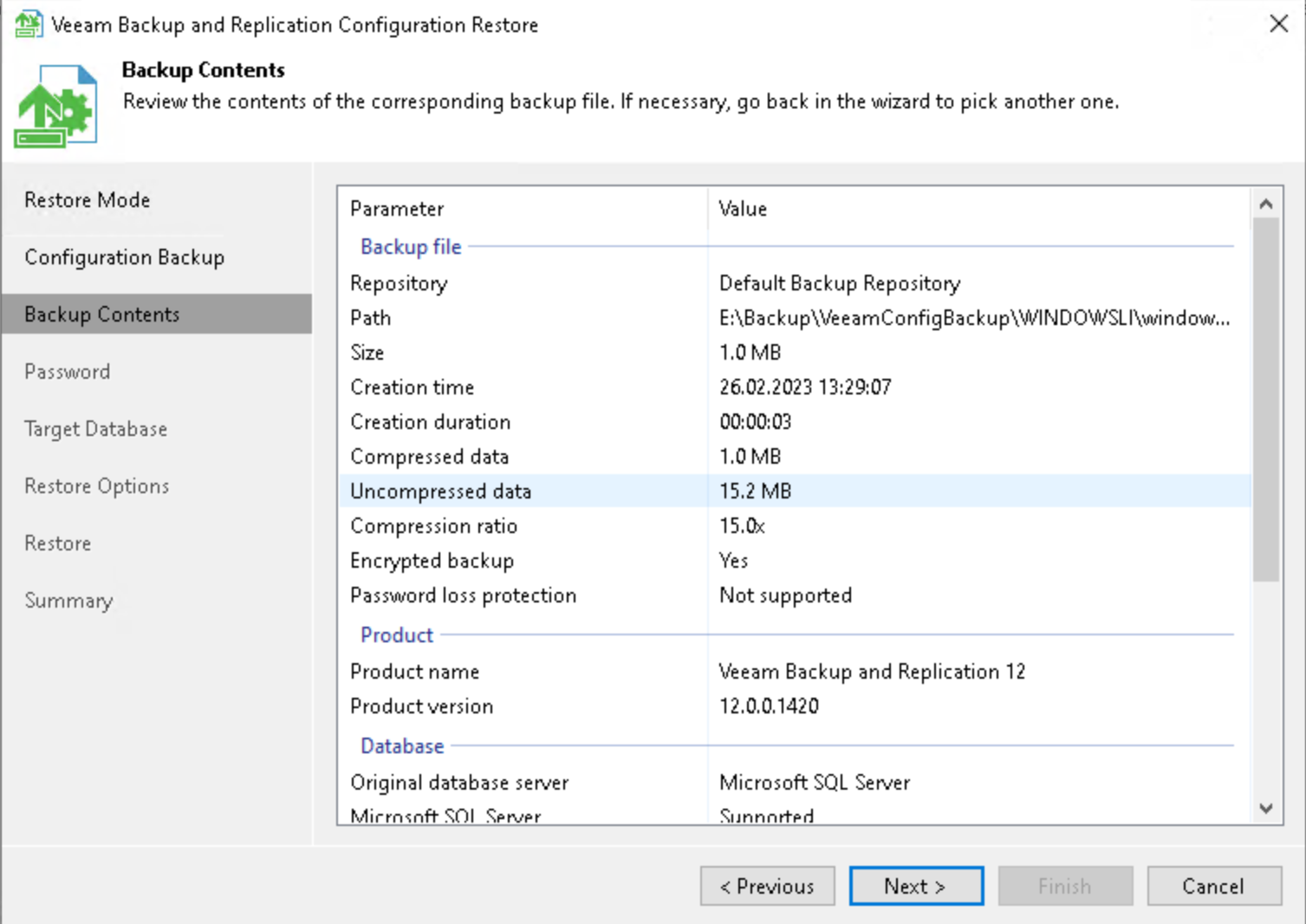
Enter your password and click on Validate
Now choose PostgreSQL as your database and the corresponding hostname as instance name (Port should be 5433). The authentication will be your defined user on the PostgreSQL server:
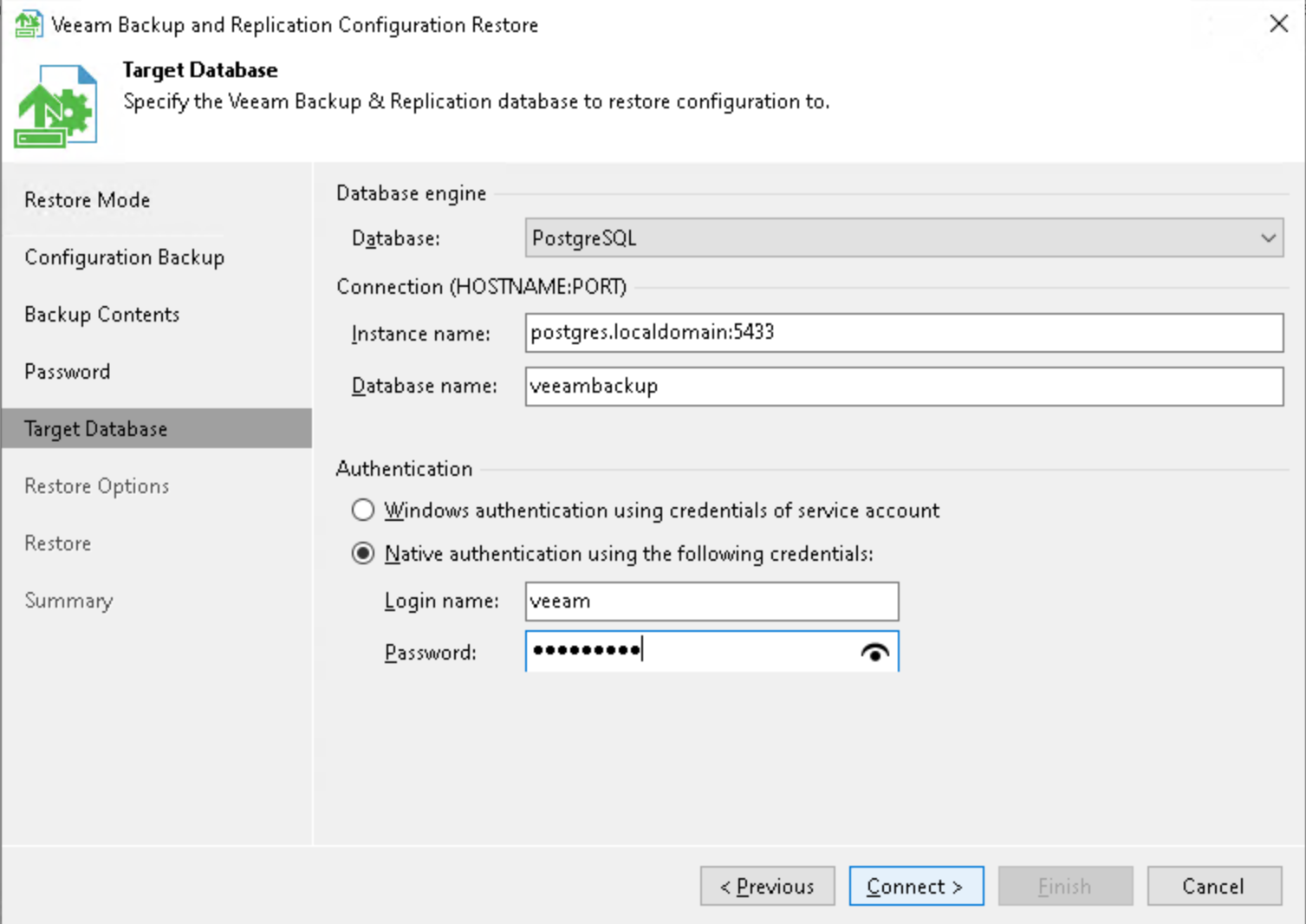
Remove the Backup existing database flag because your database is completely new and click Restore:
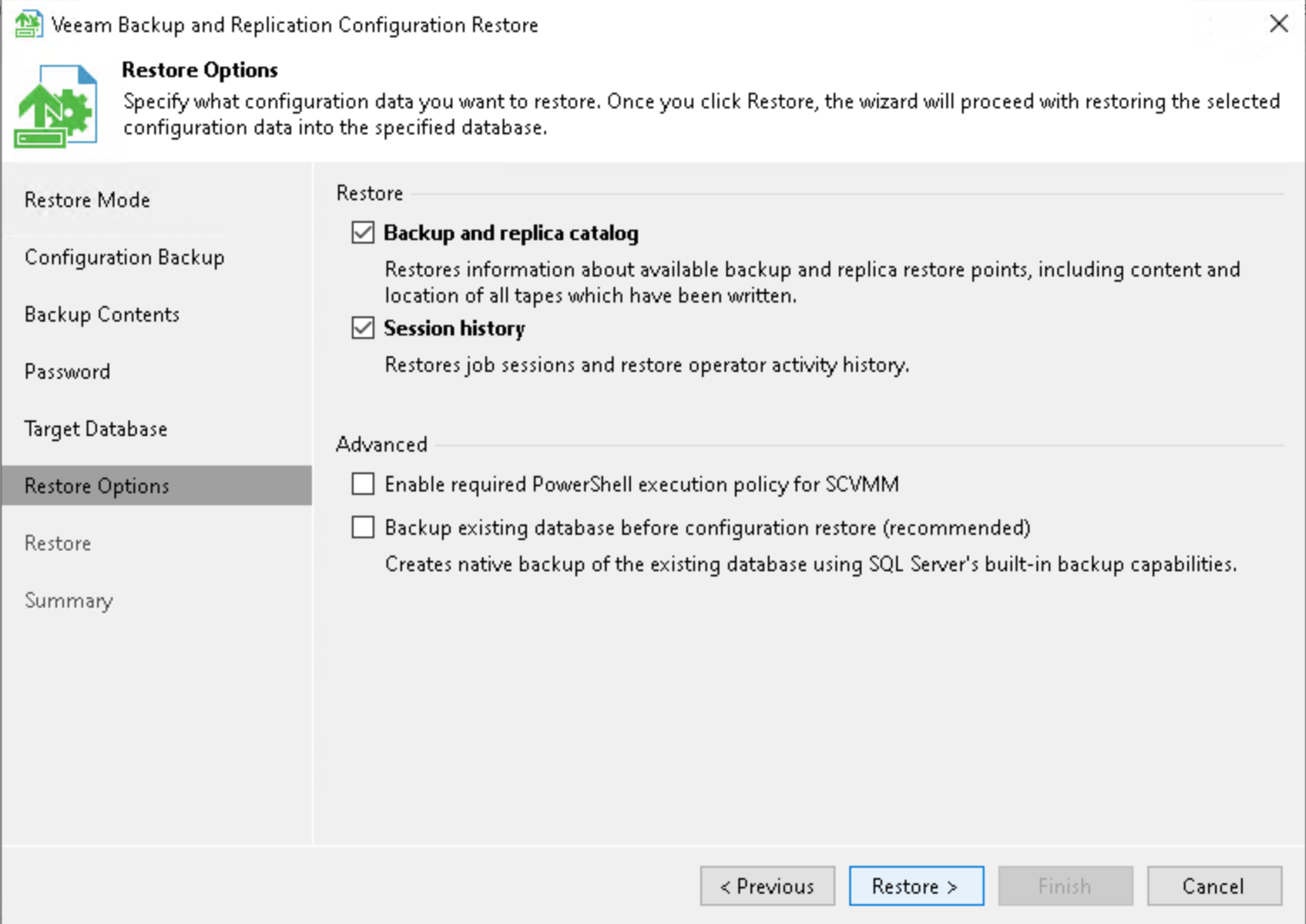
If everything went well click Finish and open the client.
Step 4 Tune your setup using the following PowerShell command:
https://helpcenter.veeam.com/docs/backup/powershell/set-vbrpsqldatabaseserverlimits.html?ver=120
Set-VBRPSQLDatabaseServerLimits -OSType Linux -CPUCount 2 -RamGb 4
and restart the PostgreSQL daemon on the external Debian server.
Step 5 Don’t forget:
-
Configure all necessary settings to ensure that you have a working configuration database backup. You can now perform a backup of your new configuration database in the Configuration Backup Settings window.
-
Enable your backup jobs and backup copy jobs. Take a closer look at your backup infrastructure to ensure that everything is working as expected.