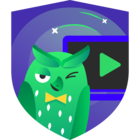Part 1 of the small series is about to install a PostgreSQL server on a Debian system.
Ok let’s start.
Step 1 Install the postgres package with the package manager of the distribution.
You have to have PostgreSQL at least in version 14!
Because this is a Debian system I had to enable the official repos from PostgreSQL:
root@postgres:~# echo "deb http://apt.postgresql.org/pub/repos/apt/ $(lsb_release -cs)-pgdg main" >> /etc/apt/sources.list.d/postgres.list
root@postgres:~# wget --quiet -O - https://www.postgresql.org/media/keys/ACCC4CF8.asc | sudo apt-key add -
I normally use aptitude, but you can for sure use apt-get as well.
root@postgres:~# aptitude update
root@postgres:~# aptitude install postgresql
Step 2 To enable PostgreSQL to use encrypted passwords we have to uncomment the password_encryption option in the configuration file
root@postgres:~# vi /etc/postgresql/15/main/postgresql.conf
password_encryption = scram-sha-256 # md5 or scram-sha-256
and restart the PostgreSQL server:
root@postgres:~# systemctl restart postgresql
Step 3 We now create a new database and a user which we can use in the Veeam migration afterwards to connect to the database.
For this step we switch to the postgres user:
root@postgres:~# su - postgres
With the command psql we can manage the databases, users, tables and so on:
postgres@postgres:~$ psql
psql (15.2 (Debian 15.2-1.pgdg110+1))
Type "help" for help.
postgres=#
Step 3.1 We create the database first:
postgres=# CREATE DATABASE veeambackup;
and verify it:
postgres=# \l
List of databases
Name | Owner | Encoding | Collate | Ctype | ICU Locale | Locale Provider | Access privileges
-------------+----------+----------+-------------+-------------+------------+-----------------+-----------------------
postgres | postgres | UTF8 | en_US.UTF-8 | en_US.UTF-8 | | libc |
template0 | postgres | UTF8 | en_US.UTF-8 | en_US.UTF-8 | | libc | =c/postgres +
| | | | | | | postgres=CTc/postgres
template1 | postgres | UTF8 | en_US.UTF-8 | en_US.UTF-8 | | libc | =c/postgres +
| | | | | | | postgres=CTc/postgres
veeambackup | postgres | UTF8 | en_US.UTF-8 | en_US.UTF-8 | | libc | =Tc/postgres
(4 rows
Step 3.2 Then we create the user veeam with a password:
postgres=# CREATE USER veeam WITH SUPERUSER PASSWORD 'Veeam123#';
and again verify it:
postgres=# \du
The veeam user needs to be superuser to install extensions during the migration.
Step 4 (back to root) To make sure the server is listening also to external connections and not to localhost only, change the configuration file again:
postgres@postgres:~$
logout
root@postgres:~# vi /etc/postgresql/15/main/postgresql.conf
listen_addresses = '*'
Additionally, you can create your own SSL certificate and change the path in the same configuration file.
Step 5 To give permission only to the Veeam server to connect to the database with the desired user, edit the file access policy configuration file:
root@postgres:~# vi /etc/postgresql/15/main/pg_hba.conf
add the following line:
host all veeam 10.1.1.50/32 scram-sha-256
Explanation:
-
host defines that we want to allow connections from an external host (hostssl seems not to be supported by veeam for the moment)
-
all is to allow all databases
-
veeam is the user which is allowed to connect
-
ip address or subnet is the host (or subnet) which will be allowed to connect
-
the last option is the used authentication method.
Step 6 Restart the daemon again:
root@postgres:~# systemctl restart postgresql
Step 7 You can easily check if the PostgreSQL server now listens to external connections:
root@postgres:~# ss -tulpen |grep 5433
tcp LISTEN 0 244 0.0.0.0:5433 0.0.0.0:* users:(("postgres",pid=1011,fd=5)) uid:106 ino:15278 sk:8 cgroup:/system.slice/system-postgresql.slice/postgresql@15-main.service <->
tcp LISTEN 0 244 [::]:5433 [::]:* users:(("postgres",pid=1011,fd=6)) uid:106 ino:15279 sk:9 cgroup:/system.slice/system-postgresql.slice/postgresql@15-main.service v6only:1 <->
In Part 2 we will talk about migrating the Veeam VBR installation to use this external PostgreSQL server.