Although this article on my blog is a bit older, it’s still relevant and maybe useful for some of you, who are running a DD with Retention Lock in Compliance mode. Let’s go:

Here is a short step-by-step guide on how to expand the capacity on a Dell Data Domain with Retention Lock Compliance Mode enabled.
For a 'normal' Data Domain system, this is relatively easy to do via the Dell PowerProtect DD System Manager website. You select the Licenses option in the Administration section and simply swap the existing license for the new/updated license (obtained via the Dell Digital Locker ).
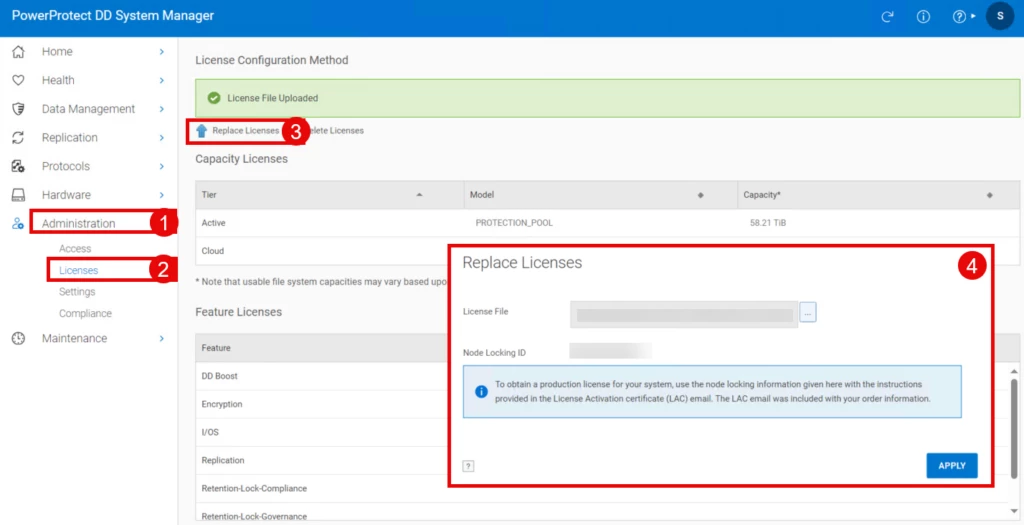
If you try this on a Retention Lock Compliance System, you will receive the following message:

Error
DD Retention Lock Compliance Mode is enabled. Operation requires Security Officer credentials and can be performed only via the Command Line Interface.
Command Line Interface / CLI
For example, connect to the Data Domain via Putty. After successfully logging in (in this example, with the sysadmin account), I first list the existing license and its features using elicense show .
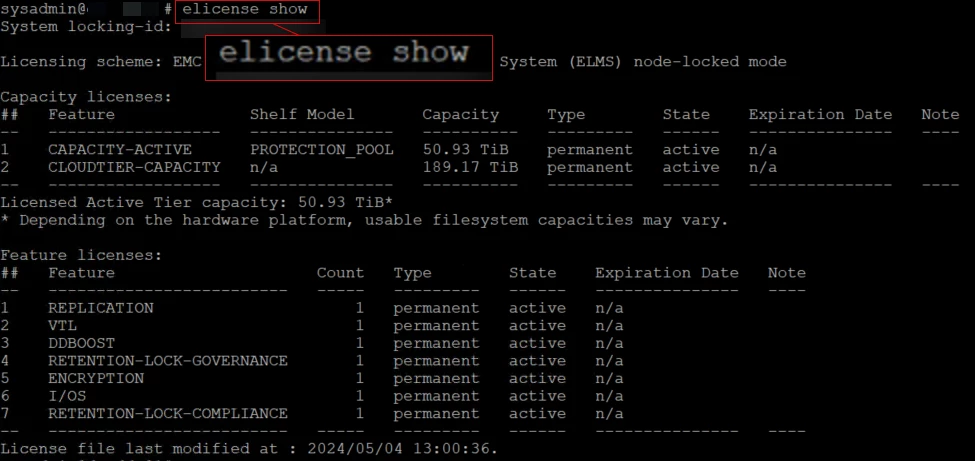
This overview shows the licensed features and unlocked capacity. The license file for this Data Domain was already updated on May 4th (may the force...) (this also involved an increase in capacity).
The elicense update command now allows you to install a new license file. However, since this action is also protected, authorization must be performed beforehand using a corresponding account that holds the security role.

After the authorization has been completed, the contents of the license file (XML) can now be transferred directly via copy & paste.
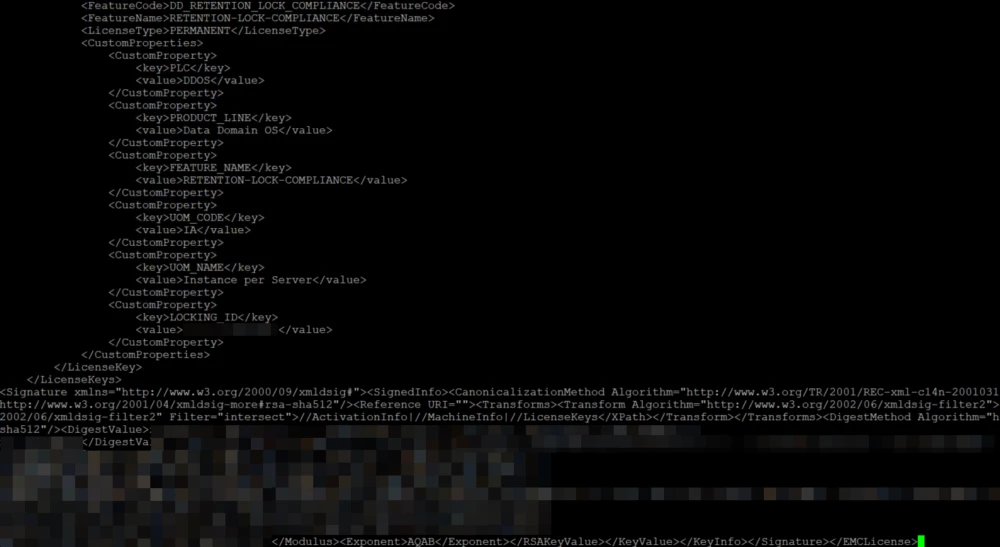
Very important: To complete the action, press Ctrl-D. Alternatively, you can cancel the process by pressing Ctrl-C.
A further overview of the licenses follows. It's recommended to compare all the features before and after, rather than just focusing on the future capacity. Confirm by pressing the Enter key ([yes] is the default).
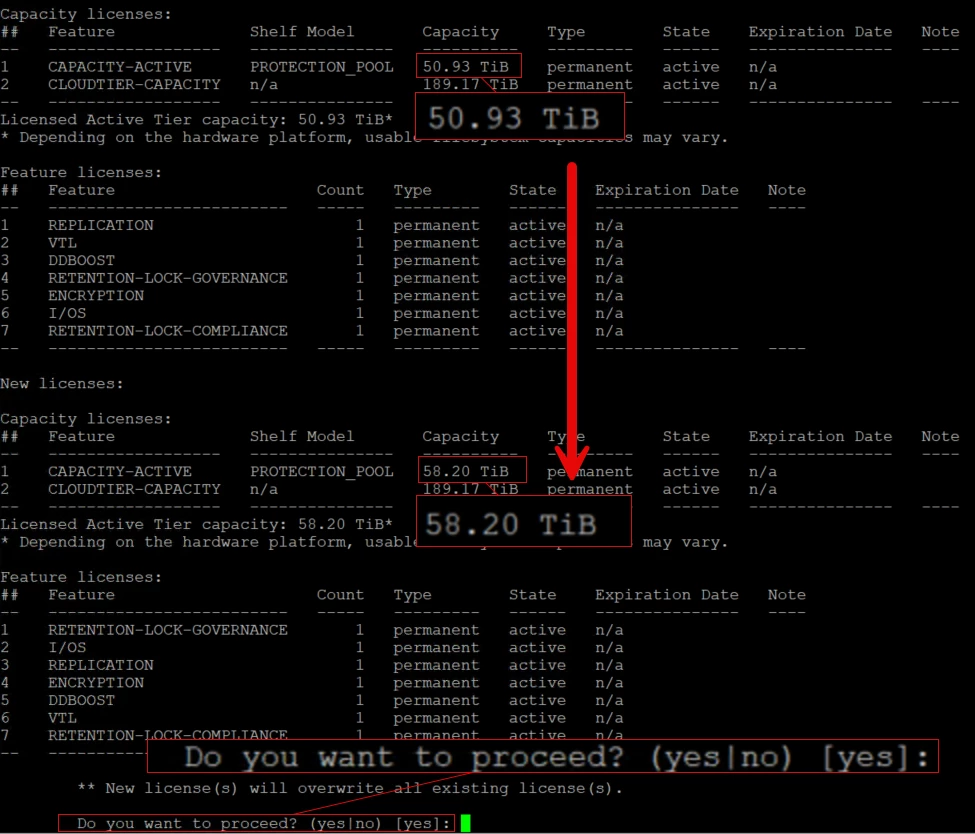
I'll now switch back to the admin website and complete the final necessary steps from there.
PowerProtect DD System Manager
In the Data Management section, select the File System submenu. Here, you can see the capacity of 49.1 TiB. Clicking the Expand Capacity option will bring up a confirmation prompt.
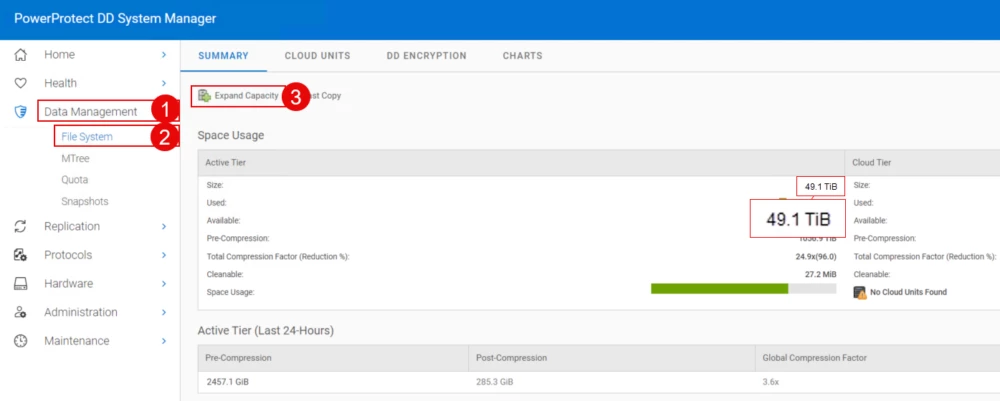
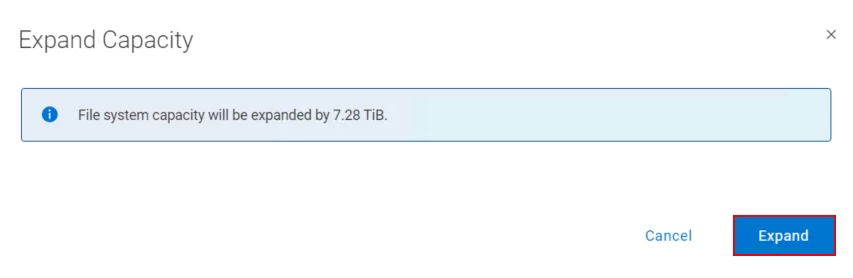
The activities in the DD System Manager are now complete. Attached is a screenshot after the expansion.
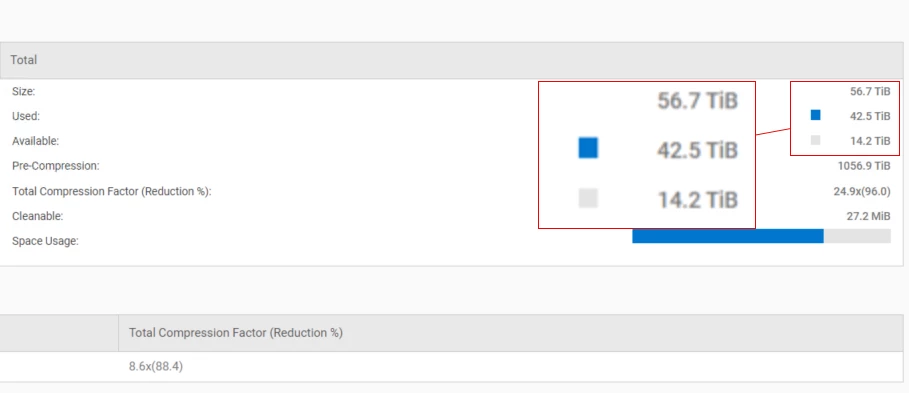
Veeam Backup & Replication
I take a look at the Veeam Backup & Replication infrastructure and select the Data Domain system from the Backup Repositories menu and start a rescan. The expanded capacity is now visible here, too.
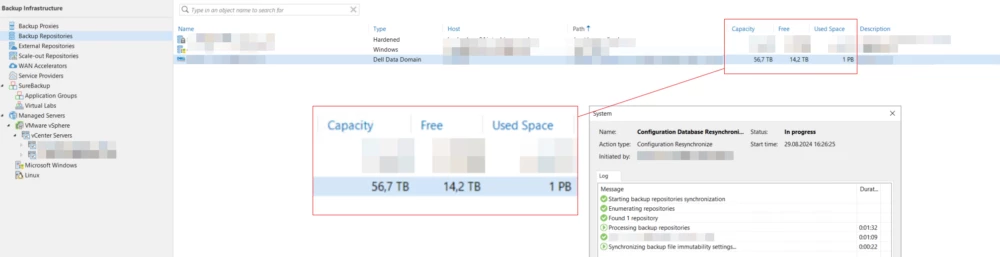
As you can see in the screenshot here, the promised deduplication ratios are generally accurate. 😉 Around 40 TB are occupied on this Data Domain, with over 1 PB actually written and accessed. Sure, the Data Domain shouldn't be the first choice when it comes to a primary backup target, but especially for long-term retention , and especially in conjunction with a retention lock compliance mode, it's a great option.
Best, Markus



