A greeting to all
I have deployed a POC of OLVM 4 host Hypervisor version 4.5.4-1.0.31.el8, to replace Vmware infrastructure.
I am successfully testing the Veeam Backup for Oracle Linux Virtualization Manager and Red Hat Virtualization 4.1.
I enclose a fairly comprehensive guide with the ste by steps of configuration
With ISO version 12.1.2.172 the Ovirt KVM plug-in is already installed.
for those who do not have latest version of VBR installed download and install the plugin
- Download plug in
https://www.veeam.com/it/products/downloads.html?ad=top-sub-menu
Veeam Backup for Oracle Linux Virtualization Manager and Red Hat Virtualization
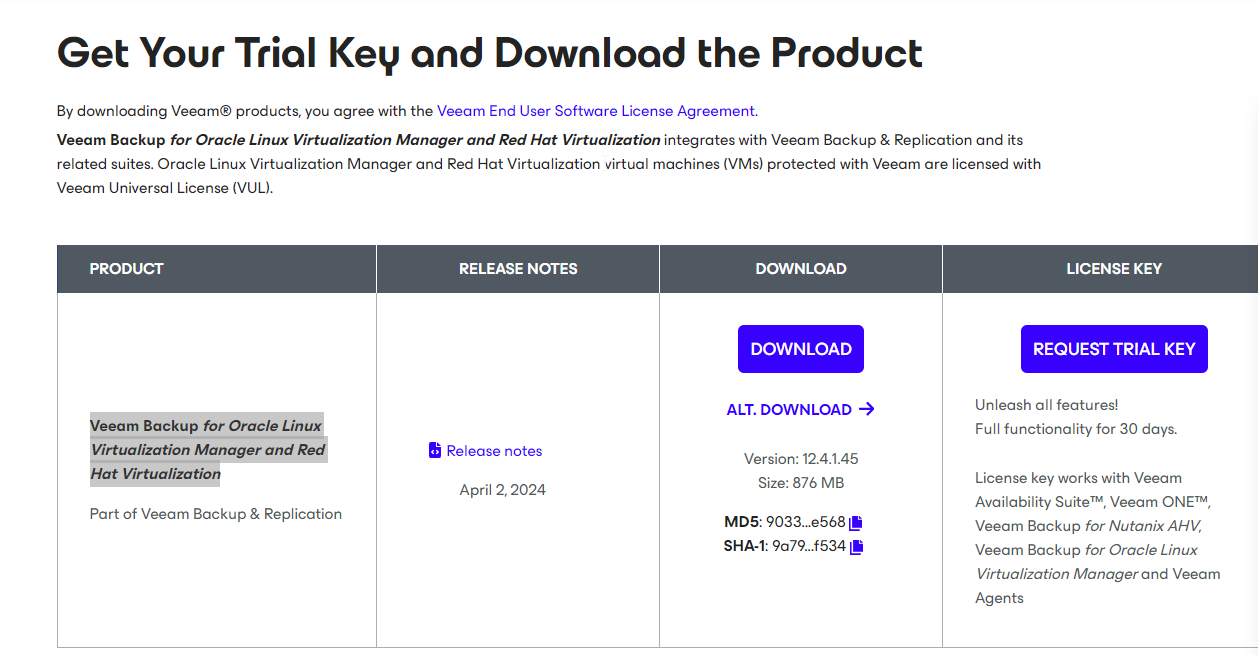
- Perform the following Operations
-
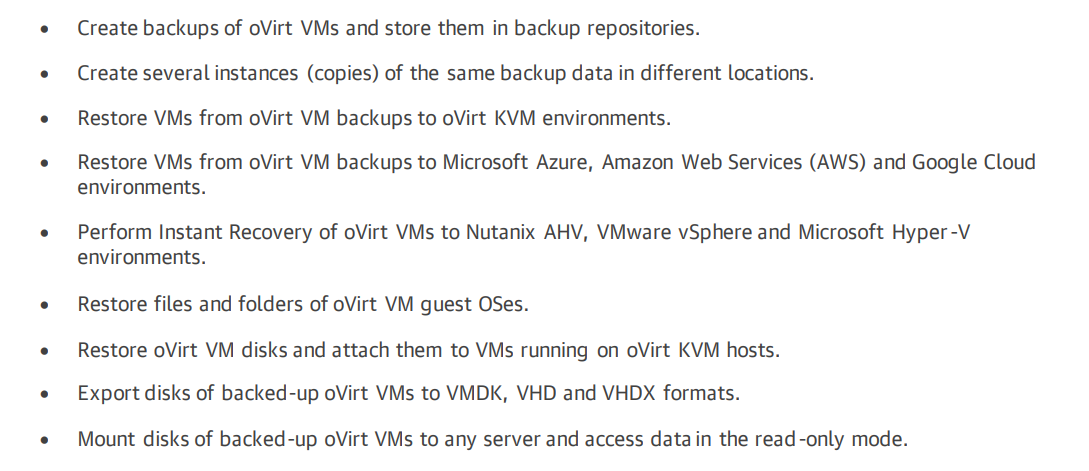
- Architecture Overview
• Virtualization manager
Virtualization manager is a Linux-based physical or virtual machine that manages oVirt resources such as VMs, hosts, clusters, storage domains and networks.
• Backup server
A backup server is a Windows-based physical or virtual machine on which Veeam Backup & Replication is installed. The backup server is the configuration, administration and management core of the backup infrastructure
• Backup appliance
A backup appliance is a Linux-based VM that resides in the cluster. The backup appliance is an architecture component that sits logically between the backup server and other components of the backup infrastructure.
• oVirt KVM Plug-in
oVirt KVM Plug-in is an architecture component that enables integration between the backup server and the backup appliance. oVirt KVM Plug-in also allows the backup server to deploy and manage the backup appliance and workers.
• Backup repositories
A backup repository is a storage location where Veeam Backup for OLVM and RHV stores backups of protected oVirt VMs.
• Workers
A worker is an auxiliary Linux-based VM that resides in the cluster and processes backup workloads when transferring data to and from backup repositories.
The backup appliance comes with a preconfigured embedded worker that can be used in small virtual environments. In large environments, it is recommended to deploy dedicated workers that are distributed among the cluster hosts (nodes) and are automatically launched for the duration of a backup or restore process.
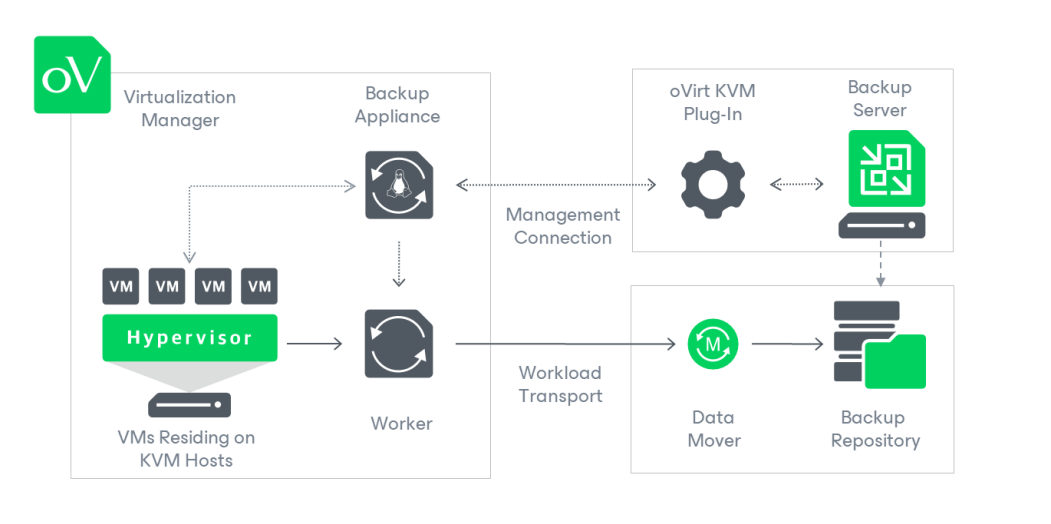
- System Requirements
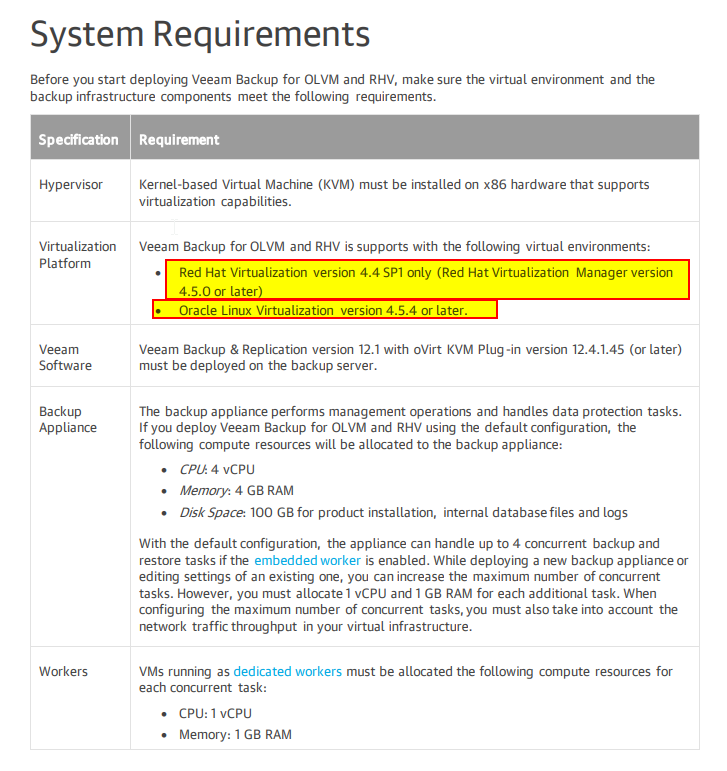
- Permission
Permissions - Veeam Backup for Oracle Linux Virtualization Manager and Red Hat Virtualization
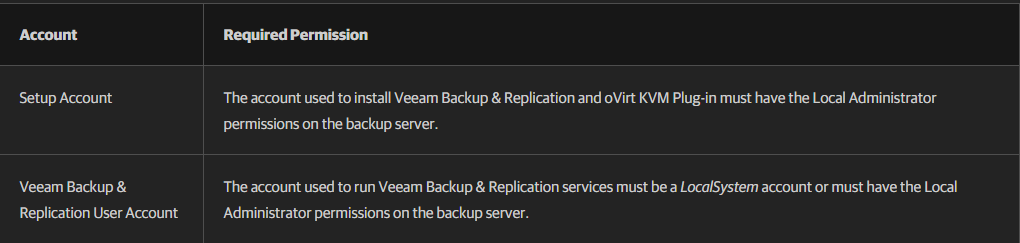
Adding VM Portal Permissions to a Use (Oracle Linux Virtualization manager Docs)
Global Configuration (oracle.com)
- Ports
Ports - Veeam Backup for Oracle Linux Virtualization Manager and Red Hat Virtualization
- Backup Appliance Sizing Guidelines
Sizing Guidelines - Veeam Backup for Oracle Linux Virtualization Manager and Red Hat Virtualization
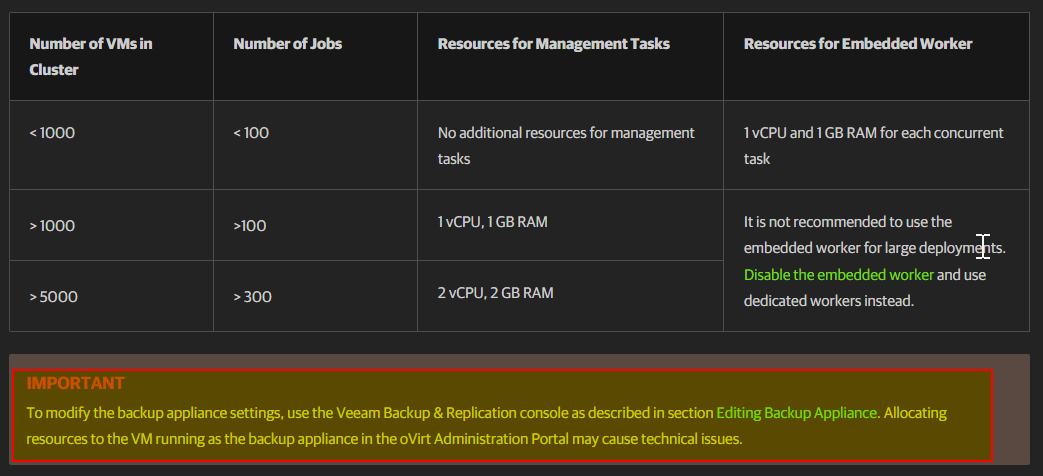
- Licensing
Licensing - Veeam Backup for Oracle Linux Virtualization Manager and Red Hat Virtualization
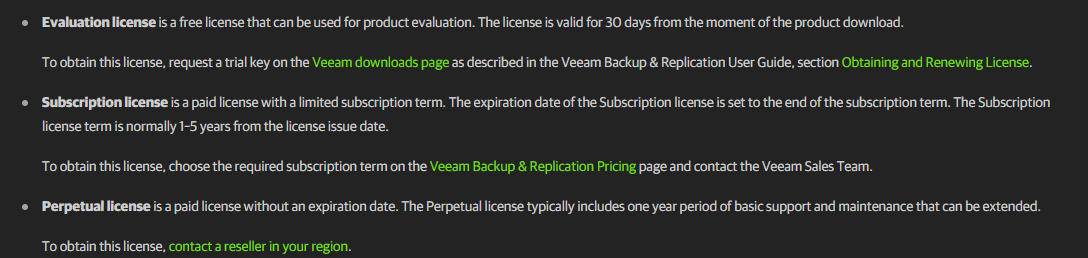
- Deployng – Installing oVirt KVM Plug-in
First install your VBR server from ISO last version at the moment is 12.1.2.172
or
With ISO version 12.1.2.172 the Ovirt KVM plug-in is already installed.

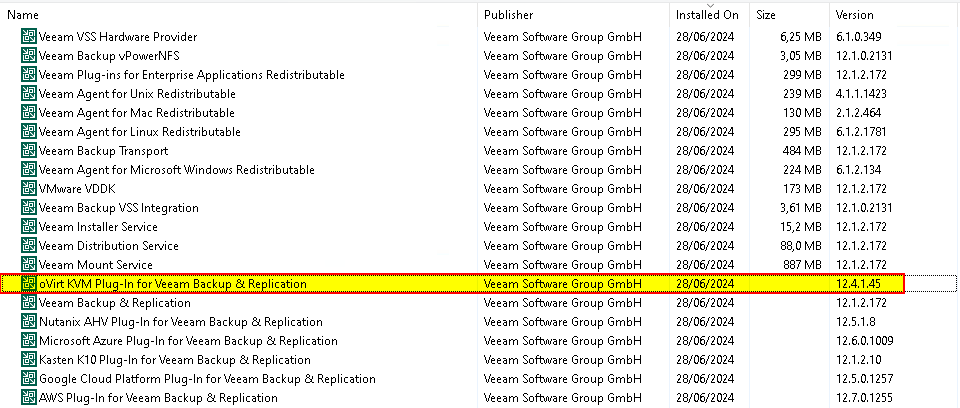
- Configure Backup Repository
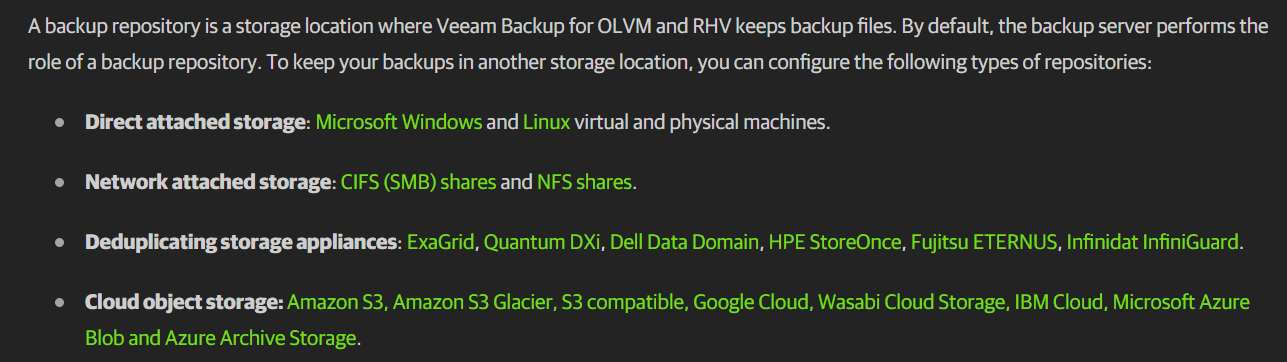
- Check this

- How to configure RDM Backup Repository on Ovirt VBR Virtual Manchine.
Mapped 1 TB RDM volume as a Backup Repository to be attached to the VBR VM on the KVM hypervisor
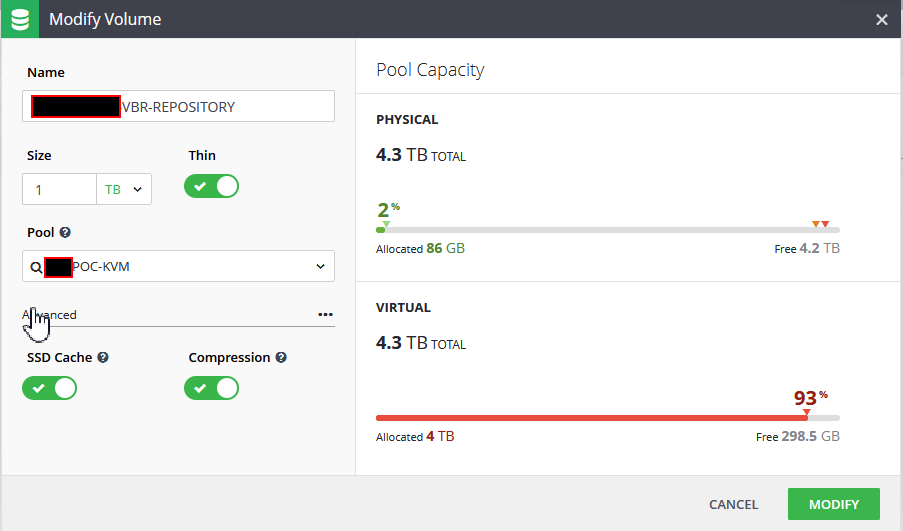
- Go to Virtualization manager Administration Portal
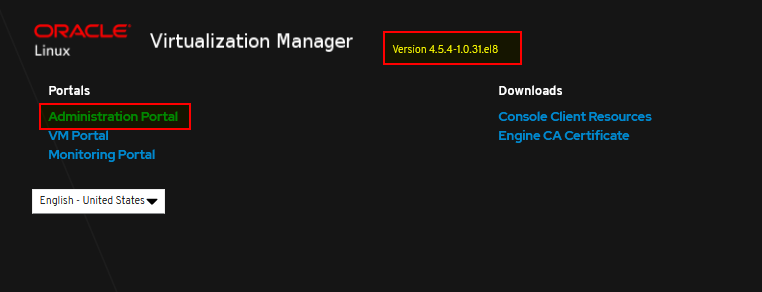
- Go to Virtual Machine
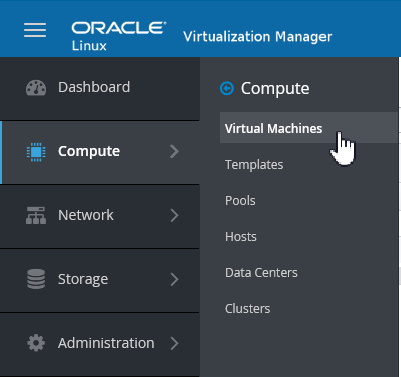
- Select VM VBR server or server backup repository

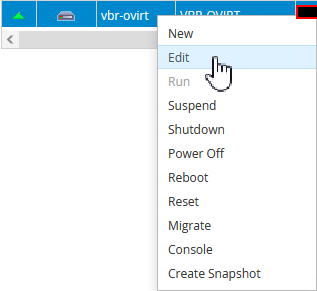
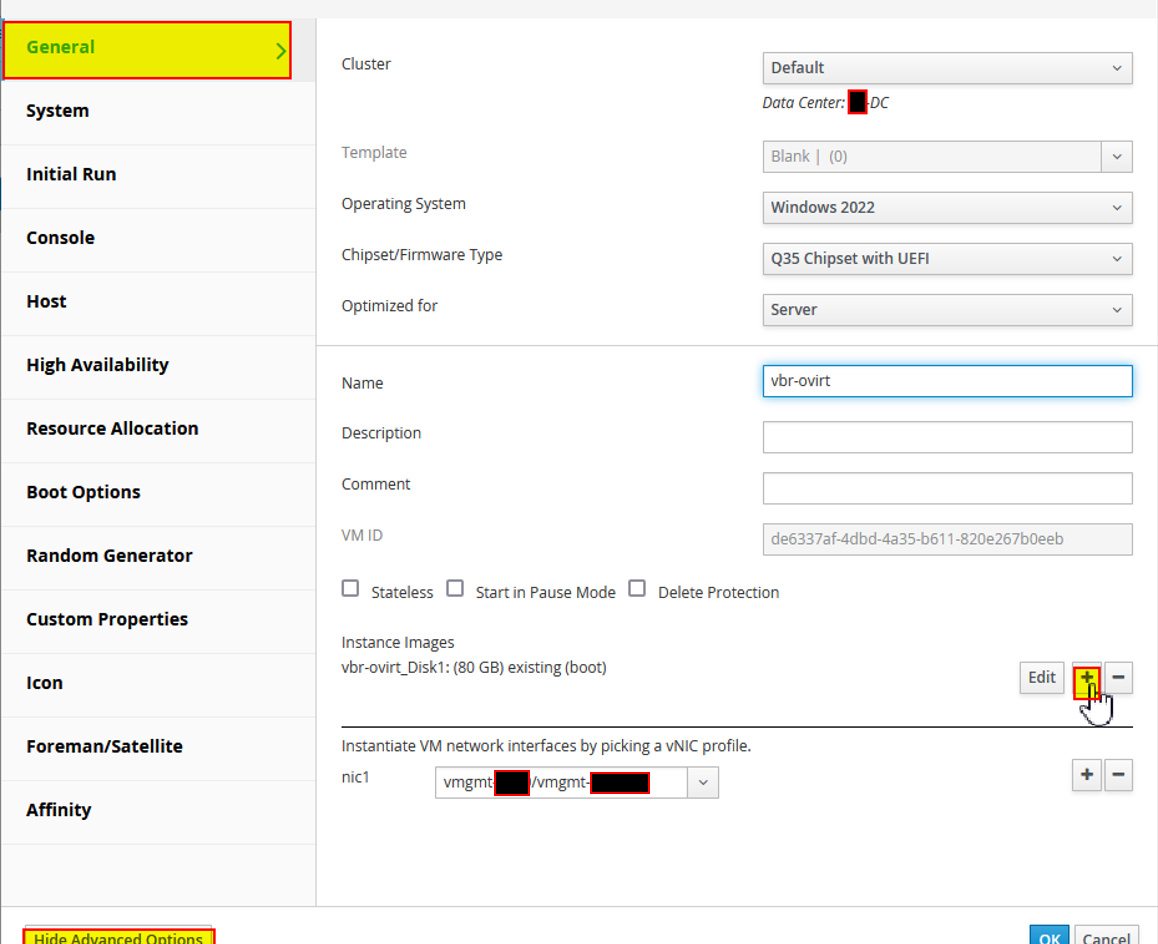
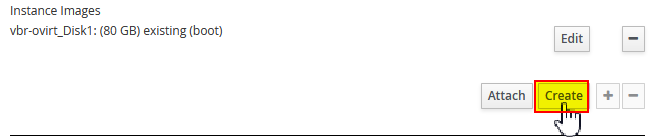

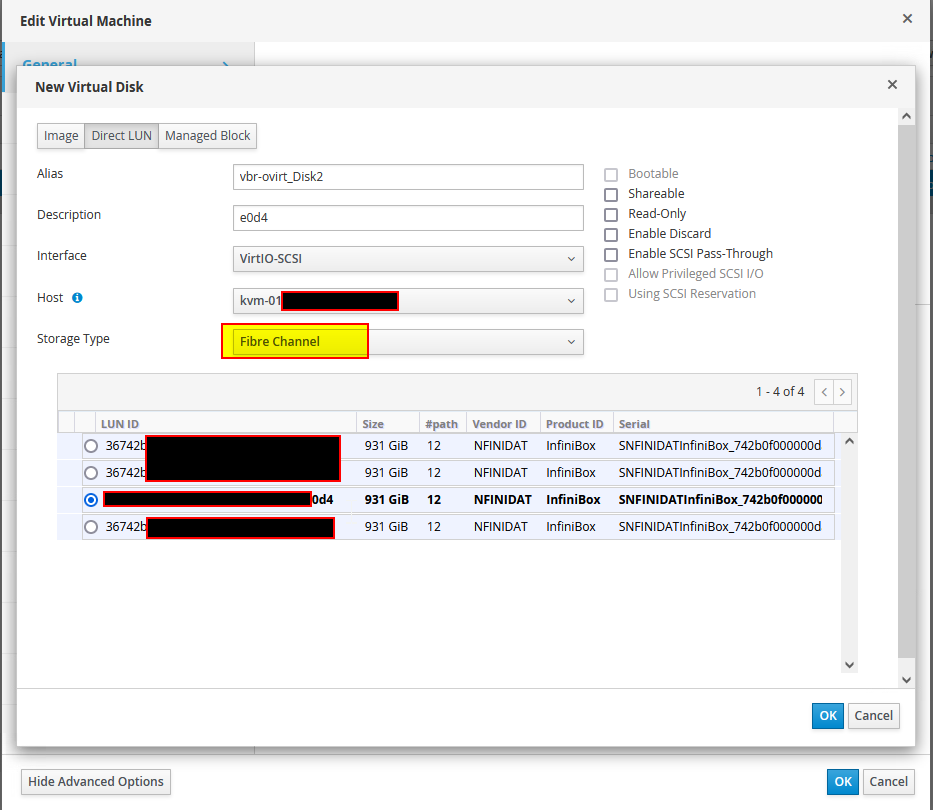
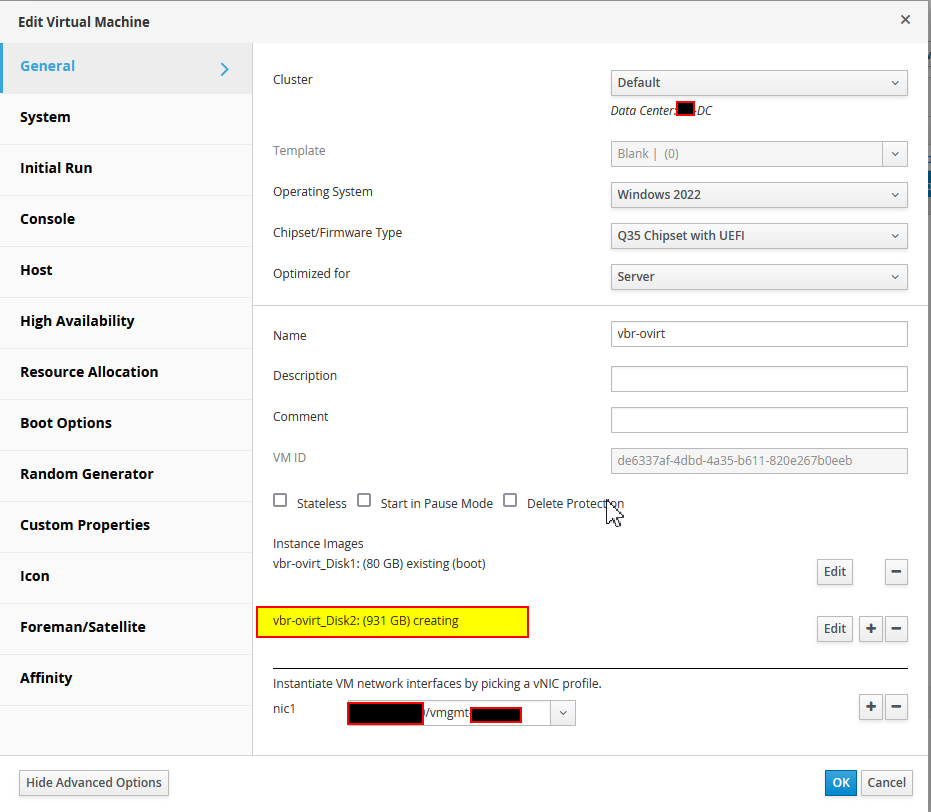
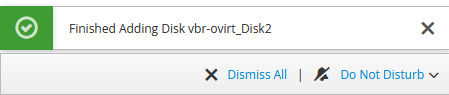
- Create backup Repository
Format RDM volume in REFS – 64K
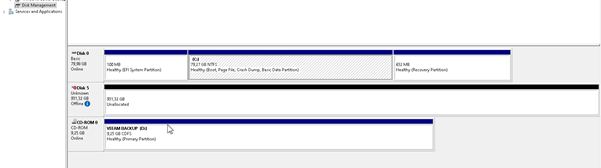

- Connecting Virtualization Manager
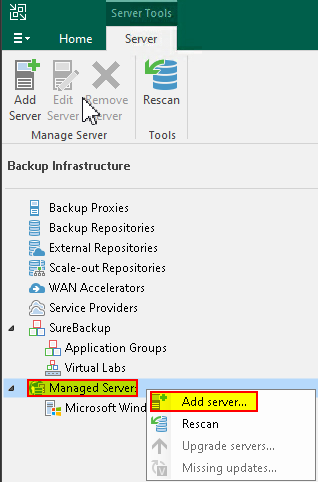
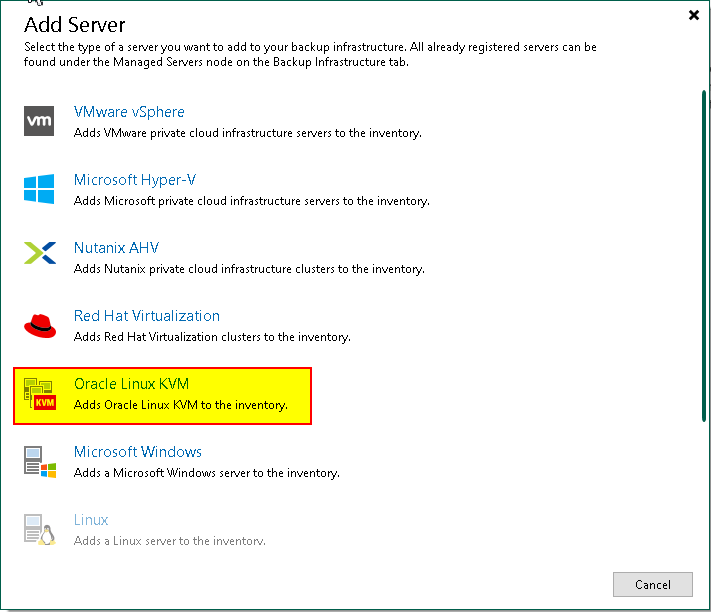
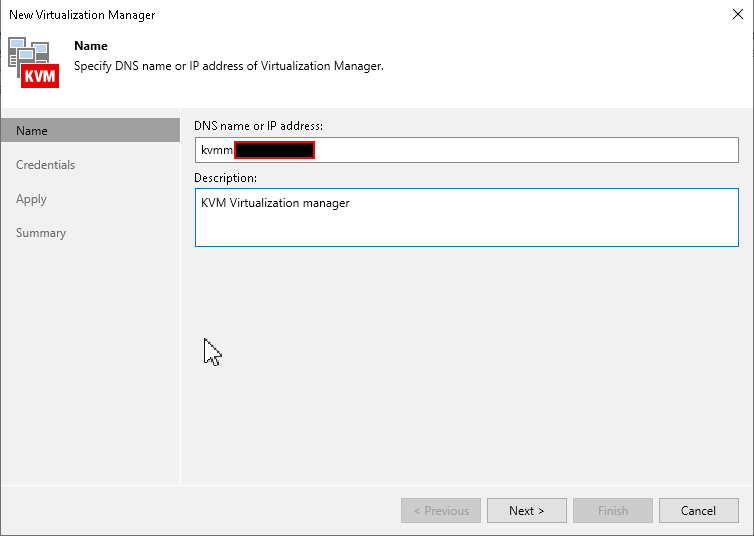
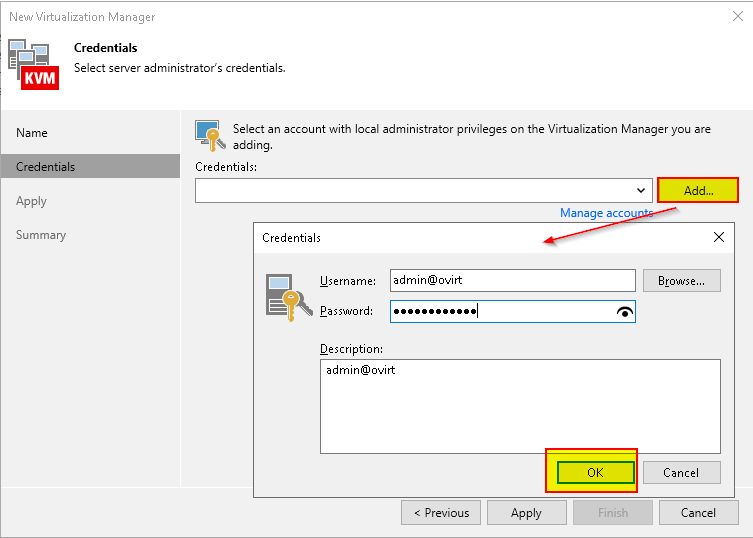
This is the correct user format for the kvmm administrative user
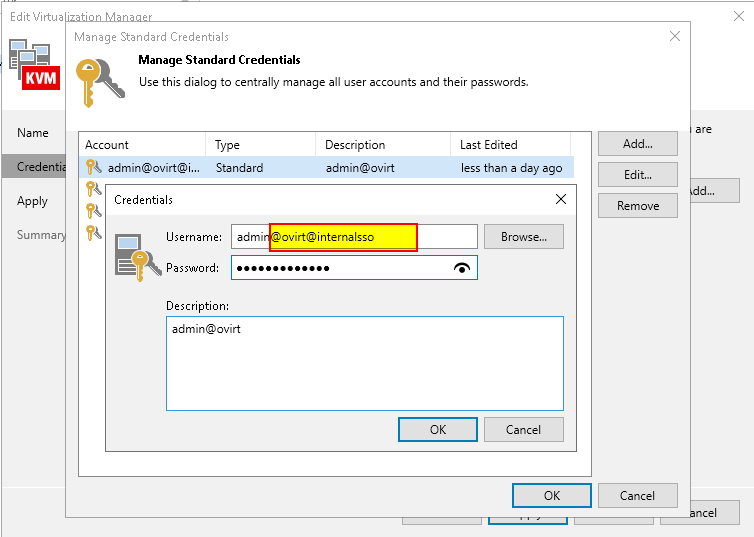
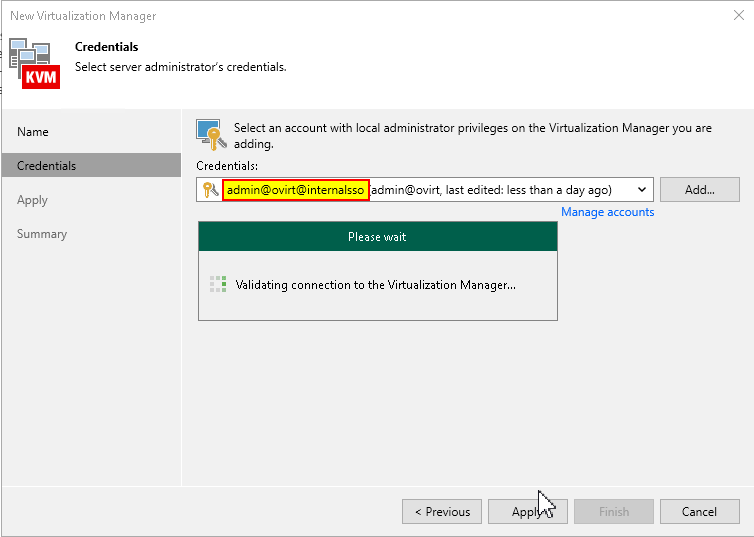
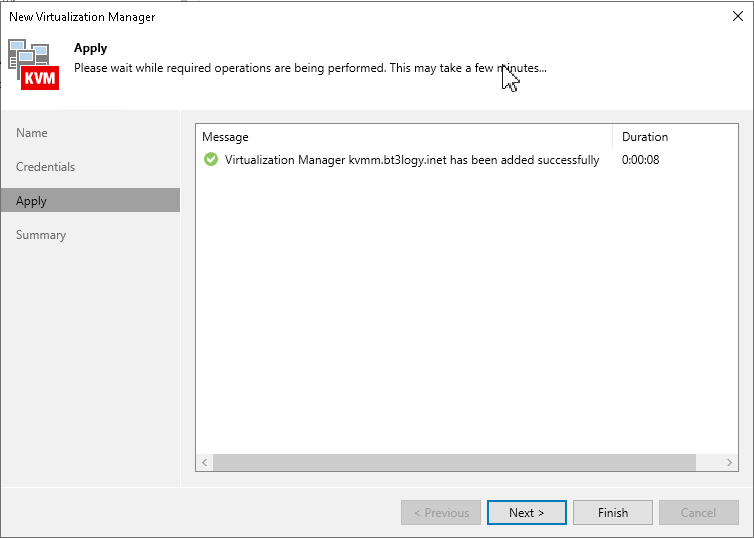
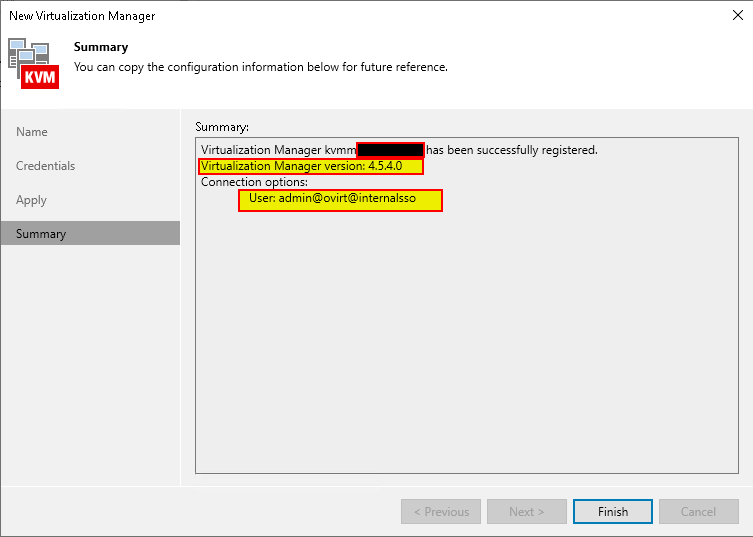

- Lunch new Ovirt KVM Proxy Wizard
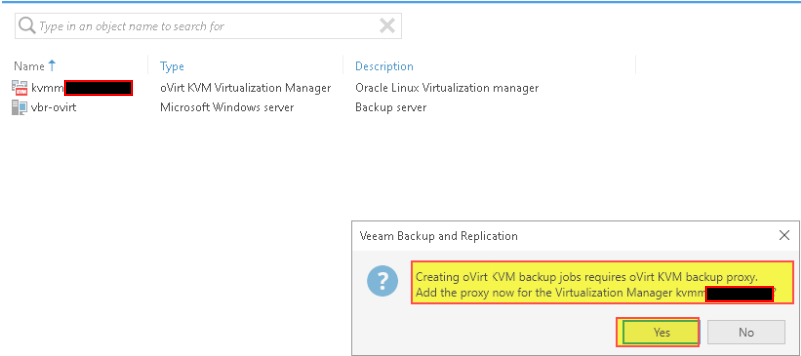
or
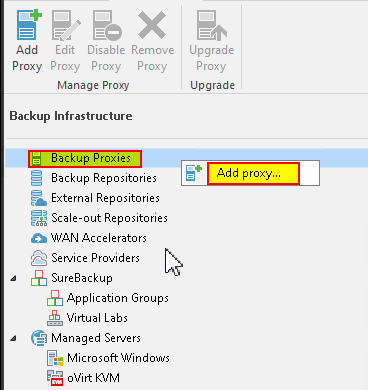
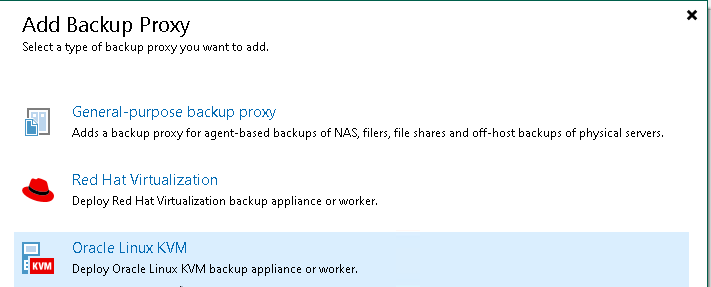
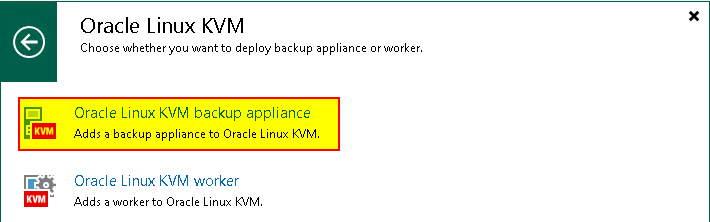
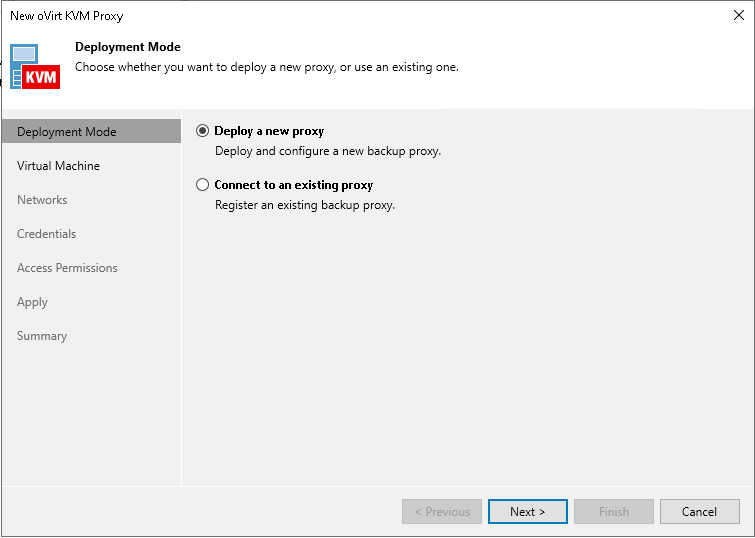
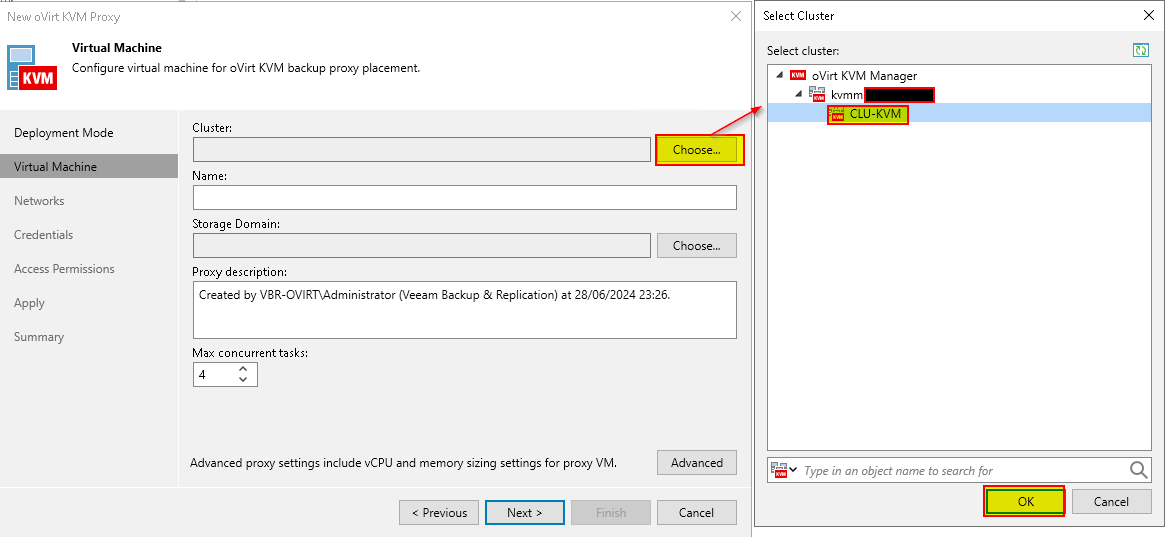
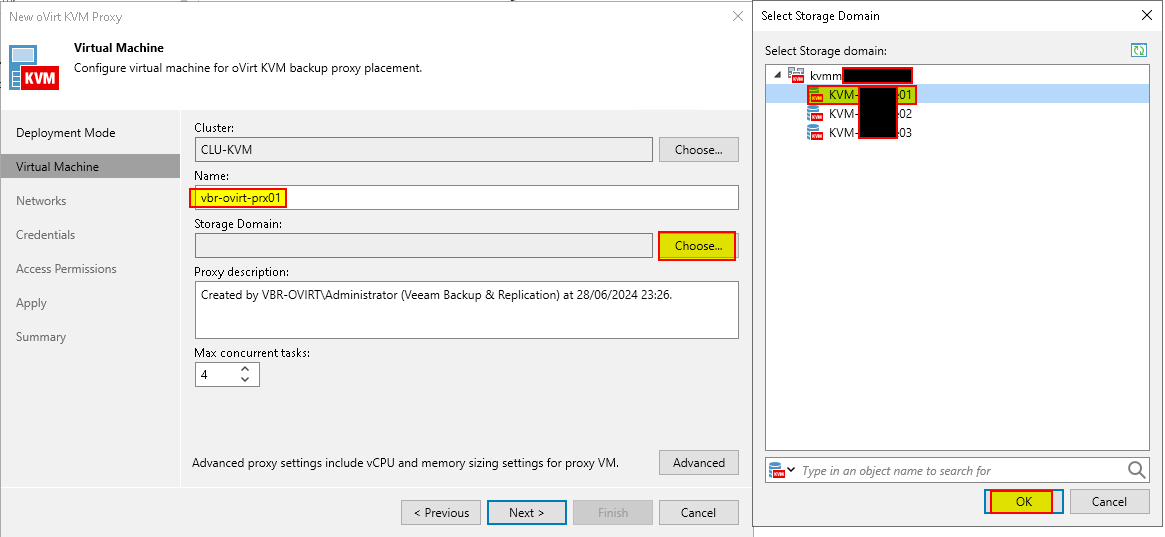
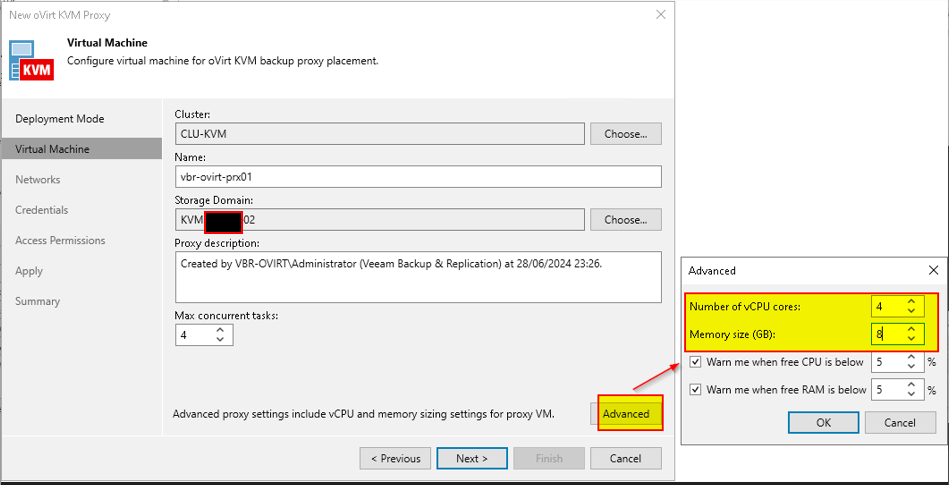
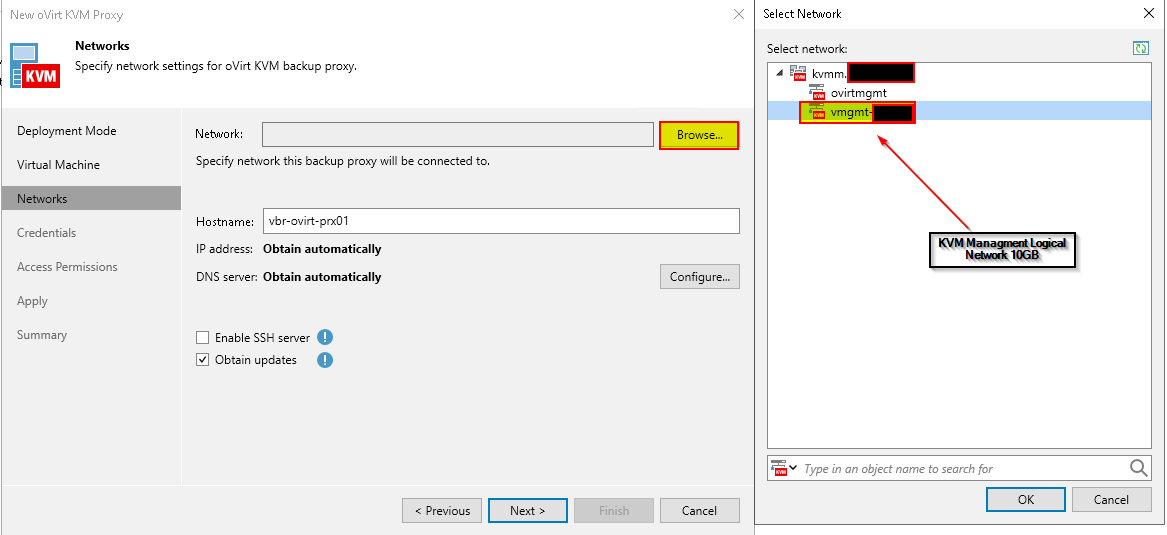
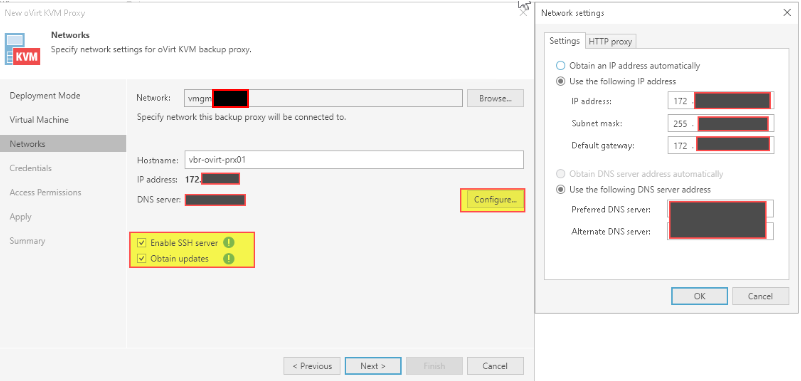
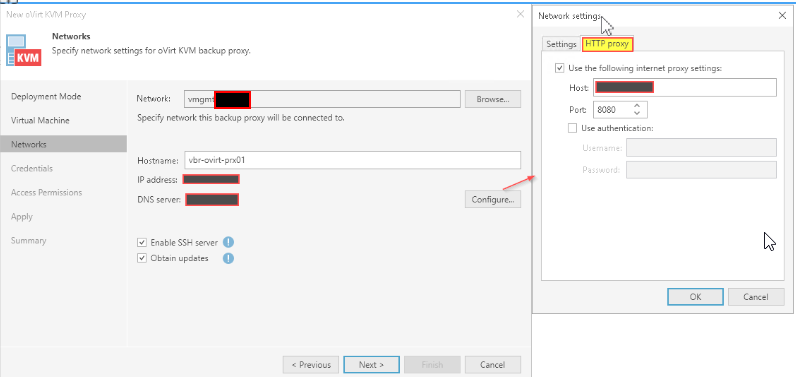

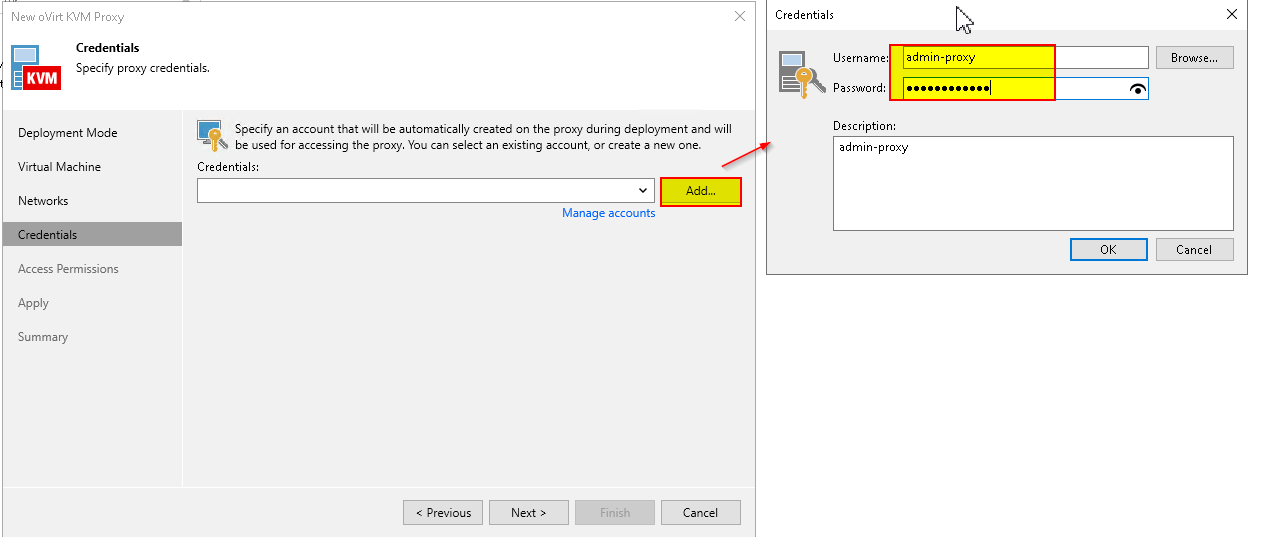

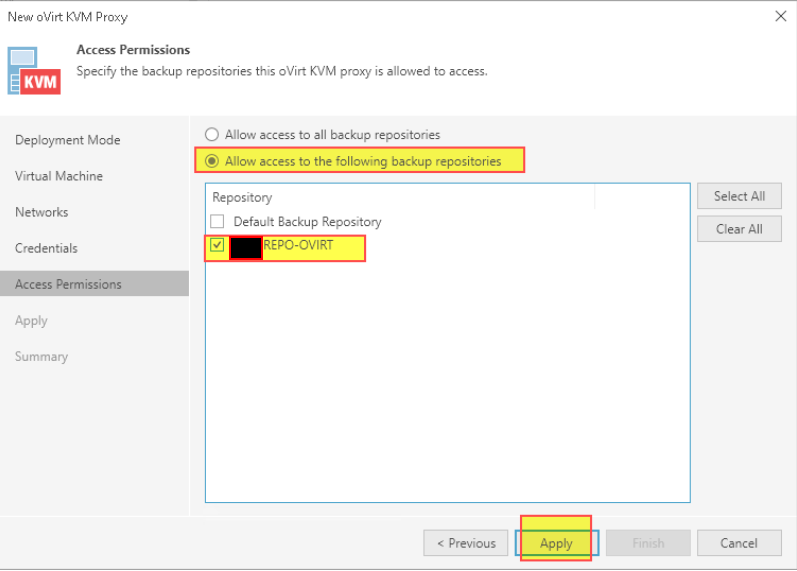
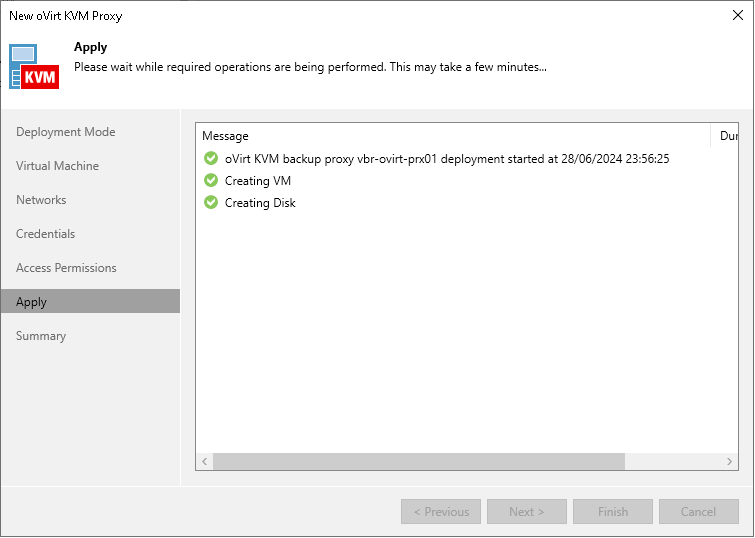
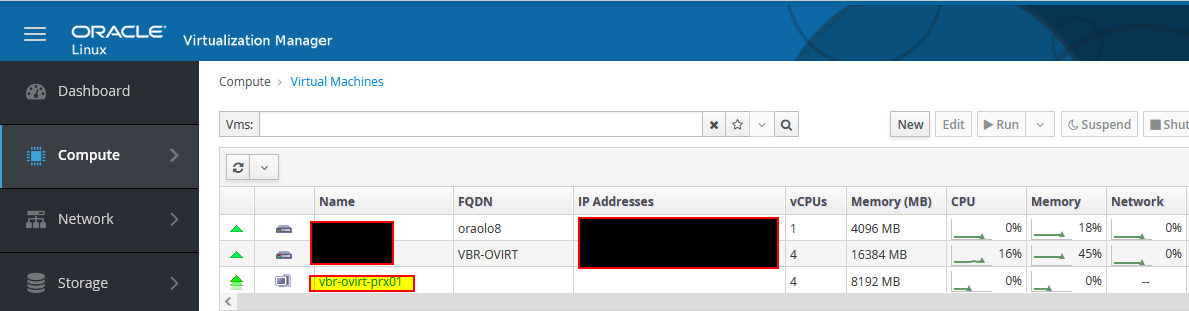

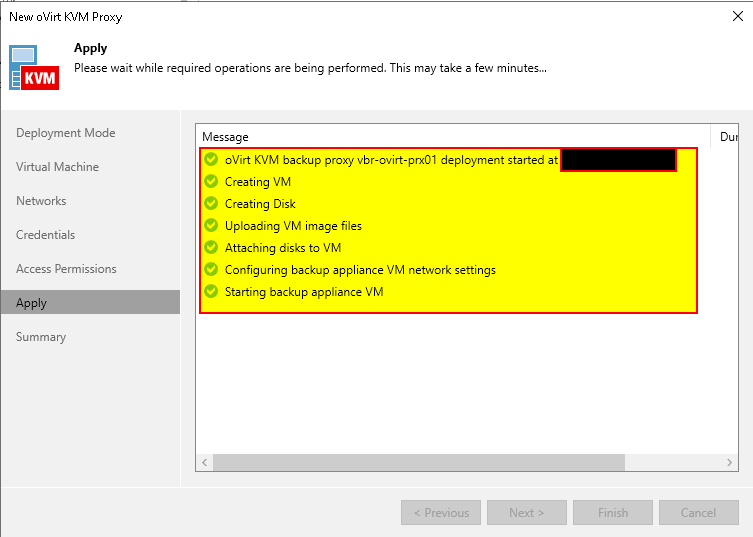
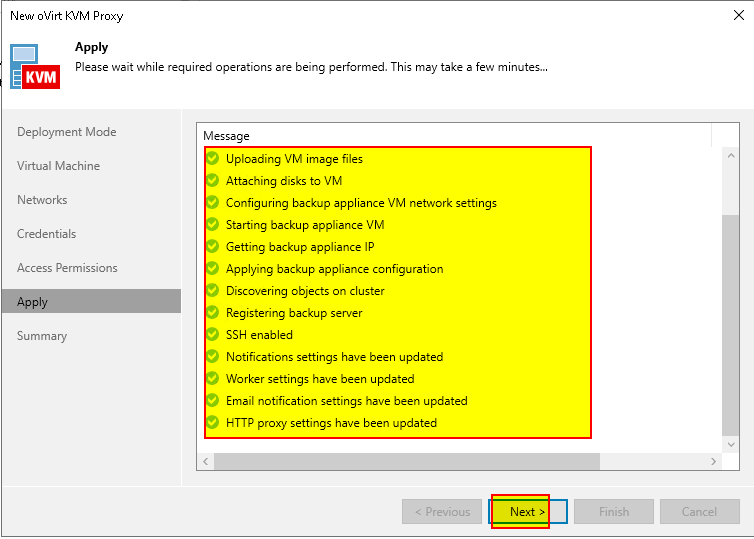
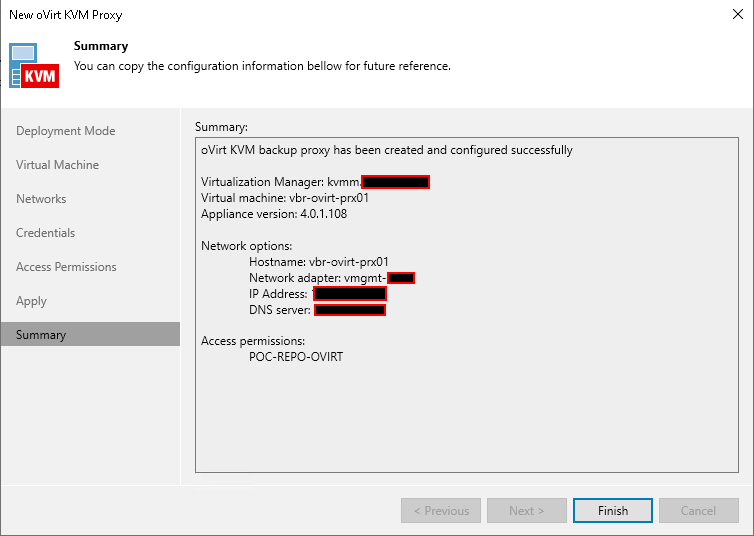
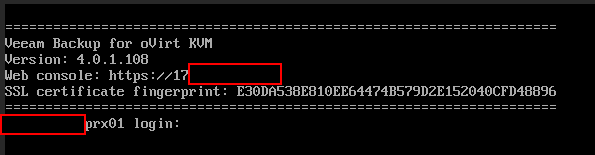
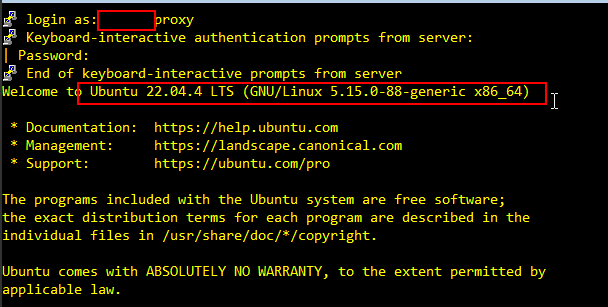
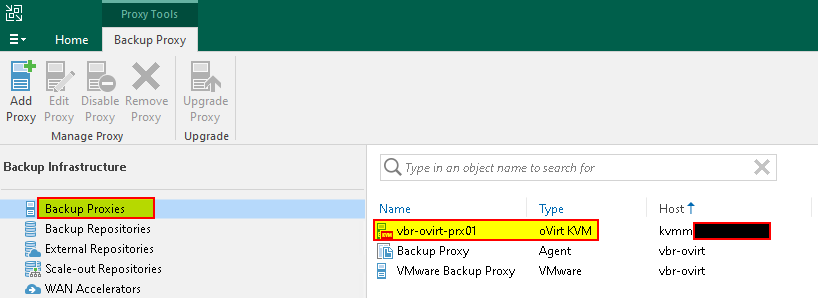
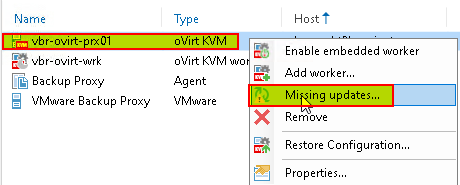
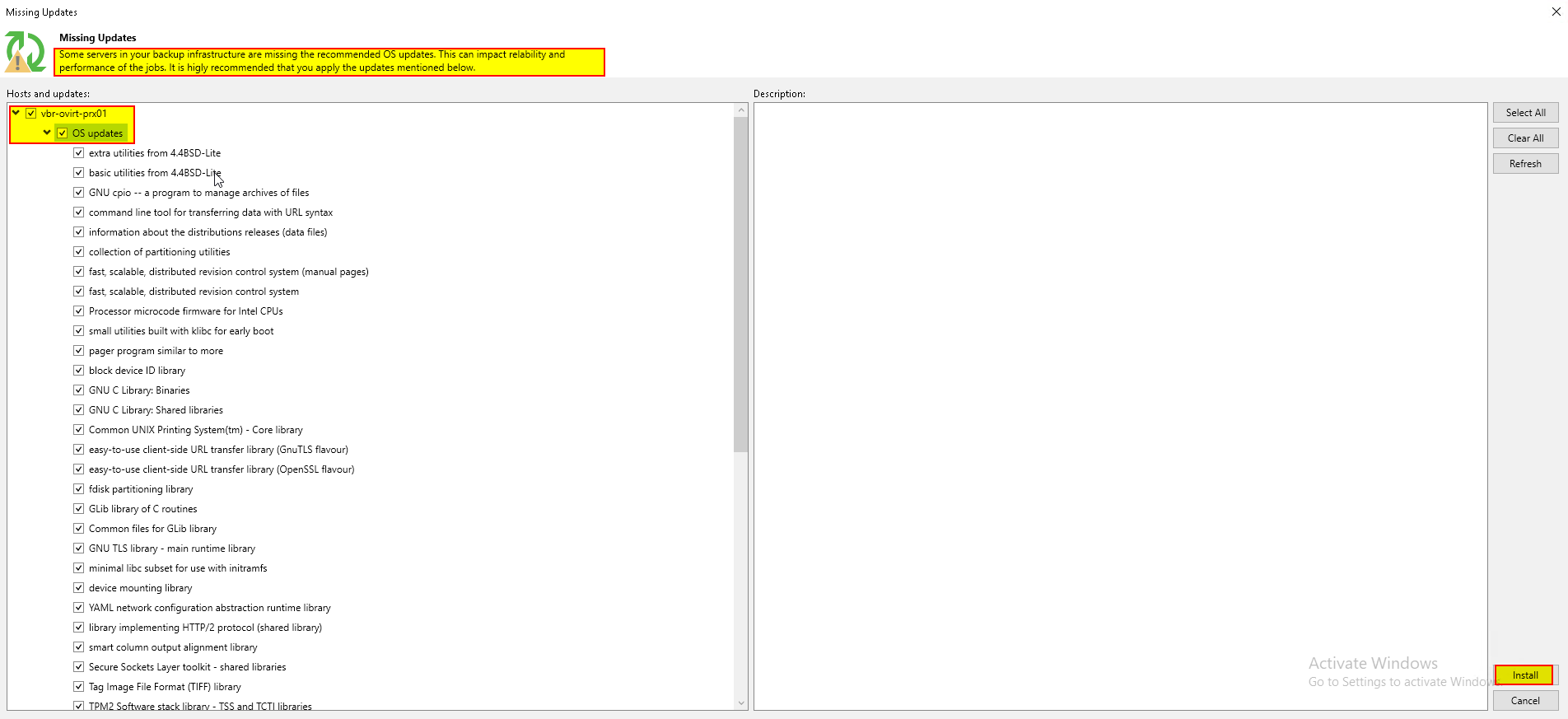

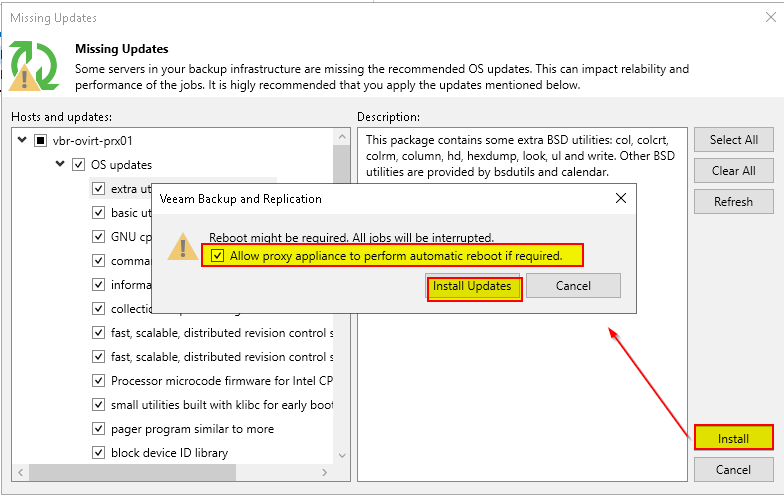
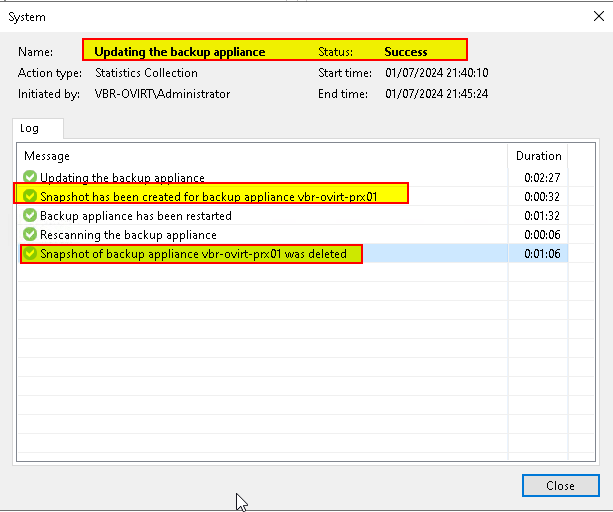
- Managing Workers
Managing Workers - Veeam Backup for Oracle Linux Virtualization Manager and Red Hat Virtualization

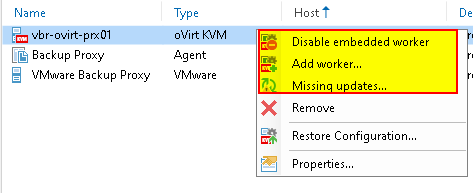
To perform most data protection and disaster recovery operations, Veeam Backup for OLVM and RHV uses workers. Workers are Linux-based VMs that are responsible for the interaction between the backup appliance and other Veeam Backup for OLVM and RHV components. Workers process backup workload and distribute backup traffic when transferring data to backup repositories.
By default, the worker role is assigned to the backup appliance. However, this is sufficient only for small deployments. For large deployments, it is recommended to deploy dedicated workers as the embedded worker may not have enough bandwidth to process backup traffic. Deploying dedicated workers allows you to increase the maximum number of concurrent backup and restore operations, and to avoid high traffic load on the host running the backup appliance.
- Adding Workers

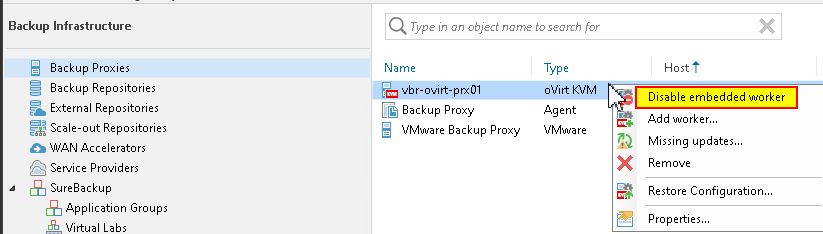
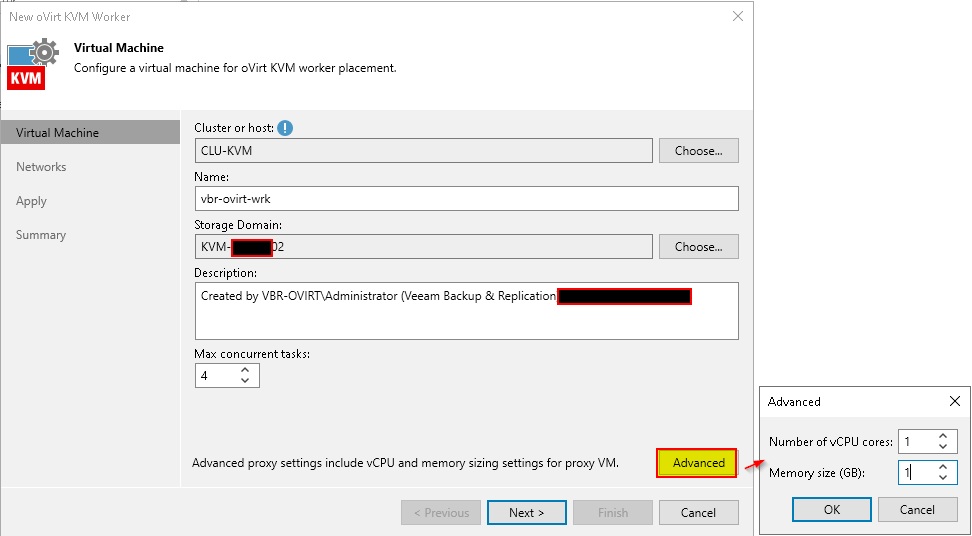
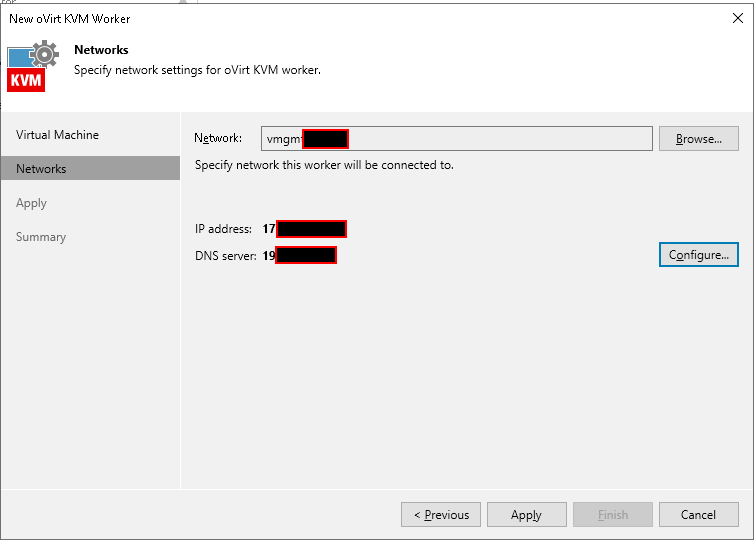
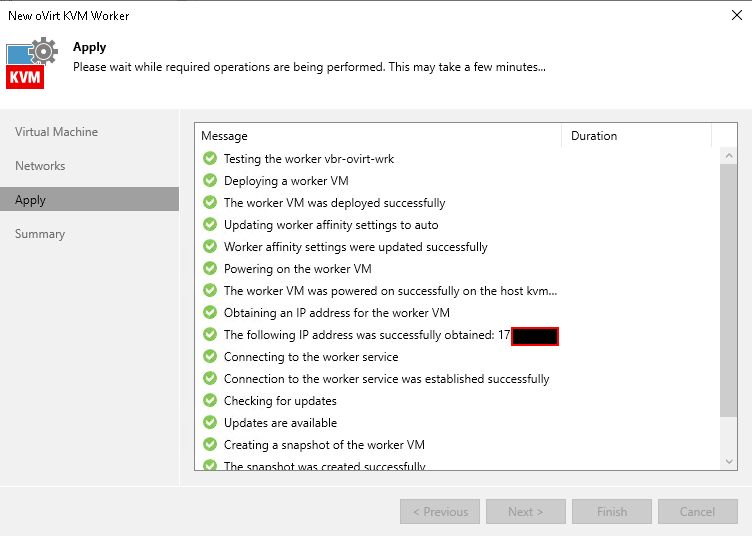
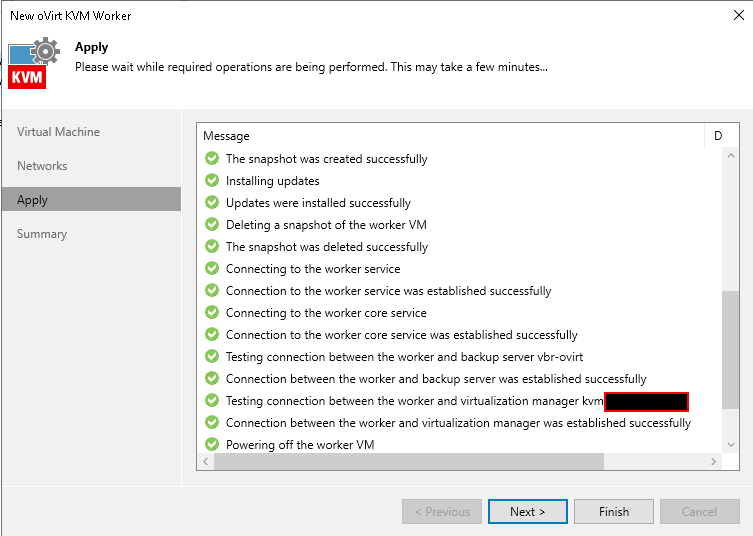
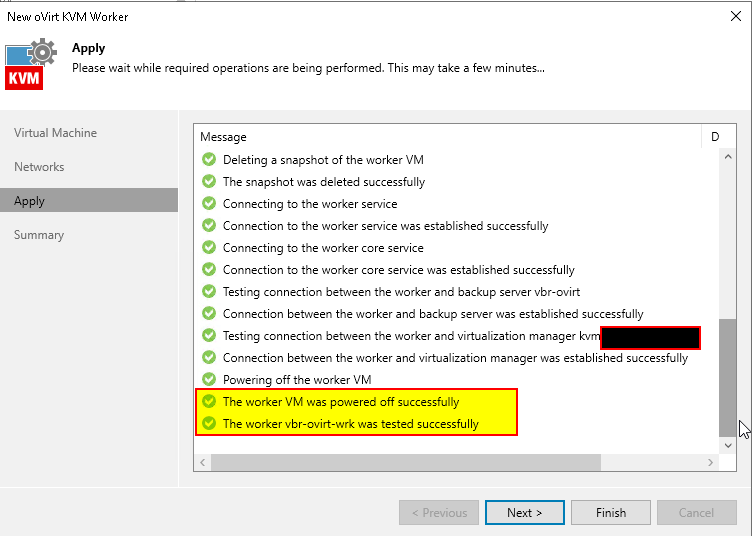
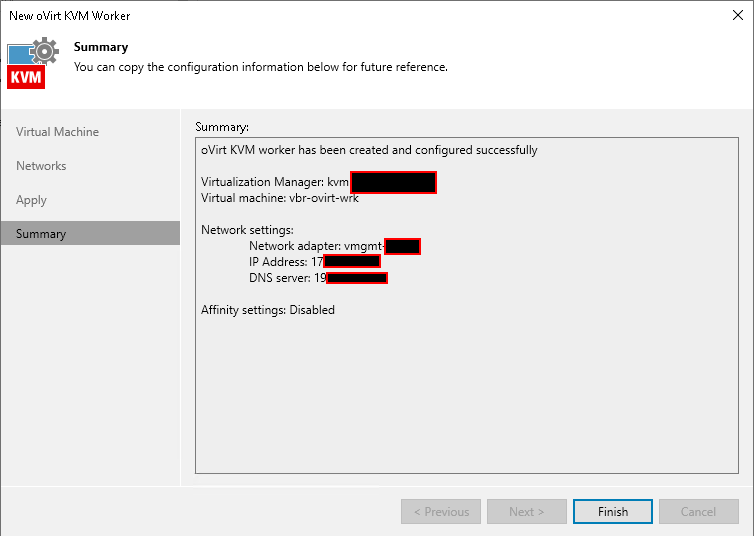
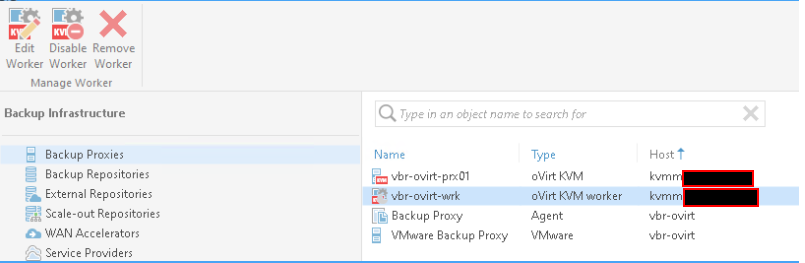

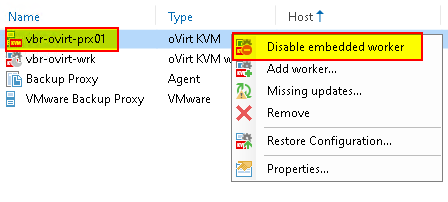
- Editing Workers
Editing Workers - Veeam Backup for Oracle Linux Virtualization Manager and Red Hat Virtualization

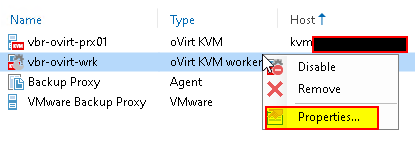
- Updating Workers
Updating Workers - Veeam Backup for Oracle Linux Virtualization Manager and Red Hat Virtualization
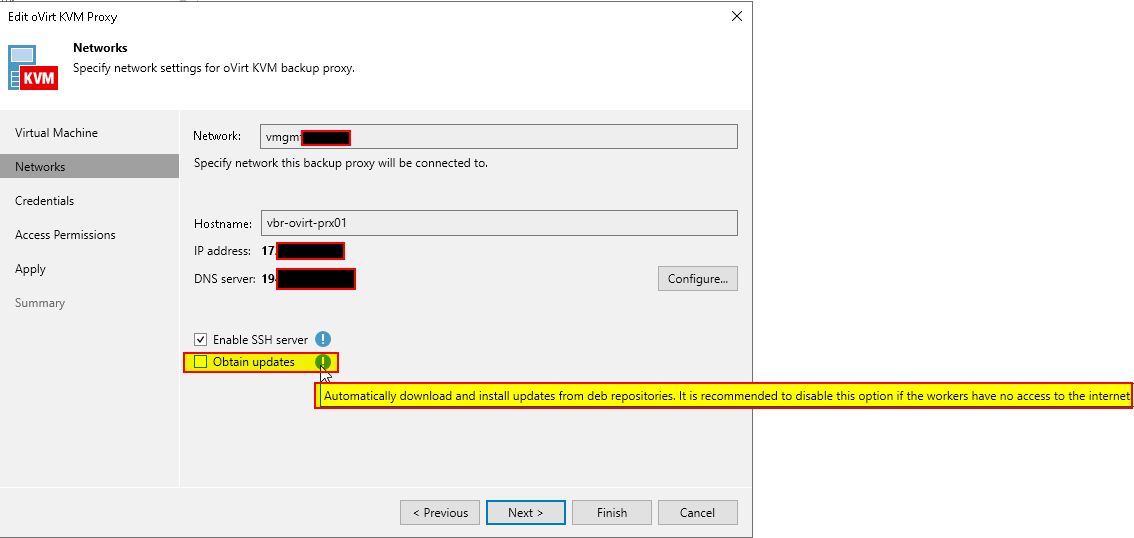
In my case, I enabled proxy browsing and successfully updated the worker.
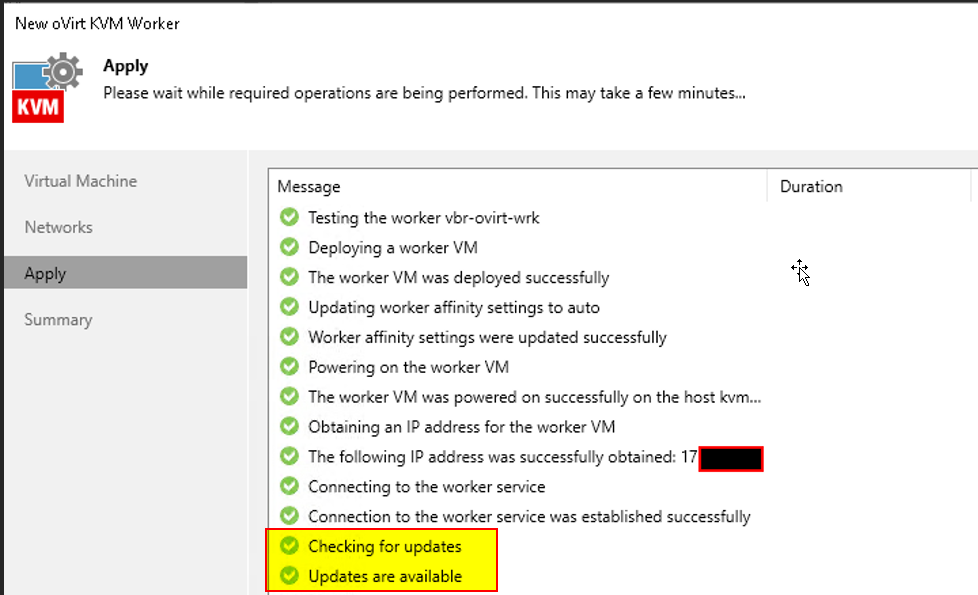
- Removing Workers
Removing Workers - Veeam Backup for Oracle Linux Virtualization Manager and Red Hat Virtualization
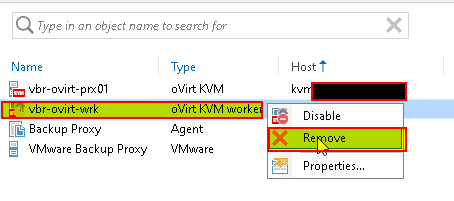
- Performing Configuration Backup and Restore
It is recommended that you regularly perform configuration backup for every backup appliance present in the backup infrastructure. Periodic configuration backups reduce the risk of data loss and minimize the administrative overhead costs in case any problems with the backup appliances occur.
You can run configuration backup manually on demand, or instruct Veeam Backup for OLVM and RHV to do it automatically on a regular basis. Note that the backup appliance configuration database is backed up together with the backup server configuration database. However, the backup appliance configuration restore operation does not affect the backup server configuration.


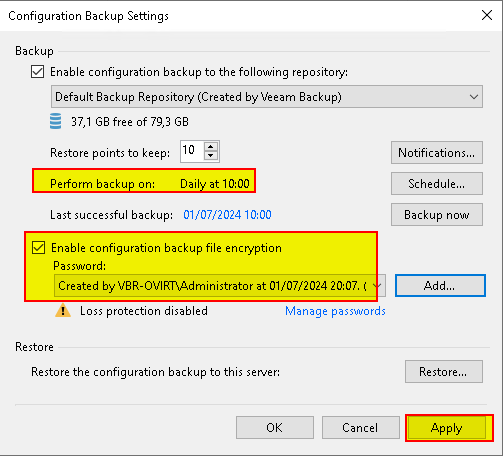
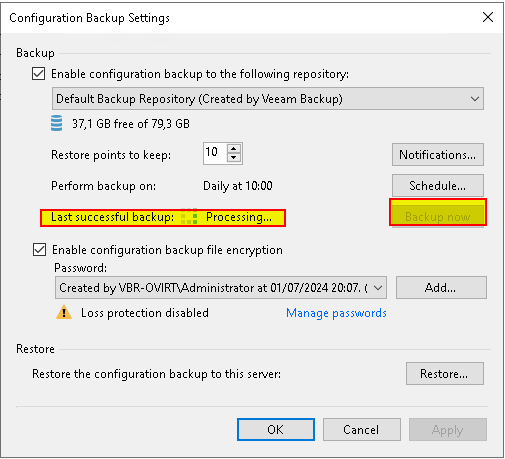
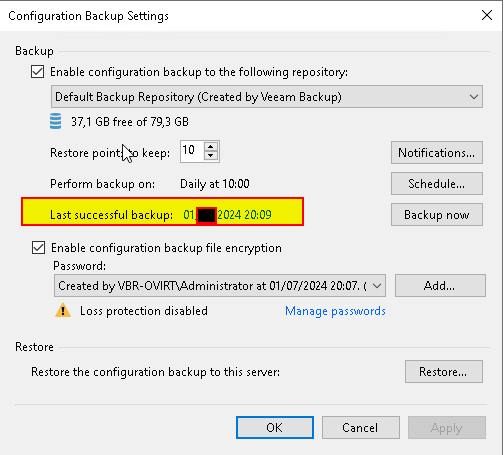
- Creating a Job
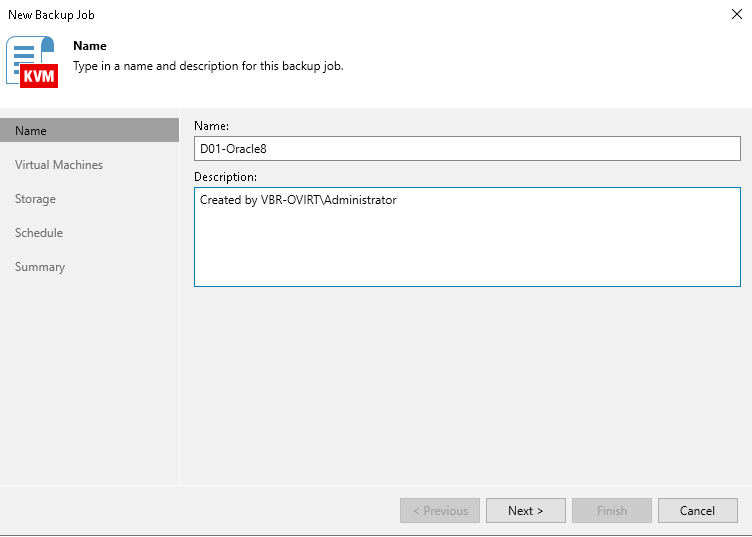
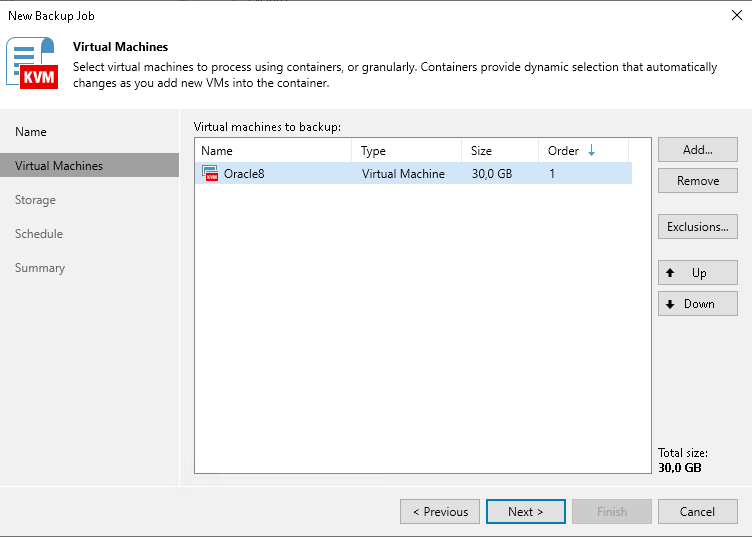
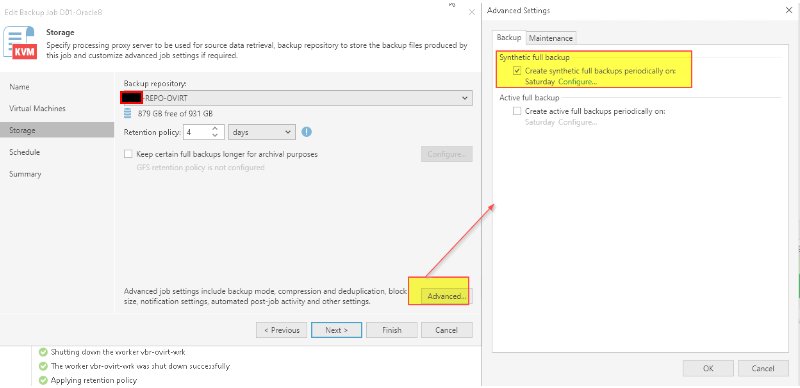
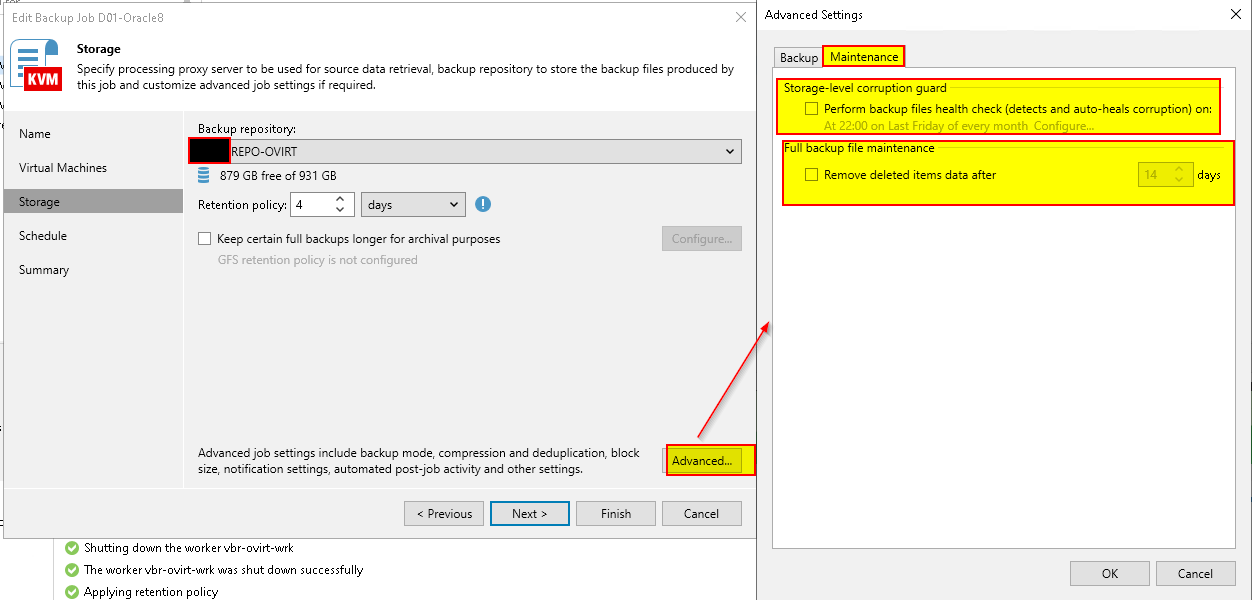
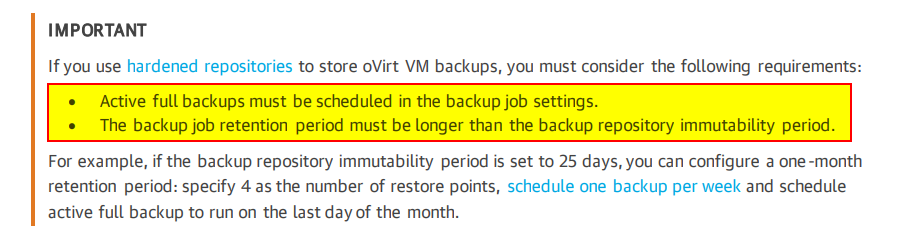
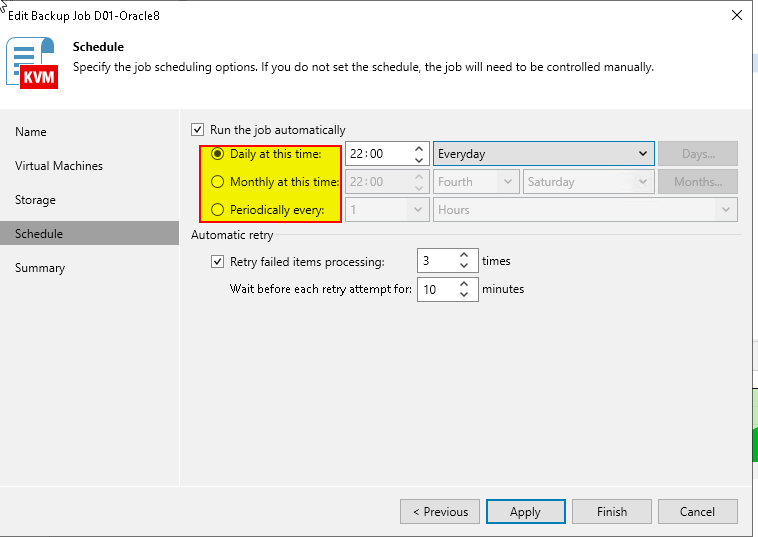
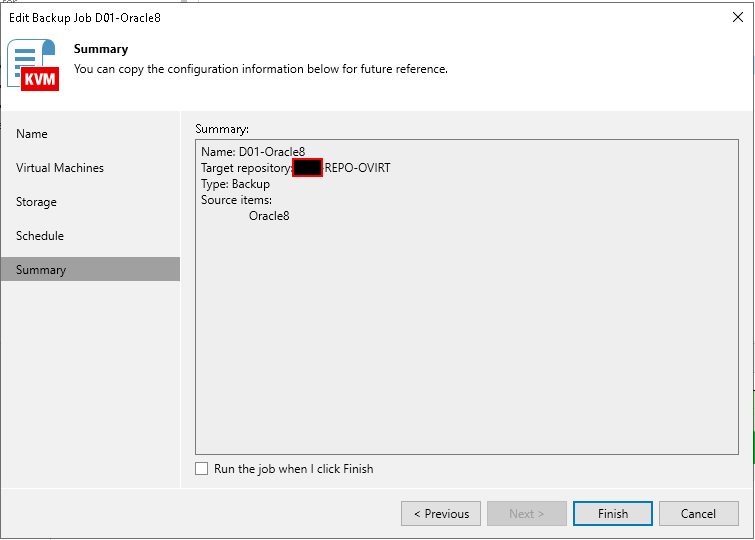
- Check Changed Block Tracking
During the first (full) backup session, Veeam Backup for OLVM and RHV creates a snapshot of a VM using native oVirt capabilities. To do that, Veeam Backup for OLVM and RHV sends API requests to access the content of the snapshot and to detect unallocated data blocks.
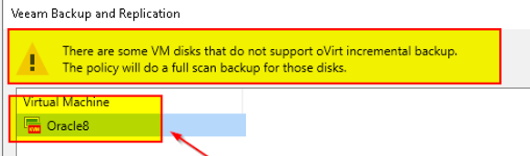
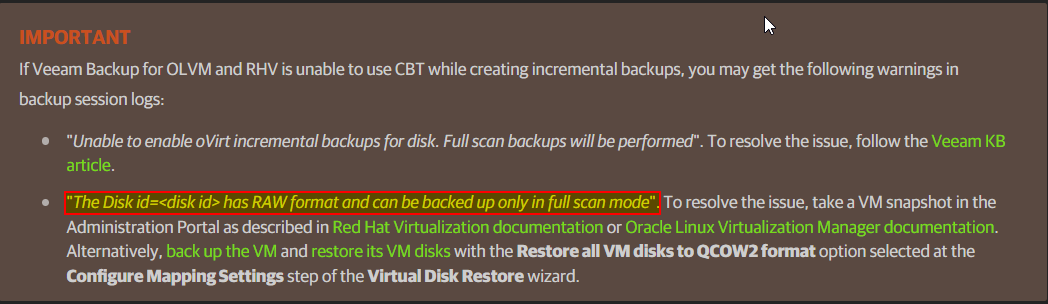
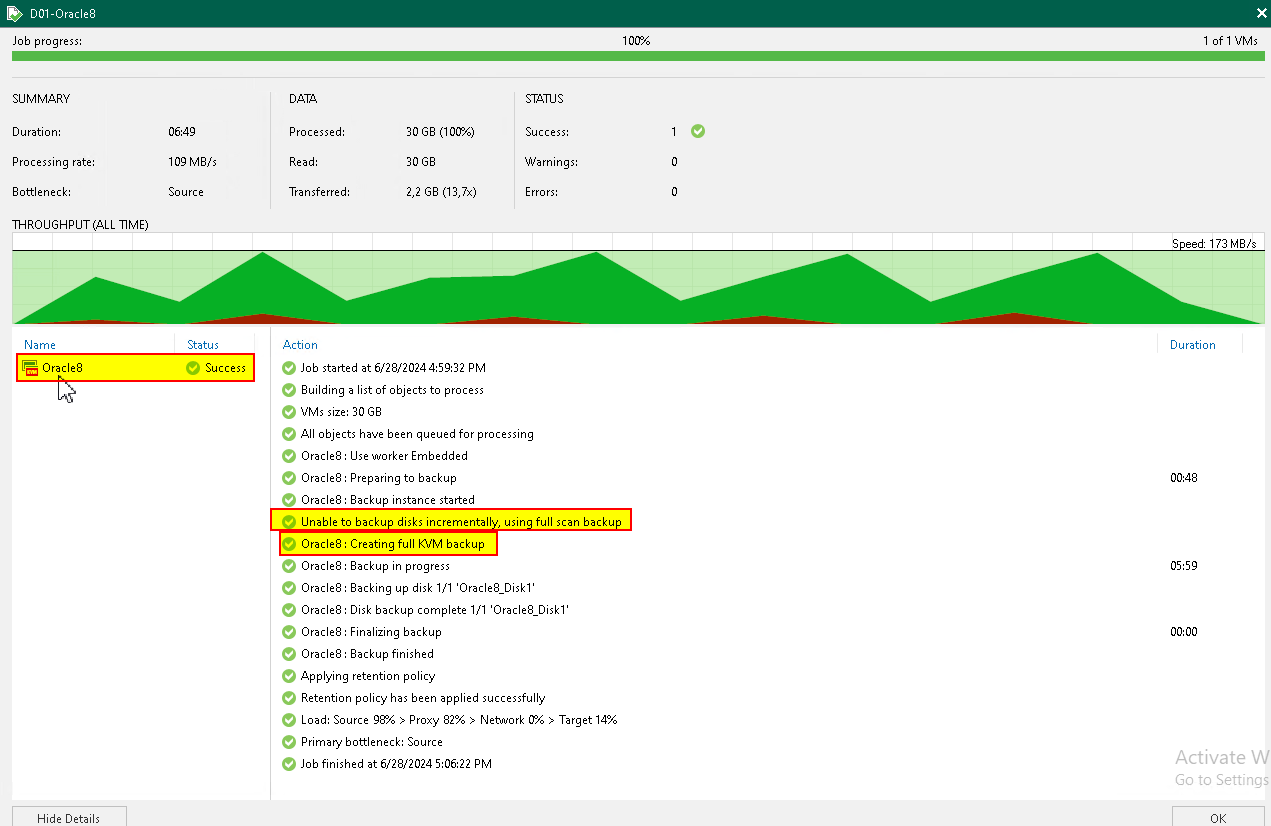
KB4208: VM Disks Support for oVirt Incremental Backup (veeam.com)
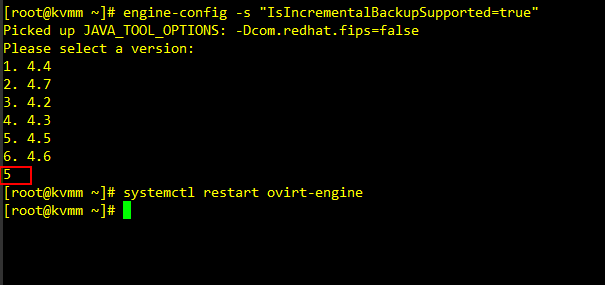
or
KB4345: Converting Disk from RAW to QCOW2 to Allow For Incremental Backup (veeam.com)
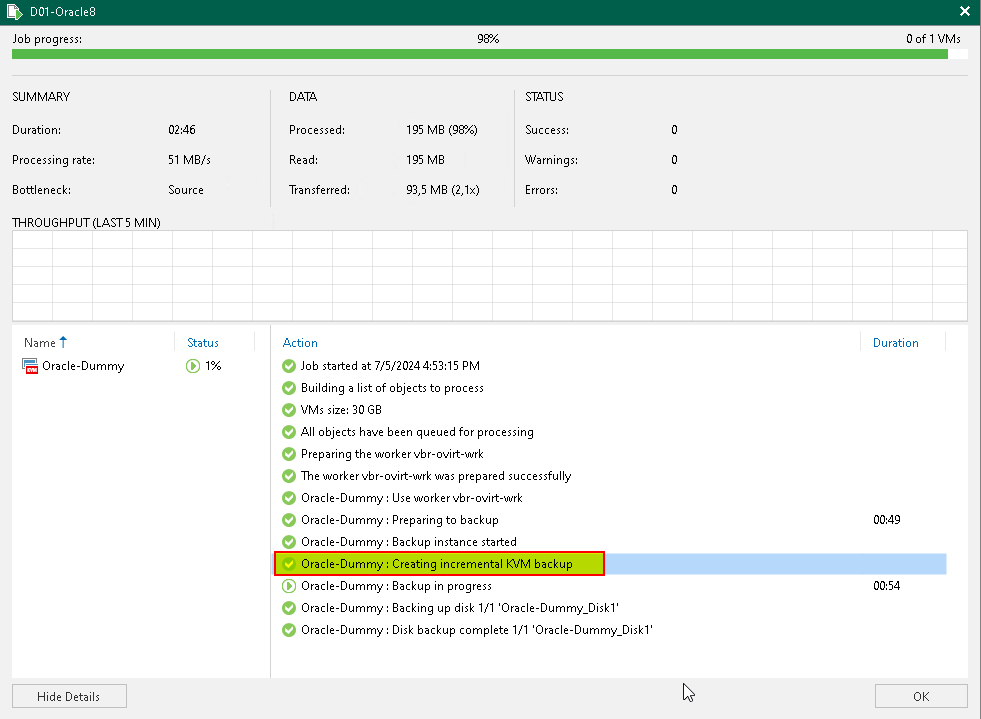
- Check Workers
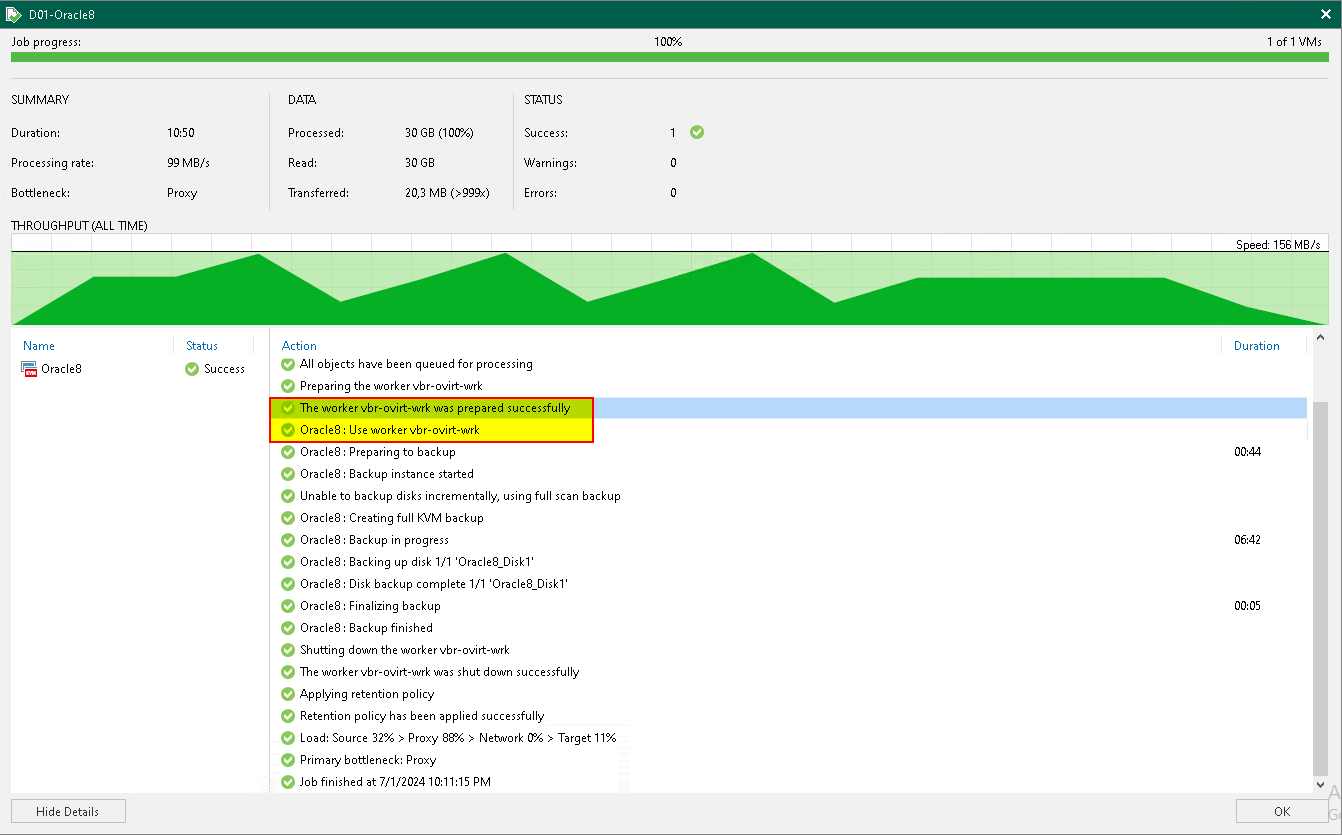
- Check incremental backup
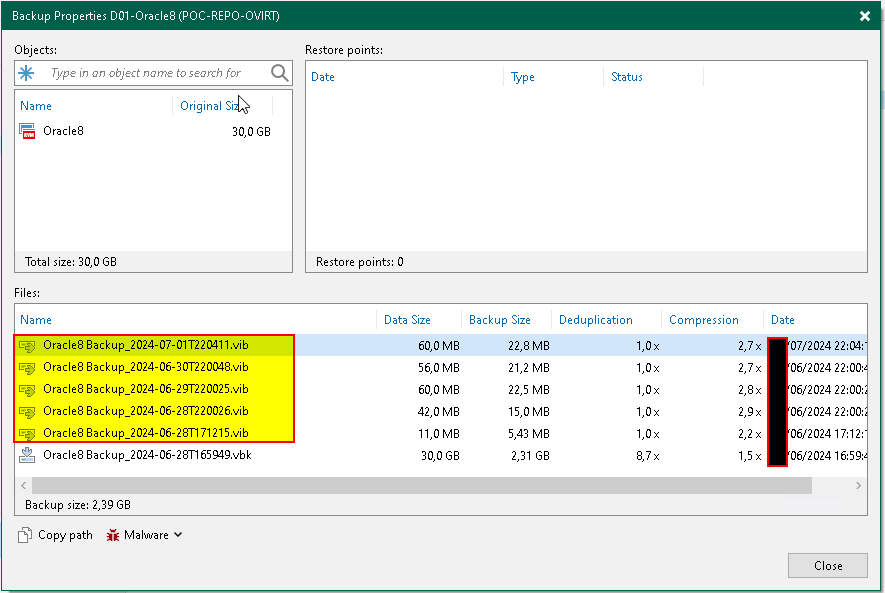
- Performing Restore
Performing Restore - Veeam Backup for Oracle Linux Virtualization Manager and Red Hat Virtualization
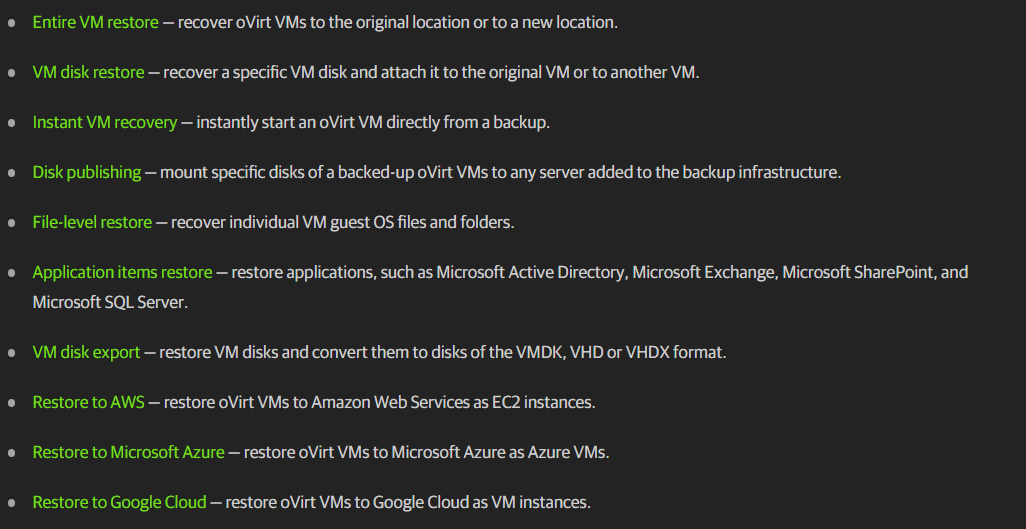
- Performing VM Restore

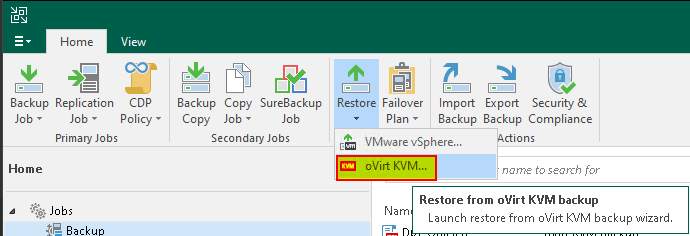
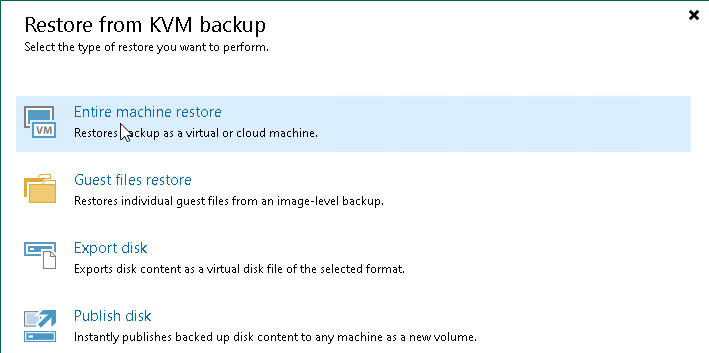
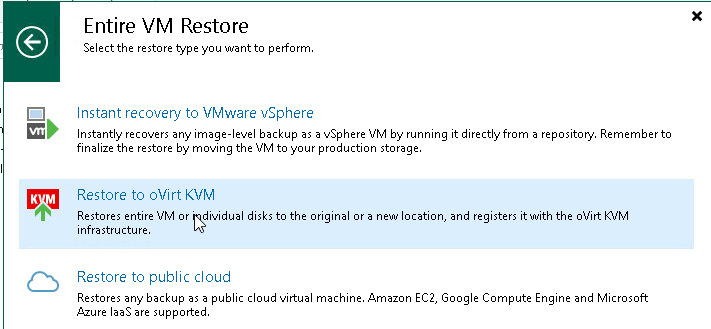
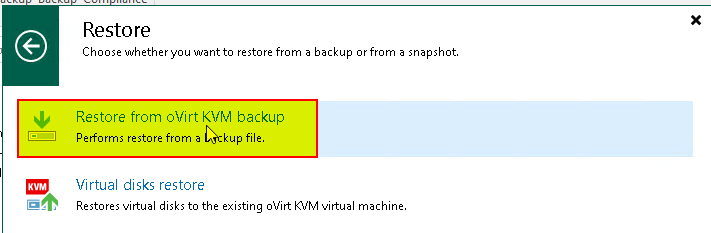
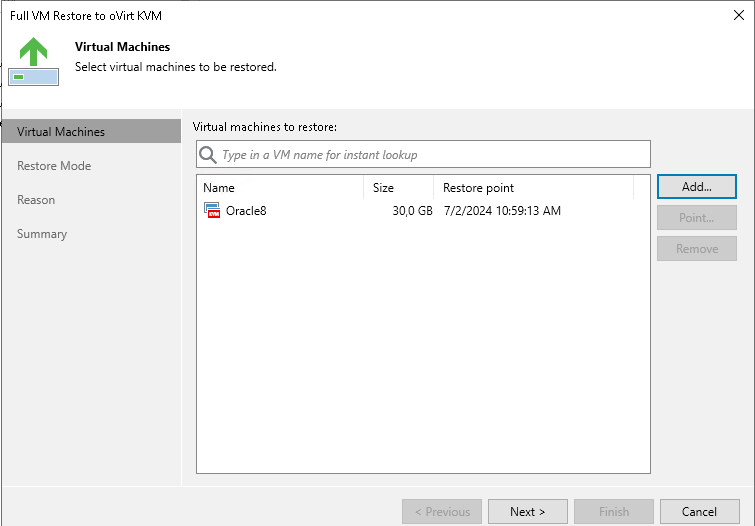
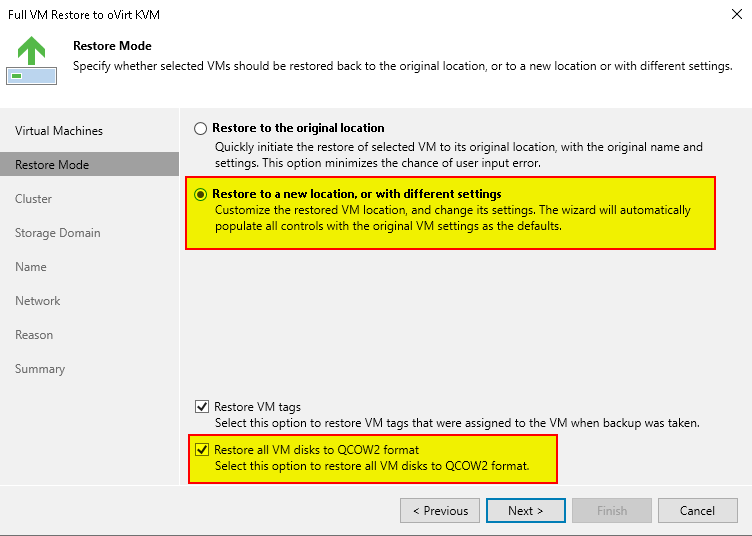
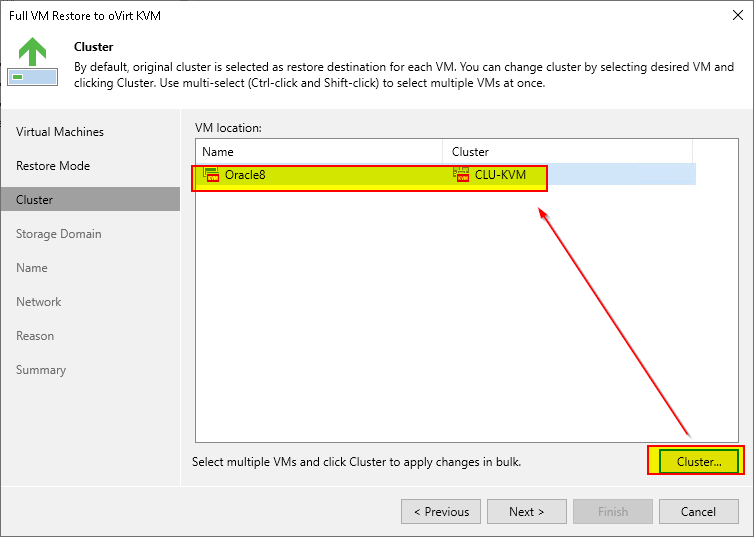
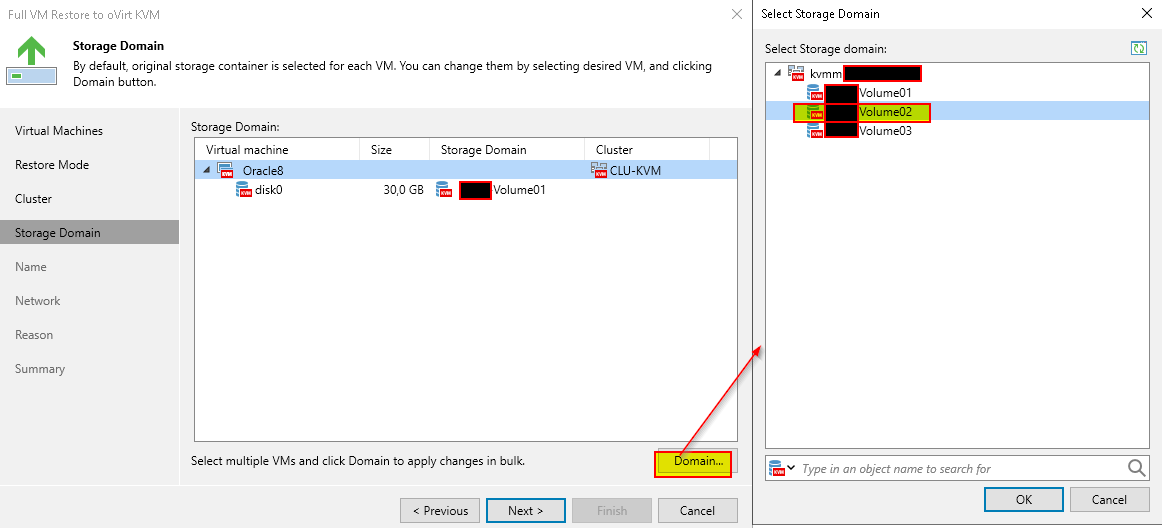
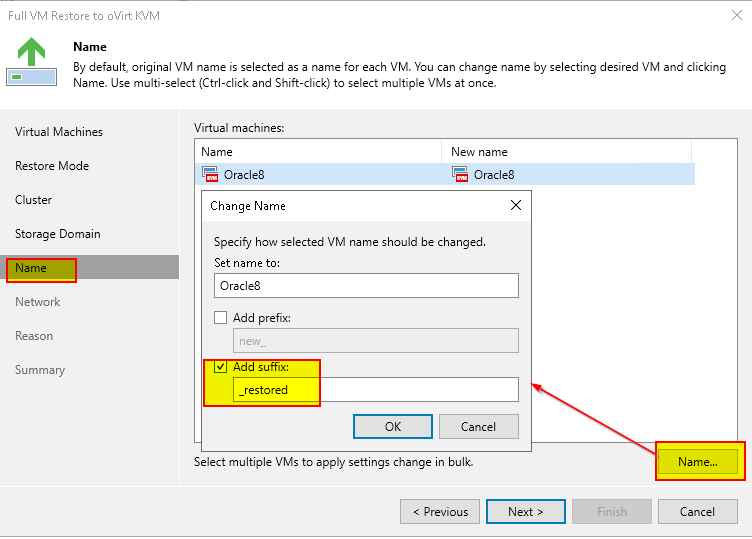
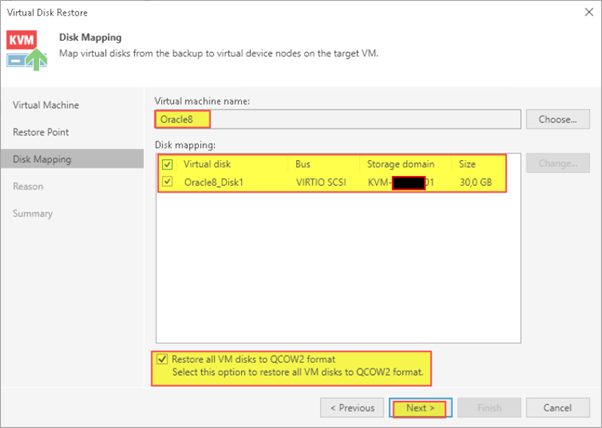
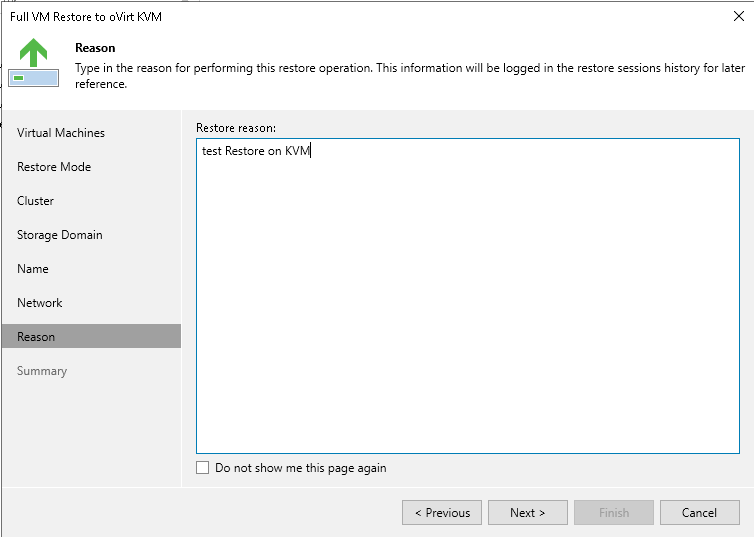
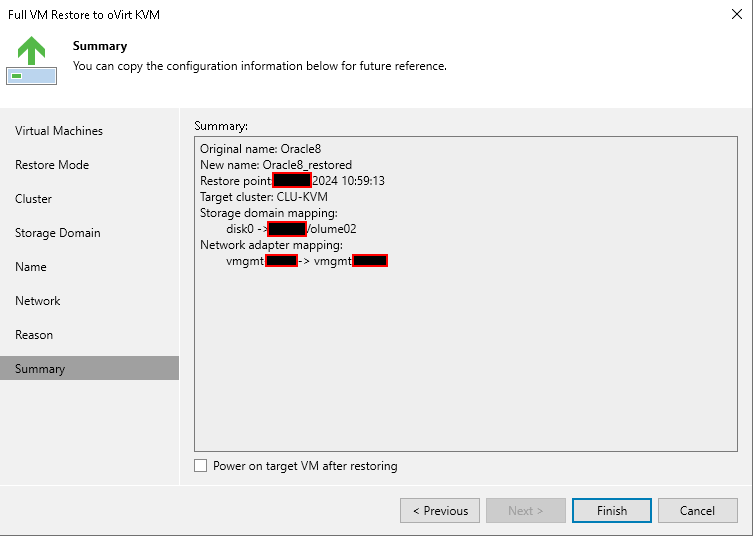
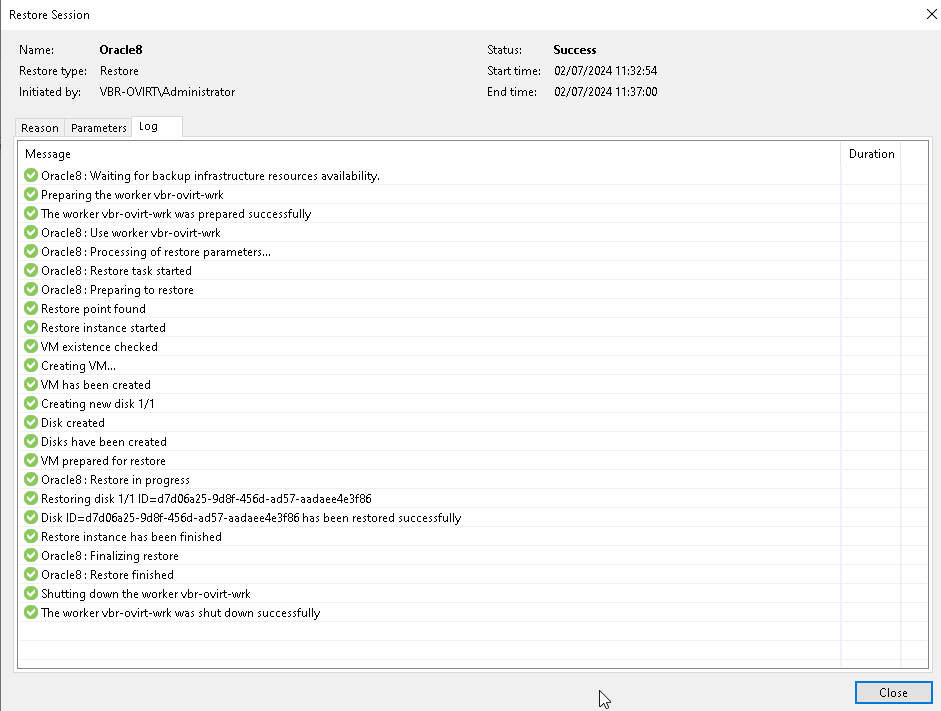


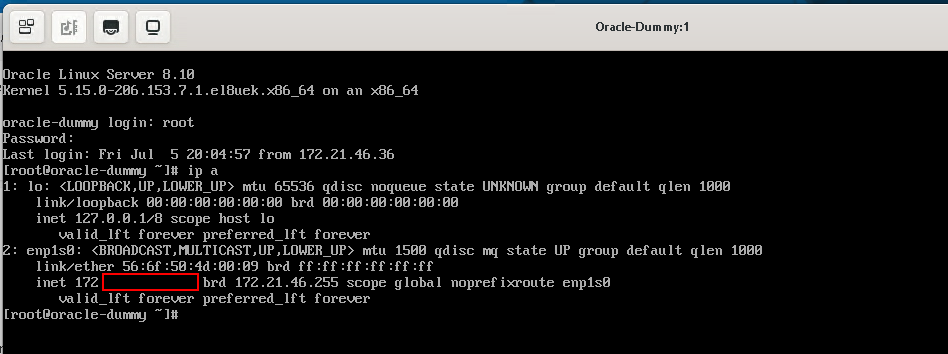
- Performing Backup TAG
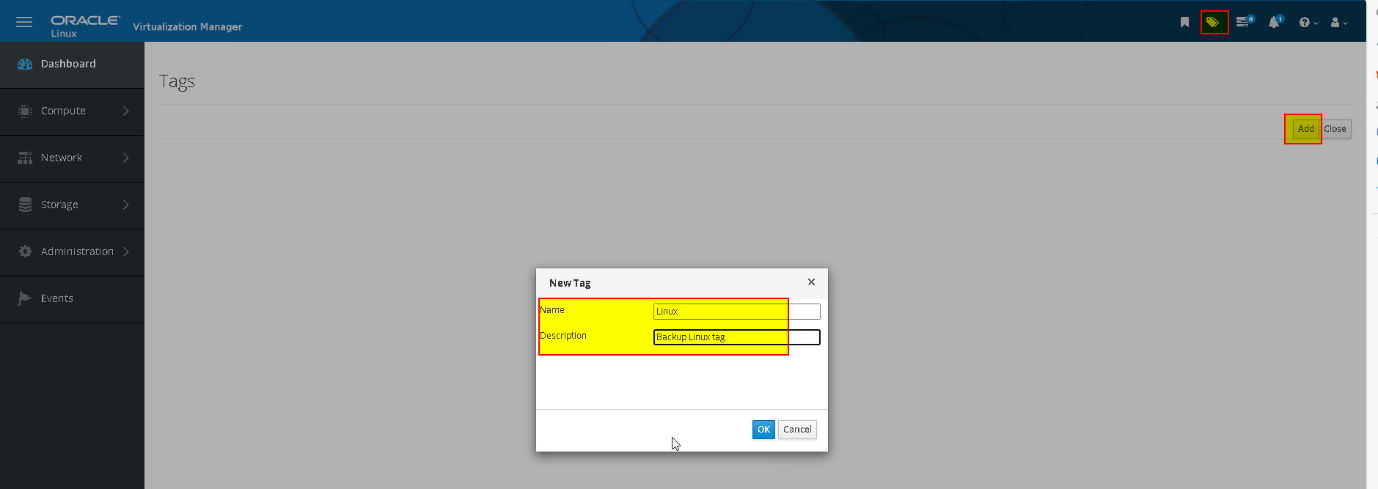
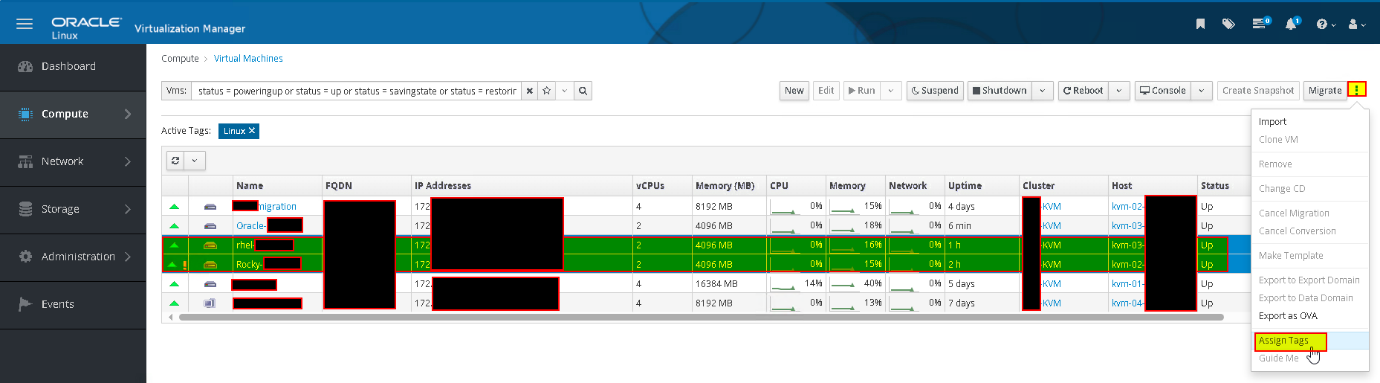
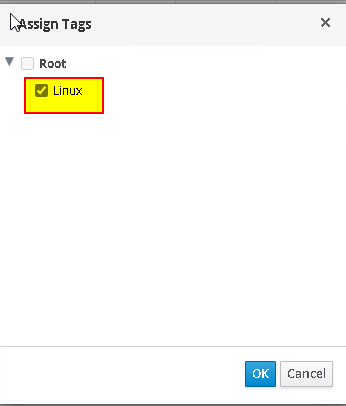
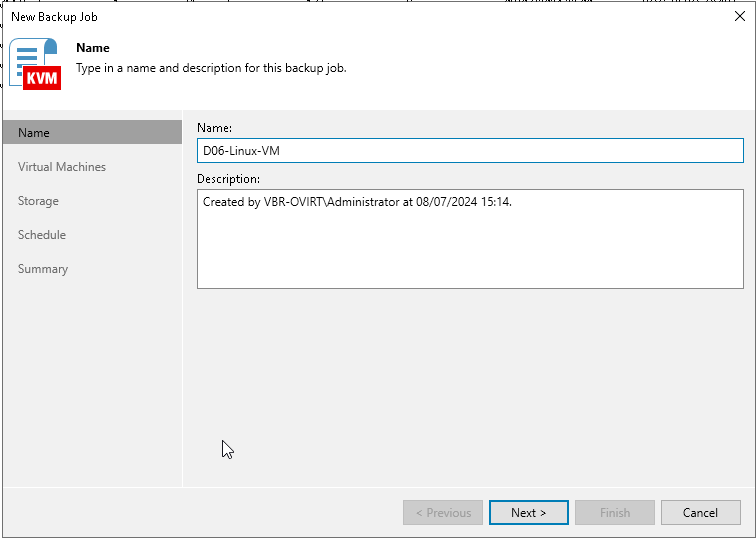
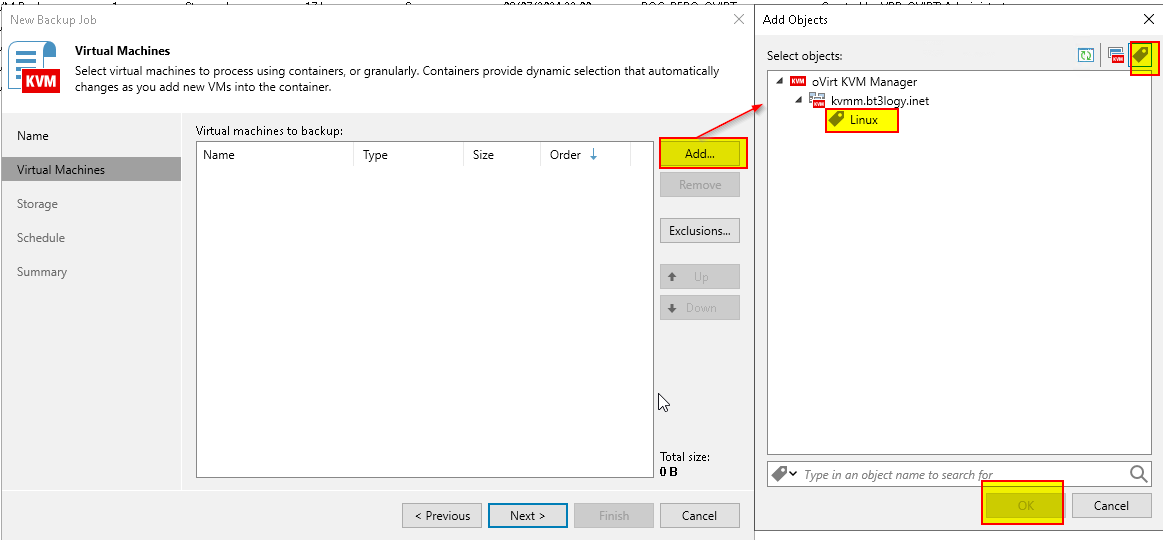
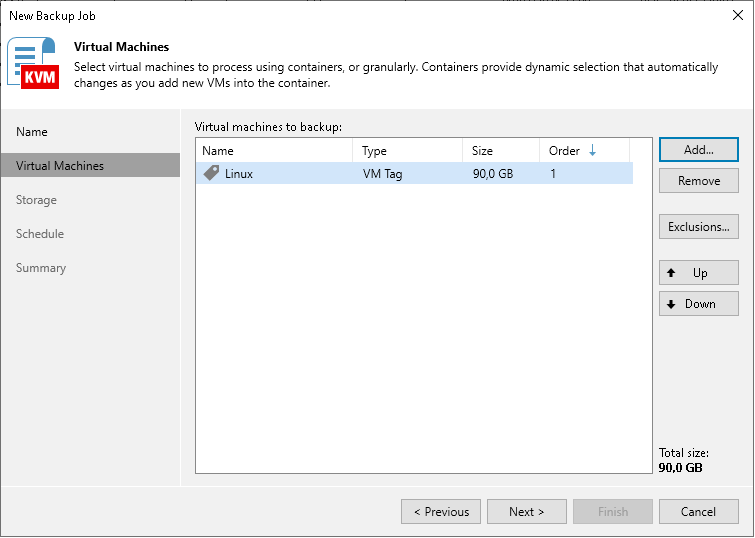
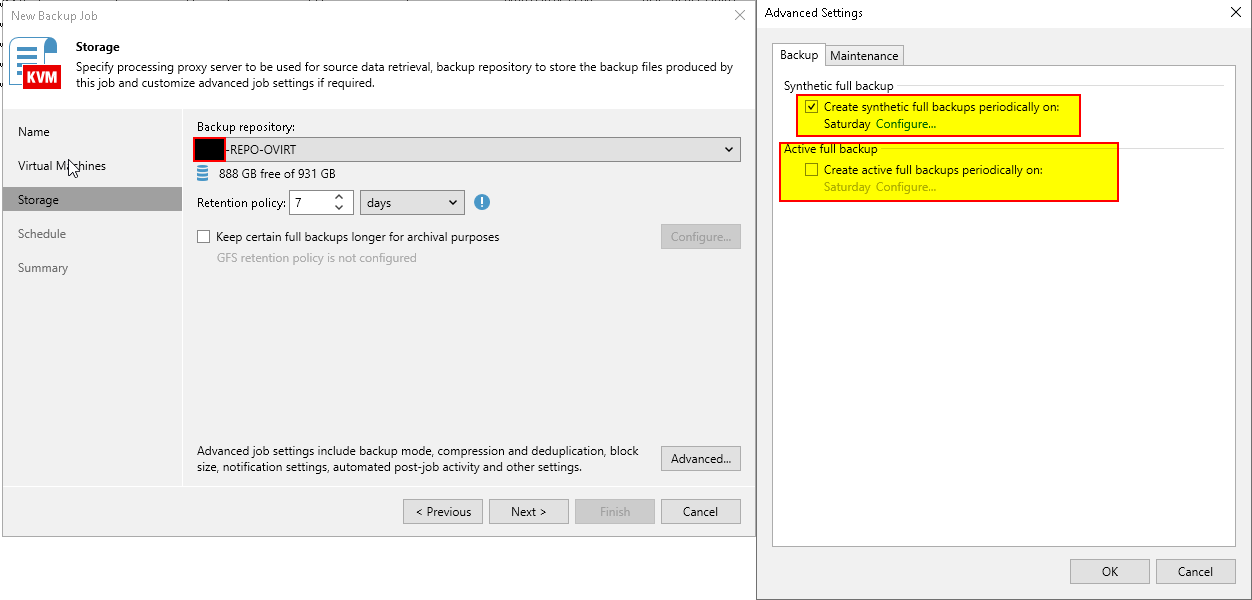
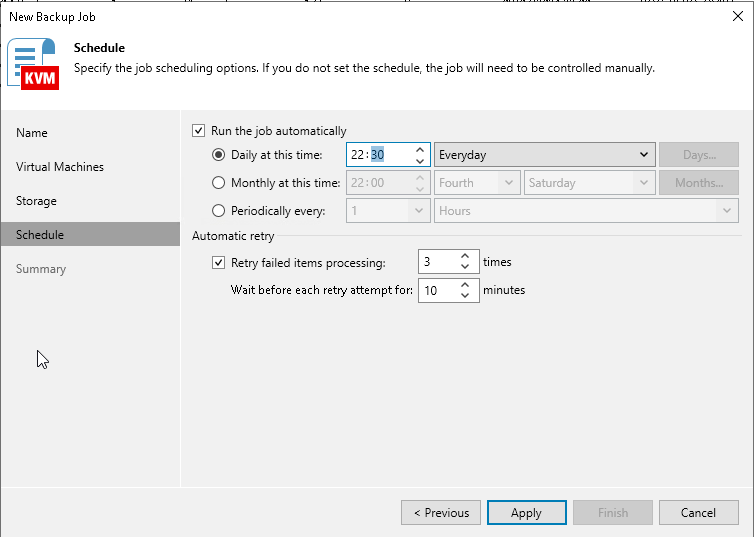
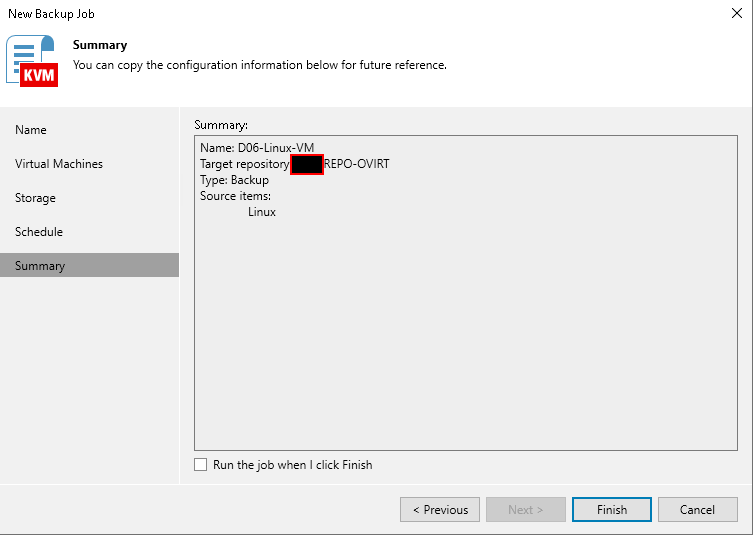
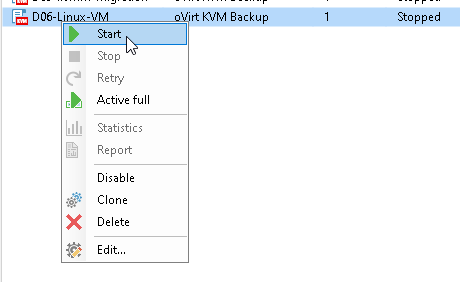
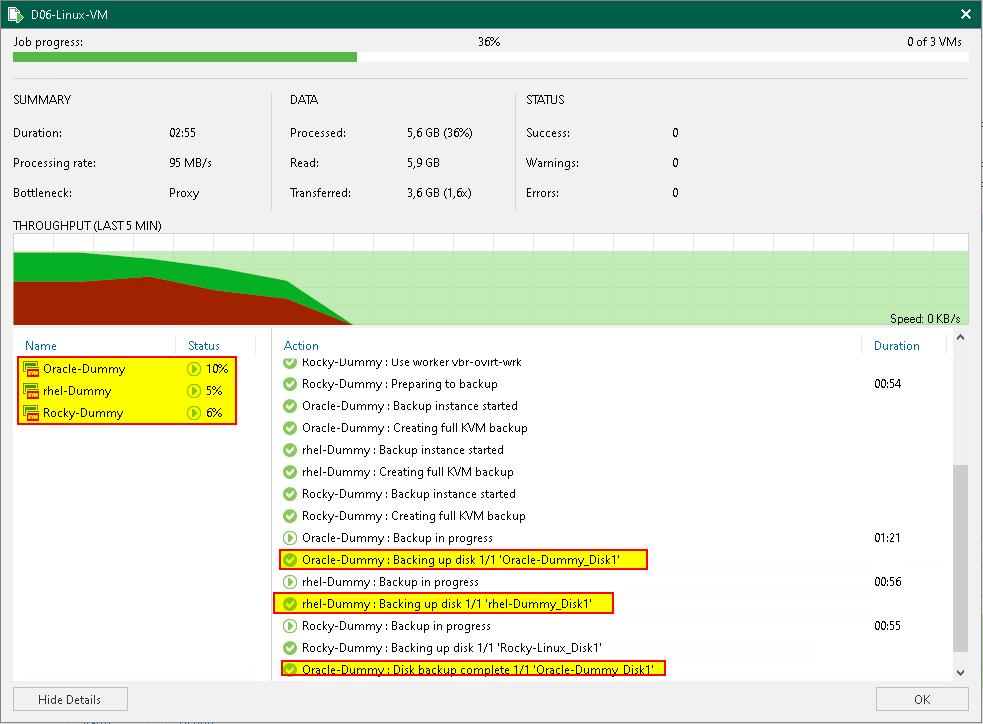
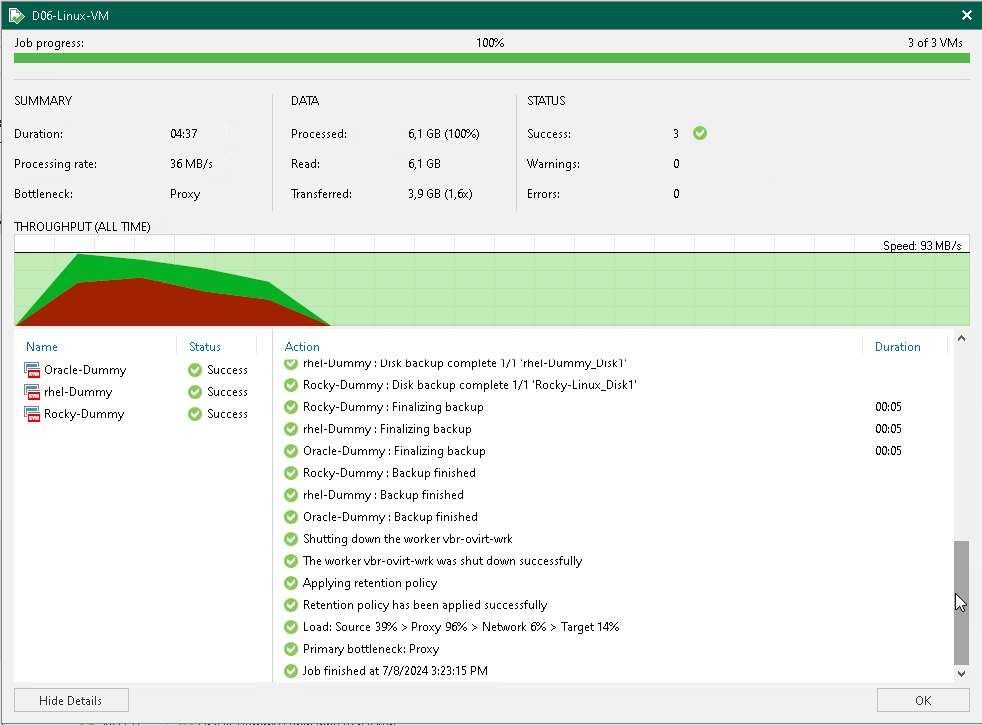
Cheers




