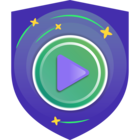Luckily I have the opportunity to have access to a VSA OOTBI for my Lab,THIS IS NOT FOR PRODUCTION - JUST LAB / TEST
Let`s get started, by login into our Vsphere console, and starting the new VM process, deploying a VM from OVA:
After finishing the deployment, it is time to open the remote console to continue the wizard from it,
As you can read from my previous entry, in Spanish :https://lfconsulting.org/object-first-ootbi-primer-arranque-y-configuracion
As you already may read from previous entries, in Spanish Im afraid, let's create the cluster
Network config
node Hostame
Checking for updates...
OK, IMPORTANT! apply the updates, and no worries, after so, we will need to start the wizard again, but the info is kept, ;)
updating....
After updating, lets call the wizard again, I will continue in the next new screen, the previous info is saved, so just next next....
snmp, or NTS if you want it encrypted
Here is the deal, lets setup the cluster name and IP Address
Define a password for the "objectfirst" user
INFO: how to connect to the Web UI, model, and S/N
Telemetry, very important to notify support in case of any issue
DONE, now both, setup new cluster and Join are bold, so all set.
Lets access via web UI
Boom!
Now, I will show you how to quickly create an S3 Key and a Bucket and how they look when added to VBR!
Go to Security - S3 Keys - Create Key
Grab and keep secure the info, you ill need it to setup the Repo in VBR.
Now lets create the Bucket, S3 Bucket - Create a Bucket
Of course Enable Versioning, so the bucket will be Immutable
Here you can see the Bucket added into VBR, ready to be use!
another VBR view!
https://lfconsulting.org/deploying-a-object-first-ootbi-vsa-lab
Cheers.