From Veeam Backup & Replication restore Mac OS File
Open Veeam Backup & Replication console and click Backups, Disk. You will see the Mac Agent Backup.
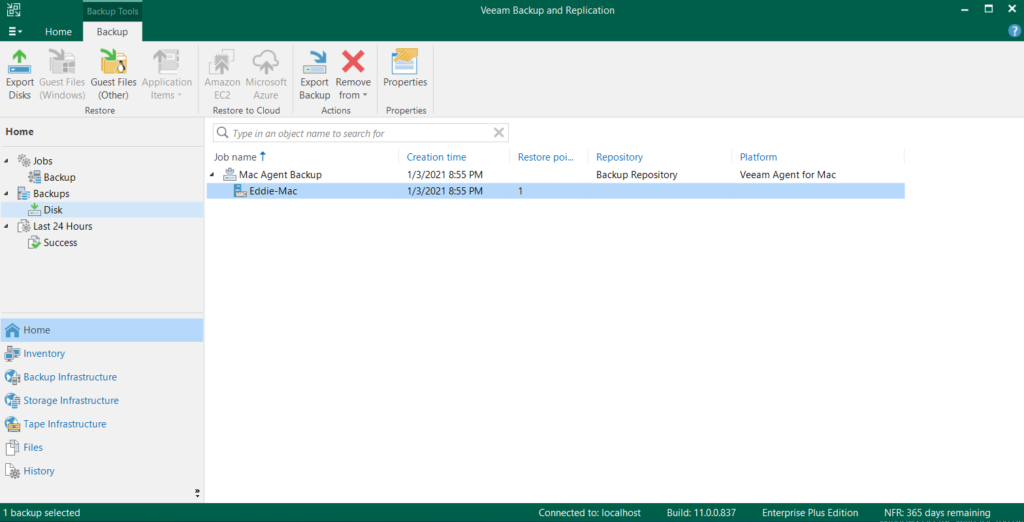
Right-click “Your Mac Device Name”, Restore guest Files, Linux, and other…
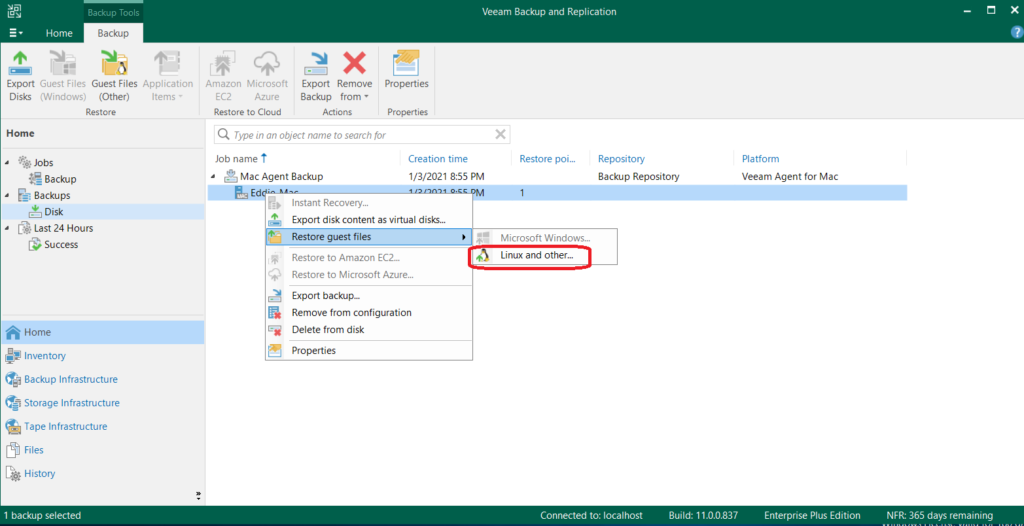
Select the available restore point.
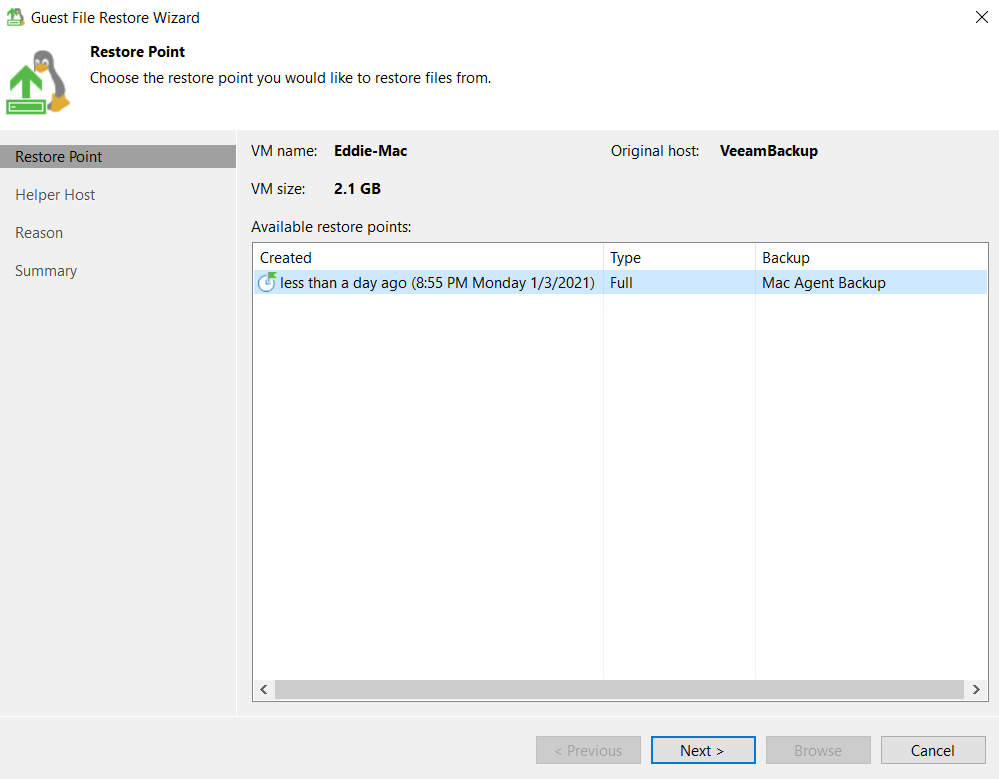
A new feature of v11 is the ability to leverage an existing managed Linux server to act as the file-level recovery appliance, you can choose a Linux host that I have in my environment.
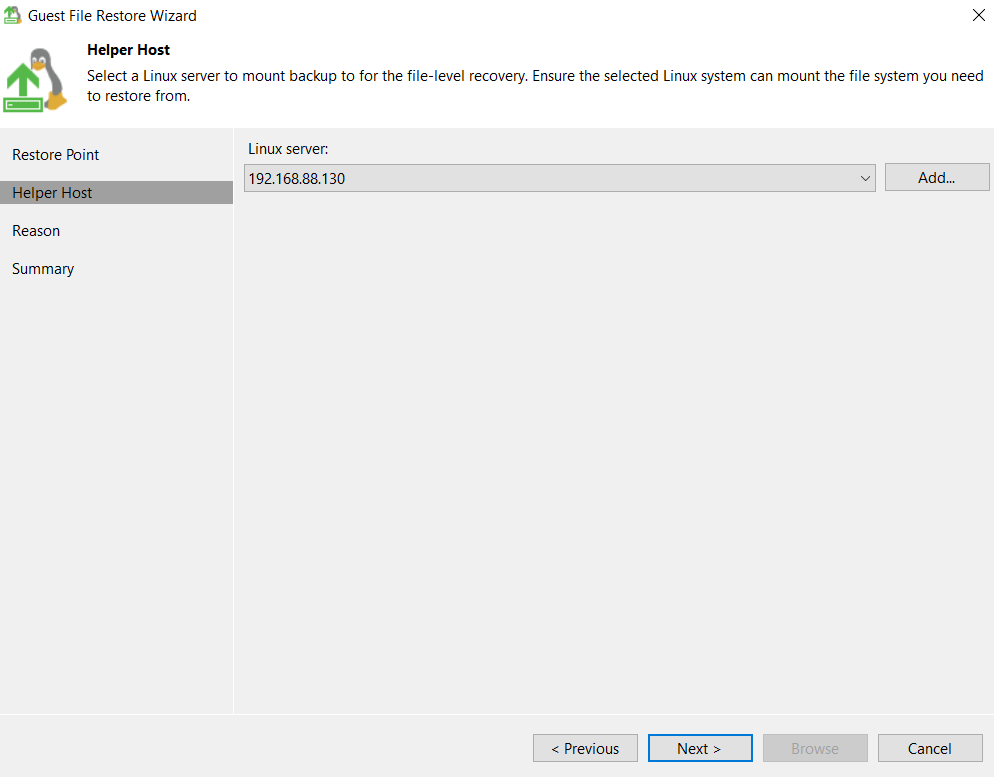
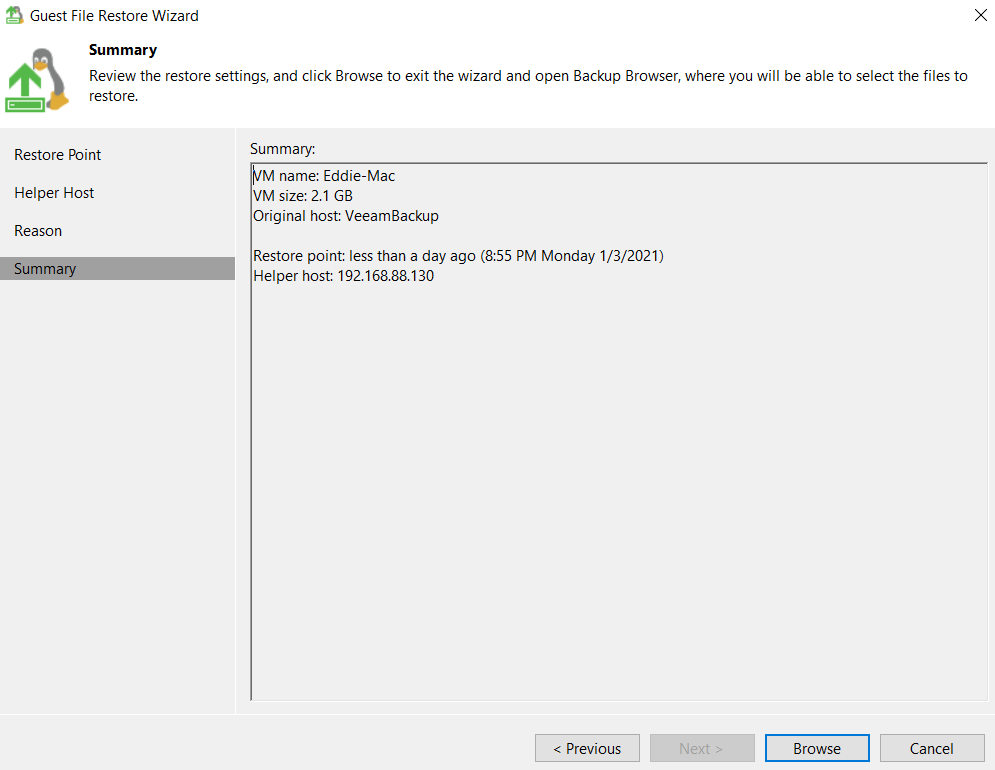
v11 will open the Veeam Backup Browser, which enables the ability to see the structure and the ability to recover your files and folders.
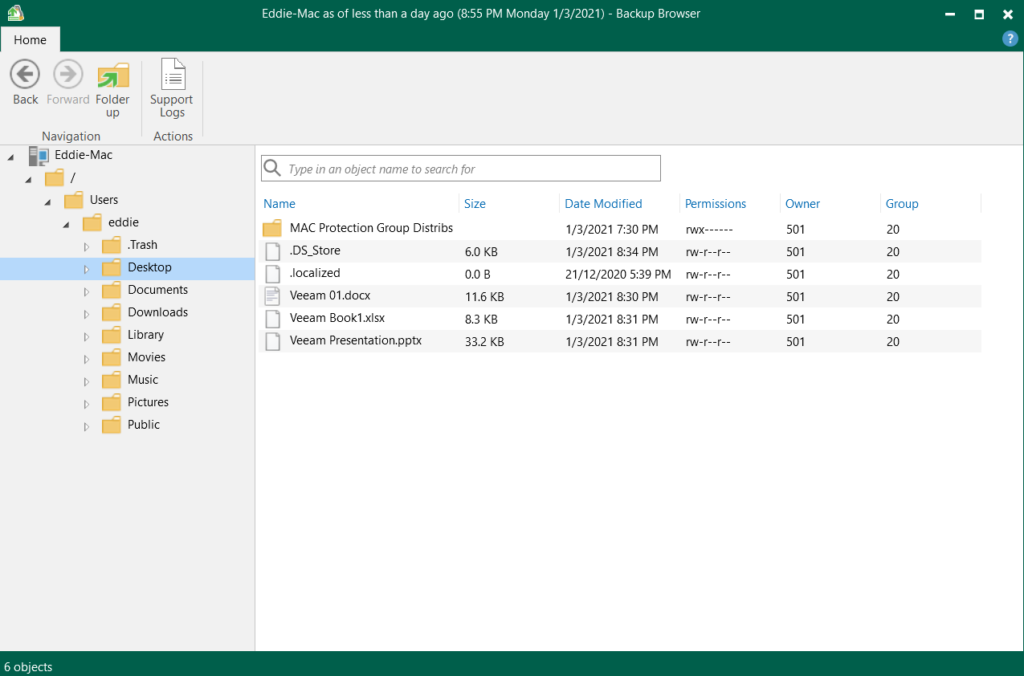
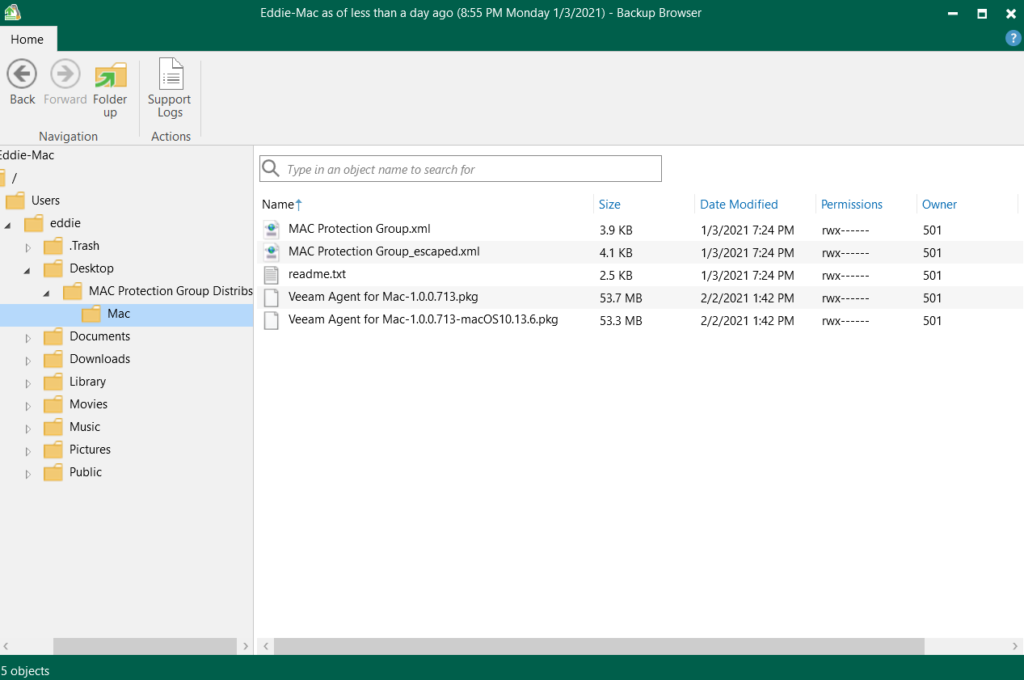
You can restore folder or file to the v11 Desktop only, If you need direct restore the Mac device, please continue to see “Step by step of Veeam Agent for Mac 1.0 @ Part 3 (Restore from MacOS)” Coming Soon…
Reference Link: https://vexperthk.com/2021/03/09/step-by-step-of-veeam-agent-for-mac-1-0-part-2-restore-from-vbr-v11/


