Winget package manager makes it easy to install, upgrade, and uninstall applications in as you wish effortlessly in Windows 11 and some versions of Windows 10. Here is the link to the original blog post. We have already learnt about Chocolatey a lot and here is a guide on it.
It will interest you to know now that the Windows Package Manager “Winget” command-line tool is now bundled by default with Windows 11 and modern versions of Windows 10 by default as the App Installer. If you are running an earlier version of Windows and the App Installer is not installed, you can get App Installer from the Microsoft Store. I have written on how to get Winget in the past. Here are two links should in case you wish to see how it was done in the past. Link1 and link2.
As you can see in the image below, the current preview of the Winget tool supports the following commands.
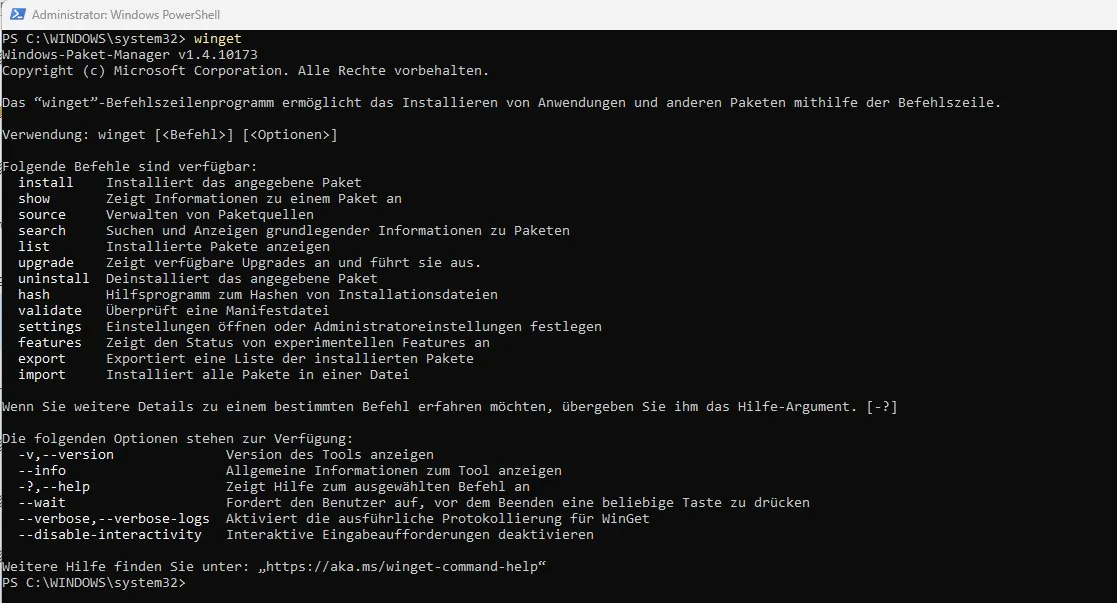
The Winget list command
The winget list command will display more than just apps installed with the winget. You can also use the list tool to find the application. This will display the app name, id and version of the application.
winget list xbox
Winget Install Command
The install command of the winget tool installs a specified application you wish to have installed. You can also use the search winget command to identify the application you want to install. Below is the command to search command. After determining that the app you want is available, you can proceed with the installation.
winget search <appname>The install command requires that you specify the exact string to install. If there is any ambiguity, you will be prompted to further filter the install command to an exact application. To install an application, kindly use the command below if the application name is determined already.
winget install "vlc media player"
Winget uninstall Tool
The uninstall command uninstalls the specified application you wish to remove from your device. The uninstall command requires that you specify the exact string to uninstall. If there is any ambiguity, you will be prompted to further filter the uninstall command to an exact application. To uninstall an application via winget, kindly run the command below followed by the application.

Note: Note: Just like the install command, you can uninstall a specific version of an application or uninstall an application using the application ID. If the query provided to winget does not result in a single application to uninstall, then winget will display multiple results.
Winget Upgrade Command
The upgrade command helps upgrade your specified application. This command requires that you specify the exact string to upgrade. If there is any ambiguity, you will be prompted to specify the exact application. To see already installed applications that require an upgrade, kindly run the following command winget upgrade. This will list available apps that require an upgrade.
winget upgrade
To upgrade an app, kindly run the command winget upgrade notepad++.

Winget Upgrade All
The winget upgrade --all command will identify all the applications with upgrades available. When you run winget upgrade --all the Windows Package Manager will look for all applications that have updates available and attempt to install the updates.


