If you have still not upgraded to the latest version of Veeam Backup and Replication, this blogpost will outline the steps to upgrade your VBR Server to the latest version which is version 12.1 at the time of writing this article.
With the recent release of the Veeam Data Platform which includes Veeam Backup & Replication, Veeam ONE, and Veeam Recovery Orchestrator. The Veeam Data Platform is capable of protecting your workloads, applications, and data, encompassing Cloud, Virtual, Physical, SaaS, Kubernetes, VMware, Hyper-V, Windows, Linux, UNIX, NAS, AWS, Azure, Enterprise Apps, and more. Below are some of the Key capabilities.
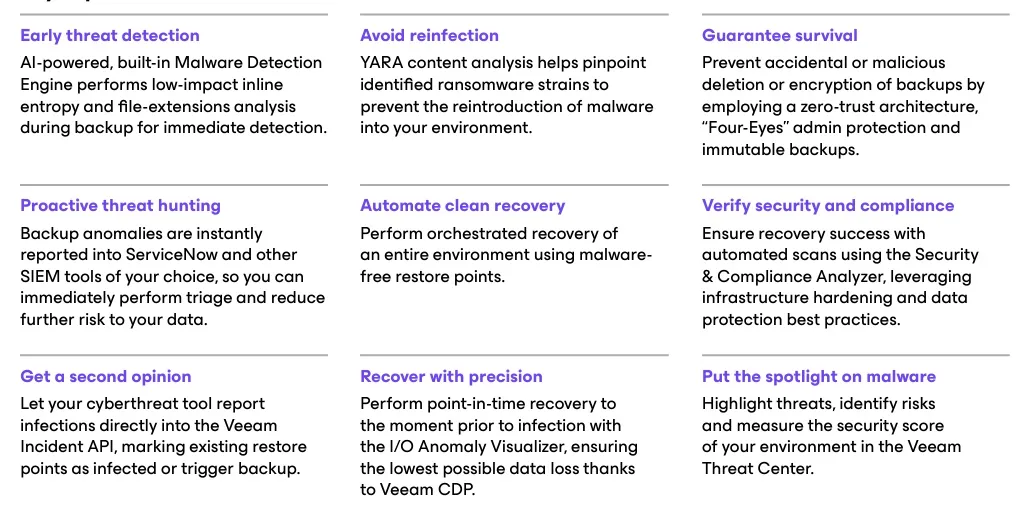
Upgrade Checklist and System Requirements
Before proceeding with the upgrade of Veeam Backup and Replication. You must ensure that you are running version 10a (build 10.0.1.4854) or later on the supported operating system according to the official documentation. Please see this guide for a comprehensive list of system requirement.
Great attention needs to be paid to the prerequisites before performing the upgrade of Veeam Backup & Replication. Kindly use the upgrade checklist to ensure that your environment is ready for the VBR upgrade. Below is an image showing the upgrade path.
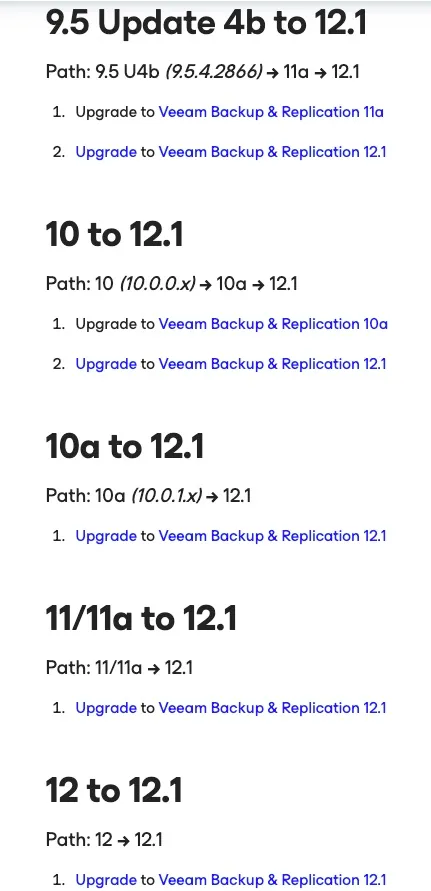
Perform VBR Upgrade
Before proceeding to perform the upgrade, ensure that the latest run for all existing jobs has been completed successfully. If any of the jobs fails, please rerun the failed jobs. You must also ensure that there are no running jobs, restore sessions, Instant Recovery sessions, and SureBackup jobs. For more detailed information, kindly take a look at the user guid.
Please head over to and download the latest version of the Veeam Backup & Replication installation image from the Veeam Product Downloads page. Click on download button for Veeam Data Platform v12.1 installation iso. You can also request for a Trial key as shown in the image below.
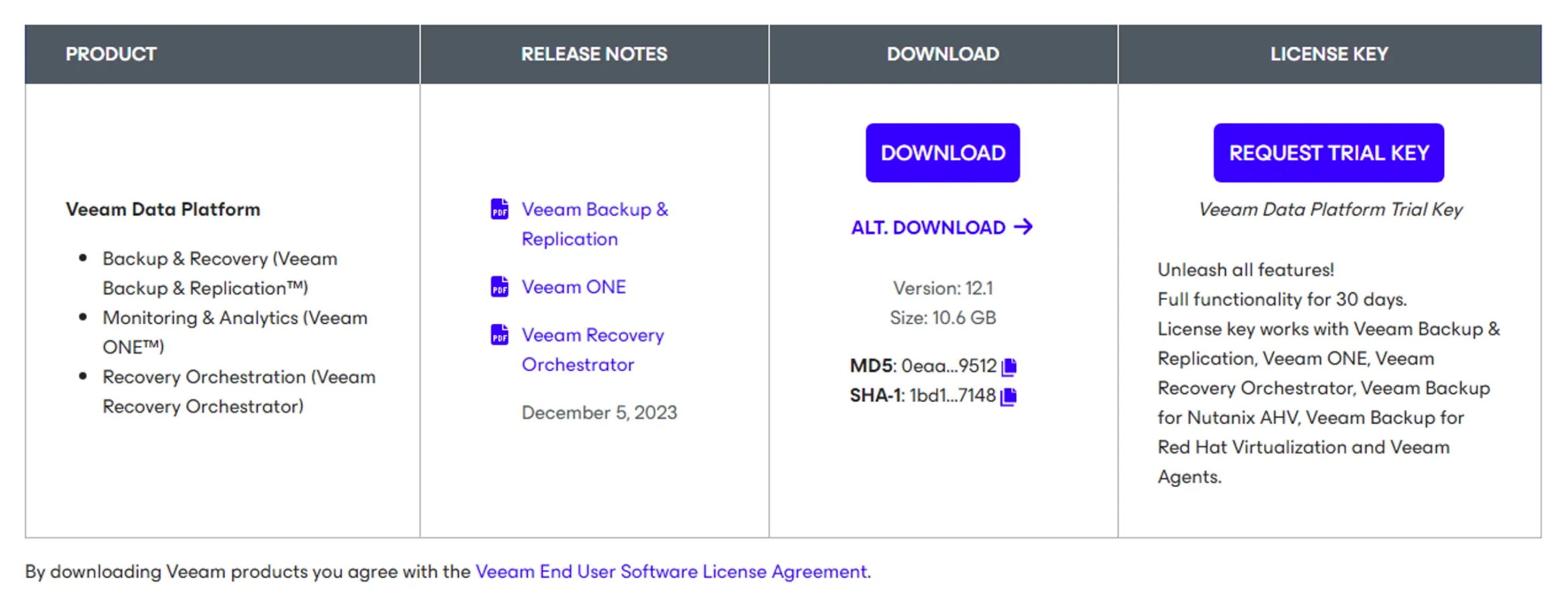
Mount the installation image. After mounting the image, the autorun opens a splash screen. If autorun is not available or disabled, run the Setup.exe file from the image.
Click on Upgrade as shown in the image below to start the upgrade process.
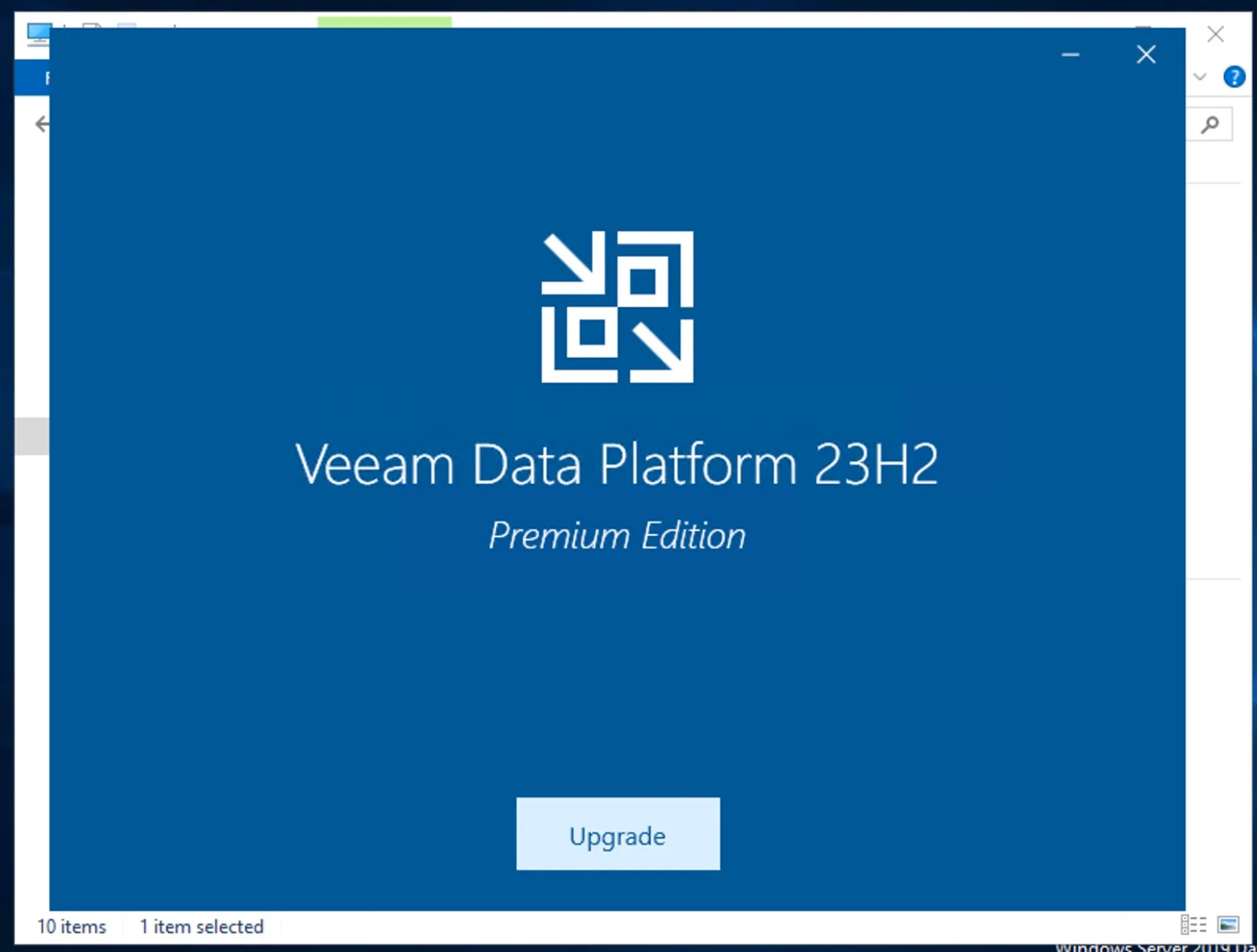
Select Veeam Backup & Replication 12.1.
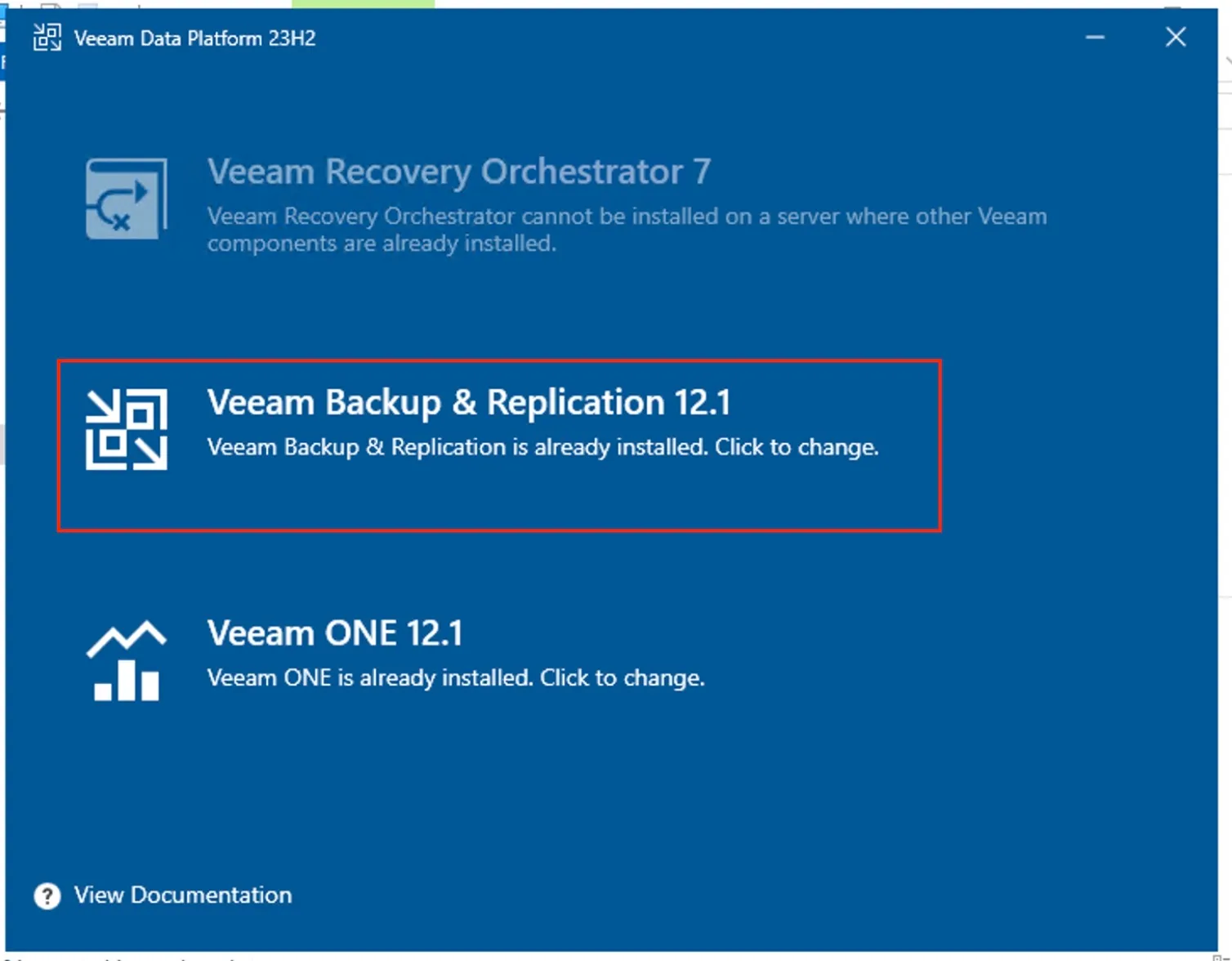
Select Upgrade Veeam Backup & Replication.
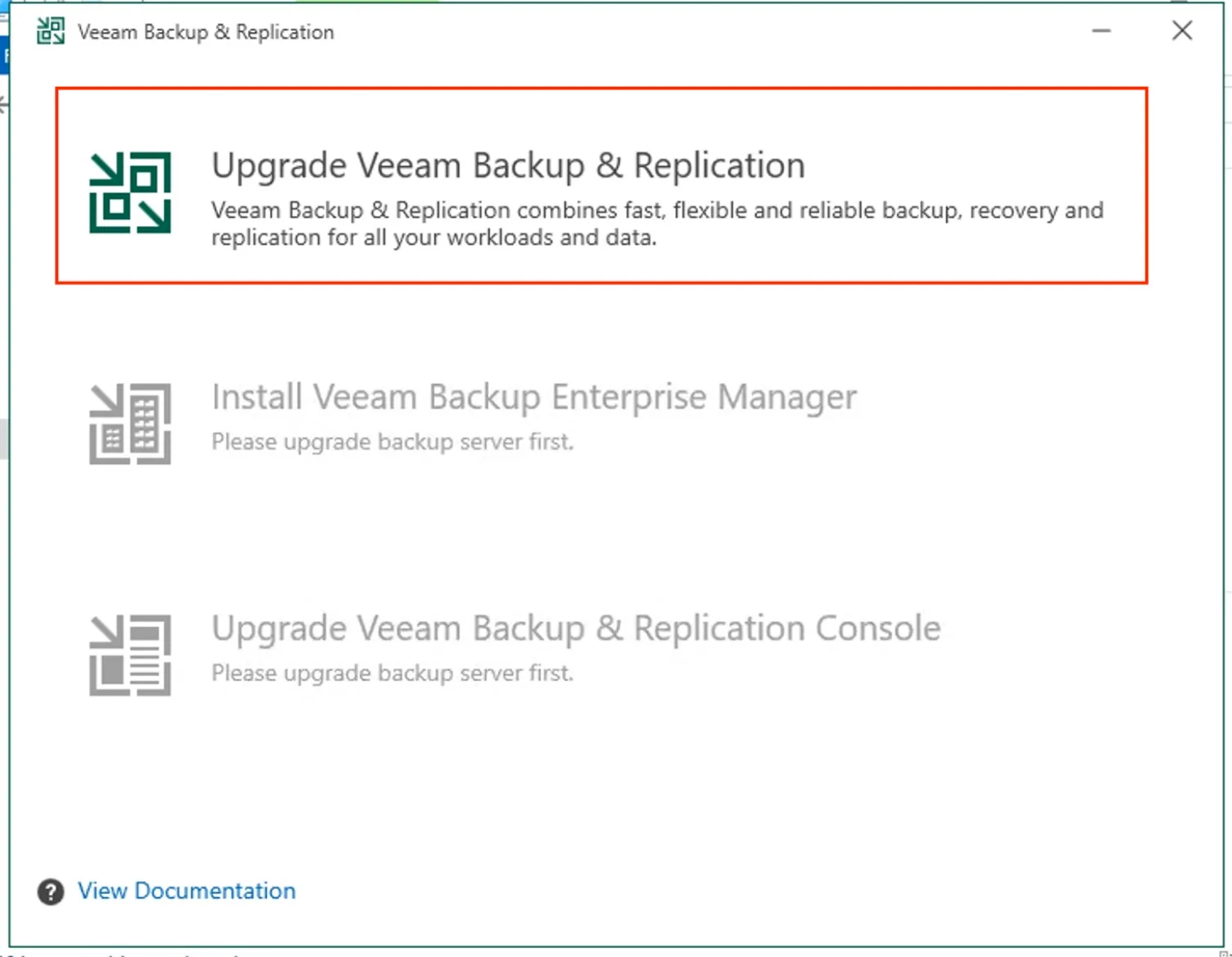
Read and accept the license agreement. To accept the license agreements and continue installing Veeam Backup & Replication, click I Accept.
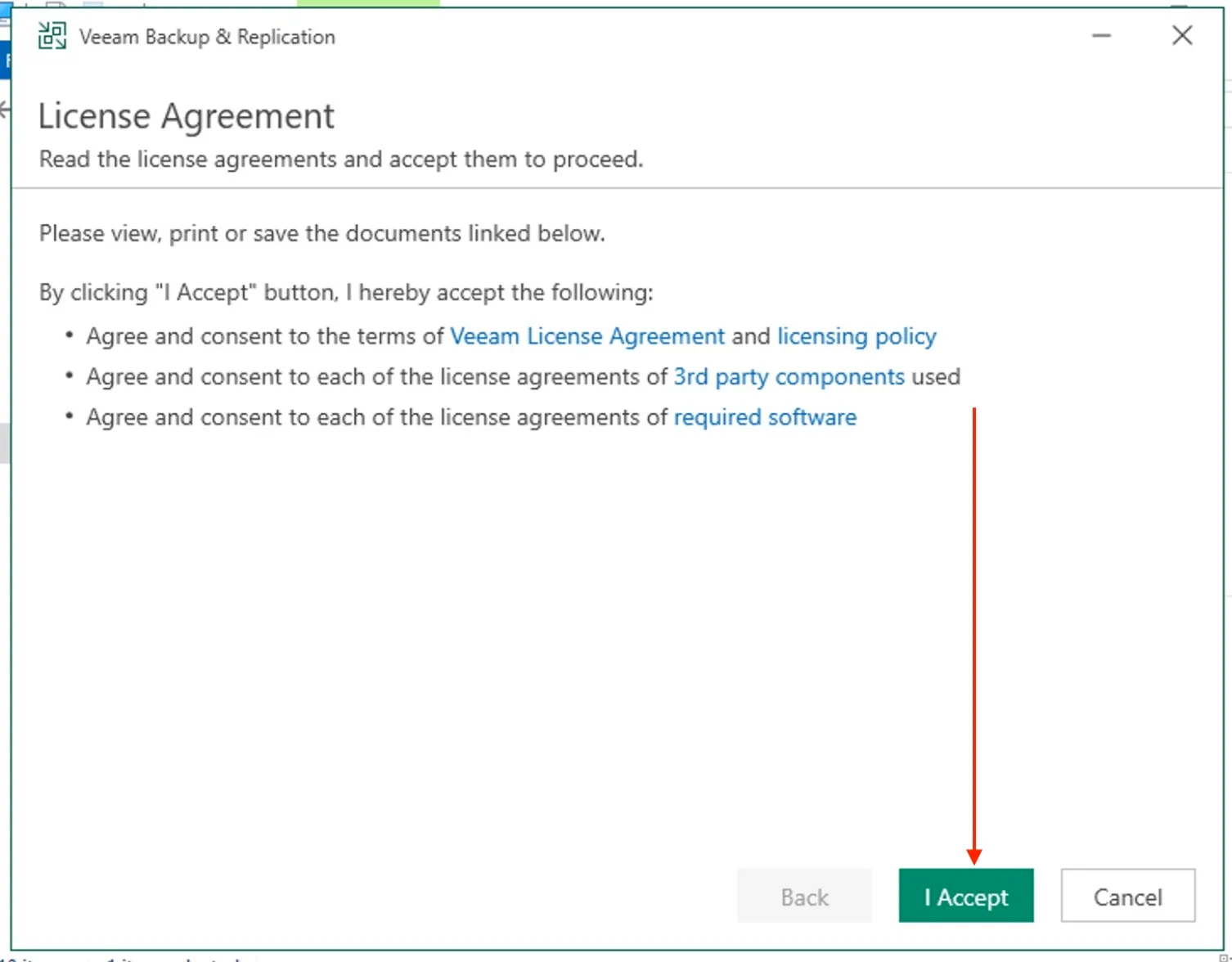
Review the components that will be upgraded.
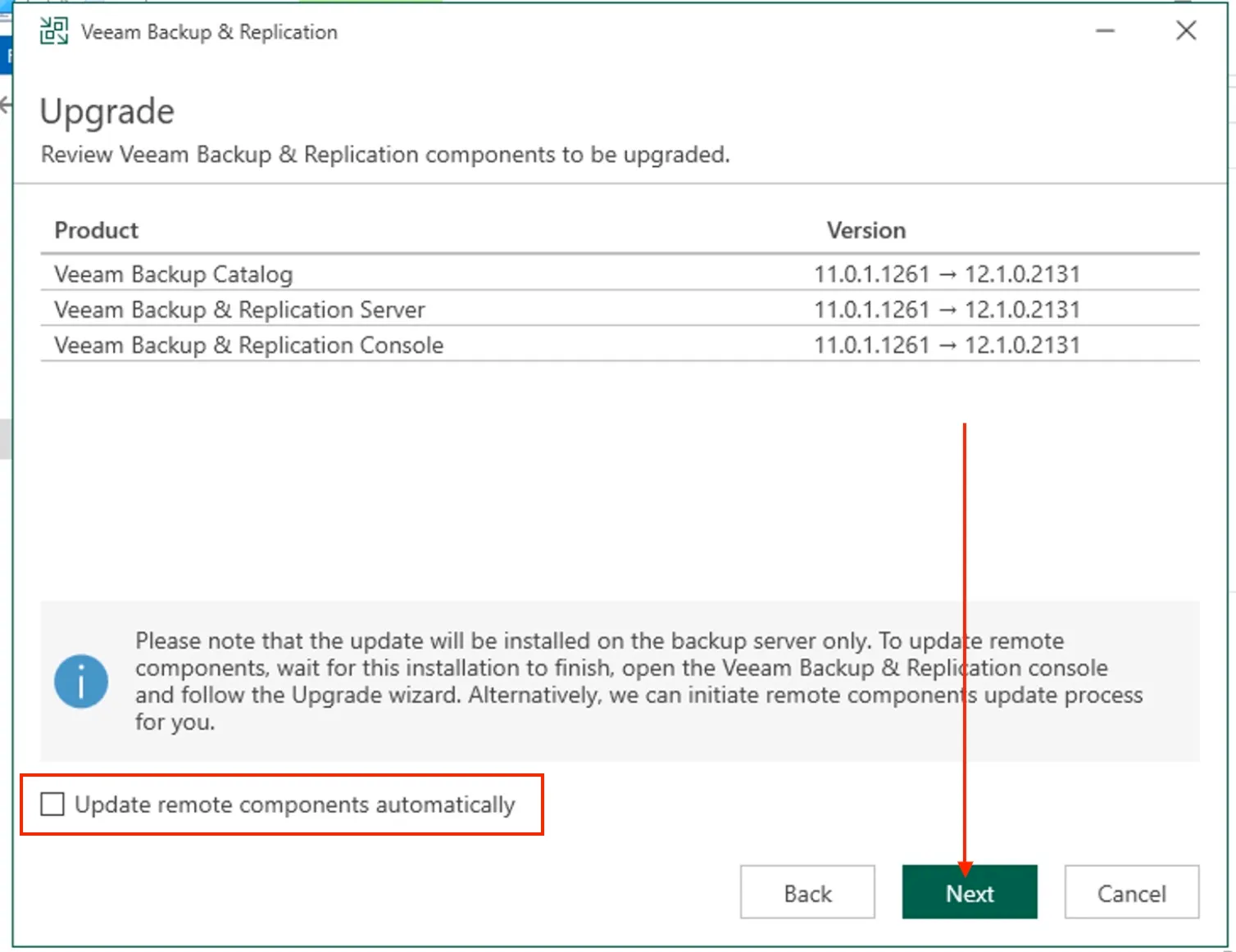
Important: To also upgrade the the remote components after the Veeam Backup & Replication server is upgraded, select the Update remote components automatically check box
Since I also requested a trial licence, I will be using this solely for demonstration. To install a license, you have 2 options to choose from. I will have to browse the locations of my license file.
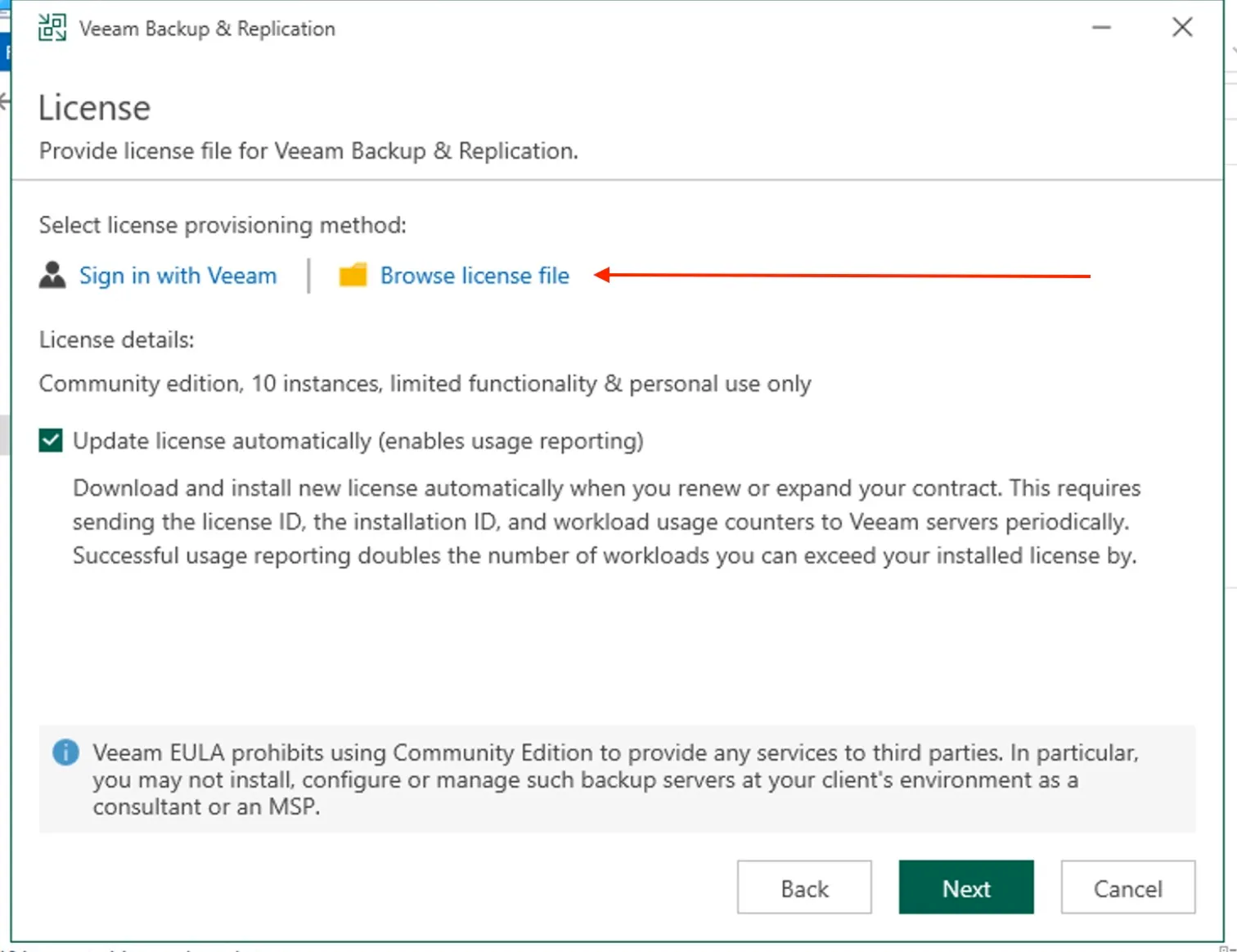
Select the license file for Veeam Backup & Replication, and click on open as shown below.
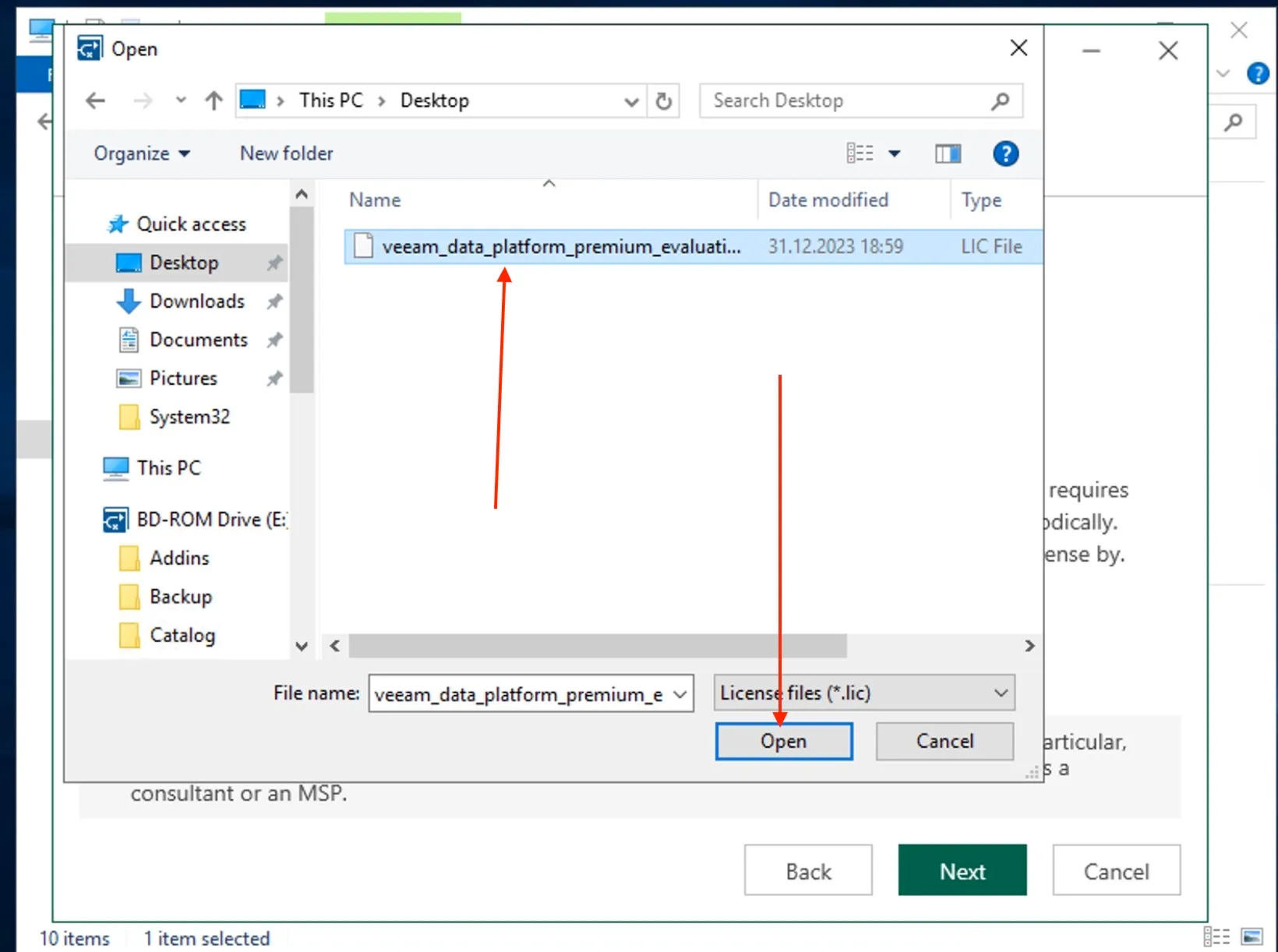
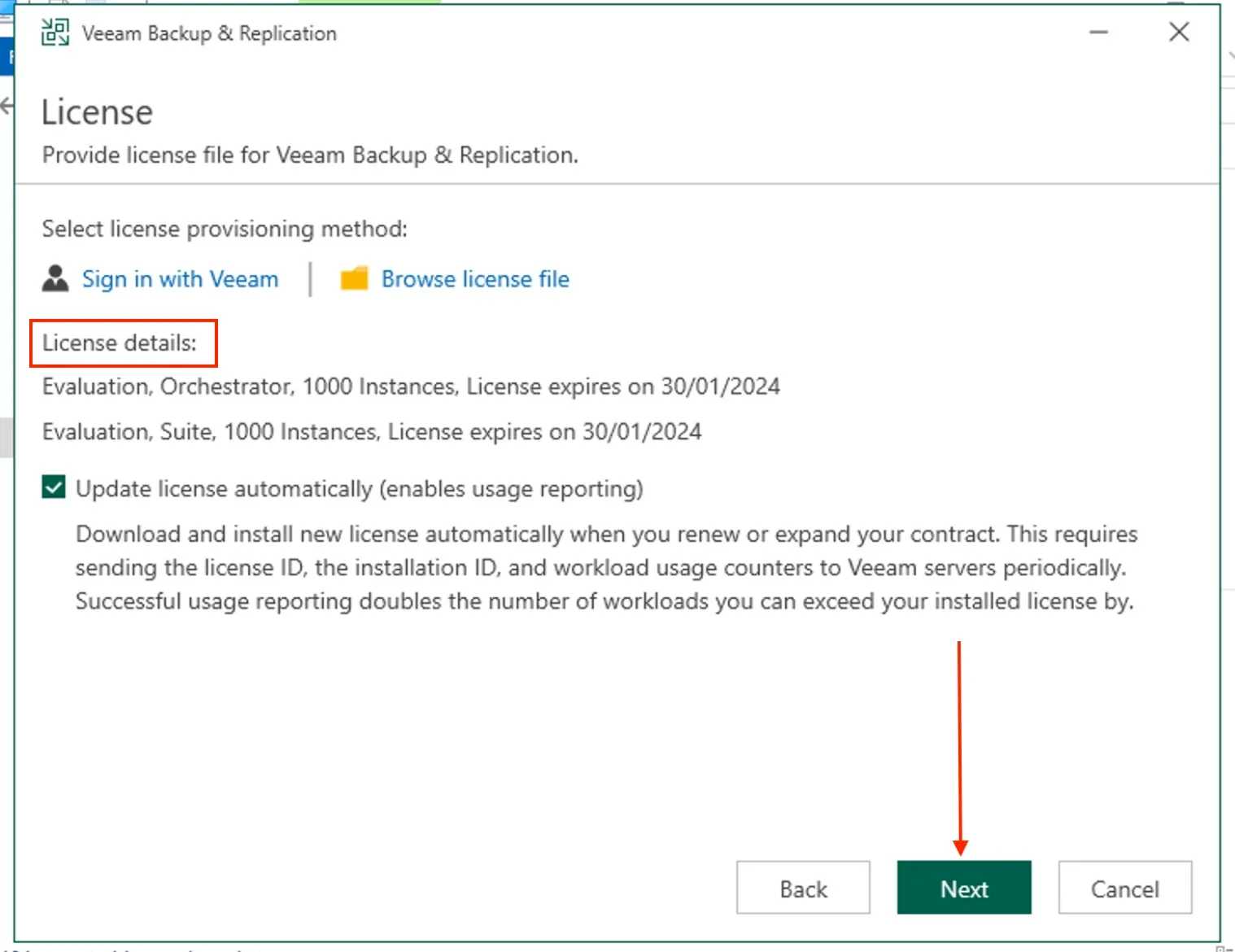
Next, the setup wizard will check whether the device has the necessary software installed during the System Configuration Check step. If any required components are missing, the setup attempts to install them automatically. After successful installation, the machine must be rebooted. To initiate the reboot, click on “Reboot.”
If the setup wizard is unable to install certain required software components automatically, you must install them manually. If any compatibility issue is found, it will be thrown here. Click on “Retry or fix the issue outlined manually.
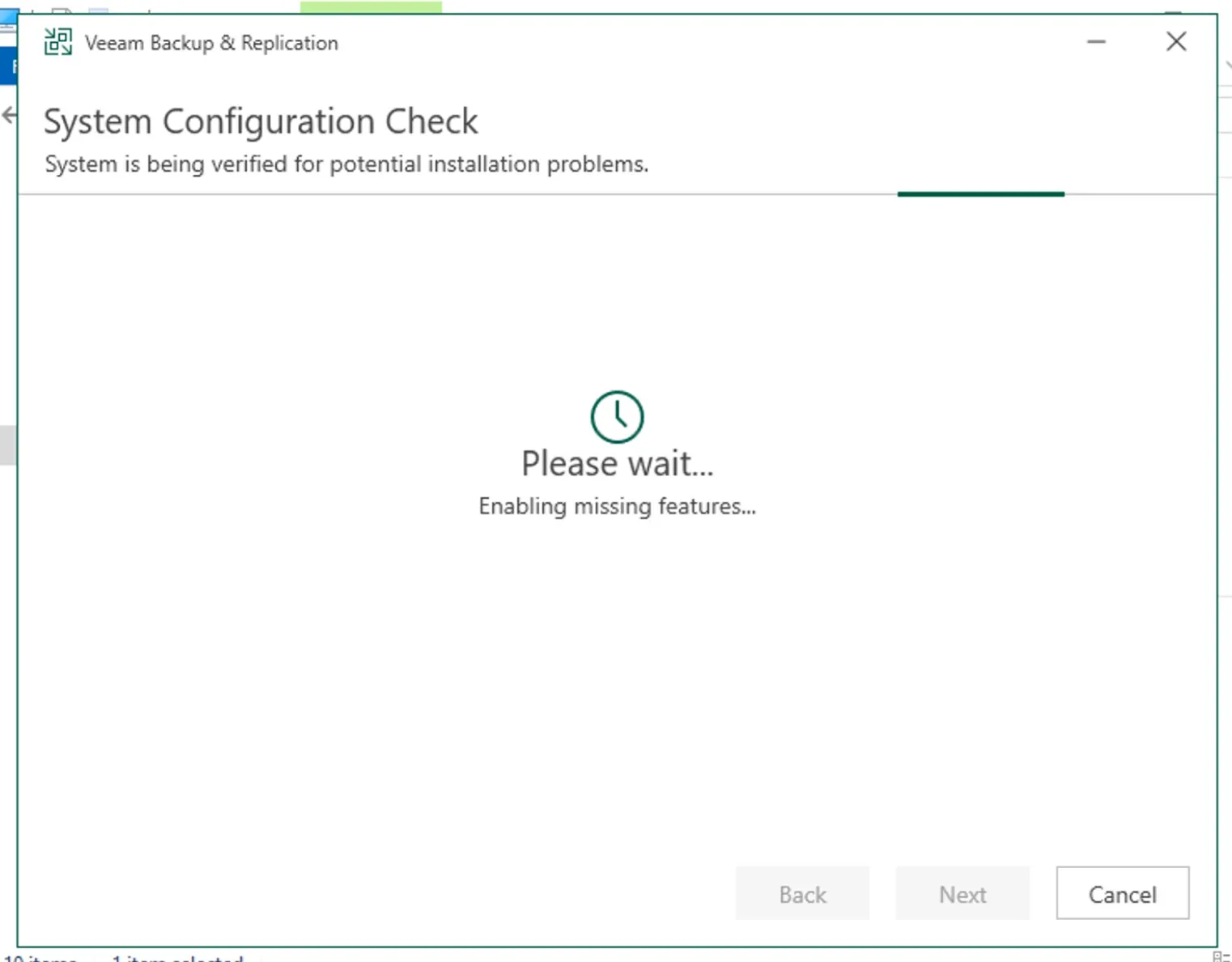
Specify service account settings, click Next
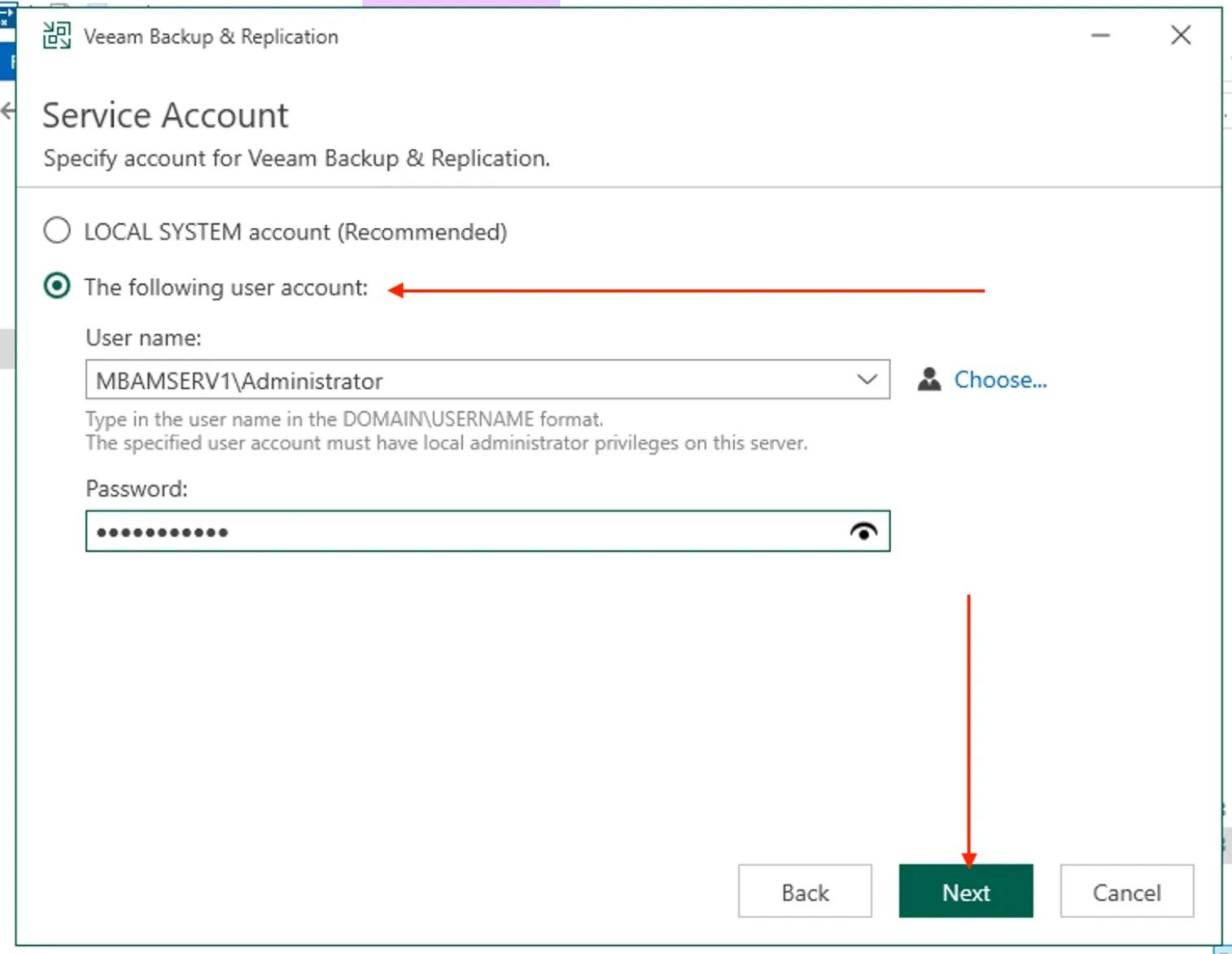
Specify the database engine and instance, and click Next.
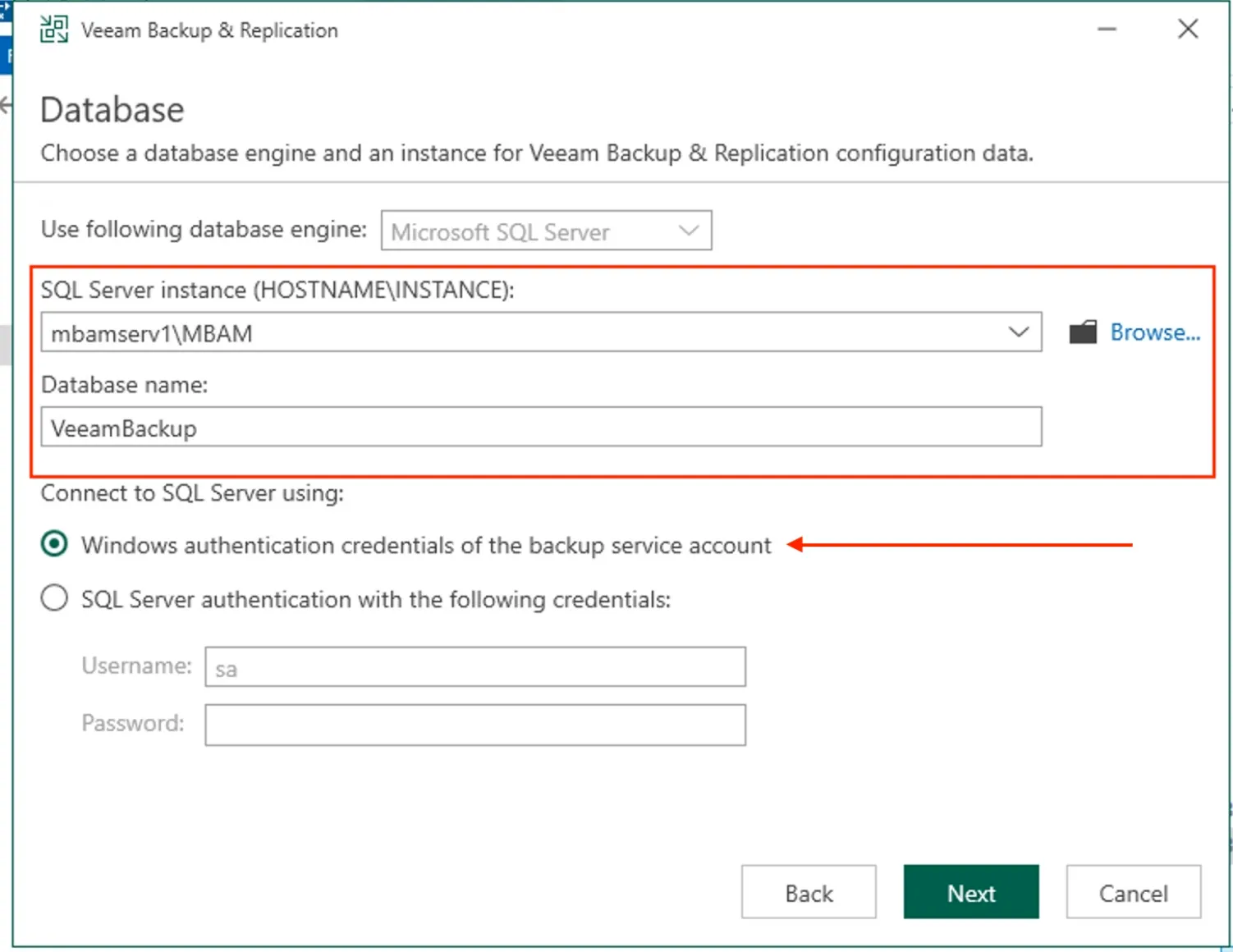
Click on Yes to connect the installation to the database to begin the upgrade process
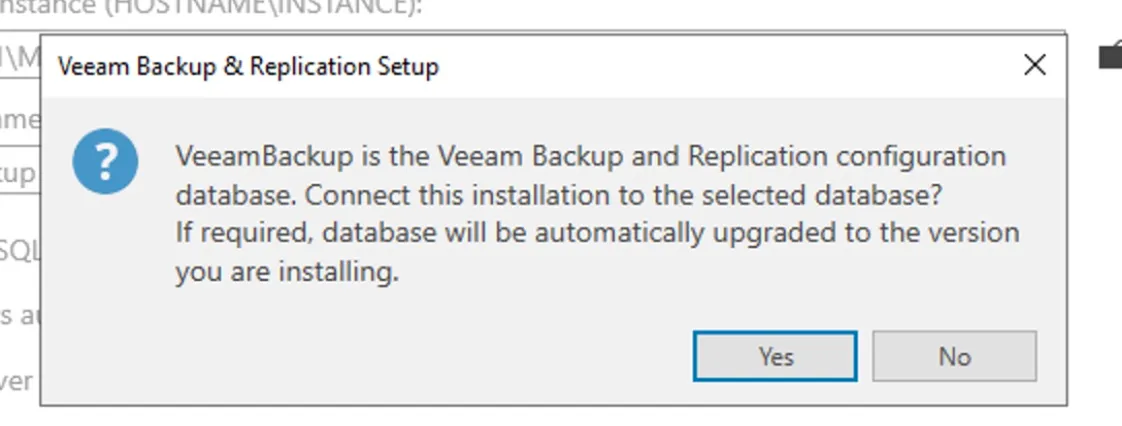
On the Ready to upgrade, click upgrade!
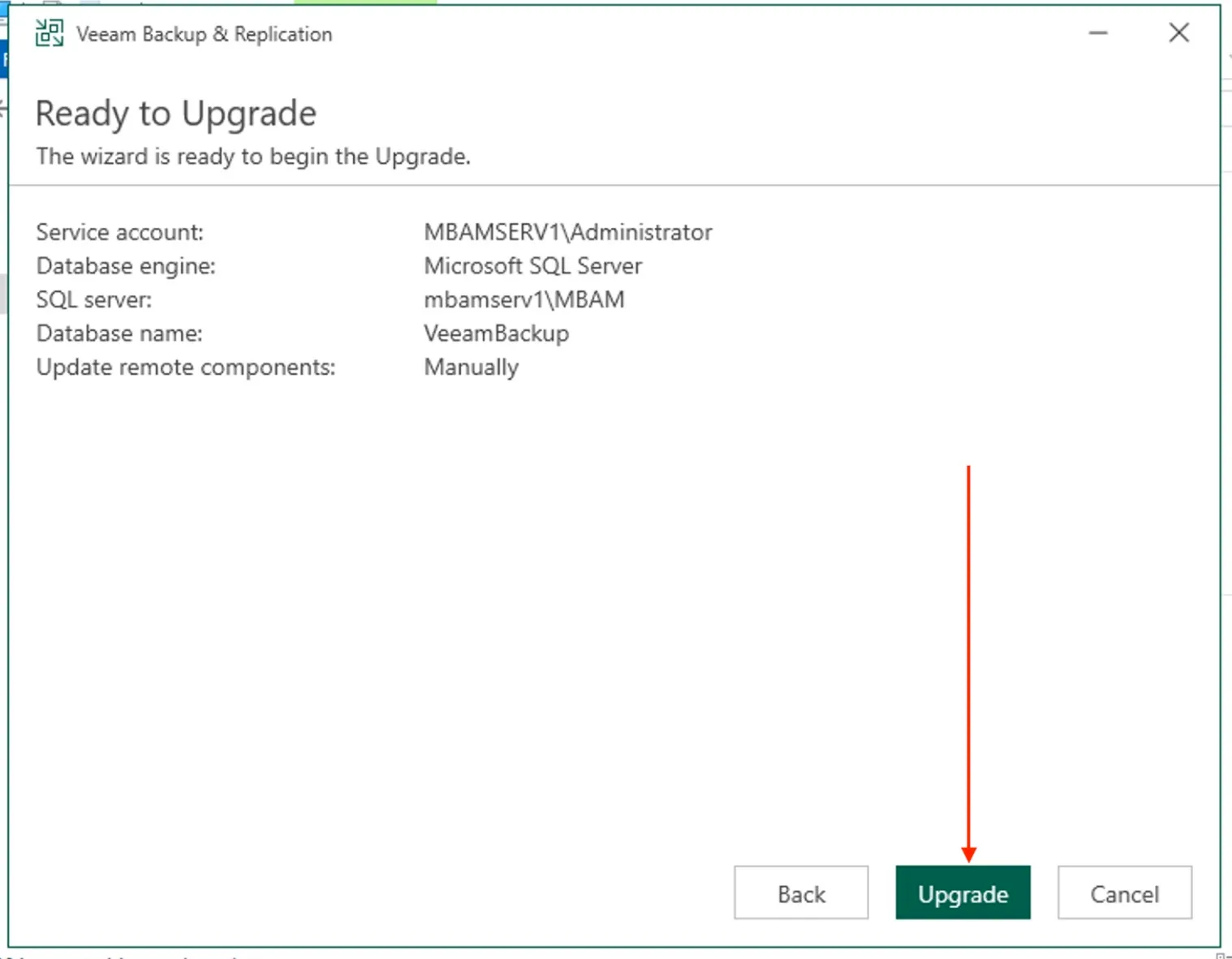
The upgrade is in progress
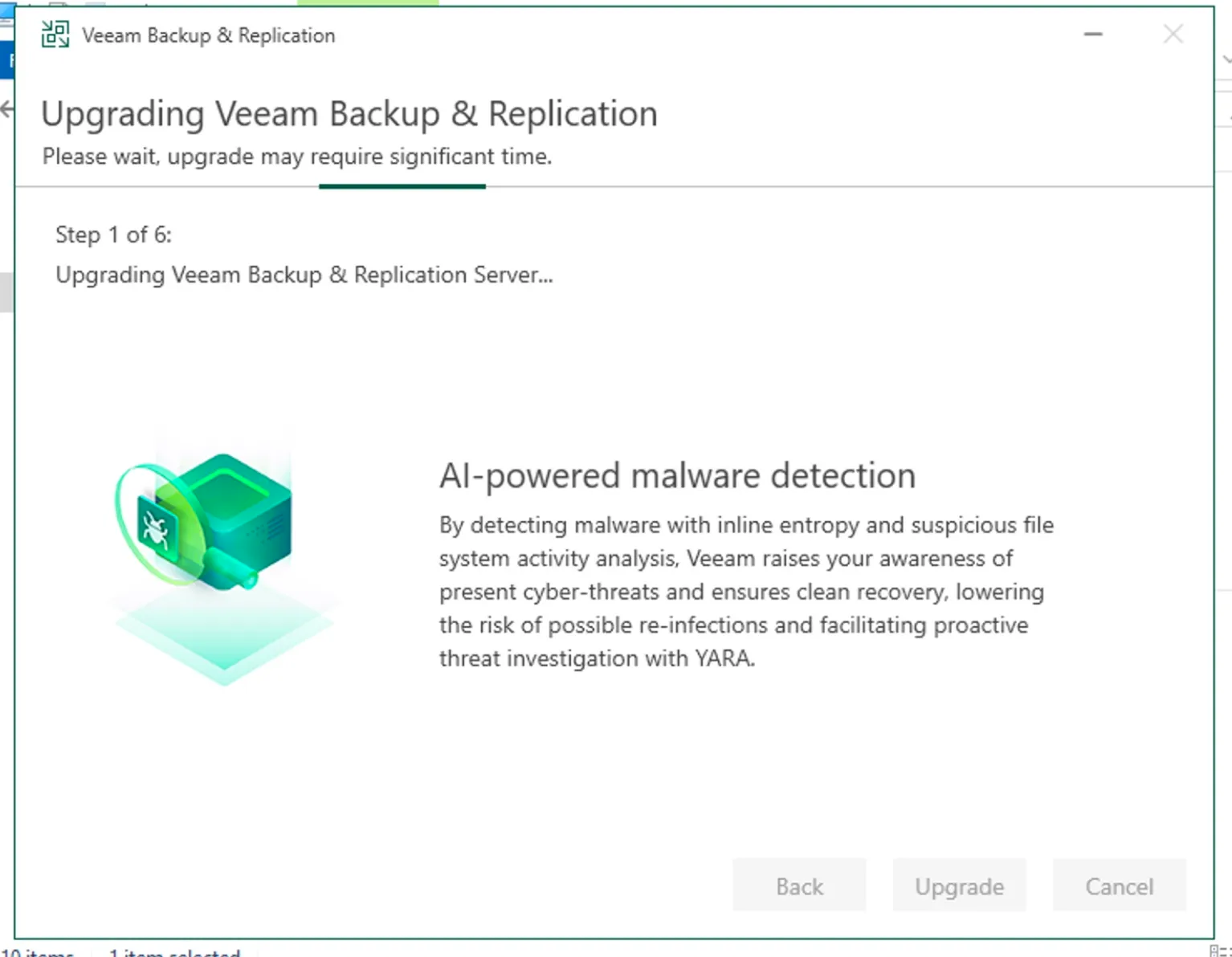
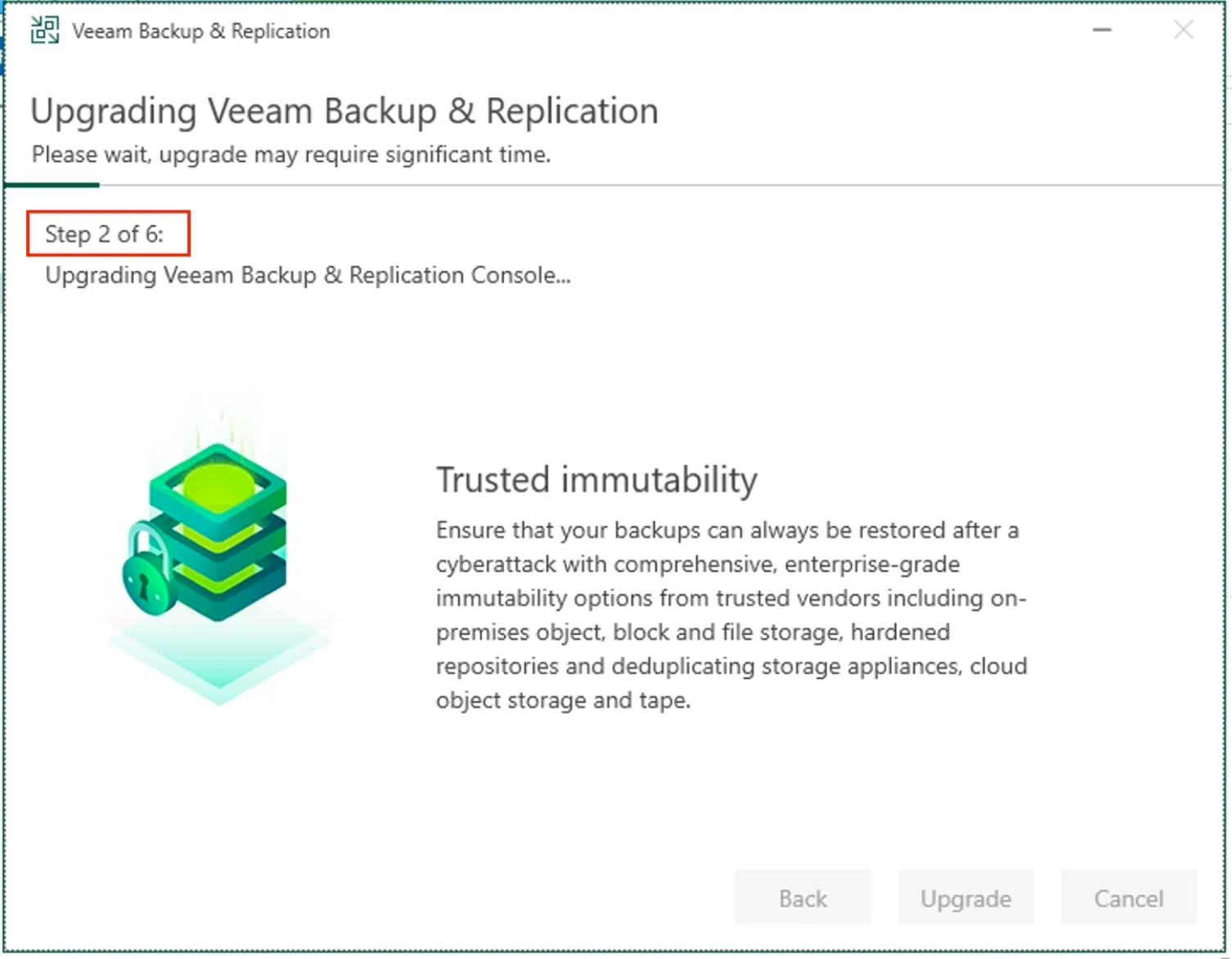
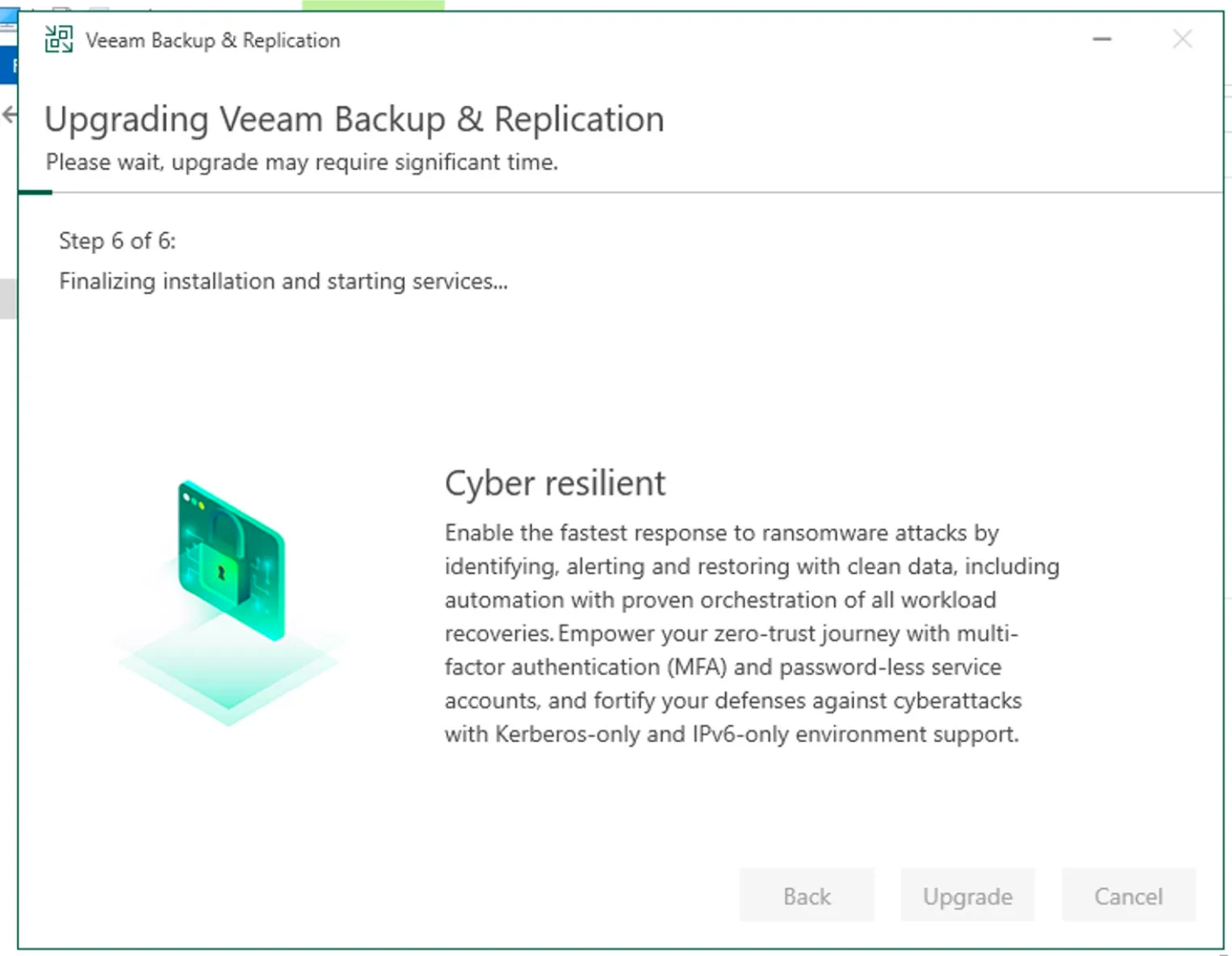
Click Finish when the upgrade process is complete
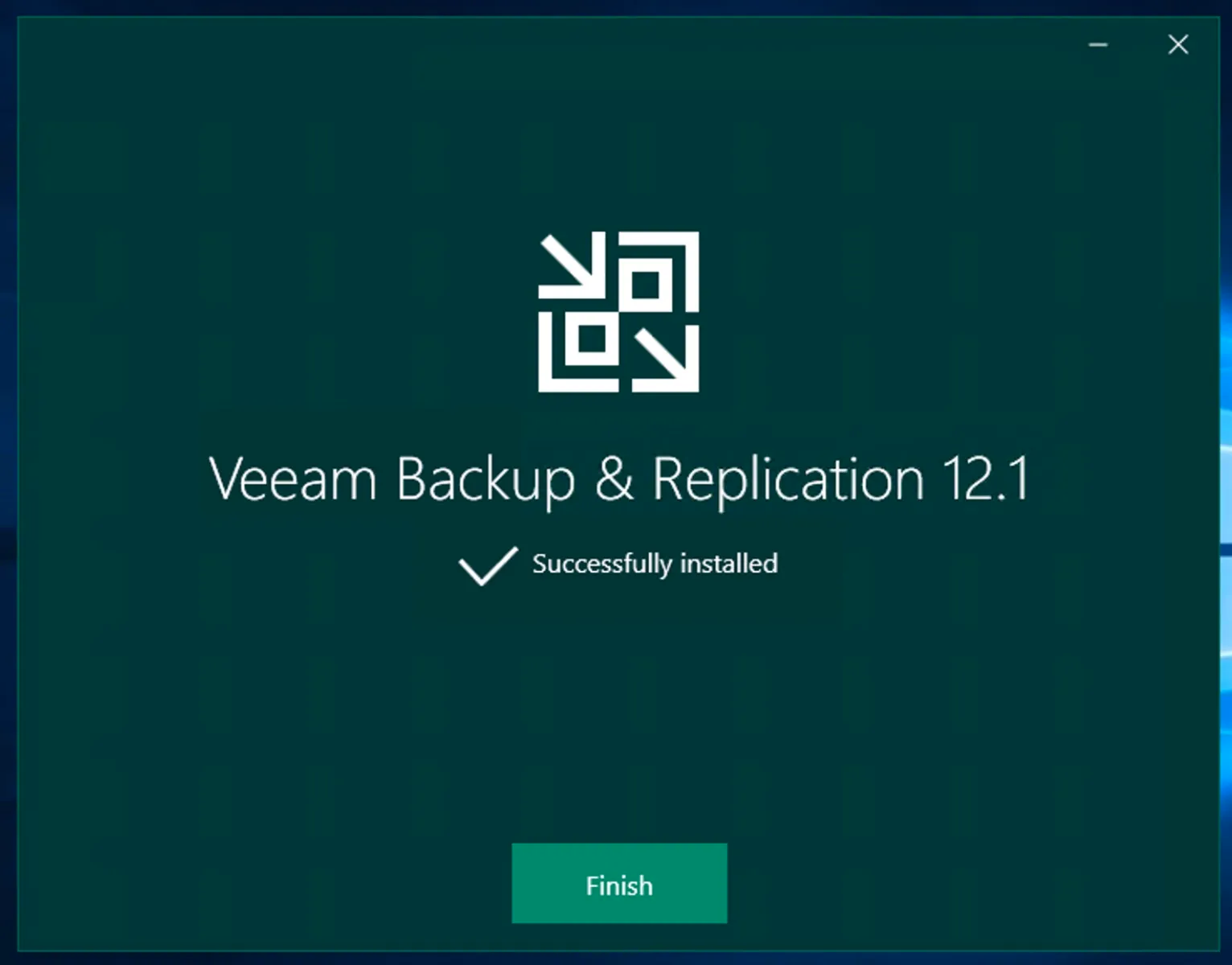
If you did not choose to update the components as shown above, you will be prompted to perform this update.
You must upgrade Veeam components on all remote servers with which the backup server communicates during data protection and disaster recovery tasks. If you do not upgrade components on remote servers, Veeam Backup & Replication jobs will fail.
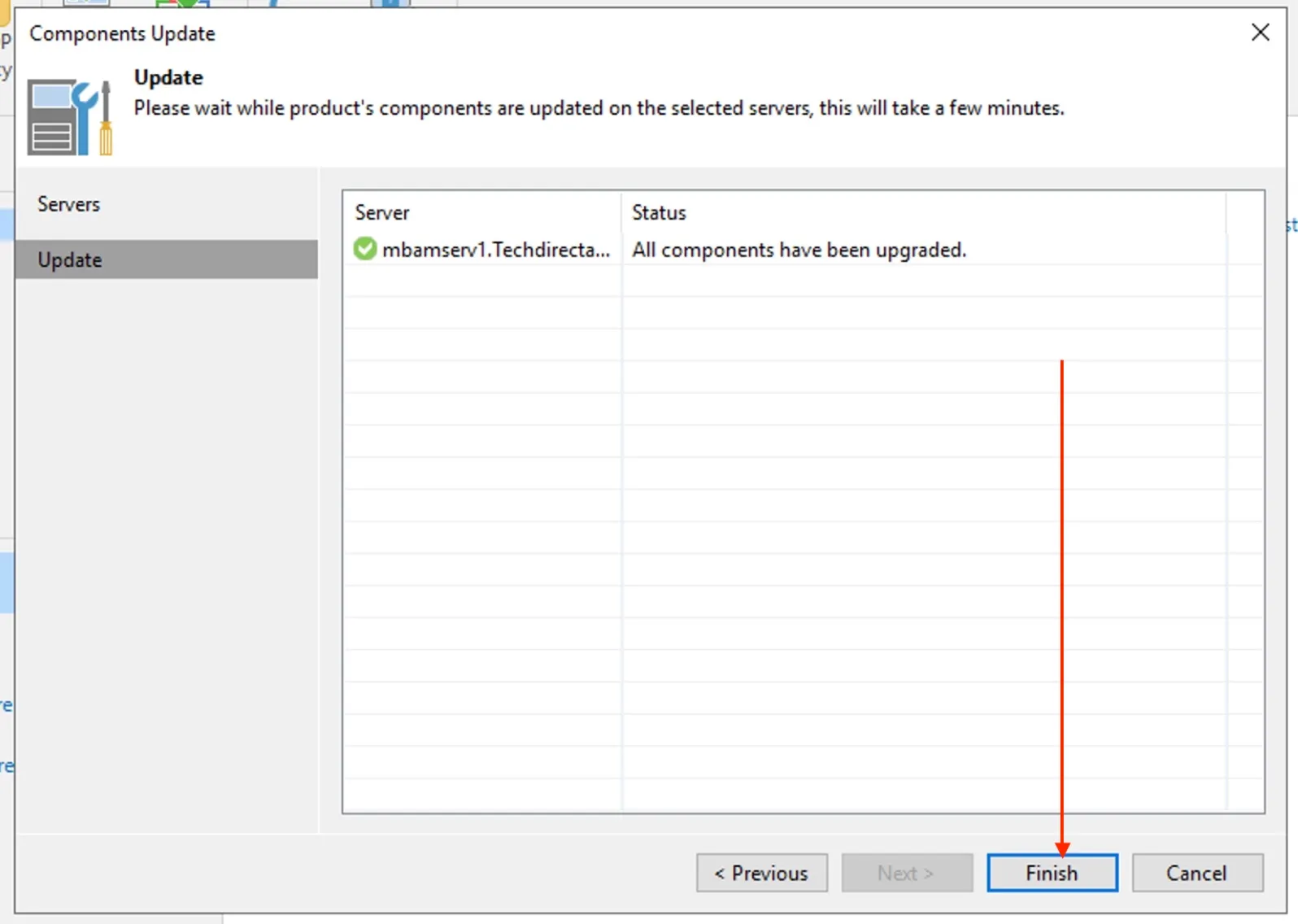
Please take a look at this guide for some FAQs and detailed information regarding VBR upgrade from v11 to 12.1.

