I had a use case come up recently to run an Orchestrator Restore Plan right after the backup job completes. The idea is to have the VMs ready in vCenter in case of a disaster, so a minimal RTO but up to a 24-hour (or last backup) RPO.
I started with writing the script and testing it out and got it to work as expected but found a few tips that I wanted to share.
Script location:
https://github.com/skitch210/veeam-orchestrator/tree/main/VRO-Run-Restore-Plan
First, I use one vCenter to manage both Production and DR and the Restore plan was set to restore the VMs with the same name as in Production. This could cause confusion between running Production VMs and the restored VMs, so let’s adjust the Restore Plan to append something on the end on the name of the VM. To do this we need to Edit the Plan, Edit Steps for the VMs (must do per VM). Under Restore VM – Restored VM Name, edit the default value
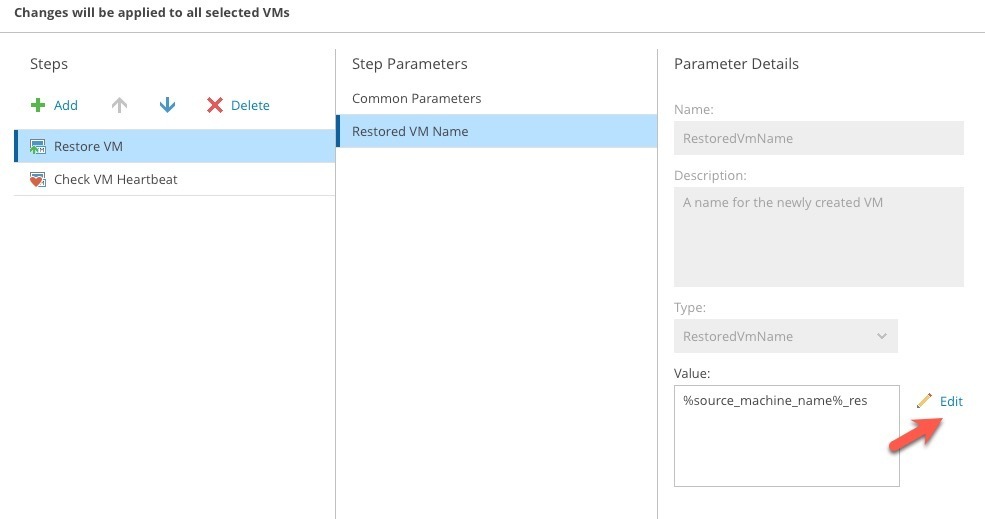
By default, the Parameter value is %source_machine_name%, this will make the restored VM the same name as the source. In my case I added the _res to the end to append that to the restored VM name. Click Save and then Click Apply. Once set on every VM in the Plan, go ahead and Save the Plan.
Then we can add the script to the Veeam backup job to run after the job runs. This can be done by Edit the job, go to the Storage tab, under Advanced Settings – Scripts
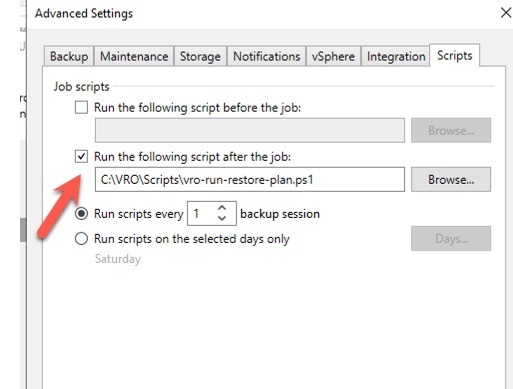
This will have the Recovery Plan run right after the Backup Job completes.
Other findings are that the Restored VMs are restored into a Running state. Although I am not addressing that in this post, a way to resolve that would be to use a VM Power Actions Plan Step. This could be placed in the Post Plan steps with a list of the VMs that were restored that need to be powered off. This is especially an issue if you do not have a different IP setup in DR as it will cause an IP conflict.
Another one is that the Recovery Plan is left in an “In-Use” state, so it needs to be Reset and then Enabled before it can be used again. This also can be automated with a script that is for another day.
Hopefully you found this helpful as another way to use VRO.


