Creating a backup job
To back up data of your Microsoft 365 and on-premises organizations, you use backup jobs.
A backup job is a set of configuration parameters that define a list of users, groups, sites, teams and organizations to back up, a location where to store backups, and a schedule according to which new backups must be created. This also supports immutable backups and encryption options during configuration, providing enhanced security and compliance for backup data.
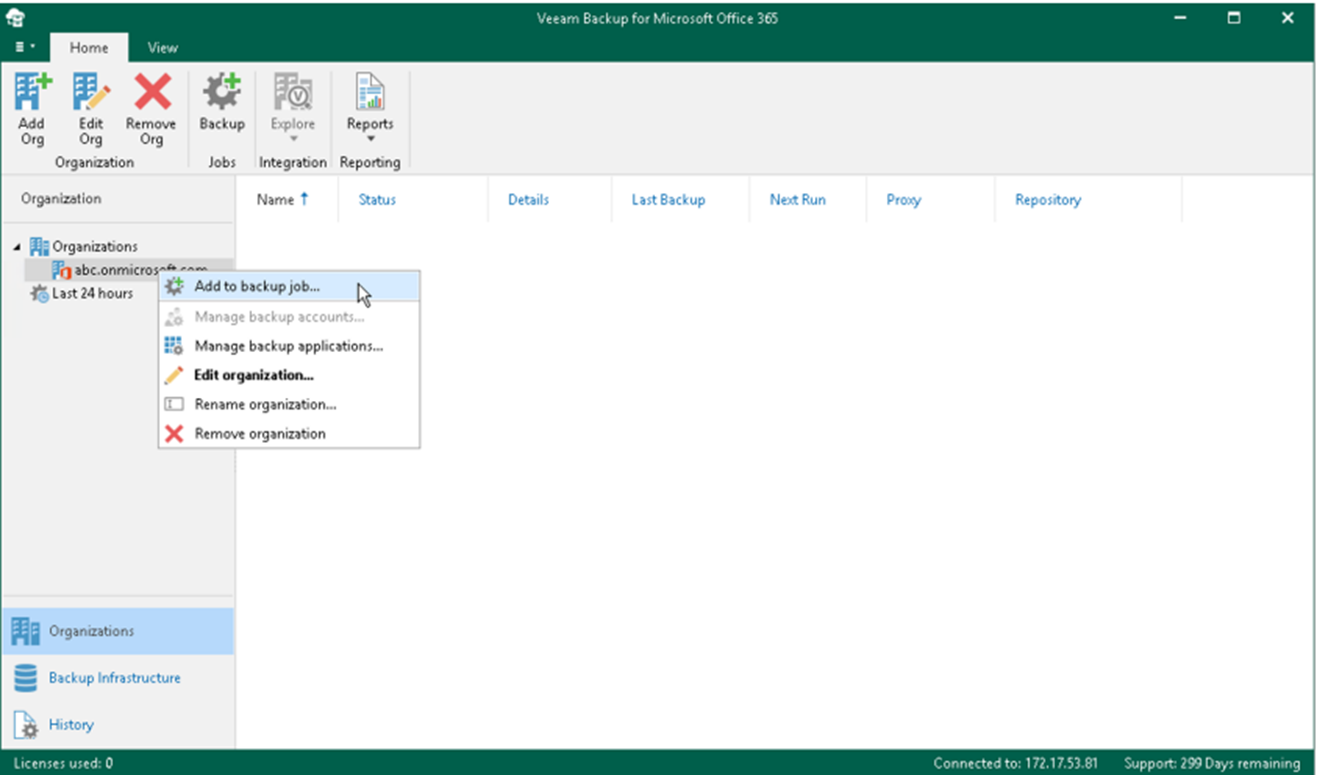
Creating a backup job in Veeam Backup for Microsoft 365 is an easy, wizard-driven process. There are six steps you will need to follow for the backup job setup:
- Launch the new backup job wizard
- Specify a backup job name
- Select objects to back up
- Select objects to exclude
- Specify a backup proxy and repository
- Specify scheduling options
The first backup job session always produces a full backup of all objects added to a backup job scope. Subsequent backup job sessions are incremental — Veeam Backup for Microsoft 365 processes only those objects that have changed since the last backup job session.
Selecting backup scope
In Veeam Backup for Microsoft 365 v8, you can select to back up an entire organization or specify users, groups, sites, teams and organizations. You can also select objects to exclude, providing a more flexible scope for backups.
You have the following options:
Create scope
- Add entire organization applications.
- Add Teams, users, sites.
- Dynamically add with Microsoft 365 groups.
Exclude scope
- Exclude sites, Teams or users.
- Dynamically exclude with Microsoft 365 groups.
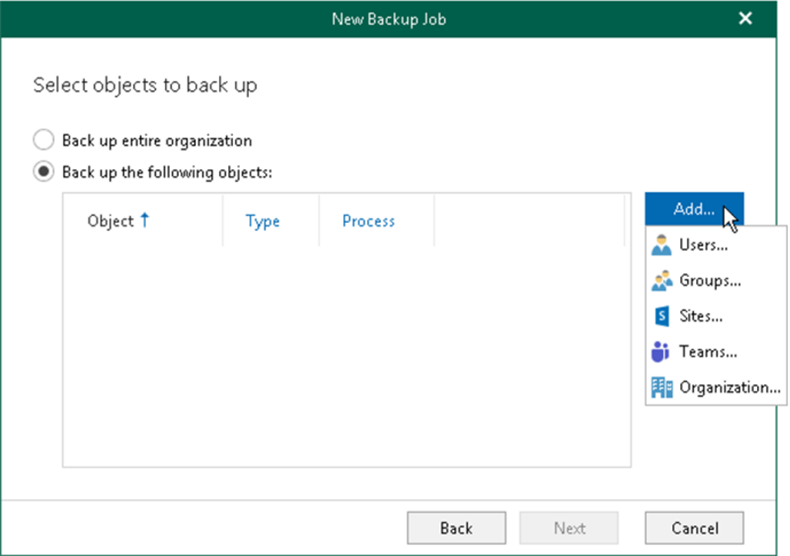
Some considerations:
- You can create only one entire organization backup job per organization.
- Objects that are already processed by any of your backup jobs will be skipped from the entire organization processing list.
- When you add an organization object, processing options are applied to all users, groups and sites in the selected organization.
- You can also separate out different jobs into different repositories with different scheduling and retention types. For example, if compliance requires you to have certain items in a mailbox for a specific amount of time, you may want item-level retention instead of snapshot-level retention.
Make sure to try out a Catch-All Job which will back up all items which are not yet processed by any other job. Read the other best practices for the backup job configuration.
You can perform the following operations with backups:
- How to migrate backup data between repositories (between JET-based backup repositories and from a JET-based backup repository to a non-immutable object storage repository)
- How to create a secondary copy of your backups (backup copy)
If you need more help getting started, you can post your question in the comments section below or contact us at any time and someone from the Customer Success team will be there to assist you.
