Deployment Scenarios
Before beginning your Veeam ONE installation, it's important to note the system requirements and types of deployment models that it currently supports. There are two Veeam ONE deployment scenarios...
All-in-one Deployment
All essential components of Veeam ONE, including Veeam ONE Server, Veeam ONE Web Services, Veeam ONE Client, and Veeam ONE agent server, are conveniently installed on a single machine.
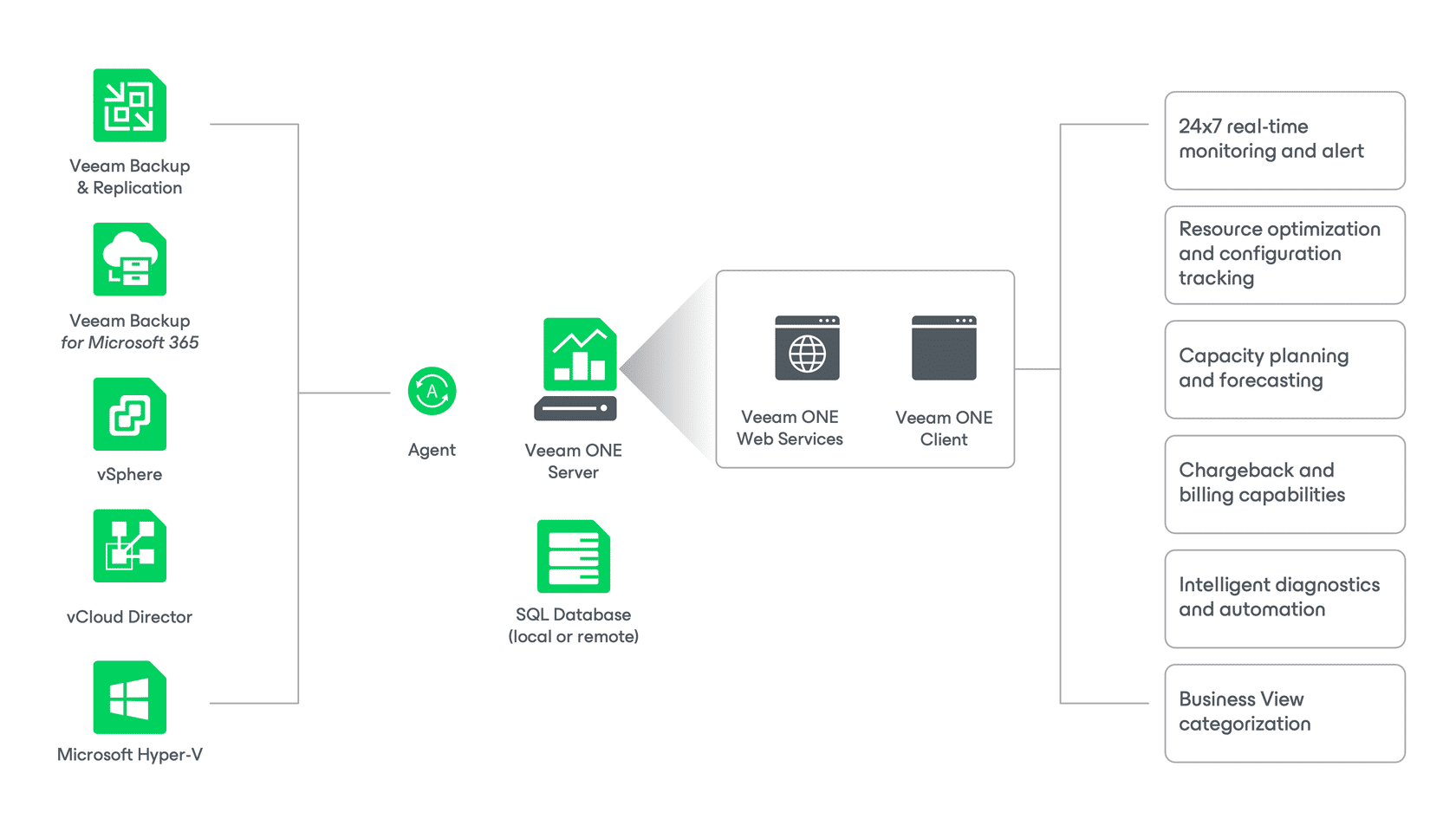
Custom Deployment
In the custom deployment scenario, Veeam ONE offers a flexible distributed architecture where the server and client components are installed on separate machines, providing optimal performance and scalability. With the ability to install multiple instances of Veeam ONE Client, you can enable multi-user access to real-time performance statistics and customizable alarms.
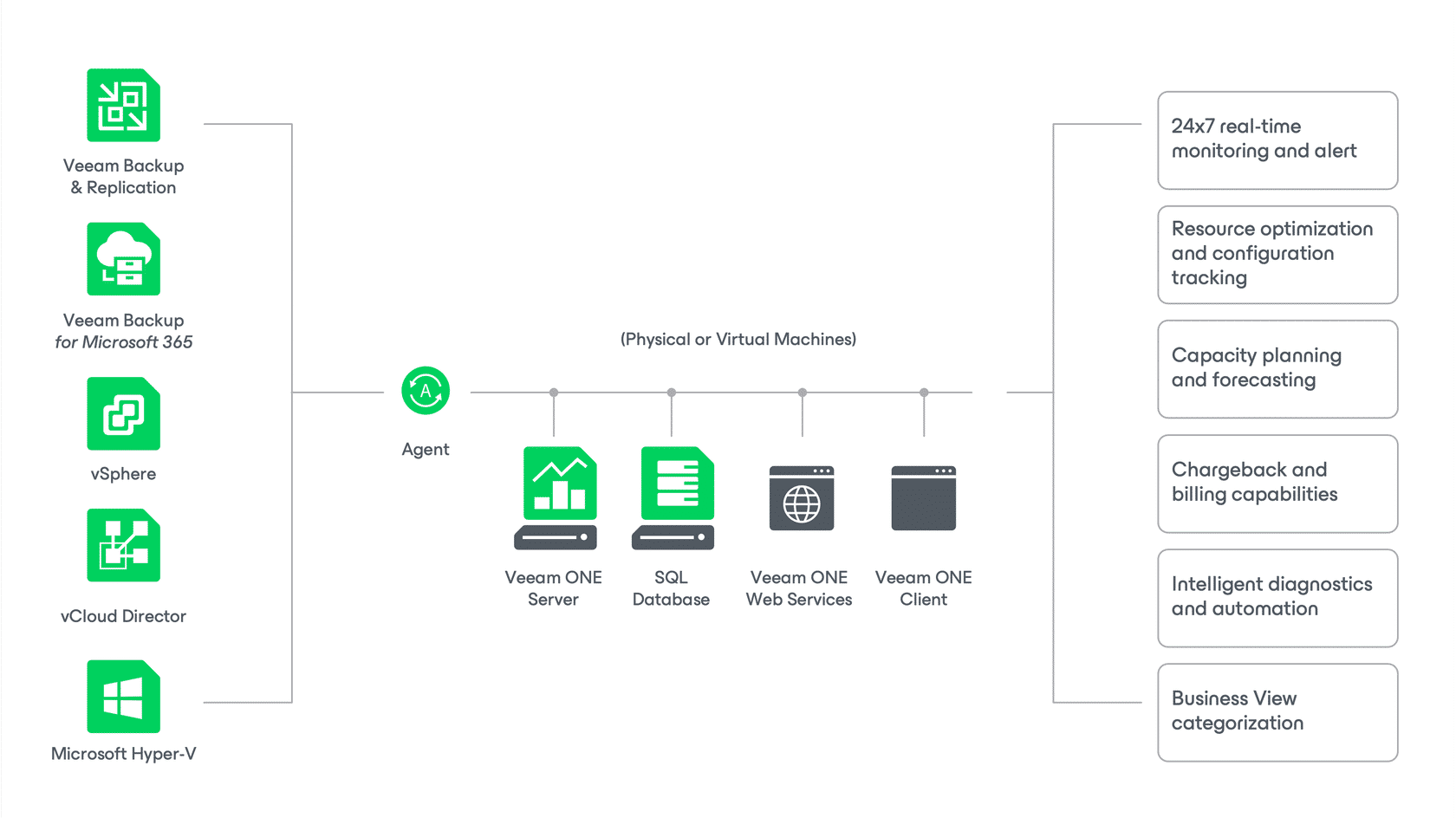
Planning for Deployment
Preparations
Successfully deploying Veeam ONE starts with planning and preparation. Our first step will be ensuring we're working with supported virtualization platforms, system requirements, permissions, and network ports used for data transmission.
| Supported Virtualization Platforms | VMware vSphere Environments:
Microsoft Hyper-V Environments:
|
| System Requirements | Veeam ONE Server:
Veeam ONE Web Services:
Veeam ONE Client:
|
| Integrations | Veeam ONE Monitoring and reporting capabilities:
|
| Permissions | Considerations for access and permissions privileges required for the proper operation of Veeam ONE include:
|
To verify specific and current information regarding supported virtualization platforms, system requirements, and integrations please refer to the Veeam ONE Deployment guide which can be located in the Veeam Help Center.
Sizing and Scalability
A custom installation method with dedicated machines for the Veeam ONE Server, Microsoft SQL Server, and Veeam ONE UI is recommended when deploying large environments. Veeam One supports both virtual and physical server installations. Below are guidelines that may be used to deploy the Veeam One Server on a virtual server.
The amount of required CPU and RAM resources depends on the number of workloads being monitored in the managed infrastructure:
| Veeam Backup Data | CPU | RAM |
|---|---|---|
| Up to 1,000 protected workloads | 2 vCPUs | 4 GB |
| 1,000–10,000 protected workloads | 2-4 vCPUs | 4-15 GB |
| 10,000-20,000 protected workloads | 4-6 vCPUs | 15-30 GB |
| 20,000–40,000 protected workloads | 6-8 vCPUs | 30-50 GB |
| 40,000–60,000 protected workloads | 8-10 vCPUs | 50-80 GB |
Regardless of the number of monitored workloads:
-
For every connected Veeam Backup for the Microsoft 365 server, an additional 1 vCPU core & 500 MB RAM is required.
-
For every connected Veeam Backup & Replication server, an additional 0.03 vCPU core and 60 MB RAM are required.
Additional consideration should be given to virtual infrastructure:
CPU:
The amount of required CPU resources depends on the number of hosts in the managed infrastructure:
-
4 vCPUs for up to 1,500 VMs
-
4-12 vCPUs for 1,500-10,000 VMs
-
12-16 vCPUs for 10,000-20,000 VMs
-
16+ vCPUs for 20,000+ VMs
RAM:
-
50 MB RAM per 15 managed VMware VMs
-
600 MB RAM per managed VMware vCenter Server
Installing Veeam ONE
There are three approaches to Installing Veeam ONE:
-
All-in-One Installation
-
Custom Installation
-
Unattended Installation
The All-in-One setup is a straightforward process. Before beginning an installation, you should check the system requirements and account permissions and verify that the required ports are open for communication. From there, download and progress through the Veeam ONE Installation Wizard. While the setup is simple, there are a few considerations you should be prepared to make during the installation:
This course covers the All-in-One installation method. For information on performing custom or unattended installations please reference the Veeam ONE Quick Start Guide or the Veeam ONE Deployment Guide. Both can be found in the Veeam Help Center.
