Initial Configuration
After installation, the Veeam ONE Client is ready for use but will require some configuration. To adjust the Configuration settings of Veeam ONE, a user must be a member of the Veeam ONE Administrators group on the machines where Veeam ONE Server and Veeam ONE Web Services components are installed.
Adjusting Configuration Settings:
Connect servers to be monitored
To collect information about your virtual infrastructure and track the efficiency of VM data protection, you must configure connections to VMware vSphere, VMware Cloud Director, Microsoft Hyper -V virtual management servers, Veeam Backup & Replication servers and Veeam Backup for Microsoft 365 servers in Veeam ONE Client. Configured connection settings are automatically propagated to all Veeam ONE components.
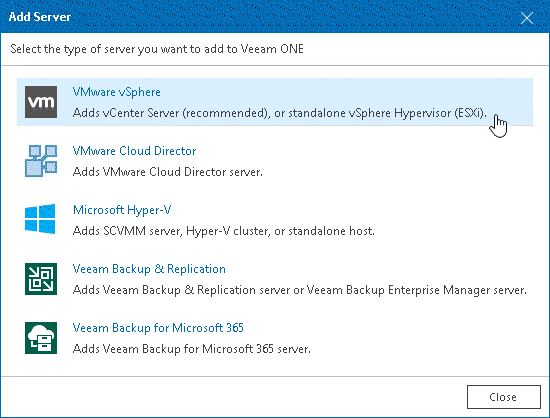
Choose objects to monitor and report on
After you connect Veeam Backup & Replication, Veeam Backup for Microsoft 365, VMware vSphere, VMware Cloud Director, or Microsoft Hyper-V servers, Veeam ONE automatically includes in the data collection scope all child objects managed by these servers. If you do not need to monitor and report on all managed objects, you can exclude them from the scope of data collection.
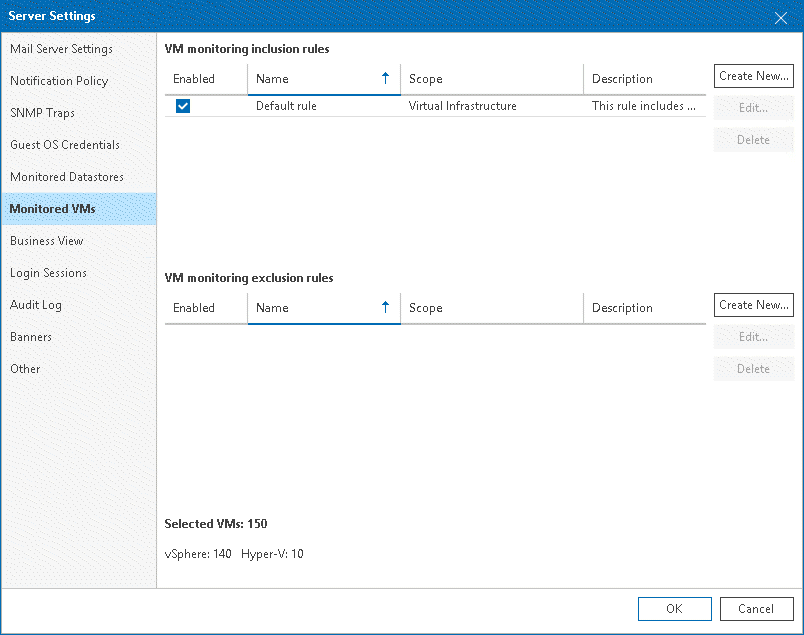
Configure Notification Settings
Once you've configured the servers you'll connect to and the objects you'll monitor and report on, you'll need to configure how Veeam ONE will handle notifications by inputting the following.
- SMTP Server Settings
- Email Notification Settings
- SNMP Settings
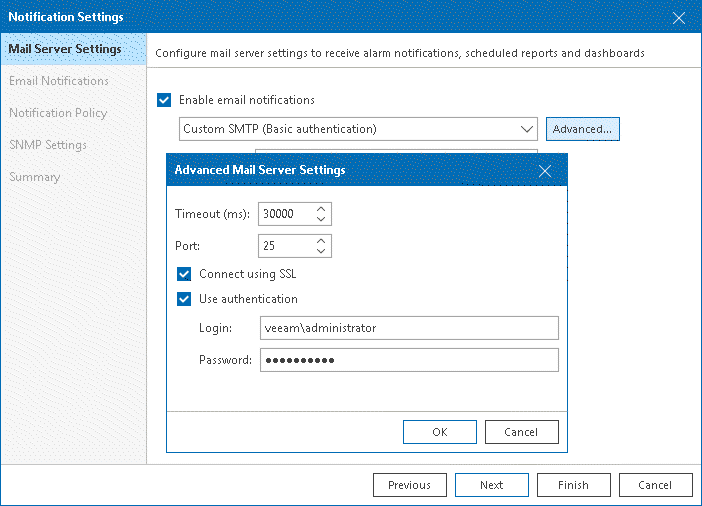
Set the Data Collection Schedule
Upon connecting VMware vSphere, Microsoft Hyper-V, Veeam Backup & Replication, and Veeam Backup for Microsoft 365 servers, Veeam ONE will propagate the provided connection settings to all its components and will set up the following default data collection configuration:
- In Veeam ONE Client, the connected servers will be added to the list of monitored objects. Data from the servers will be collected in the real-time mode.
- In Veeam ONE Web Client, the connected servers will be added to the objects targeted for data collection. Data collection will be scheduled to run on weekdays, at 3:00 a.m. The first data collection session will start immediately after installation.
You can customize the schedule according to which reporting data is collected in the Veeam ONE Web Client console. Additionally, once set up, you can manually run data collection.
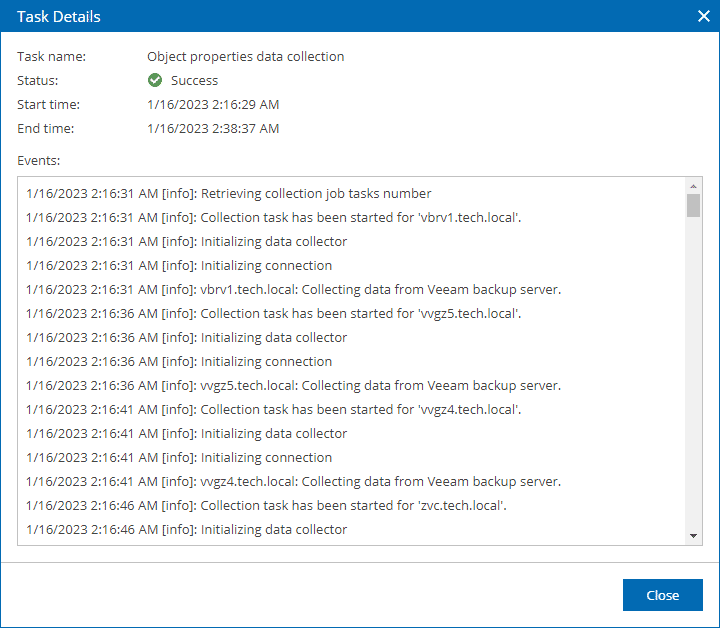
Confirm Data Retention Settings
Veeam ONE retains data in the database as follows:
- For categorization data, Veeam ONE retains one sample in the database. This data is updated with every new data collection.
- Veeam ONE keeps multiple samples based on the retention policy for topology, configuration, audit, and performance data. Performance data is aggregated in the database according to the scheme described below.
- For events collected from backup and virtual servers, Veeam ONE keeps all collected instances.
As the performance data ages, Veeam ONE aggregates it for long-term storage. Data aggregation helps save disk space on the database server and speeds up the generation of performance reports and charts. Veeam establishes an aggregation scheme for performance data. These settings are populated with Veeam defaults at installation and can be edited.
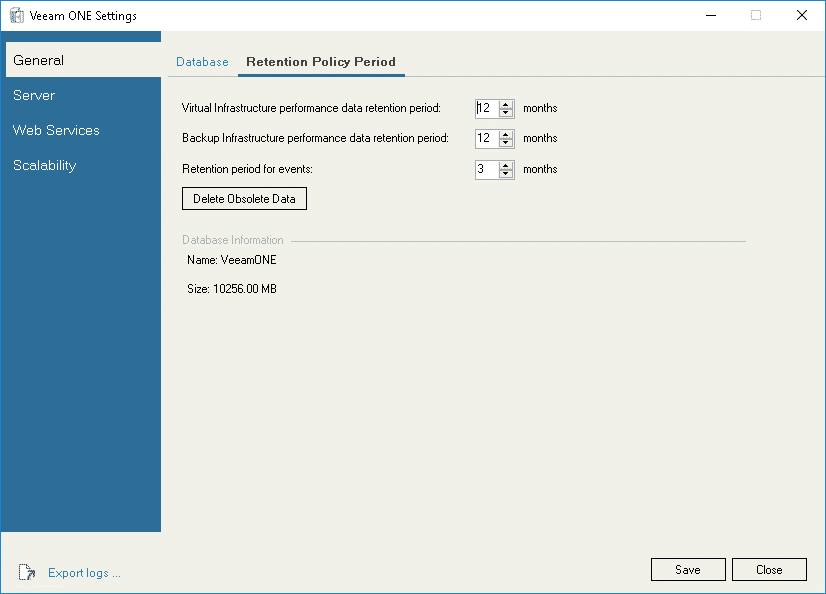
Verify Security Groups
By default, Veeam ONE creates Veeam ONE Administrators, Veeam ONE Power Users, and Veeam ONE Read-Only Users security groups on the machines where Veeam ONE Server and Veeam ONE Web Services components are installed.
- Veeam ONE supports multi-user access to its monitoring and reporting capabilities. Authorized users can concurrently access the same instance of Veeam ONE to monitor the health state of the virtual infrastructure and create reports.
- To restrict access to sensitive infrastructure data, you can limit the scope of virtual infrastructure objects and associated data that must be available to a Veeam ONE user.
- You can access and manage security groups in the Computer Management console.
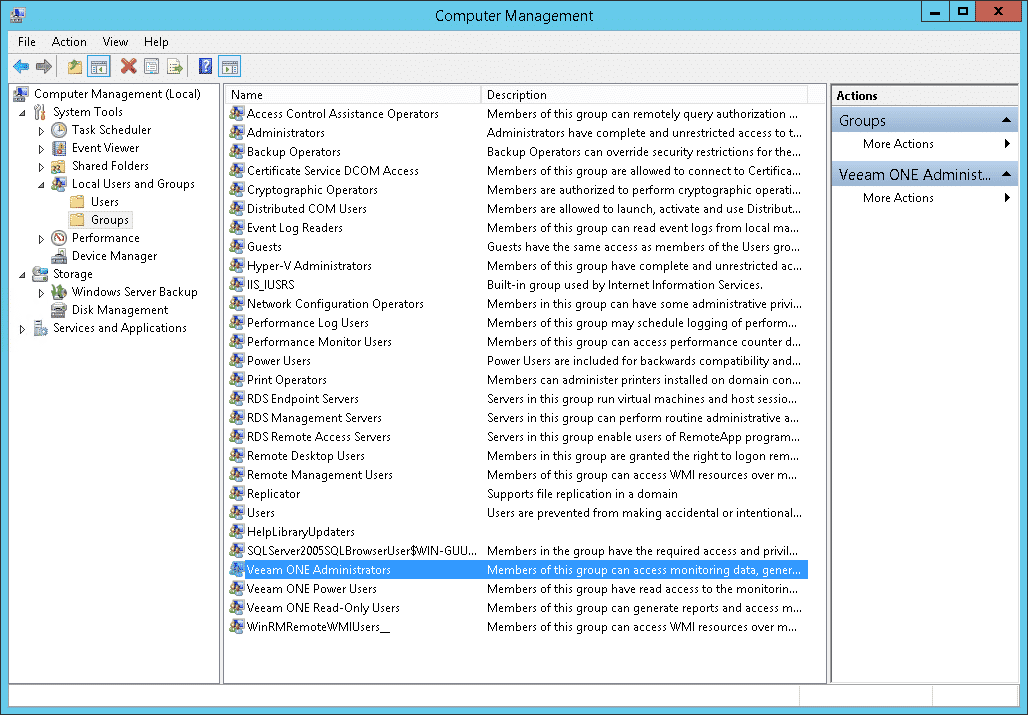
Documentation & Exporting Logs
Documenting installation details and configuration changes according to your organization's policy is good practice if you need to troubleshoot the Veeam ONE installation and access diagnostic logs by accessing Settings in the Veeam ONE Client's main menu.
