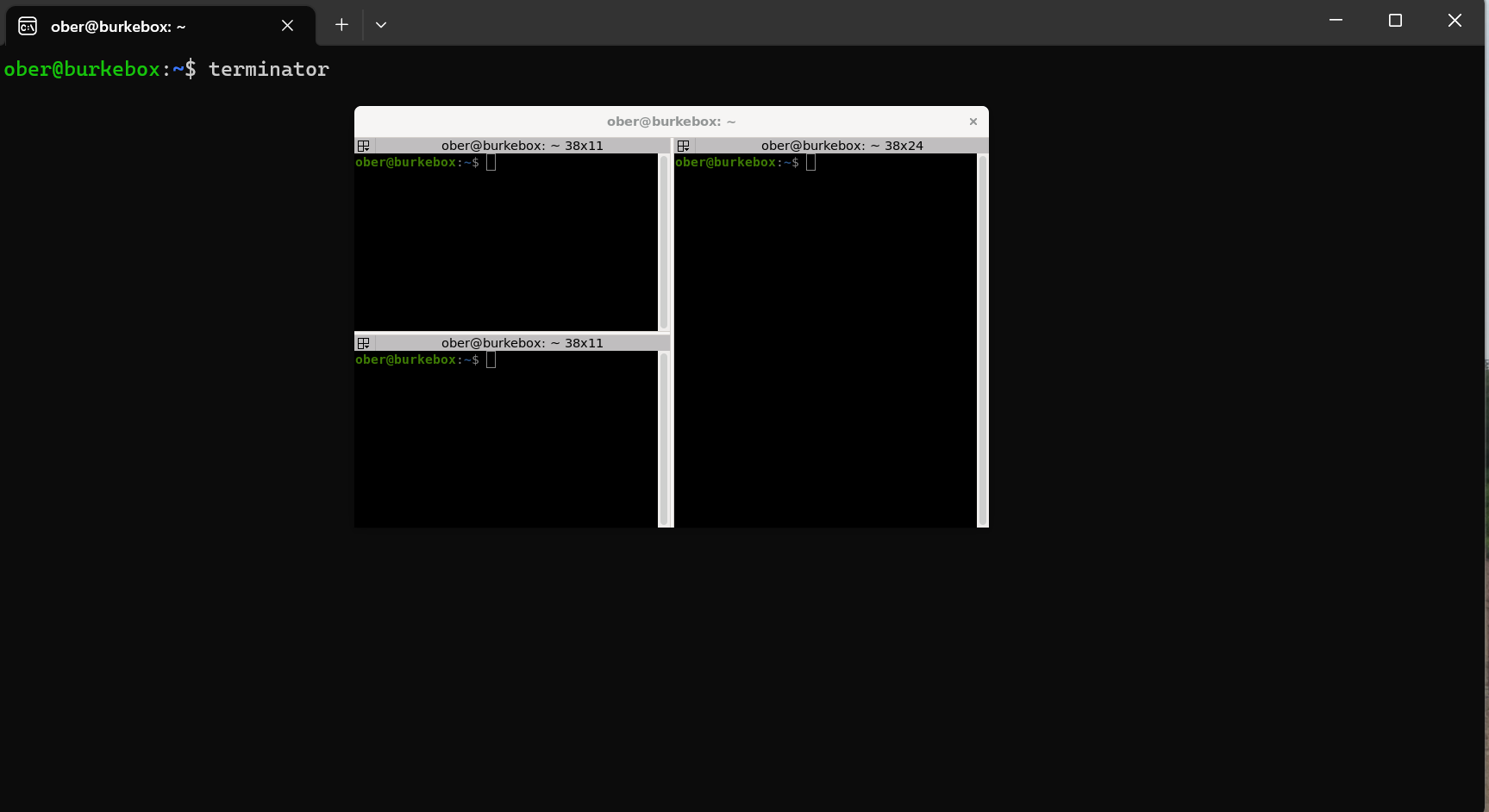If you watched the recap this week you would have heard
Terminator is something I found when I was switching my daily driver over to Linux.
In short, Terminator is a terminal emulator like xterm, gnome-terminal, konsole, etc. If you have ever used the native terminal in any operating system be it Windows with PowerShell or CMD, Linux with the Gnome-Terminal or MacOS with well its called terminal. An emulator is something that sits on top or uses the fundamentals but offers much more.
If you live in the terminal / command-line then you can up your game with some of these shortcuts and additions.
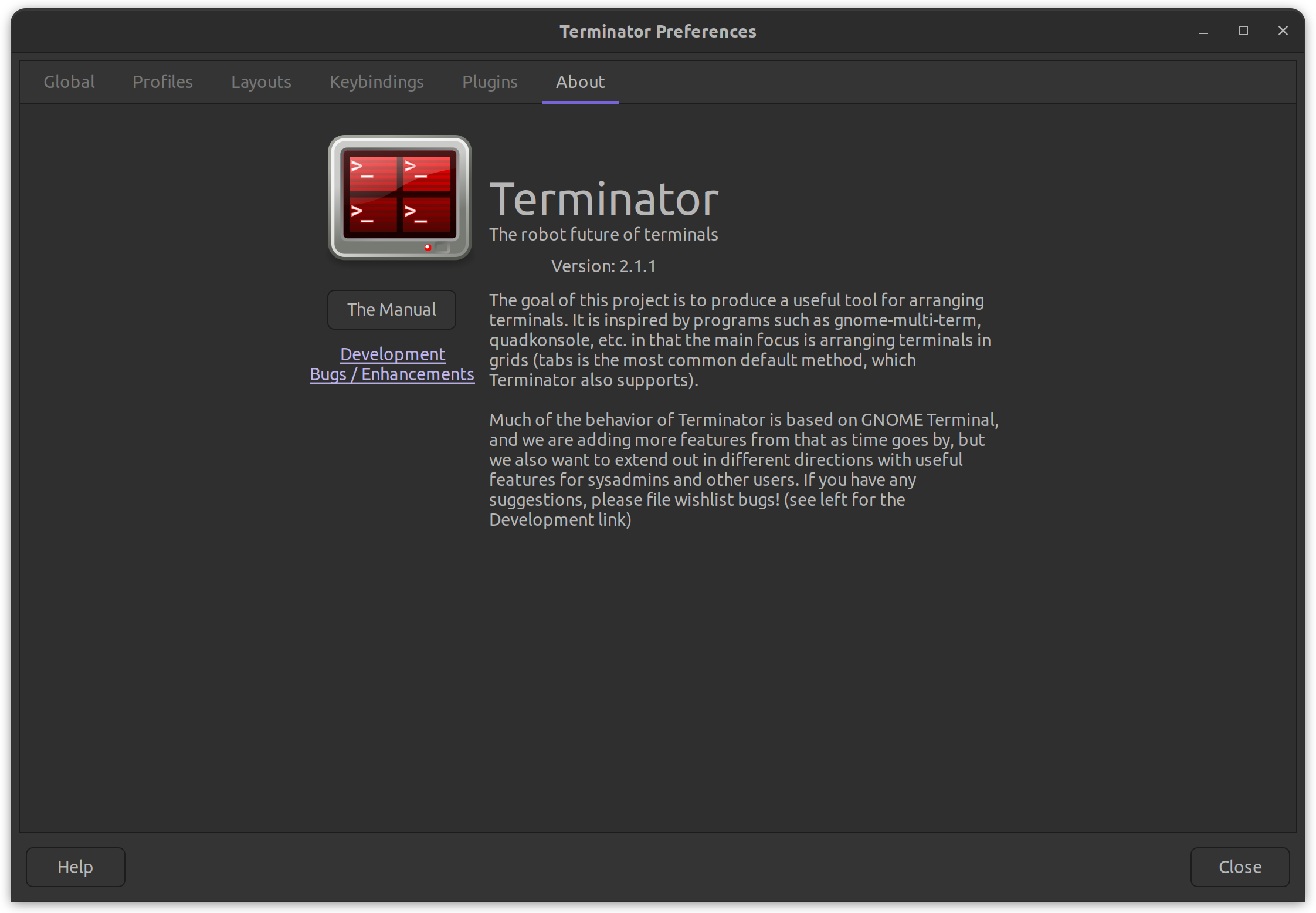
Not strictly anything to do with Kubernetes, but as
Terminator is available for most (if not all) Linux distributions from the distribution's repository of binary packages. You will though find other emulators for your other operating systems.
One of the biggest benefits to me is the ability to have multiple terminals in one window so you can connect to multiple locations or have watch commands running. I have hotkeys configured
WINDOWS KEY + X - New Terminal Vertical
WINDOWS KEY + Z - New Terminal Horizontal
WINDOWS KEY + C - Close Terminal
I have a few more shortcuts set up alongside the many defaults that are available as you can see below.
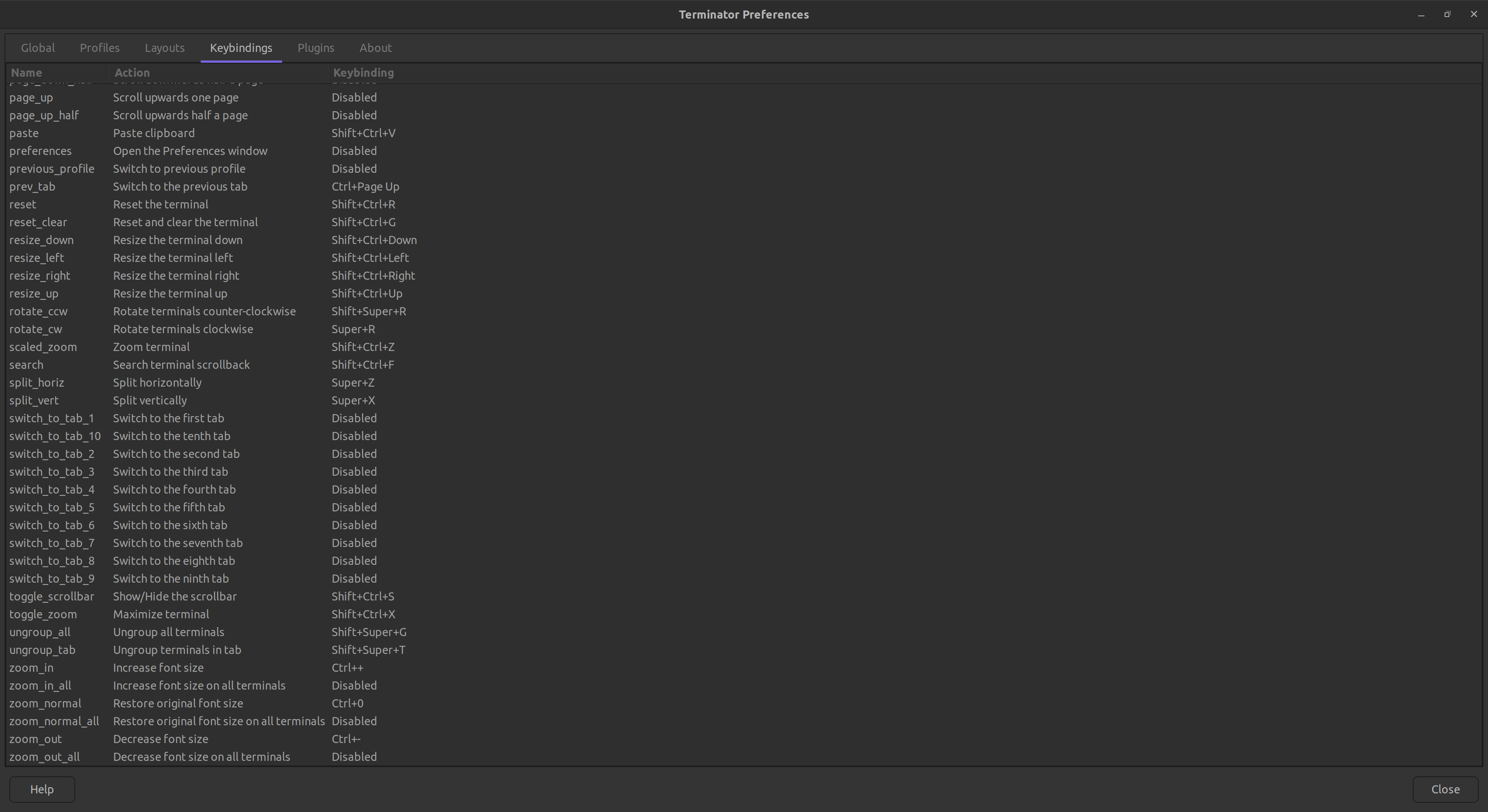
With most terminal emulators these days you can go quite far when it comes to customisation as well. Even Windows Terminal can let you add a background image and make it a little transparent looking.
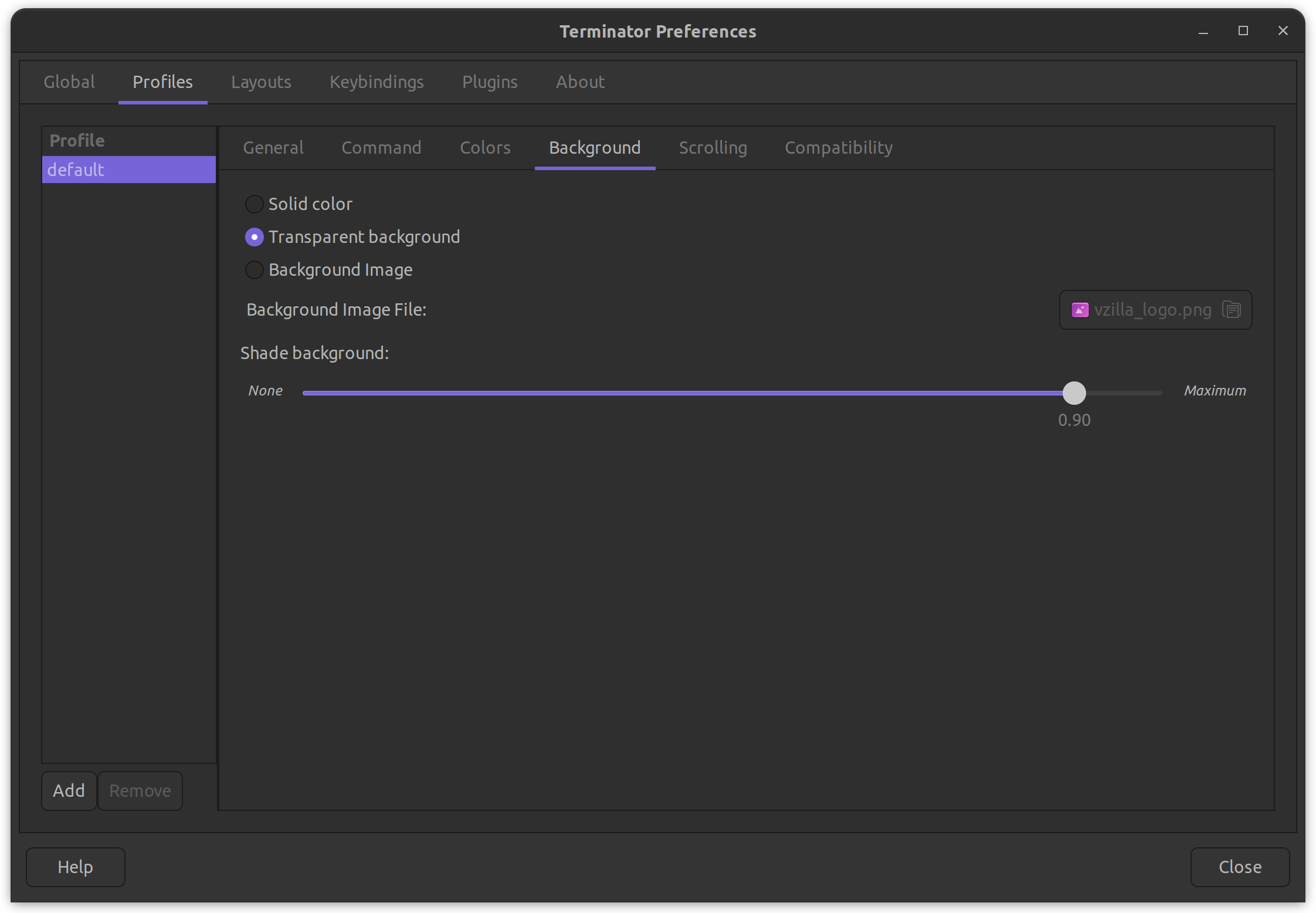
I prefer the transparent but you could put your favourite logo as a background, I used this sometimes when writing blogs, it is a good way where people cannot steal your images for their own blogs.
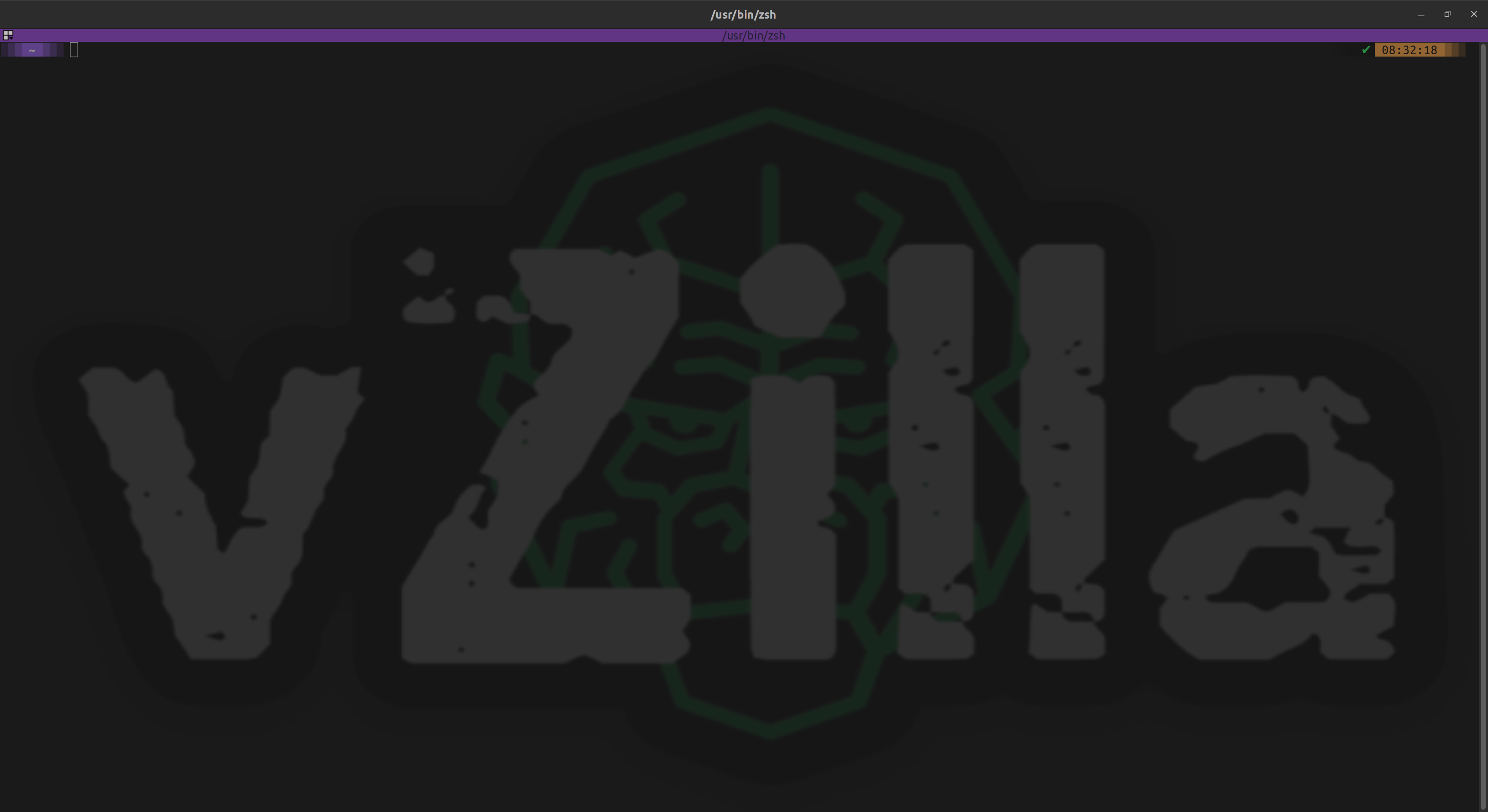
You can find out more from the documentation - https://terminator-gtk3.readthedocs.io/en/latest/
Anyone that uses a terminal just know that you can do so much more and make life easier with some quick shortcuts.
There are also the concept of plug-ins built in - https://terminator-gtk3.readthedocs.io/en/latest/plugins.html