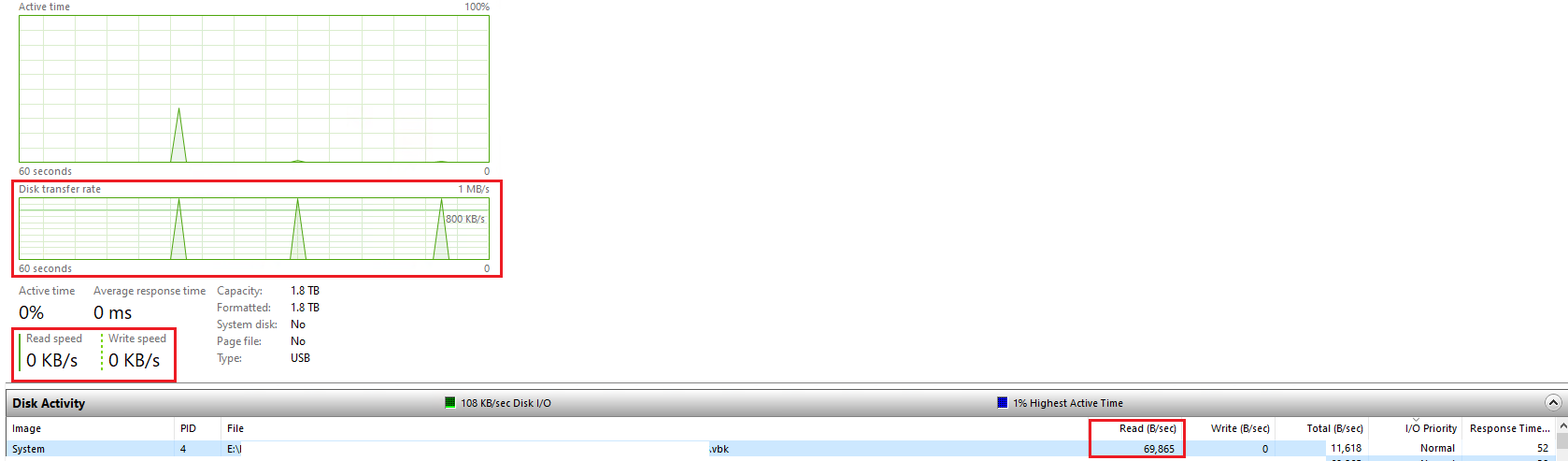Hi, I am currently restoring a VM to a ESXi host (original host) and I am already on my 8th day of the restoration. Which is very very very slow. The VM has a size of 2TB and as of this writing the “statistics” shows that I have still 900+ GB left with the restoration rate at 2MB/s at 56% in progress state while the “log” shows “Restoring Hard disk 1 (2.0 TB): 188.6GB restored at 349KB/s [nbd] 157:xx:xx”
This is a Full VM restoration job and the file is located on an External HDD. This is the only job running at the moment.
Restoration progress:
Day 1 - 0%
Day 2 - 1%
Day 3 - 28%
Day 4 - 51%
Day 5 - 53%
Day 6 - 54%
Day 7 - 55%
Day 8 - 56%
The Veeam VM configuration:
vCPU = 4 CPU
Memory = 4GB
USB = 3.0
Ethernet Interface = VMXNET3 running at 10Gbps
Repository Configuration = unchecked “Limit read and write data rates”
Throttling = 500Mbps
License = Community Edition
Veeam VM Utilization:
CPU = around 8% average
Memory = at 80% constant
Ethernet = only at 2-5Mbps average on send, 112Kbps average on receive
Does anyone have a clue what’s going on here?