Greetings Community,
Speaking with Kseniya last week, I asked if it would be possible to share with all of you a collection of articles that hope it will be of your interest.
All of the articles, or projects, are related to VB365, some of them are just for fun, because we can do them (like translations of the Restore Portal), others are quite useful, like getting a valid SSL Certificate. It should be a note on every article of what is officially supported, and what is not, play carefully :)
Please remember that a lot of them are Community driven blogs, tools, etc.
- How to have a holistic Audit of the Restore Operations - Perfect for anyone, but specially Service Providers, and big Enterprises that need to audit all the restore operations.
- How to restrict the login to certain users to the Restore Portal from Veeam Backup for Microsoft 365 v6 Perfect to give the right access to the right users. Build an allow list in a few steps.
- Looking for the Perfect Dashboard: InfluxDB, Telegraf, and Grafana – Part XXXIX (Veeam Restore Portal Users Login Audit)
- Looking for the Perfect Dashboard: InfluxDB, Telegraf, and Grafana - Part XIII - Veeam Backup for Microsoft Office 365
- How to add new URLs to be able to log in to the new Restore Portal from Veeam Backup for Microsoft 365 v6
- How to enable multi-tenant on the new Restore Portal on Veeam Backup for Microsoft 365 v6
- How to install a valid SSL Certificate (Let’s Encrypt) for the new Restore Portal on Veeam Backup for Microsoft 365 v6
- How to Enable the new Restore Portal (self-service) for Veeam Backup for Microsoft 365 v6
- Veeam Backup for Microsoft 365 v6 – New, and Enhanced API Endpoints around Security
- [es] Not supported - Spanish Translation for VBM365 Restore Portal Hope this helps you guys to do your own Translations, French, German, Polish, etc. It is just editing a .js, do a gzip of it, and replacing the original one.
- [fr] (Baptiste Tellier) Configuration du portail en libre-service
- (Stephan Herzig) VBM Audit Item Configurator
- (Chris Arceneaux) Scripts to automate the setup of the VB365 Restore Portal Totally recommended so you avoid headaches
Let's discuss a few topics a bit further.
Grafana Dashboard for Restore Operations Audits
This is key for any Enterprise, or Service Provider worried about the restores that every Admin, or Restore Operator is performing. In Veeam ONE you can find an Operator Activity Report, but it is only for VBR. So this Grafana Dashboard comes to the rescue, leveraging the VB365 API, to give you that holistic overview. Link to the article. This is how it looks like:
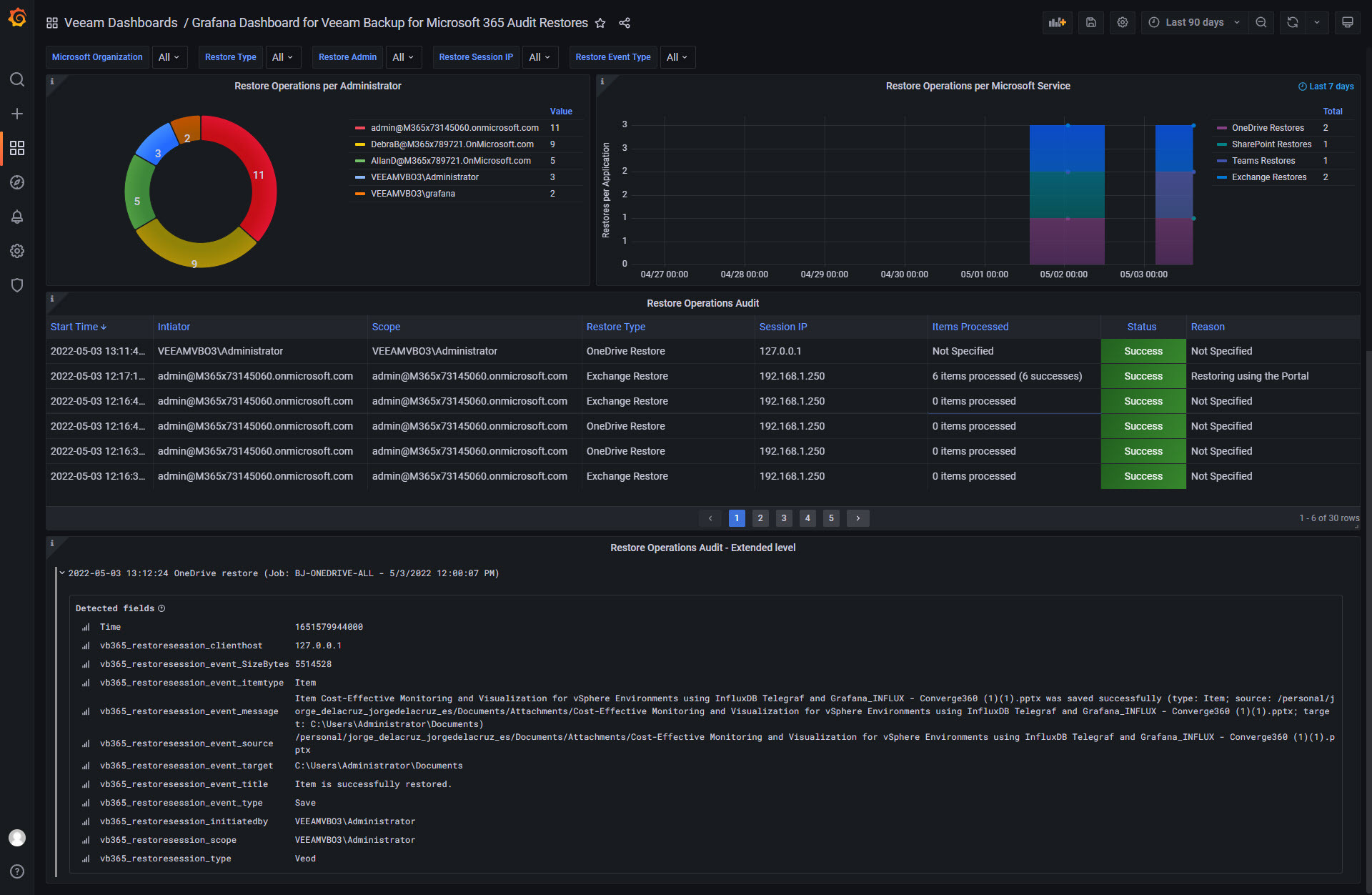
Grafana Dashboard for Auditing Logins
I consider this really important, I am aware that some of you are using already Grafana, and I think you might be offering Backup for Microsoft 365 as-a-service, or even having a big Organization, if that is so, and you have enabled the Restore Portal, imagine this view across all your tenants login:
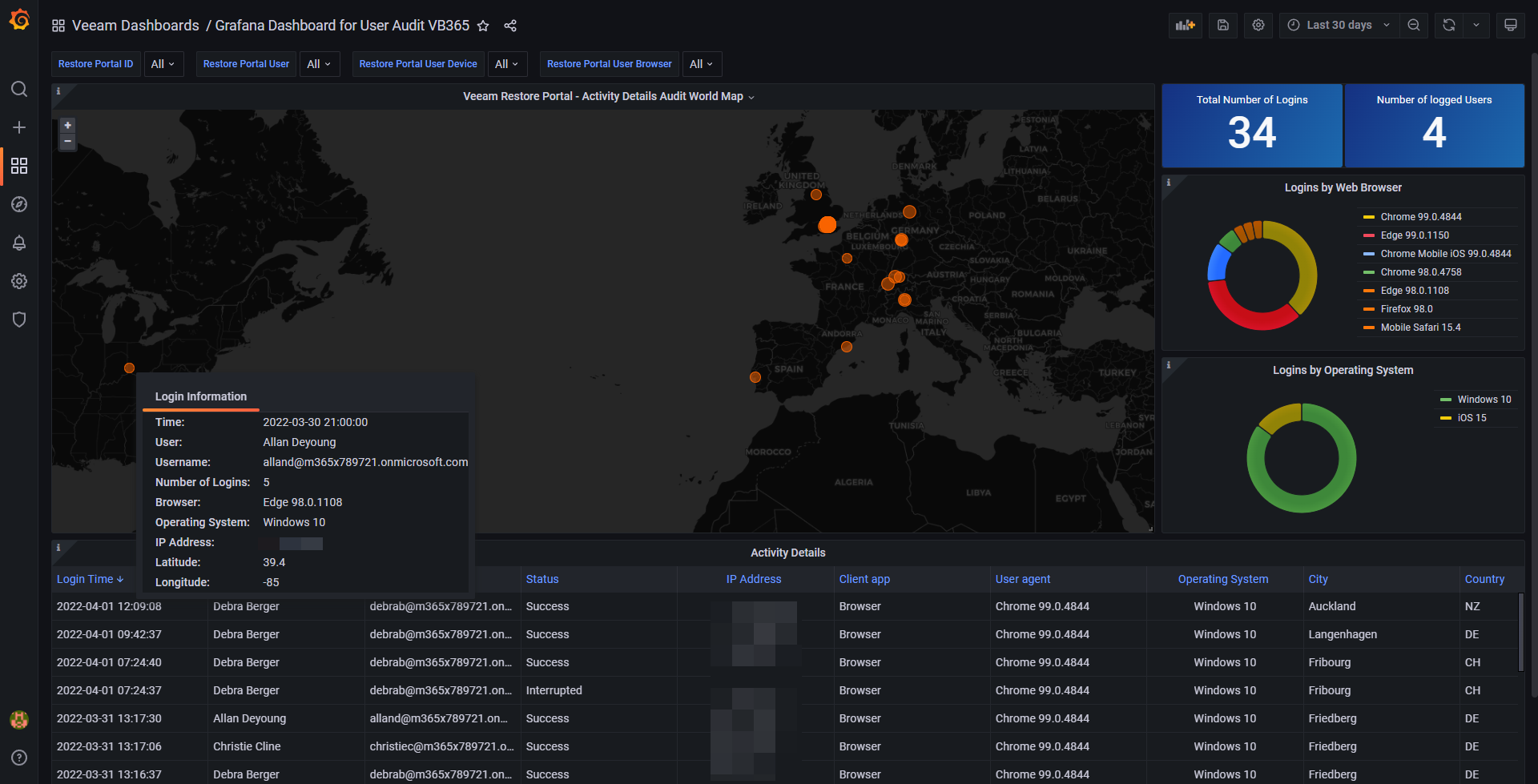
Grafana Dashboard for VB365 metrics, policies, users, etc.
Continuing on the Grafana subject, the main Grafana Dashboard to monitor job metrics, results, etc. Of course, you can make the queries for the jobs you want, and share it with your Customers, or per policies, etc., is up to date working with v6. This v6 Dashboard shows as well two very important tables, the Restore Operators, and the Restore Operator Scope: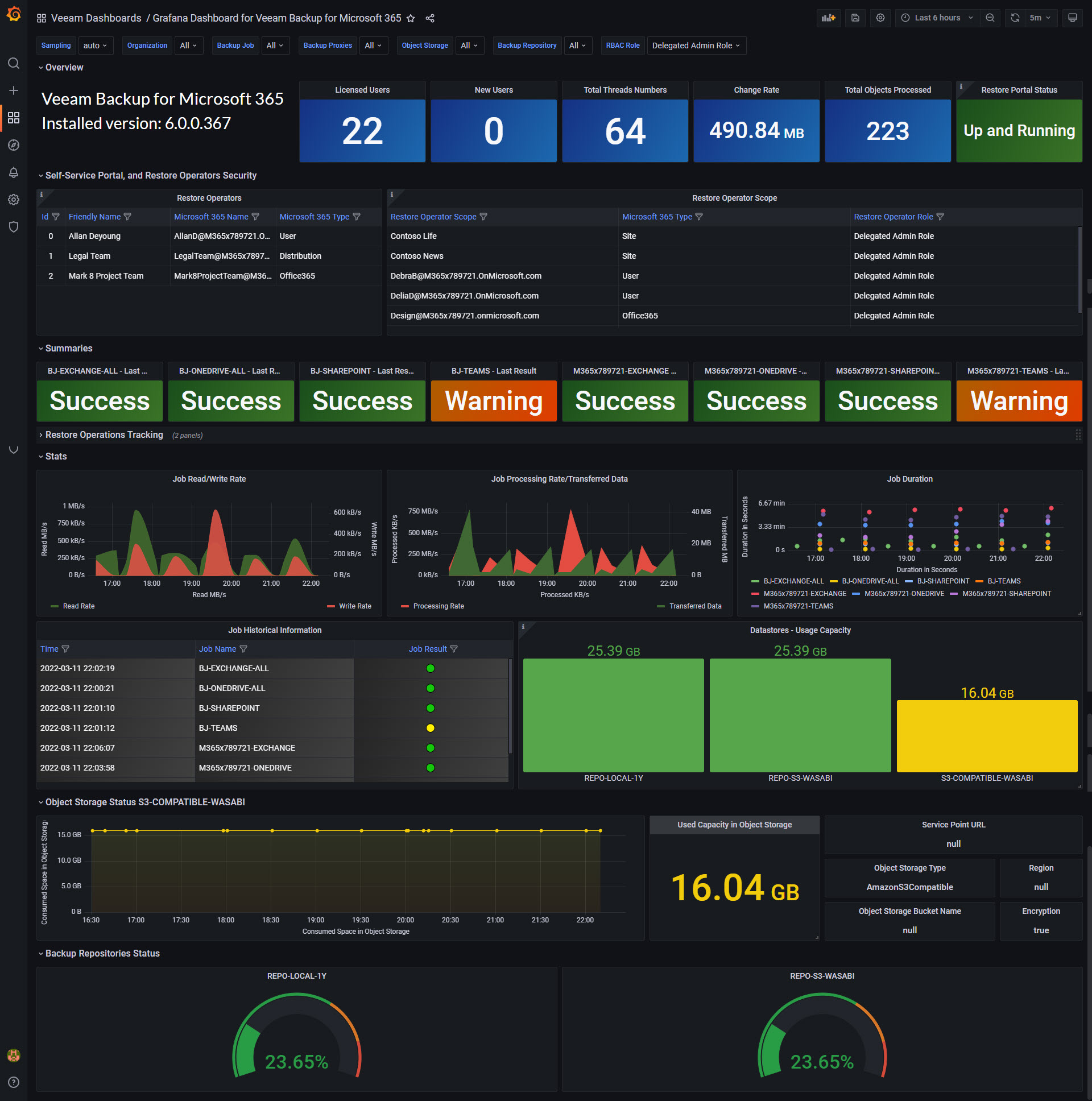
Multiple URL, FQDN, SSL, and more
I think the new Restore Portal is absolutely great, in fact, I think this diagram, which has evolved within the weeks, demonstrates a quick multi-tenant diagram, imagine you deploy all the components on AWS: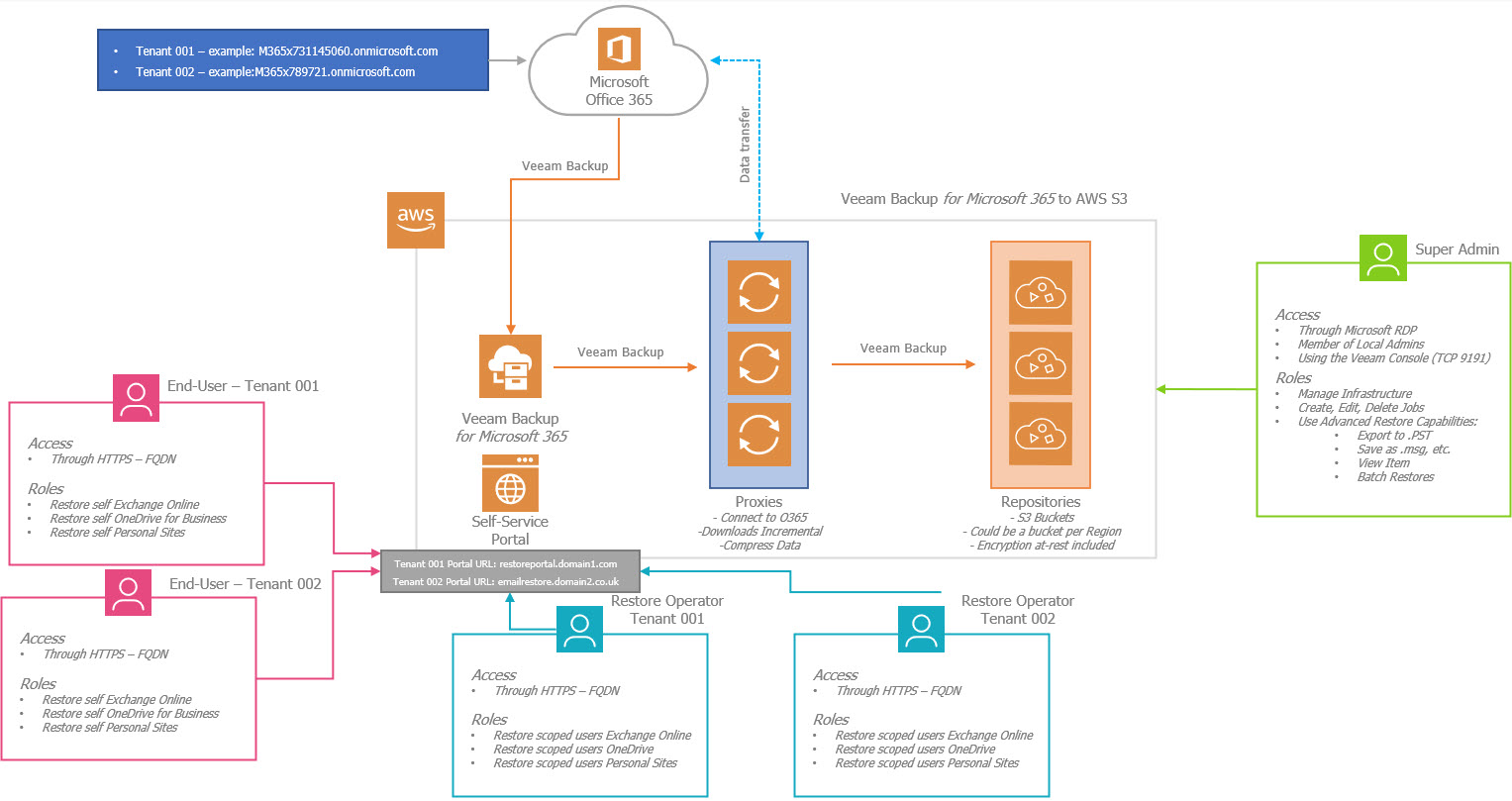
But there are a few things to bear in mind:
SSL Certificate Quick Notes
The Restore Portal uses the RESTFul API SSL Certificate. The RESTful API Service supports only one single SSL Certificate, meaning that the SSL certificate you will present, should contain the different SAN (Subject Alt Names). This means the SSL certificate should have (from the example on the diagram):
- restoreportal.domain1.com
- emailrestore.domain2.co.uk
- whatever extra domain you want to add
Usually, you can edit the SSL SAN at any given point with your provider, including quickly on Let’s Encrypt of course. The only caveat, please remember, is that after you add the new SAN to your SSL, you need to Import that new SSL certificate to your VBM365, following these steps.
DNS for Restore Portal Quick Notes
Let’s talk DNS for a minute, so on the scenario from the diagram of the Restore Portal. I am expecting to be exposed to the Internet, meaning having both: an IPv4, and an IPv6 perhaps.
So, what every tenant should do on their DNS Zones, whether public or private, is create a DNS entry pointing to that Public IPv4, or IPv6, like:
Knowing this, we need to match the FQDN/URL to an IP that points to the Restore Portal, this can be a VM with a NAT IP, an EC2, or AzureVM with Public IP, etc.
And then, we need to add those new domains to our Restore Portal Enterprise Application, following the article described above.
Closing thoughts
I hope it is useful, would love feedback, or ideas for dashboards, reports, etc. And if you follow any of the step by step, please let us know how they go.



