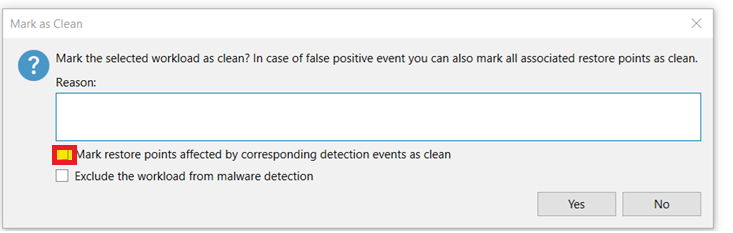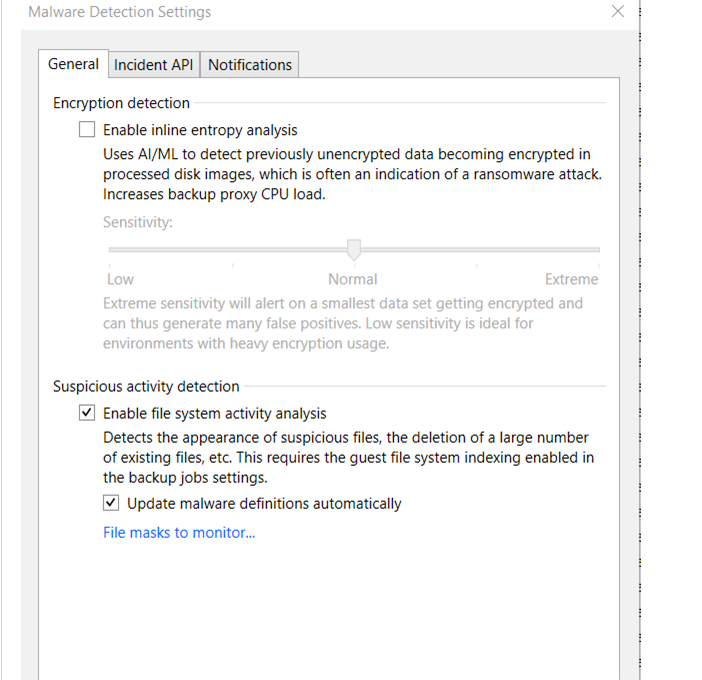The malware detection consistently flags the same files with known malware extensions as suspicious. Despite marking the servers clean multiple times, the detections persist. Is this behavior intended or possibly a bug?
malware detection consistently flags the same files - 12.1.2
Best answer by coolsport00
This may be exactly what you’re needing.
As for Part 2. I agree. Thus why I was waiting for updates for the scan engine I use (Inline Entropy).
Add exclusions to FSA then let me know how things go.
Enter your E-mail address. We'll send you an e-mail with instructions to reset your password.