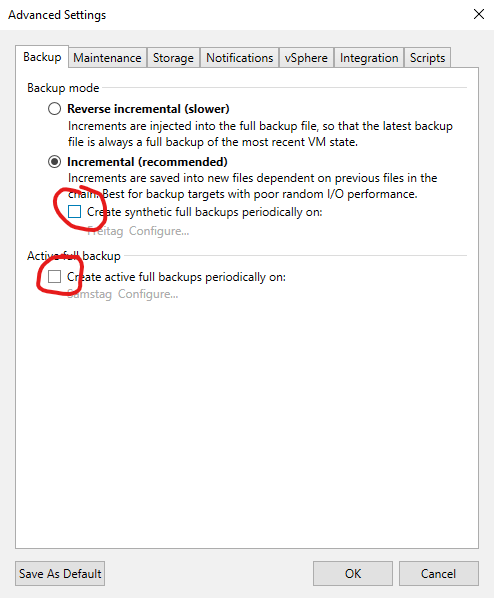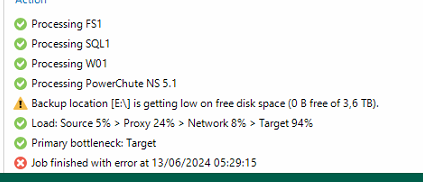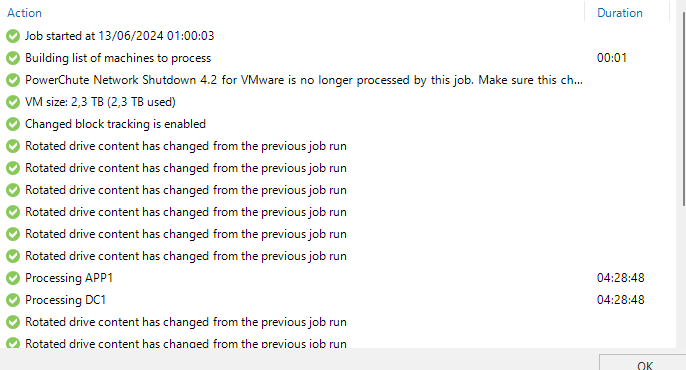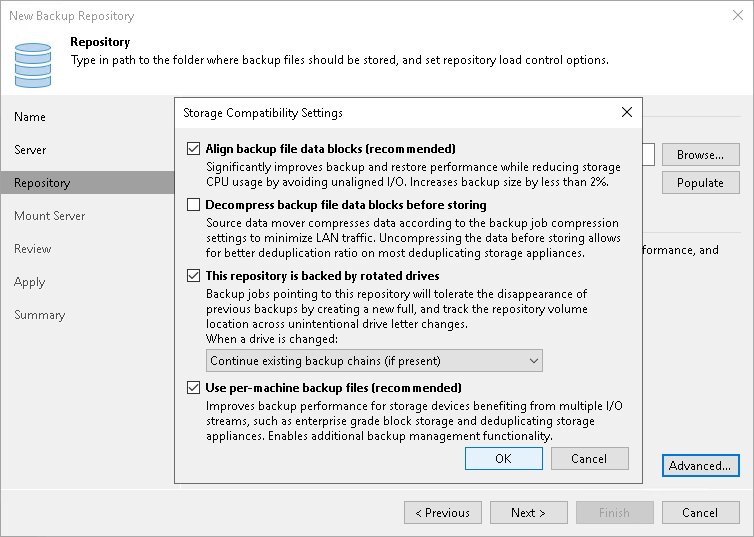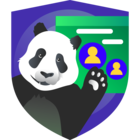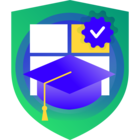Hi everyone,
This is my situation: i configured a backup job on Veeam 12 on rdx drives; i ve got 3 drives (4TB each) and the total size of vms backup is around 1,6 TB; drives are changed daily.
My goal is to make an incremental backup, veeam perform each day a full backup tough. So the third day the drives is put in the rdx reader veeam gives me error because the storage is full.
In repository settings i marked the rotated drives options. If i set the retention policy to 2 days nothing changes (because veeam policy always keep at least 3 restore points i guess).
I tried also reversed incremental with no result.
Is there any chance to manage an incremental backup on rotated drives in my situation?
The best option would be to have in each drives a full backup + x incremental file, at worst i may configure a pre-job script to manually prune one of the two full backup on the drive.
David