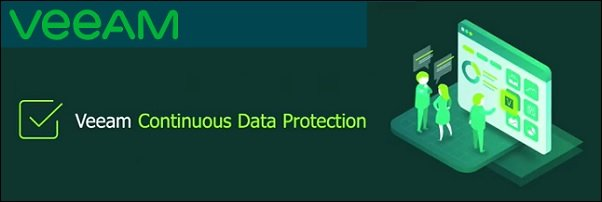
Continuous Data Protection (CDP) is a new feature provided by the upcoming Veeam VBR v11 mainly addressed for Tier-1 applications that cannot deal with data loss.
Announced for a long time, the CDP technology allows you to configure the RPO Per Second and this can be done leveraging vSphere API for IO Filtering (VAIO).
Install the Continuous Data Protection filter to hosts
First step is the installation of the CDP filter to the hosts member of the cluster. The installation takes place in the Managed Servers section under Backup Infrastructure area. Before proceeding make sure your Veeam Server has been registered in your DNS infrastructure.
Once the vCenter Servers have been added to the Veeam infrastructure, right click the source side vCenter and select Manage I/O filters.

Configure the CDP Proxy
To leverage CDP, it is required the deployment of the new CDP Proxy to handle the data. Although you can install different roles in the chosen Windows Server, make sure CDP Proxy is not already installed.
In Backup Infrastructure area, go to Backup Proxies section. Right click anywhere in the right pane and select Add Veeam CDP Proxy.

Configure a CDP Policy
The CDP Policy is a policy similar to a Replication Job but has a different Schedule page.
From Home area, click on CDP Policy.

After the initial syncing process, replication occurs at the specified Sync interval.

Due to high resource demanding, only critical business VMs should be protected with CDP where a lower RPO is required.
These are main steps required to implement CDP. A full detailed how-to procedure can be found in this post (blog nolabnoparty.com).








