THERE IS NOW NATIVE FUNCTIONALITY TO DO THIS EASILY
Hello, a few years ago I wrote a few articles about this very interesting, and common topic:
They were very well received in my opinion, with tons of comments, and lots of views.
But since then, many changes have happened, first to the Veeam Backup for Microsoft 365 APIs, secondly Microsoft disabling SMTP and making our life difficult with OAuth for simple stuff like this.
Good news are:
- The first blog post have been updated with the OAuth steps, so if you are struggling with that, please take a look now :)
- I wrote two very simple PowerShell Scripts to make your life easy.
Automating the painful Microsoft/Google Oauth for VB365 Audit Mail Settings
If you want to automate this process, because do this manually is the biggest pain I had in this 2023 by far. You will find the script here:
Very simple to modify and run. You will need the Client/Client Secret/Tenant ID, but probably you have done this many times in AzureAD anyways.
Example of what to expect:
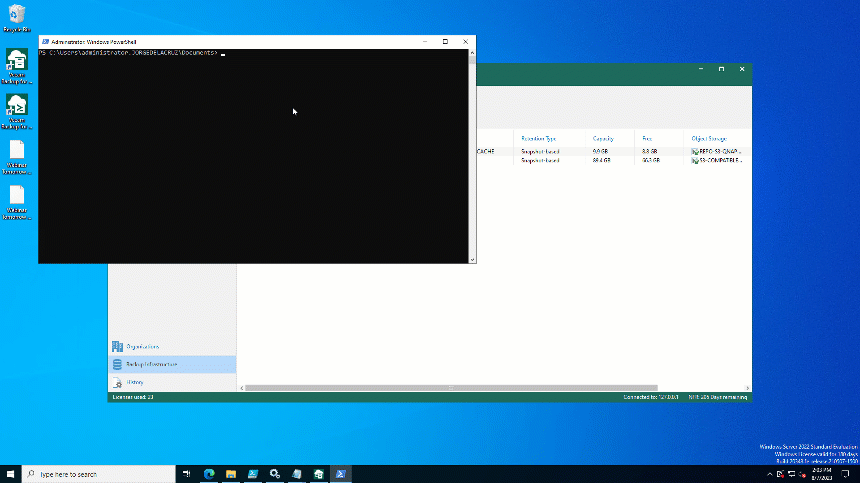
Should be painless enough for those using OAuth.
Automating the process to add Users to the Audit list
Now, to the process of adding more Users to the Audit, so any operation will trigger an email, there is an script to do this by Steve, but seems outdated. So I’ve created a more visual way of doing this:
It will look like this, very painless, just introduce your VB365 IP/hostname, with your credentials on the script, run it and enjoy:
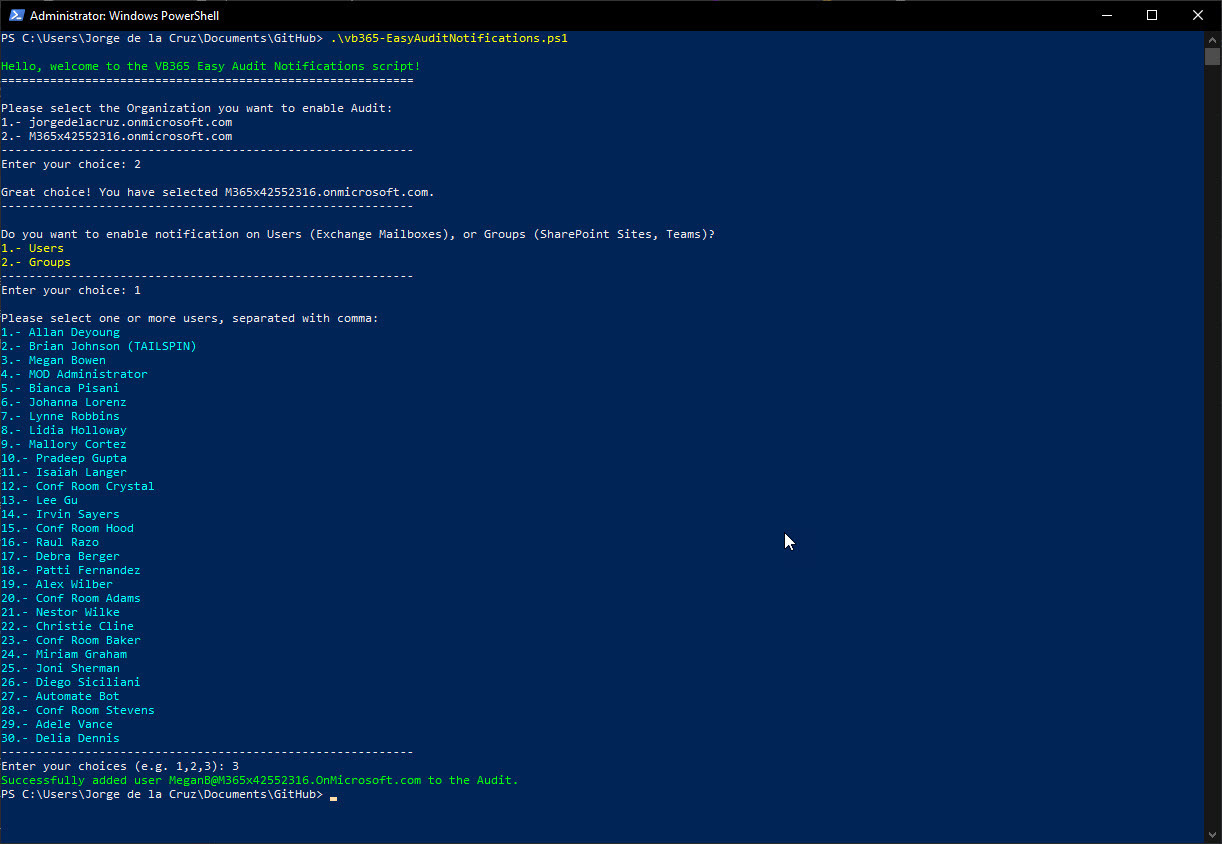
PS: The script does not have yet Teams, SharePoint, etc. And I have not tested it with thousands and thousands of users, but if you do, share feedback :)
Hope it helps guys






