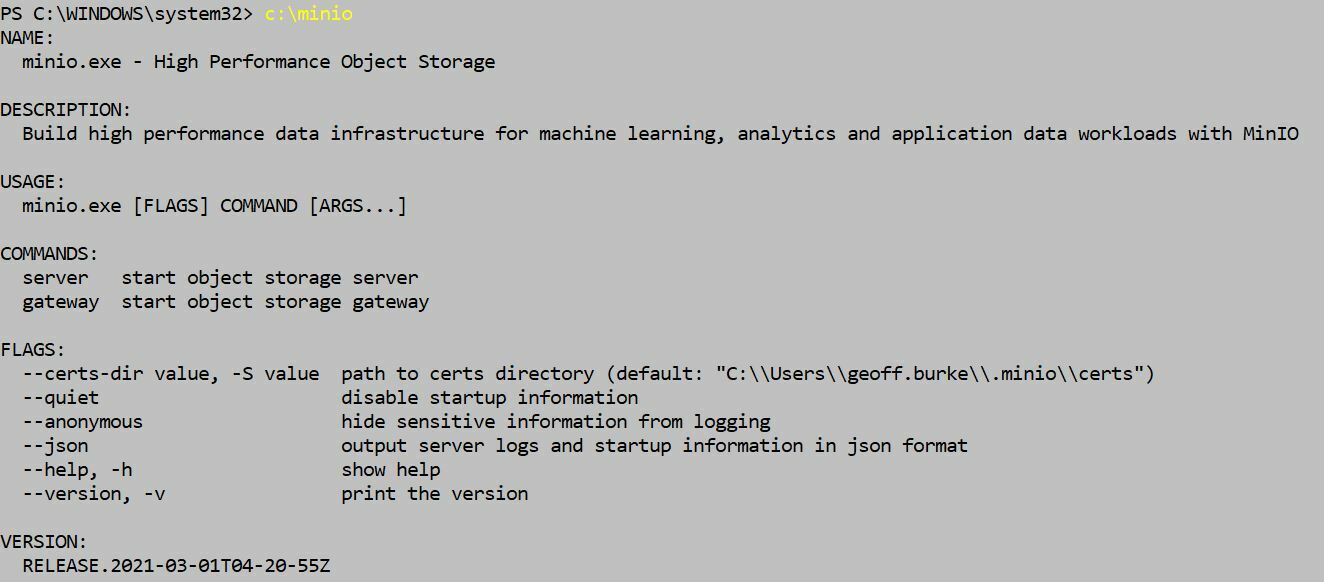Sometimes you just want to do a quick test which requires S3.
You can in seconds flat setup a Minio instance on your laptop for this purpose.
Go to Minio’s download page:
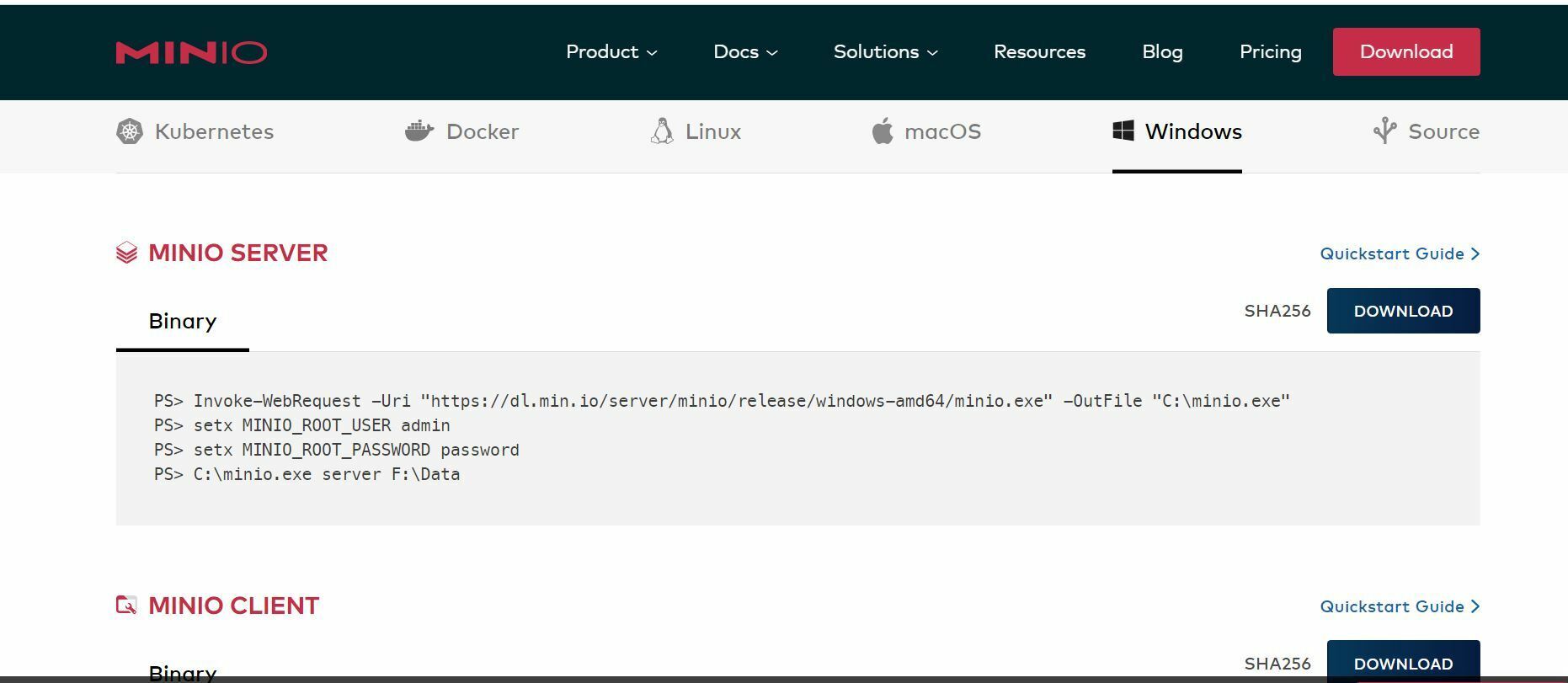
Run the Powershell command as shown in the instructions:

Minio will be downloaded:
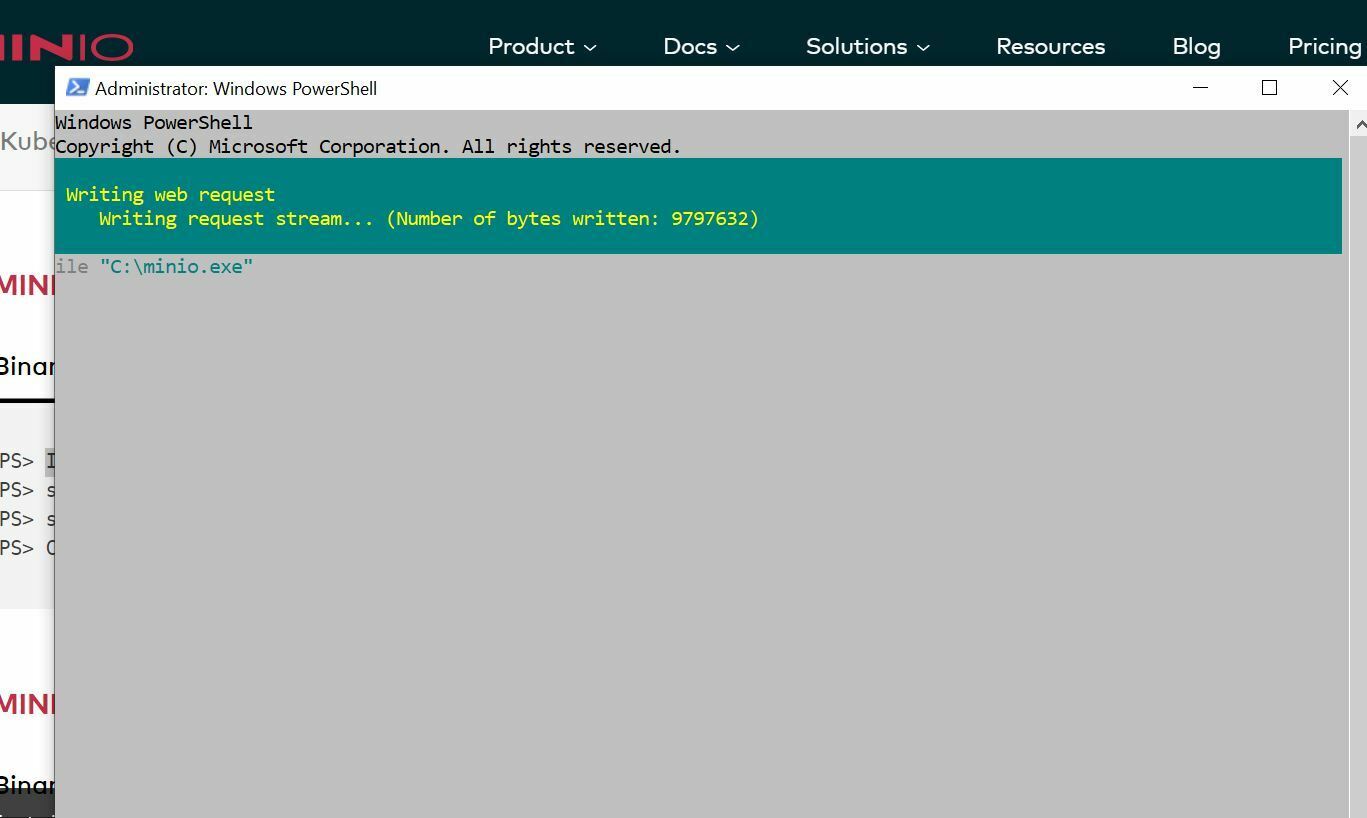
The instructions on the Minio page say to set a username and password. I did this below but when I brought up Minio it still had the default password.
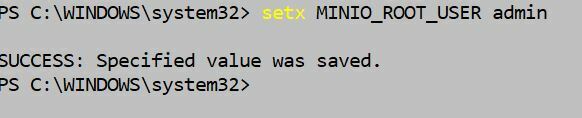

Create a directory where your test buckets will reside:
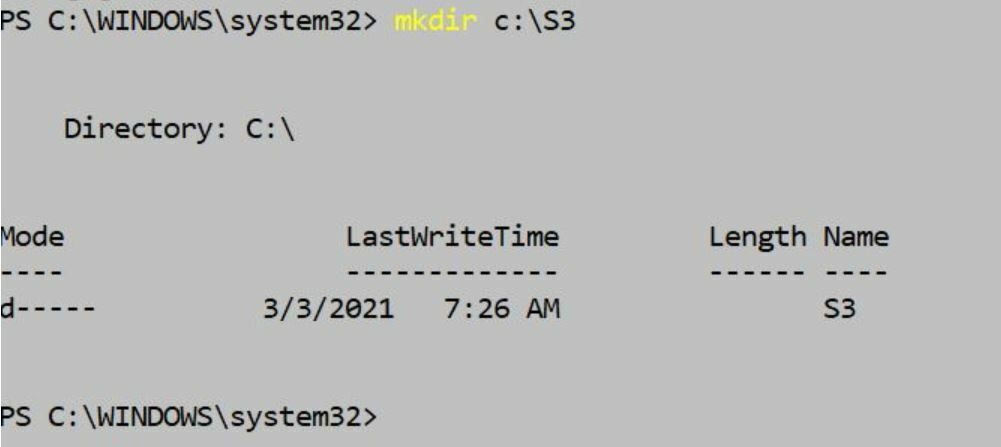
Now run the server:
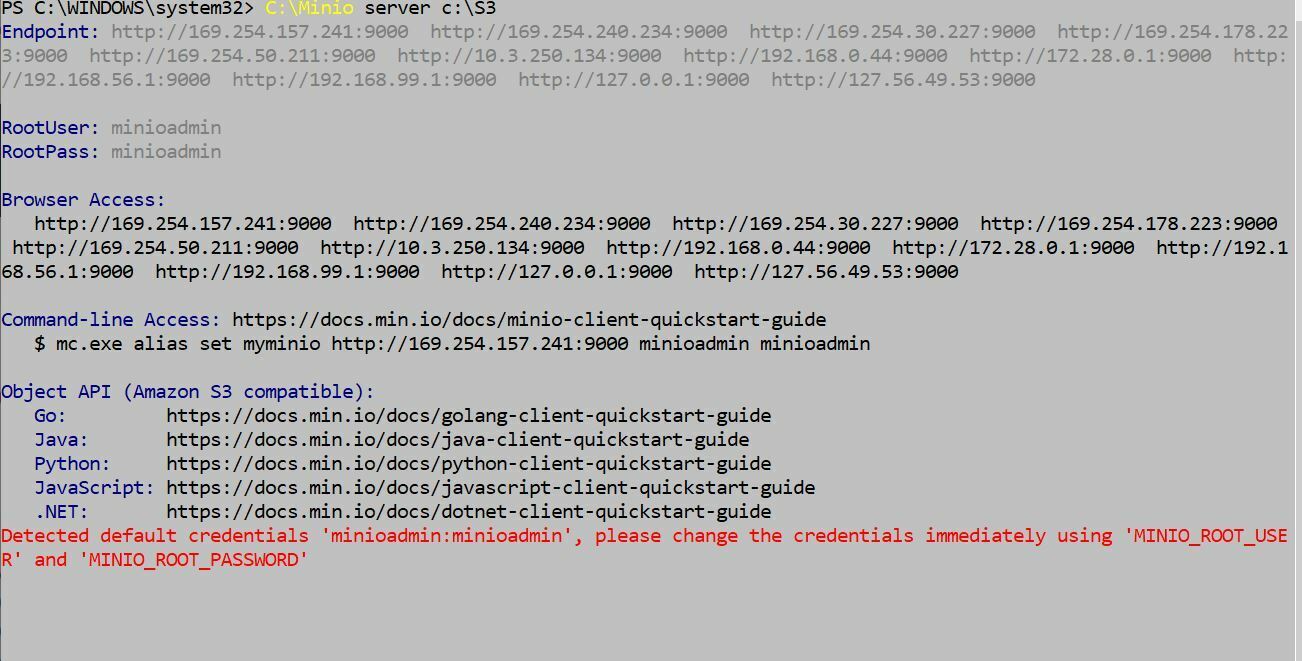
As you can see the root user was still the default minioadmin and password minioadmin but for testing purposes we can leave that, or you can login and make the change.
Go to your browser and type your laptop ip address in the url and port 9000 http://your ip:9000
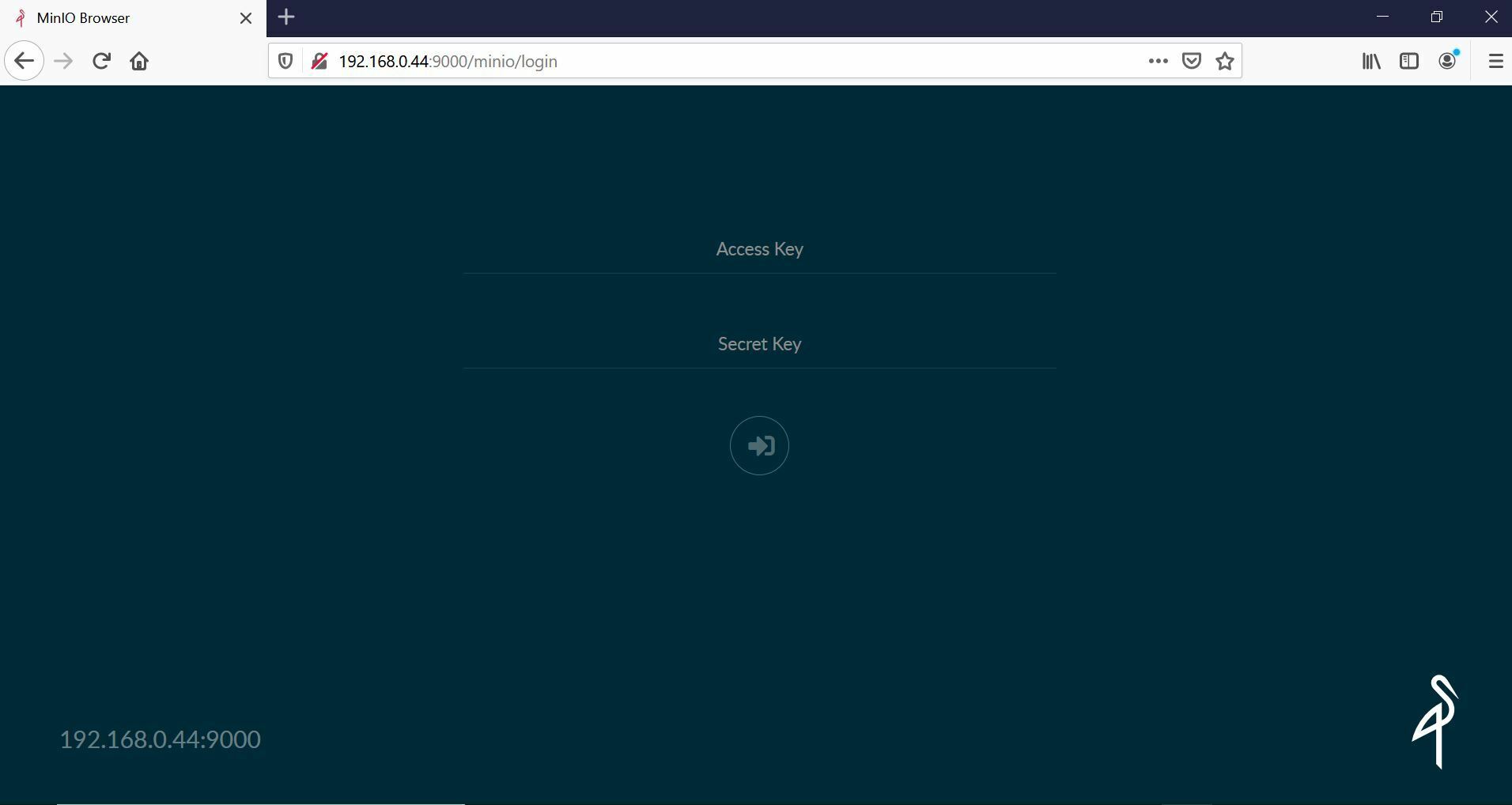
Login and create a bucket by pressing the circled button in the lower right:
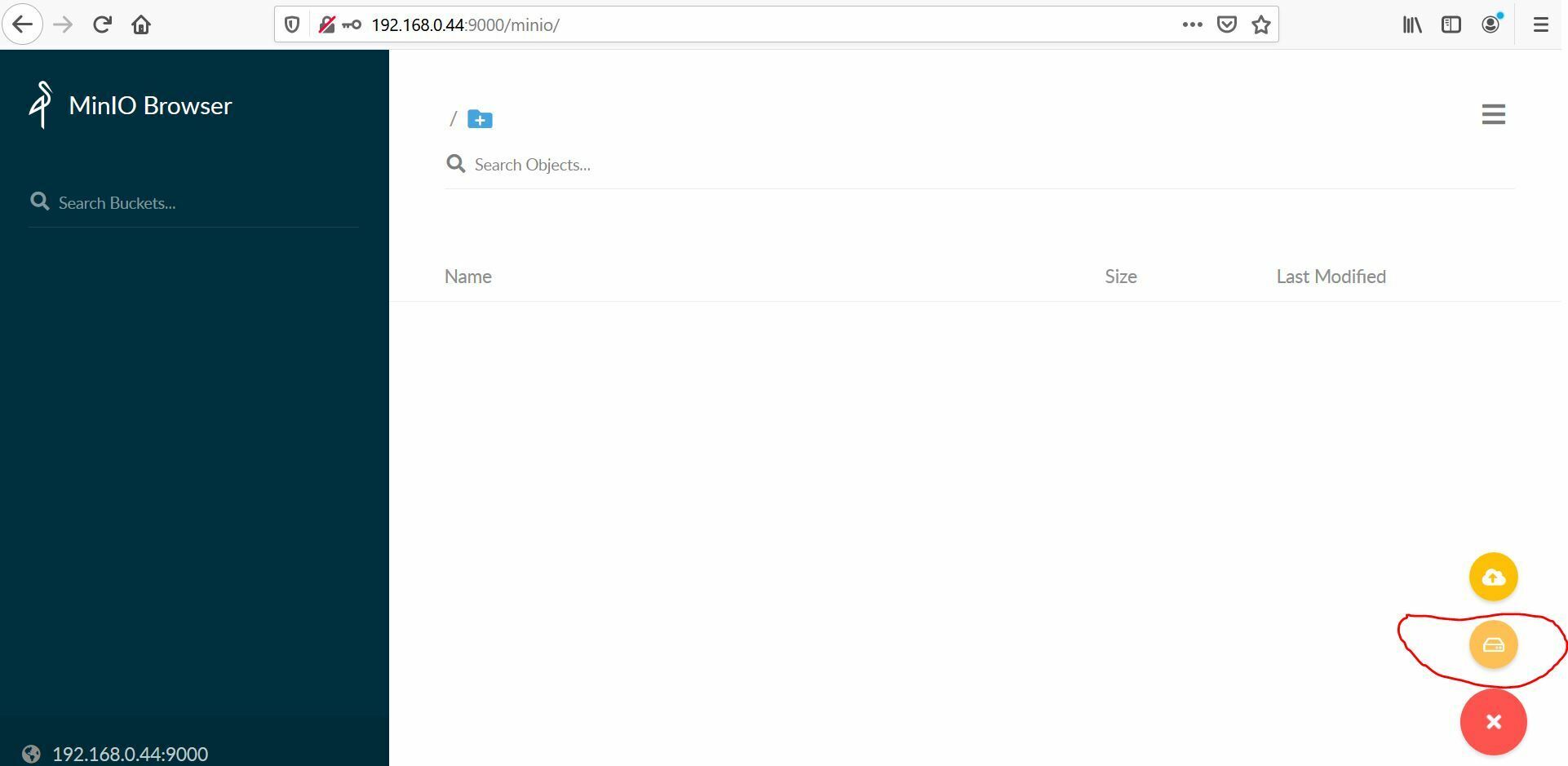
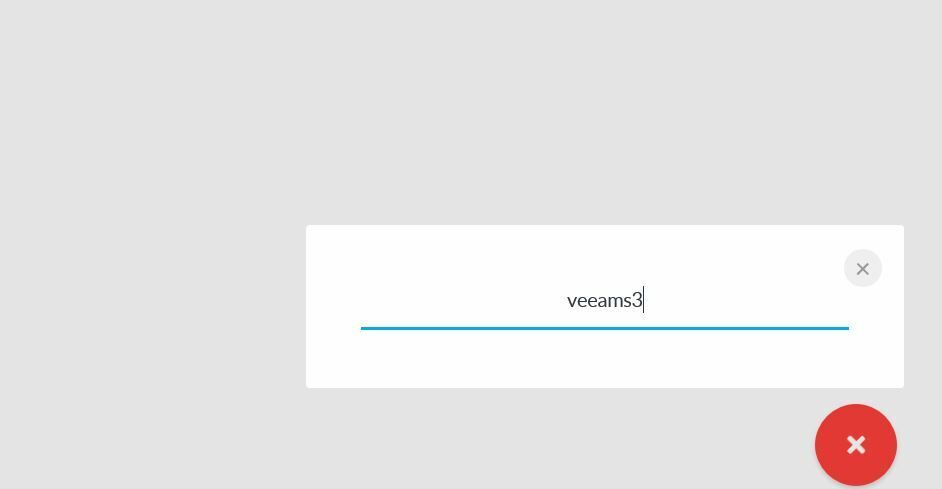
Bucket created you are ready to go!!
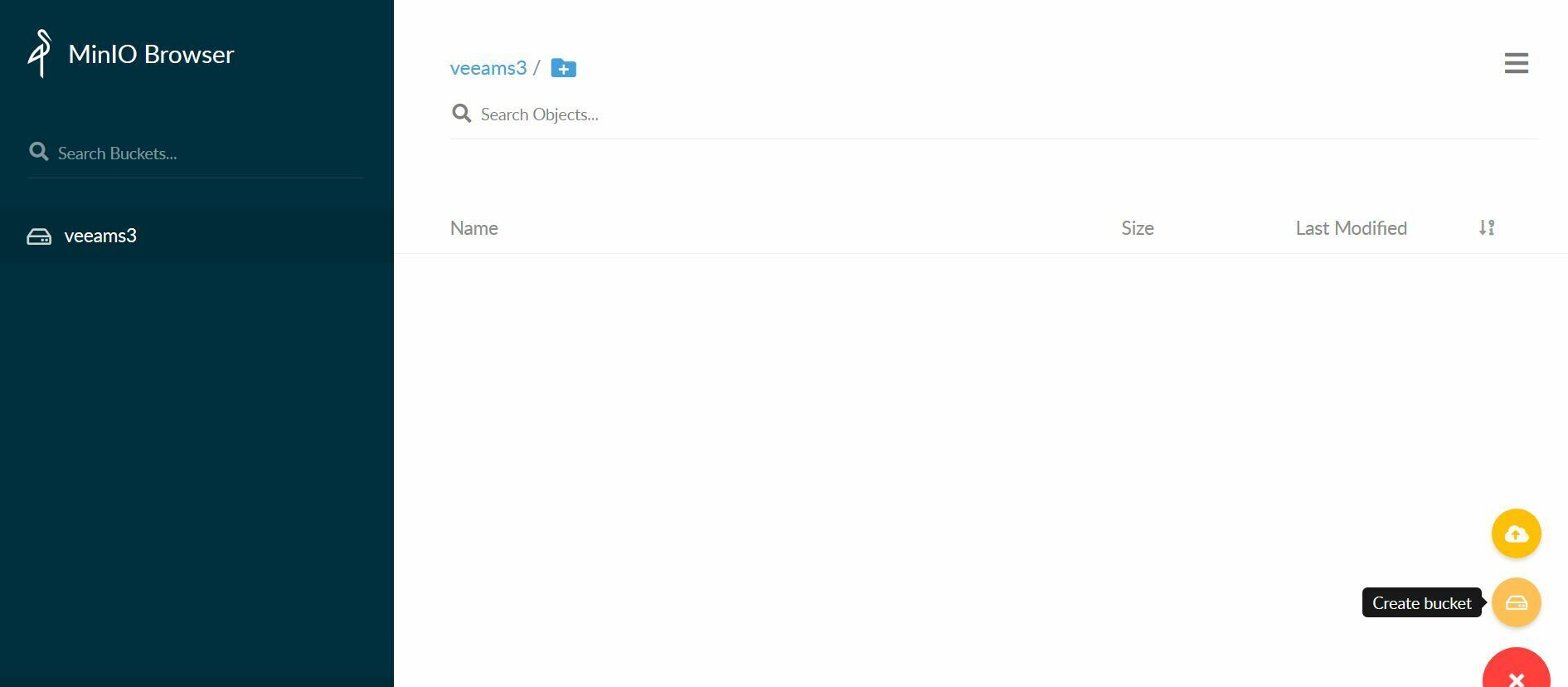
Keep in mind this is an http S3 setup. For testing VBR capacity tier offload you would need to use https or use a registry key in Veeam to allow an http connection which is not recommended.
You could also point Minio to a directory with your certificates as well: